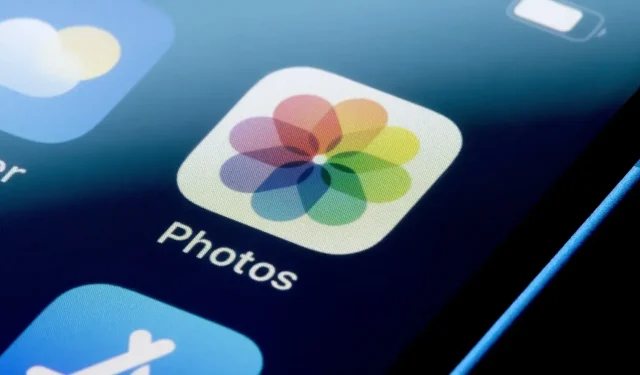The selection tool in iOS makes it easy and quick to edit personal information in an image. But this is not a method that can be used as it may be reversible.
You don’t have to follow all the TikTok “tips”you might see in your feed, in an email, but this tip that’s been circulating lately is definitely worth a try: don’t use iOS highlighting to erase important information in screenshots, photos, or other.
As the lifehack.america TikTok account shows, other iOS users can undo some edits made to images. For example, let’s say you use the selection tool in the iOS Photos app to edit some information. Another user can open the image in Photos, change the exposure and brightness to “undo”the dimming effect and see what was hidden. This is possible because the selection tool does not just draw opaque pixels directly on the image, but simply changes the hue and black color of existing pixels.
While this revelation will cause users to pause the next time they’re about to use the highlighter to block a phone number, name, credit card number, or whatever, it doesn’t stop them from drawing on images to keep things private.
As some users have said in the comments on lifehack.america, this glitter and exposure trick only works if the information underneath is obscured by a single line of the selection tool. Multiple lines are more likely to hide what you want to hide. Also note that “multiple lines”does not mean smudging – you have to constantly draw lines by touching the screen, moving your finger, lifting it, and starting over and over to create multiple lines.
How to Hide Sensitive Information on iPhone Easily
There are several ways to hide such information, such as using the Rectangle tool in the Photos app, or even using emoji. You can also crop your image in Photos so that personal information is not displayed. There are also third party apps like MaskerAid or Signal that let you blur or paint directly on the image rather than on new layers to safely block out what you want to hide from view. And of course, you can also use tools like Photoshop or GIMP, add whatever you want to sensitive information, or crop the image, then save it all as a JPEG or PNG to merge layers and prevent your edits from being undone.
Whichever tool you use, make sure the edited information is actually edited, as there are tools to remove the edit itself. Or just don’t send an image containing personal information.