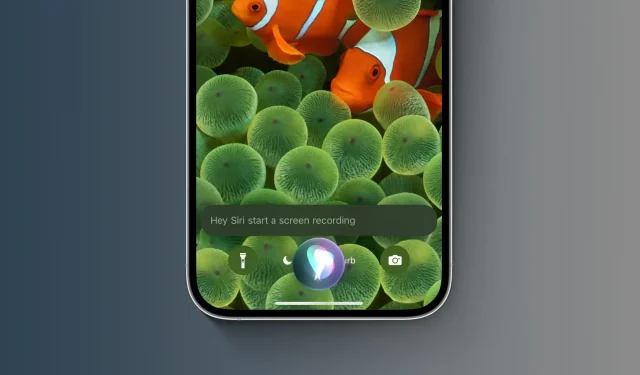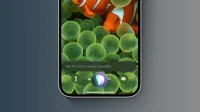Use your voice to ask Siri to start and stop a hands-free screen recording session on your iPhone or iPad without using the dedicated Control Center toggle.
- What’s happening? Apple’s digital assistant on iOS 16.5 and iPad 16.5 can start and stop screen recording with simple voice commands.
- Why care? You can start a screen recording session with your voice to avoid the Control Center toggle initially appearing on your screencast.
- What to do? Update your iPhone and iPad to use this feature.
In iOS 16.5, Siri can start and stop screen recording.
It drives me crazy that all my iPhone screen recordings start and end with Control Center. I need to go to “Photos”and use the cropping feature to cut off unwanted parts before sharing the video. But this is the state of things where the screen recording toggle is only available in the Control Center.
However, in iOS 16.5 and iPadOS 16.5, you can ask Siri to start and stop recording video of anything on the screen using only your voice.
You need to be very specific though:
- “Hey Siri, start screen recording.”
- “Hey Siri, stop screen recording.”
Prior to iOS 16.5, asking Siri to start screen recording returned web results.
You must be specific
As 9to5Mac points out, variations of these commands don’t work, so be sure to use these specific voice prompts to start and stop your device’s screen recording hands-free. Also, these new Siri commands don’t work offline.
Once you start screen recording, you can stop your session at any time using the Control Center toggle or the voice command above. Use the latter so that the Control Center interface doesn’t mess up the very end of your video.
As a reminder, you can already ask Siri to take screenshots.
Siri responds to screen recordings
This feature seems to be a bit of a work in progress in the first iOS 16.5 beta because your screen recording will briefly display a Siri prompt at the beginning and end.
To prevent this from happening, turn off on-screen transcription of Siri voice commands and responses in Settings → Siri & Search → Siri Responses, and then move the switches for Always Show Siri Subtitles and Always Show Speech to the OFF position.
Ideally, Apple would automatically remove these prompts from the finished video when using Siri to start and stop a screen recording session.
What about the “Screen Record”action in shortcuts?
In case you’re wondering, the Shortcuts app in iOS 16.5, iPadOS 16.5, and macOS Ventura 13.4 still doesn’t have a Screen Recording action that would let you create automation scripts for programmatically capturing a screen recording.
What else is new in iOS 16.5?
iOS 16.5 includes another notable addition, the new Sports tab in the News app. With tvOS 16.5, Apple will provide the ability to watch up to four sports at the same time on Apple TV, a feature that could also be coming to iPadOS 16.5.
However, additional new features may arrive in the coming weeks as Apple continues to test iOS 16.5, iPadOS 16.5, tvOS 16.5, watchOS 9.5, and macOS Ventura 13.4 with its registered developers and public testers.
iOS 17 is on the horizon
iOS 16.5 marks the last major feature update of iOS 16. In June, Apple will host a developer-focused WWDC event to preview iOS 17, iPadOS 17, tvOS 17, watchOS 10, and macOS 14.0. According to Bloomberg’s Mark Gurman, iOS 17 should contain few new features and instead focus on stability and reliability.
iOS 16 maintenance with critical bug fixes will continue even after the public launch of iOS 17 in the fall. For example, earlier this month, Apple released updates to iOS 15.7.4, iPadOS 15.7.4, macOS Big Sur 11.7.5, and macOS Monterey 12.6.4 fixing multiple vulnerabilities on older iPhones, iPads, and Macs.