For some users, Apple’s latest iOS 17 software turns the iPhone’s Significant Locations privacy option back on even though they previously disabled it.
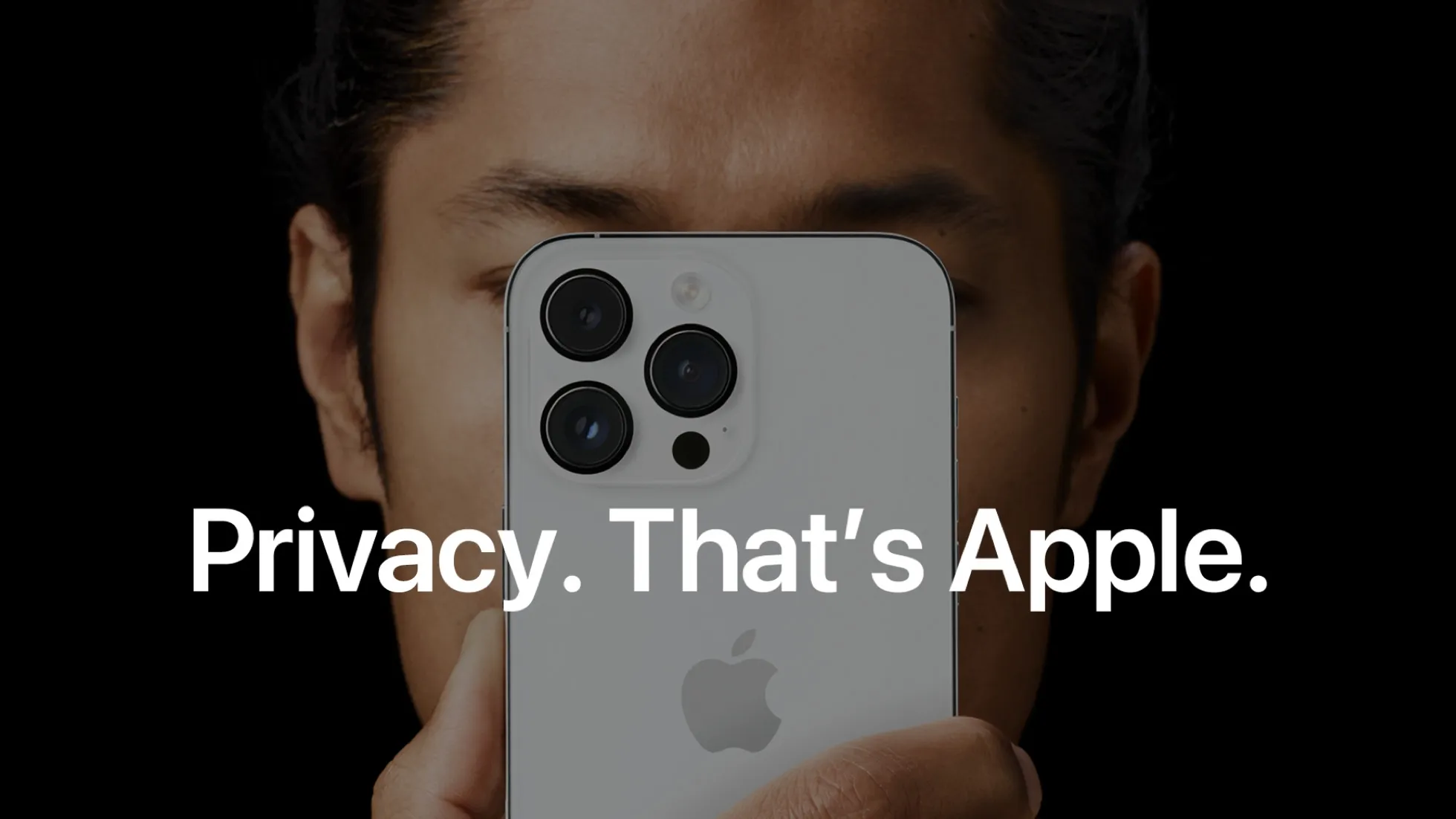
Apple turned privacy into a business advantage | Image: Apple
Two iOS developers and occasional security researchers shared in a post on X, the social network formerly known as Twitter, that iOS 17 seems to re-enable the Significant Locations and iPhone Analytics toggles for some of the people.
Apple has turned user privacy into one of its stronger competitive advantages, so this is almost certainly a bug rather than intended behavior. According to 9to5Mac, the Cupertino company is currently investigating this issue.
Has iOS 17 re-enabled Significant Locations on your iPhone?
This issue only happens to some people instead of everyone who has updated to iOS 17. Those affected by it claim the update re-enables the Significant Locations setting and turns on adding location information to iPhone analytics sent to Apple.
🚨PSA: iOS 17 turns these sensitive location options back on. If you have disabled significant locations as well as adding your location information to your iPhone analytics before upgrading to iOS 17, iOS 17 will turn the options on as shown in the screenshot.
— Mysk 🇨🇦🇩🇪 (@mysk_co) September 23, 2023
While significant… pic.twitter.com/ROVEgPqw08
As always, you’re free to make your own choices.
Should I disable Significant Locations on an iPhone?
Privacy advocates advise disabling both options, but you’re free to make your own choices. The Significant Locations feature uses end-to-end encryption to prevent anyone, including Apple, from accessing this data.
As for having your location information included in iPhone analytics reports sent to Apple, this information doesn’t identify you.
You can manage the sharing of analytics, diagnostics, and usage data with Apple at any time in Settings > Privacy > Diagnostics & Usage.
How does the Significant Locations feature work?
This feature summarizes locations you frequent the most without giving any personal details. Apple uses this data to improve the experience of using features like Photos memories, predictive traffic routing, and so on.
Your significant locations may include home and office, favorite restaurant, parent’s house, etc. You can view a summary of recent location records that your iPhone has collected and clear this data from the bottom of the Significant Locations screen.


