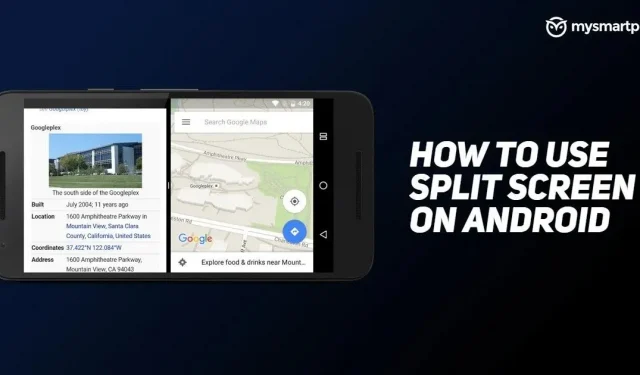The split screen feature on Android devices is a great way to be more productive, but we’re surprised some people still don’t know about it. Google introduced the split-screen feature, also known as multi-window support, in Android 7 Nougat.
As the name suggests, it allows Android users to run and view two apps at the same time. The Android 7 feature is especially useful on devices with large screens, where you can easily multi-task. For example, you can play YouTube videos on one side of the screen and take notes on the other. Split-screen functionality has become an essential tool for foldable devices as well. In this article, we’ll take a look at how you can toggle split screen features on your Android device.
Before enabling split screen on an Android device
While split screen is a great Android feature, it’s important to note that it consumes more battery than average. This is because you will be running two applications at the same time instead of just one. Also, it is possible that this feature may not be available on your Android device. In this case, any third-party apps available on the Google Play Store can help you. Finally, not all applications support multi-window mode. While you can get them to work in split screen, these apps are more likely to cause performance issues.
How to use split screen on OnePlus devices
Toggling split screen on OnePlus devices is very similar to how you would do the same on a Google Pixel device. Here is how you can launch split screen on OnePlus devices:
1. Swipe up from the long tablet at the bottom to open the recent apps menu. If you are using a three-button navigation button, press the square button.
2. Tap and hold an app.
3. Select “Split Screen”from the pop-up menu.
4. Open another app you want to launch in split screen.
You can resize apps and give them more display space by tapping and dragging the black bar that separates the two apps. If you want to close the split screen, just drag the black bar to the top or bottom. Depending on which side you drag from, the black bar determines which app will take up the entire screen.
How to use split screen on Oppo devices
To enable split screen on your Oppo device, you need to do the following:
1. Tap the triple line icon at the bottom to open the Recent Apps section. If you’re using navigation gestures, swipe up from the bottom.
2. Click on the icon with two dots next to the application name.
3. Select “Split Screen”from the pop-up menu.
4. Open another app you want to launch in split screen.
How to use split screen on Samsung devices
To enable split screen on Samsung One UI devices, you need to do the following:
1. Swipe up from the bottom to open the recent apps menu.
2. Select the desired app on the split screen and press and hold it.
3. Select the Split Screen option.
4. Select another app from the Recent Apps menu that will appear on the split screen.
How to Use Split Screen on Realme Devices
Follow these steps to enable split screen on Realme devices:
1. Swipe up from the bottom tablet to access the Recent Apps menu.
2. Click on the icon with two dots next to the application name.
3. Select the Split Screen option.
4. Open an additional app in split screen.
How to use split screen on Xiaomi devices
To enable split screen on your Xiaomi device, you need to do the following:
1. Swipe up from the bottom to open the recent apps menu.
2. Tap and hold an app.
3. Select a split screen option.

4. Select another app from the recent menu.
Right below the split screen button, there is also a floating window option that you can check out as well. As the name suggests, it turns the application into a floating window. You can resize the window to your liking and use other applications at the same time.
How to use split screen on Vivo devices
To enable split screen on Vivo devices, follow these steps:
- Swipe up from the bottom to open the Recent Apps menu.
- Click the icon next to the app’s name.
- Select a split screen option from the pop-up menu.
- Select another app that you want to run in split screen mode.
On Vivo phones, you can also instantly toggle split screen by swiping down with three fingers at the same time. After reducing the size of the main application, you can open another application of your liking.