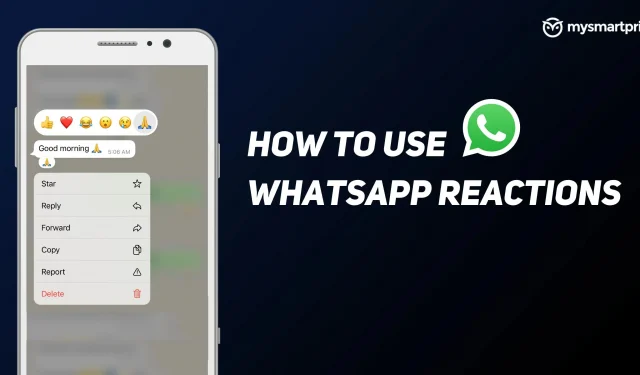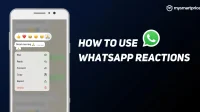WhatsApp is one of the most popular private messaging platforms in the world. With over 2 billion monthly active users worldwide, the Meat-owned company has already bypassed platforms like Facebook Messenger and WeChat. With so many users, the company is always testing new features with beta users and those new features will eventually make their way into the stable version of the app as well.
One such feature is WhatsApp Reactions, which has recently become available to all users of the WhatsApp platform. WhatsApp reactions first leaked and then the update was pushed to some beta users and a wider rollout of the same started in the first week of May, and by the end of the second week, the reactions feature seems to be available to all users around the world. Android, iOS and WhatsApp Web. In this guide, we’ll take a look at how WhatsApp reactions can be used and how to use them across all platforms.
What are WhatsApp Reactions?
For those who are heavy users of Facebook Messenger and Twitter DMs, this is familiar territory. WhatsApp reactions also work in a similar way. Reactions are a quick way to reply to a message or media file. This is primarily to reduce congestion in groups and private messages. With this feature, you can long press on a message to see the reaction. You will get six emoji – thumbs up, heart, laughing, wow, sad and praying to choose from and whatsapp will add options in the future. Message reactions can be used for text messages, images and audio messages, even videos. This is how you can use reactions in whatsapp.
How to Use WhatsApp Reactions on Android/iOS
- Open the WhatsApp app on Android/iOS.
- Click on any group chat or private chat you want to respond to.
- Tap and hold on the message you want to add a reaction to
- A new pop-up window will appear with six emojis.
- Click on any of them
- Your WhatsApp reaction will appear below the text/media you selected for the reaction.
At the moment, only six emojis are available for reaction, in the future, according to the company, an even wider range of expressions will be added.
How to use whatsapp reactions on whatsapp web
- Open the WhatsApp website
- Scan the QR code and log into your WhatsApp account.
- All your chats will now be visible on WhatsApp Web.
- Click on any group chat or private chat you want to respond to.
- Hover over any message/audio/image/video
- An emoji icon will appear next to the message/media file.
- Click on the smiley
- A new pop-up window will appear with six emojis.
- Click on any of them
- Your WhatsApp reaction will appear below the text/media you selected for the reaction.
How to enable/disable reaction notifications
While it’s good to have reactions in groups and chats, WhatApp will send notifications whenever your message or media gets a reaction from other users. If this happens in a large group, the notifications can be annoying. However, there is a way to disable these notifications on Android, iOS, and the web.
How to Enable/Disable Reaction Notifications on Android/iOS
- Open whatsapp
- Click on the three dots in the top right corner
- Select Settings
- Click on notification
- Turn the “Reaction notifications”toggle on or off depending on your preference.
How to enable/disable reaction notifications in WhatsApp Web
- Open the WhatsApp website
- Click on the menu/three dots in the top right corner of the chats.
- Select Settings
- Click on notification
- Enable or disable the “Reaction Notifications”checkbox depending on your preference.