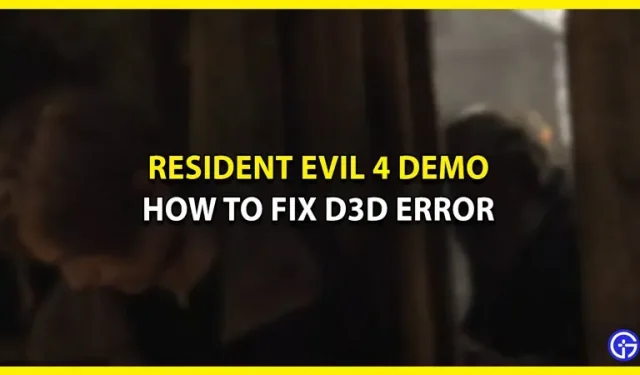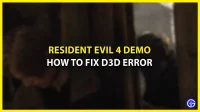The long-awaited Resident Evil 4 remake is just around the corner. Fans can check out Capcom’s latest remake for free thanks to the demo that’s out right now. But many PC players have experienced the dreaded D3D error screen while playing the demo. Let’s see how to fix D3D error in Resident Evil 4 Demo.
How to Fix D3D Error in Resident Evil 4 Demo

For PC players with advanced settings, disabling ray tracing seems to be the current fix for the D3D bug. Fans of the new reboots shouldn’t be surprised that the Resident Evil 4 demo doesn’t seem to be able to handle ray-tracing right away. Capcom’s previous reboots of Resident Evil 2 and 3 have been crashing due to a similar issue. PC players will have to be patient and hope that Capcom can fix this recurring bug with ray tracing and optimize the demo and future game to run smoothly on PC.
Go to the options menu and click “Graphics”. You can try lowering the ray tracing from high to medium or even low and try running the demo. We recommend disabling it completely as it is the fastest way to get rid of the D3D error.
Hopefully you can now play the demo without any further technical hiccups. Performance issues aside, Resident Evil 4 Remade looks like it could live up to the hype.
That’s all we have on how to fix the D3D error in the Resident Evil 4 demo.