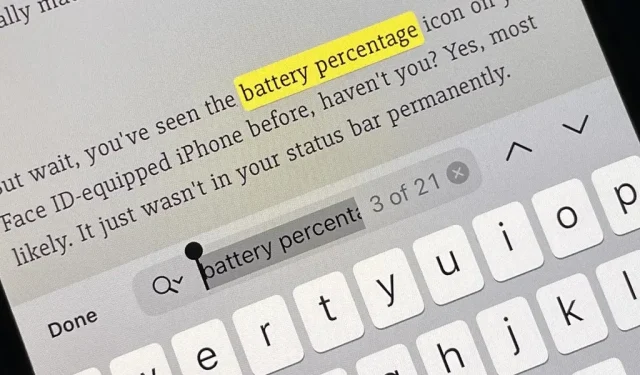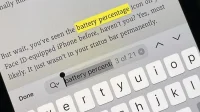There’s a new hidden Safari feature for your iPhone that makes it even easier to find words, numbers, phrases, and other text on a web page.
If you didn’t know, Safari has a built-in Find in Page feature on the iPhone, and it helps you find content on a web page just like the Command-F keyboard shortcut on a Mac. It has actually existed since iOS 4.2 and was part of the independent Safari search bar until iOS 7 included search in the URL bar.
This “Find on Page”part still works to this day; Type whatever you’re looking for on the web page in the URL bar, then scroll all the way to the end of the results to the “On this page”section to “Search”.
When iOS 9 came out, accessing Find on Page was made easier with the new Share Sheet action. Like “Find in address bar”, it works the same in current versions of iOS; Tap the Share icon, tap Find on Page, then enter your search term.
How iOS 16 improves the search feature in Safari
In iOS 16, Find in Page is even more convenient if you already see text on a web page and want to find more instances of it.
Highlight any text on the page you’re on by long-pressing it (and adjusting the selection if necessary) and you’ll see a new “Find Selection”option in the context menu that pops up. Tap this and the search interface will pop up as usual to see how many times it’s been on a web page, allowing you to quickly navigate to each one.
In addition, you can highlight text on a web page by long-pressing it (and adjusting the highlight if necessary), open the shared sheet by clicking “Find in Page”and it will automatically search for whatever you have highlighted.
This change also appears in iPadOS 16.1 for iPad, which is still in beta.
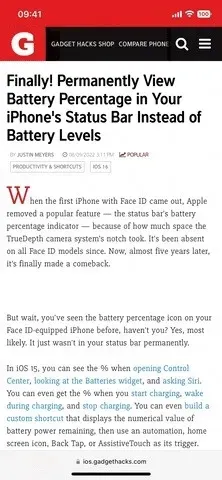
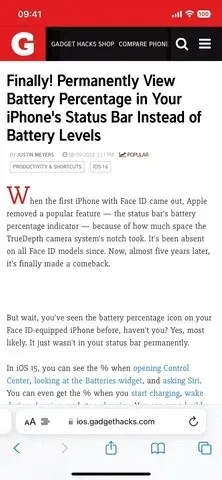
Using the “Find Selection”button (left) and “Find in Page”button on the share sheet (right).
This is a small but useful change that allows you to skip the search input process when it’s already there, right in front of you. If you try to select text on a Safari web page in iOS 15.7, you won’t see the Find Selection button in the context menu, and clicking Find in Page on the Share Sheet will ignore anything that is selected.
What’s even better about the new Find Selection tool is that it’s not just available for Safari — it’s available in other iOS 16 apps like Notes.