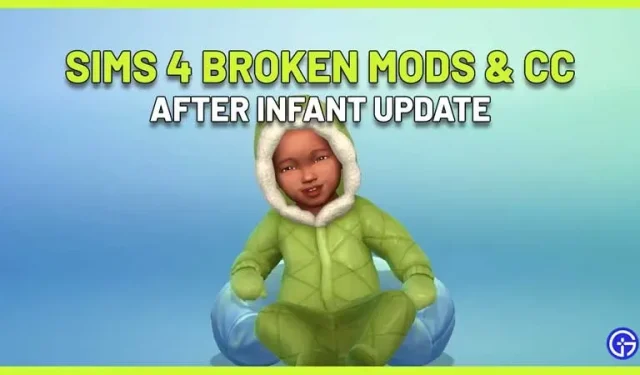Are mods and CC not working after the Sims 4 Infant update? You are not alone. This is a major update, and whenever this happens, mods and custom content are affected and stop working smoothly due to in-game changes. Here’s what you need to do with it.
Sims 4 Infant Update Broken mods and CC

The Infant patch breaks mods/user content because of all the changes it brings. Rest assured that the creators will work on updating the mods so they work well with the latest updates, but how long this takes depends on the modders.
According to The Sims forum member luthienrising, this patch hits more mods because of its new features, improvements, and of course, a whole new stage of life Simmers will experience – babies. Therefore, it is better to assume that the mod you are using is either partially or completely broken.
Here are some that are known to be broken at the time of this writing (March 15, 2023):
- Baby SS
- Mods that add an item to a subcategory of a Sim’s Radial Menu.
- CC wrenches
- Additional CAS Feature Options
- Most default eye replacements
- More cheat menu
Be sure to follow the forum link to see the full list and discussion.

How to fix broken mods and CC
Your best bet is to remove the mods for now and wait for an update from the modder. Once they update their mods with this patch, you can use them again.
How to Check for Broken Mods in Sims 4
- First, be sure to back up your saves. This is very important because you don’t want to lose your save file.
- Delete other files from the Mods folder and keep only the mod you are testing.
- Don’t forget to delete the localthumbcache file because it contains the mod memory cache. This should be removed for verification and also to avoid mod conflicts.
- Launch game. Check if it works correctly with the mod you are currently using. If it doesn’t work or doesn’t run at all, most likely the mod is faulty and you can report it to the mod creator (most likely he already knows about it and can write about it on his social media accounts).
How to remove broken mods after a patch?
- You can use the Tray Importer to remove broken copies. Check out our respective guide for the steps.
- You can also delete folders manually. Here’s how to do it:
- Close the game. Navigate to the folder with the file: C:\Username\Documents\Electronic Arts\The Sims 4.
- Find the MODS folder.
- Move all mods to your desktop.
- Now paste the Mod folder back into the “MODS”folder and test the game. Here’s how you can find out if a particular mod is working correctly or causing problems.
- If this causes problems, delete the folder and return it when it is compatible with the update. Otherwise, remove the broken mod.
- Don’t forget to delete the Sims 4 cache by deleting the localthumbscache.package file. If you don’t, the mod won’t be completely removed and may reappear.
What should I do if a deleted mod reappears?
Check out the EA Community Manager’s response about the reappearance of removed mods:
- Clear the Sims 4 cache, which can be done by deleting the localthumbscache.package file. This is the folder where you can find the Documents/Electronic Arts/The Sims 4/ cache.
- Delete all files that end with. cache but leave the actual directory.
- Go back to the cachestr folder. Delete all files, but again don’t delete the actual directory.
- If there is a folder called onlinethumbnailcache, you can delete that as well.
For more on the latest Sims 4 game packs and content, don’t miss our guides.