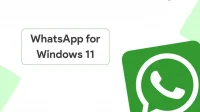WhatsApp is one of the most popular messaging apps that is used all over the world. This is a mobile application that is available for both Android and iOS devices. WhatsApp web was also introduced to users later, allowing users to use WhatsApp on their PC. However, WhatsApp Web was limited in many features and most likely people could only use it for text chat. Users cannot make voice or video calls to contact their friends. To overcome these limitations, WhatsApp for Windows 11 was introduced.
Users can now install WhatsApp for Windows 11 and enjoy all the features of WhatsApp such as the app version. If you want to install WhatsApp for Windows 11 and use it to chat with your friends, this article will help you with that. In this article, we will discuss how to install WhatsApp for Windows 11.
Installing WhatsApp for Windows 11
You will first need to download and install WhatsApp for Windows 11 before you can use it. Downloading and installing WhatsApp on your computer is very easy and you can easily do it from the Microsoft Store. If you are looking for a step by step guide to install WhatsApp for Windows 11, you can follow the instructions below.
- Open the Start menu by pressing the Windows key on your keyboard. You can either click the Start icon on the taskbar to open the Start menu.
- Now, in the Start menu , search for Microsoft Store . Click on Microsoft Store in the search results to open the Microsoft Store on your PC.

- Click on the Microsoft Store search bar . Find WhatsApp Desktop in the Microsoft Store search.
- Select WhatsApp Desktop from the search results. Click “Install/Get” to download and install WhatsApp Desktop on your computer.

- Wait until the application is installed on your computer, after which you can use it without problems.
Using WhatsApp for Windows 11
Now that you have installed WhatsApp on your computer, you can start using it. To set up WhatsApp on your PC, follow these steps:
- Press the Windows key to open the Start menu on your PC.
- Find WhatsApp in the Start menu . Click WhatsApp in the search results to open WhatsApp on your PC.

- You will see a QR code in the WhatsApp Desktop application window. You will use this QR code to be able to use WhatsApp on your PC.

- Now open the WhatsApp app on your phone.
- In the WhatsApp app on your phone, tap the Menu icon. From the menu, click Linked Devices.
- On the next screen, click on the Link device button . You will see the scanner open. Scan the QR code on the WhatsApp desktop with a scanner.
- This will connect your phone’s WhatsApp to your WhatsApp desktop. You should now be able to use the WhatsApp application on your desktop.
Here is how you can install and use WhatsApp for Windows 11.