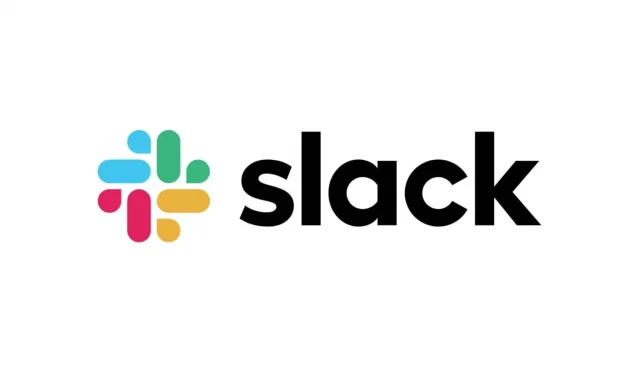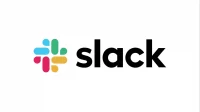Slack has many features to improve messaging. One of them allows you to program the sending of your messages. Here’s how to use it.
Millions of people use Slack every day to communicate with colleagues and loved ones, whether it’s long chats or very short messages that don’t necessarily require replies. The app is full of features to make sharing easier on the one hand and relatively fun on the other.
Scheduling your Slack messages to be sent on a specific date is one of the many cool features, almost essential in our current work environment. If you work with co-workers in different time zones or don’t work the same hours as your co-workers, you can choose not to send notifications after hours. And everything is easy to set up.
Slack message scheduling works a little differently on the desktop app than on the mobile app, but the process remains similar. Here’s how to do it on these two platforms.
How to schedule a Slack message?
- Start by entering the message you want to send.
- On the mobile app, look for the button with the green airplane icon in the bottom right corner. Keep relying on it. The desktop app has a drop-down menu that appears when you click on the down arrow to the right of the “Submit”button labeled “Schedule for Later”when hovering over the arrow.
- Slack offers two options – tomorrow at 9 am or Monday at 9 am. If the recipients are in a different time zone, you will also see the time in their time zone. And you can also select a custom time by clicking the option of the same name.
- If you click Custom Time, you can choose whatever you want up to four months. When you’ve made your choice, click “Schedule Post”and you’re done.
Why schedule a Slack message
There are many reasons why you want to schedule a Slack message. Here is a small list, not exhaustive, of course:
- Send a message late at night without waking the recipient. This will be posted at the start of his day.
- Remind the person or channel of the deadline. You can send a message on the first date and schedule it to be sent a few days in advance.
- Remind yourself of certain tasks that need to be completed. Slack also has a reminder tool, but scheduled messages are faster to use.
Managing Scheduled Messages
When a message is scheduled, it appears in the special “Scheduled”menu in the “Chat Topics”section. There you can view a list of all your scheduled messages, edit them, reschedule them, send them directly, or delete them.