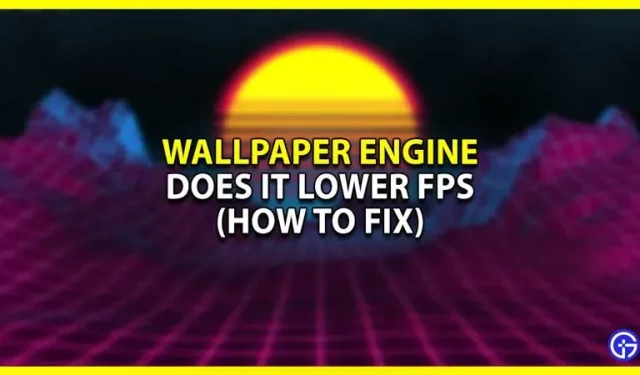Wallpaper Engine is a popular Windows application used to animate background wallpapers. With this app, you can use and create animated and interactive wallpapers. However, many users are wondering if Wallpaper Engine lowers FPS while playing games. Since this application has its own rendering engine, it will definitely affect the performance of your PC. This guide will tell you if this wallpaper animation app affects your gaming performance.
Does Wallpaper Engine reduce FPS in games
The direct answer is yes, Wallpaper Engine reduces FPS in games. However, there are several factors that come into play. First, these are the components of your PC. If you have a high-end PC with a powerful processor and graphics card, you won’t see a significant impact on gaming performance. Therefore, before purchasing this application, we recommend that you check the minimum and recommended system requirements.
Another factor that can affect your performance is the type of wallpaper you use. This app offers a wide range of dynamic wallpapers and new ones are uploaded every day. However, if you are using high resolution backgrounds, then you will experience FPS drops. Moreover, if you are using 3D wallpapers, you will notice stuttering or lags in other high intensity applications such as games or editing software.
Does Wallpaper Engine affect CPU and RAM?
Apart from games, Wallpaper Engine also affects your CPU and RAM depending on your settings. If you are using this app on a laptop, it will also drain your battery faster than usual. Also, there are some graphics intensive wallpapers or a few moving particles. They will use a significant amount of your CPU and RAM to run.
How to fix fps
Luckily, the app has its own settings that you can change to reduce CPU usage and increase FPS. However, this may reduce the visual quality of the wallpaper. That being said, follow these steps to reduce the FPS drop:
- Launch the app and click on the settings icon.
- On the Performance tab, set the Quality option to Low.
- Try lowering your FPS to 20 or 15.
- On the General tab, check the “Hardware accelerated video”box.
These changes can improve the performance of your system.
That’s all from us on whether Wallpaper Engine lowers FPS and how to fix it..