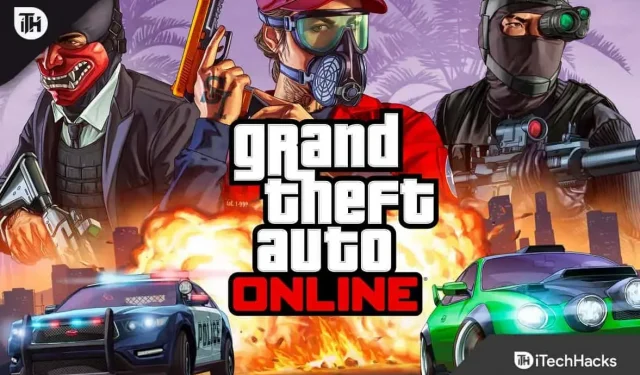One of the most well-known video games is without a doubt GTA V, which is readily accessible on many different systems like the Xbox 360, Xbox One, Playstation 3, 4, and PC. Despite the fact that GTA V was released by Rockstar Games in 2013, players are still enthusiastic about playing it.
You may access all of the company’s titles using the Rockstar Game Launcher fast and conveniently. Upon utilizing it, however, many users encounter the error “the Rockstar gaming services are now unavailable.”
It will definitely destroy your gaming experience if you have the same problem. Fear not; in this piece, I’ll give a few fixes you may try to quickly cure the issue.
Trouble Fixing GTA 5 Rockstar Game Services Are Currently Unavailable
You won’t have a hard time correcting the problem because I’ve listed some of the best solutions below. You may test out each one to see which one works best for you.
But before you continue with the process, I advise you to look at Rockstar Games’ server status. You have no choice but to wait if the services are down on their end.
Fix #1: Restart your device and GTA 5
Try this easy remedy first before moving on to the more involved procedures: restart GTA 5 on your gaming device.
It’s likely that some in-game operations failed to finish while you were playing the game, resulting in lag and the problem.
Hence, turn off the game on your device and give it some time to cool before starting it up again. There’s a good chance it’ll cure the game’s bugs and the “the Rockstar game services are currently offline” problem.
Fix #2: Restart the console or computer
You can restart the device on which you’re playing the game if the aforementioned approach is unsuccessful for you.
A quick restart will clear the system memory and stop the game from running in the background. So, it’s not always necessary, but you can also fix your GTA V mistake.
If it doesn’t work, see the other fixes below.
Fix #3: Disable Antivirus/Firewall
Users can protect their computers from malicious programs and unsafe internet traffic with antivirus software. Yet, on occasion, it might also designate a safe program as risky and revoke its permissions.
Similar to this, if you didn’t mark the game as whitelisted, your antivirus software or firewall may restrict access to the Internet. So, when trying to enter the game, you can see the message “The Rockstar game services are now unavailable.”
It will be advisable for you to turn off your firewall or antivirus software, restart your device, and try to open the game once more. If the fault disappears, your antivirus program is at blame; if it persists, try another solution.
Fix #4: Configure DNS Settings
DNS, also referred to as the domain name system, aids users in locating servers when they browse any internet page. So, getting the data from Rockstar’s servers is crucial for the games.
Consequently, if there is a DNS problem, you will undoubtedly experience issues; therefore, it is preferable to adjust the DNS and switch to Google’s.
To achieve that accurately, adhere to following steps:
- First, open Control Panel on your computer by simply searching for the same in your Window’s search bar and clicking on the result.
- Then, select Network and Internet.
- Now, click on Network and Sharing Center.
- On the panel, click Change Adapter Settings.
- Then, Right-click on the network type you’re connected to.
- Now, click on Properties.
- Find “Internet Protocol Version 4(TCP/IPv4)” from the window and click twice.
- You’ll see your current DNS; it’ll be better to note it down somewhere.
- Enter the Preferred DNS Server as 8.8.8.8 and the Alternate DNS Server as 8.8.4.4.
- Then click OK for your confirmation and again click on OK to apply the changes.
- Finally, restart your computer to help it work properly with the new DNS, and try opening GTA V.
These are the procedures for configuring DNS settings on a computer, however you can perform the same action on a console by selecting Establish Internet Connection from the Network settings menu.
Fix #5: Disable Proxy Server
In order to access to the Internet while inside a company or working in an office, they could use proxy servers. So, it’s possible that your proxy server prevents you from browsing particular programs or games.
In order to give the game an open connection, it will be preferable to check for the proxy connection setting and turn it off.
Follow these steps to do that:
- Right-click on the Windows icon and select Run, or you can directly press the Windows Key + R.
- Enter “inetcpl.cpl” in the box and click OK to open the Internet Properties menu.
- Navigate to the Connections tab.
- Then click on LAN Settings.
- Now, you should check the “Automatically Detect Settings” box and uncheck “Use a proxy server for your LAN.”
- Finally, click on OK.
Fix #6: Reset Network Settings
Resetting your Windows network settings may help if you still experience problems.
Since that this method requires you to use the Command Prompt, you could find the process challenging. The ways to accomplishing that without problems are as follows:
- Type Command Prompt in your Windows search bar and click on the result.
- Then in the Command Prompt, enter the following commands one by one.
-
ipconfig/flushdns -
ipconfig/renew -
ipconfig/registerdns
-
- Finally, Restart your computer to save the changes and work properly with these new settings.
Fix #7: Reinstall The Game
Also, it’s conceivable that some of the game’s files are damaged or unavailable. It might be the root of the “the Rockstar game services are now unavailable” issue.
You should thus attempt removing the files and reinstalling both the game and the gaming client.
The steps listed below should be followed if you have never done this before:
- First, open the Settings on your Windows by pressing the Windows key and I together.
- On the left panel, select Apps & Features.
- Then search for “Rockstar Games” and “Rockstar Games social hub.”
- After finding them, click on the name to expand the menu and uninstall them.
- Restart your computer.
- Now, open the Game Launcher, and you also have to download the game again as you have deleted the files.
Summary
You can attempt these methods to get rid of the GTA 5 Online error message that reads “the Rockstar game services are now unavailable.” I’m assuming you found a solution to the issue. Please let me know in the comments if you continue to encounter issues.