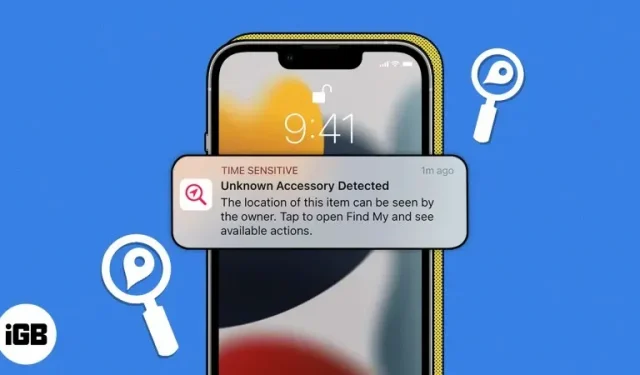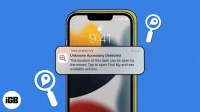If you’ve ever lost your keys, wallet, or the like, I’m sure you’ve silently wished you could find a way to find it faster, like play a sound or determine its current location. This is the concept of Bluetooth tracking devices such as AirTags.
Since the advent of AirTags, there have been many instances of unwanted tracking. That’s why Apple made sure they get notified whenever an accessory not related to them has been seen moving for some time – hence the unknown accessory detection alert.
Read on to learn more about this message, why it occurs, and what you can do about it.
- How the Unknown Accessory Detection Alert works
- How to make sure you’re getting tracking alerts
- Causes of the “Unknown Accessory Detected”Message Appears
- How to prevent a device from tracking you
How the Unknown Accessory Detection Alert works
AirTags and select AirPods are part of the Find My Network accessory program. All devices running iOS 14.5, iPadOS 14.5, and macOS Big Sur 11.1 or later can track personal items such as bags and keys with AirTags attached, as well as supported third-party products such as Belkin wireless headphones, and bags and luggage equipped with an SDD finder.
After you set up a device, it will appear in the Find My app, either under the Devices tab or the Items tab.
To prevent people from tracking other people or things that don’t belong to them, Apple sends notifications to users if they discover any AirTag, AirPods, or other Find My accessory that has been separated from its owner and seen moving with another user.
What devices can send this alert?
The following devices can send notifications to your iPhone, iPad, or Mac if your device detects that they have been moving with you for a while:
- AirTags
- AirPods (3rd generation)
- AirPods Pro
- AirPods Max
Apart from Apple accessories, this may also include third party products that work with Apple Find My. These include:
- Belkin SOUNDFORM Freedom True Wireless Headphones
- Chipolo ONE Spot
- VanMoof S3 and X3 electric bikes
- Some bags and luggage equipped with SDD Finding
What does the “Unknown Accessory Detected”alert mean?
Below are the various warnings you may receive and I have explained what each of them means.
- AirTag detected moving with you: You will receive this alert if an accessory that is no longer with the owner moves with you for a while. You will also see this notification if there is an AirTag that makes a sound after it is moved.
- AirPods/AirPods Pro/AirPods Max detected: You should see this notification if AirPods that are separated from their owner are detected to be moving with you for a while.
- [Product] Detected: You will see this warning if the item you have with you is a third party accessory.
- Unknown accessory found: Find My can detect an accessory that has problems connecting to the server or device. If this happens, this notification will appear on your display. This only appears for a set of AirPods or other Find My online accessory, not AirTag. In addition to receiving notifications, AirTags, AirPods Pro (2nd generation) charging cases, and other third-party networking accessories will make sound when moved.
How to make sure you’re getting tracking alerts
If you want to receive tracking alerts, please run at least iOS 14.5 or iPadOS 14.5 on your iPhone, iPad, or iPod Touch. Also, make sure your bluetooth is turned on and you are not in airplane mode. Then do the following:
- Go to Settings → Privacy & Security → Location Services. Turn on location services.
- Go back to Settings, tap your name, then select Find My → tap and turn on Find My iPhone/iPad.
- Open the Find My app → tap the Me tab → Set up tracking notifications and toggle the Allow Notifications toggle.
Causes of the “Unknown Accessory Detected”Message Appears
- As mentioned above, this alert can appear as soon as your device detects an accessory that is owned by and separated from another user, but is currently with you instead.
- It can be as innocent as if you borrowed someone else’s pair of AirPods for a few days, or if your iPhone or iPad mistook your accessory for an unknown accessory. If your iPhone or iPad is unable to detect your AirPods and flag them as an unknown accessory, the first thing you would like to do is charge the device. Once it’s charged and it’s still happening, the next thing to do is unpair and reconnect the AirPods to your device. If that doesn’t work, you should reset your AirPods.
- But if you’re a candidate for forced tracking, say you’ve just gone through a nasty breakup or broken contact with someone, then someone could be tracking you without your consent.
How to find an accessory that’s tracking you
If you suspect someone is using their device to track you, here’s what you can do to find an AirTag or other accessory that you’ve been unknowingly carrying with you for a while.
Play sound
Apple has made it easy to find AirTags and other accessories near you.
- If a warning appears on your device, go to the Find My app and see where the places are on the map.
- Click the Play Sound button and try to listen carefully.
- If the playback sound is not available, the item may no longer be with you, or it may be within reach of its owner.
Use exact search
In addition to tracking an AirTag or a pair of AirPods by sound, you also have the option to perform an exact search. This option uses Bluetooth signals from items and the U1 Ultra Wideband (UWB) chip inside devices to give you their location more accurately.
However, you will need an iPhone with a similar UWB range to use this feature. To be precise, you’ll need an iPhone 11 or later to use this feature.
Precise search for directional arrows that will guide you to the exact location of AirPods or AirTags trying to surreptitiously tag you. To use it:
- Tap warning → Continue.
- Select Find Nearby.
- Follow the instructions on the screen. Your iPhone will show the direction and distance of an unknown accessory. Once it’s within Bluetooth range, you can use the “Play sound”option.
- Turn on your iPhone’s flashlight if it says it needs more light. Click “Done”once you find it.
Search manually
If the above two options are not available, you can try to manually find your device. Since the device needs to move with you in order to send you an alert, try looking at the bags, objects, clothing, or vehicle you use when you move.
How to prevent a device from tracking you
Once you have found an unknown accessory that can track you, you can do the following.
Get more product information
If you find AirTag, you can do the following to get more information from it:
- Hold the top of your iPhone or NFC-enabled smartphone next to the white side of the AirTag. Do this until a notification appears.
- Tap the notification, which will take you to a website that provides important information about the AirTag, including its serial number and the last four digits of the device.
- If the owner marked it as lost, they may have left a message that allows you to contact them.
Disable device
If you want to turn off your AirTag, AirPods, or other Find My networked device to stop sharing your location with its owner, tap Turn Off in the Find My app and follow the on-screen instructions.
Once an item is disabled, you will no longer receive location updates and unwanted tracking alerts for that item.
Completion…
Tracking without your consent can be creepy at best and dangerous at worst. To protect your privacy, it’s important to know how to tell if someone is tracking you with accessories.
We hope this article has given you enough information to help you stay safe. If you’re worried about someone tracking you, take the necessary steps to locate and disable your device. If you think your life is in danger, call the police and tell people you trust.