Apple releases new iPhones every year, and 2022 is no different than the upcoming launch of the new iPhone 14 series. That doesn’t mean you have to upgrade to a new iPhone or go through an upgrade cycle every year.
Of course, Apple Keynote followed by new announcements, fan tweets, news, and articles may prompt you to place an order for the latest iPhone 14 series. However, if you’re already using a relatively new iPhone, there’s no need to upgrade! Instead, you can follow these tips to extend the life of your current iPhone without sacrificing user experience.
But I can afford and want the latest iPhone…
For the most part, making a new purchase comes down to finances. If money isn’t an issue, or you signed up for the iPhone Upgrade Program, you can go ahead and get the latest iPhone. Just make sure you only sell, give away, or trade in your current iPhone after completing these 15 essential steps you should take before selling, giving away, or trading in your iPhone or iPad.
However, if you’re not in that group, it’s best to refrain from switching to a new iPhone this year or every year. This money can be better used for your day to day needs, or you can leave it in the bank, or invest somewhere and use that amount (along with interest/earnings) to upgrade to a new iPhone next year.
Ask yourself, is your iPhone performing well?
iPhones are known to last for several years. The iPhone will receive the latest software update and will function normally for at least 4-5 years. So if you’re using an iPhone Xs or later, you can easily put off buying the latest iPhone this year. If you don’t know which iPhone you have, here’s how to find out the name and model number of your iPhone.
If you’re using the iPhone 13 series, there’s almost certainly no need to upgrade to a newer iPhone model. But note that only the iPhone 13 Pro and 13 Pro Max have a 120Hz refresh rate screen. All other iPhone models have a screen refresh rate of 60Hz.
So, if your main goal is to get a screen with a higher refresh rate, then you will have to upgrade your iPhone 13, 13 mini or previous models. On the other hand, if screen refresh rate isn’t all that important, then your current iPhone is fine.

How to make sure your current iPhone works great without having to buy the latest model
Check Your iPhone’s Battery Status
Like all batteries, your iPhone battery has a limited lifespan. Therefore, the first thing you should do when planning an upgrade is to check the battery status. Here are 4 ways to do it, the fastest is from the Settings app > Battery > Battery Health.
- If the maximum capacity is 90+%, your iPhone battery is still incredible and you can comfortably use it for the next few years.
- If the number is between 60% and 89%, your battery is about a couple of years old.
- And if that number is less than 60%, it certainly doesn’t mean your iPhone is unusable, but you should consider replacing the battery. A new battery ensures your iPhone runs at peak performance.

You can have your iPhone battery serviced by Apple or an Apple Authorized Service Provider. There are other repair shops, but we do not recommend them.
Typically, an out-of-warranty iPhone battery replacement costs around $69. For more information, check out the following resources:
- How to check if your iPhone battery needs replacing
- Battery Maintenance and Recycling (Apple Support Page)
- Get a Battery Replacement Cost Estimate (Apple Support Page)
Note that even if your iPhone’s battery is fine, you can certainly learn some battery saving tips and extend battery life with optimized charging:
- 40+ Ways to Save Battery Life on iPhone
- What is “Battery Charging Optimization”on iOS and how to use it
Once you’ve verified that your iPhone’s battery is healthy (or you’re happy with a shorter usage time), the next important step is to confirm that your device is compatible with the latest version of iOS.
Update your iPhone to the latest version of iOS
Currently, the latest version of iOS is iOS 16. You can download and install iOS 16 on iPhone 8 and later by going to Settings > General > Software Update.
However, please note that some iOS 16 features, such as the layered photo effect on the lock screen, live text in videos, and others, are only available on iPhone Xs and later with an A12 Bionic chip or later.
You can easily skip updating to the latest iPhone if your existing iPhone’s battery is good and can run the latest version of iOS. But keep reading for the rest of the tips to make sure your current iPhone is up and running fast.
Remove unwanted apps
Access the App Library by swiping left on the last page of the Home screen on an iPhone running iOS 14 or later. Then swipe down and you’ll see all your apps and bookmarks on your home screen in alphabetical order, followed by app clips.
Slowly scroll down this screen, and if you come across apps, bookmarks, or app clips that you no longer need or use, just press and hold on their icon (not the name) and select Uninstall App.
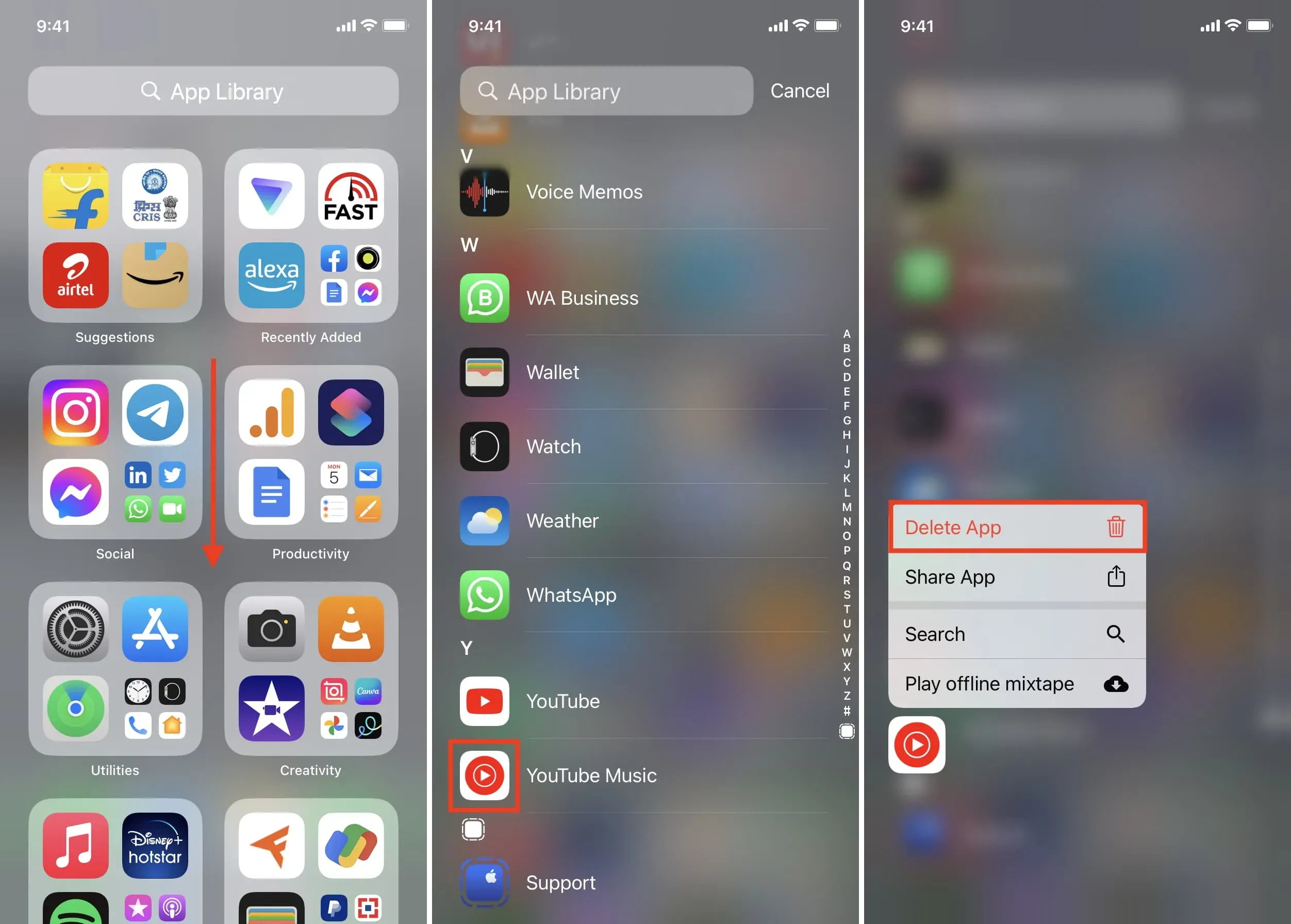
Another great way is to go to Settings > General > iPhone Storage to see which apps you’ve never used or when you last used them. From there, you can quickly uninstall or unload the app. Fewer apps installed will reduce clutter and make things run faster.
Delete useless files, conversations, multimedia, etc.
While we continue the general cleaning, go to the Messages app and delete unwanted conversations and attachments. Then open the Files app and get rid of all the useless downloads, documents, images, etc.
Once this is done, you can do the same in other apps like Photos, Music, TV, etc.
The above two tips should have freed up significant local storage. However, if you still need help, check out 40+ ways to save space on your iPhone and iPad.
Restart your iPhone regularly
Another very useful and highly recommended tip to keep your iPhone running smoothly is to restart it regularly. Turn off your iPhone every few days and turn it off again after waiting for about a minute.
This simple step will regularly clear caches, free up RAM, and fix broken software processes for a better iPhone experience.
Update your apps
Most app developers update their apps to work perfectly with the latest version of iOS. These updates may also contain new features or security improvements. Therefore, in order not to miss them, keep your iPhone apps up to date.
Reset and set up as a new device
Do you still feel like your current iPhone is slow? Is this backlog tempting you to take out your credit card and place an order for the latest iPhone?
Before you do this, consider resetting your iPhone or completely deleting your device and setting it up again. You can restore a backup or set up iPhone as a new device. This action will almost certainly improve the speed of your iPhone, and if you set up your device as new (which we recommend), you can feel like a new iPhone.
Get a new screen protector and case
Finally, even if you are not upgrading to a new iPhone, replacing an already applied scratched screen protector with a new one will immediately make your screen clearer and give the impression of a brand new device.
If you use a case, you might get tired of using the same one. To spice things up, consider getting a new iPhone case.
In addition to giving it a new look, a screen protector and case will also protect your iPhone from physical damage and extend its lifespan.

Keep yourself from updating to the latest iPhone
There is no doubt that every new iPhone is better than its predecessor. But that doesn’t mean your current or old iPhone becomes unusable the day the new model launches. For the most part, if your current iPhone battery is healthy, running the latest version of iOS, and running fast, you can easily keep using it for the next year or two.
Using an existing iPhone extends the life of the device and is ultimately better for your wallet and the environment.
What do you think about the transition to the new iPhone? What is your typical update cycle? Every year, two years, three years or longer? In addition, what factors or characteristics encourage renewal? Let us know in the comments below.


