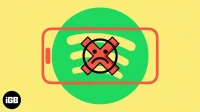As a fellow music lover, I understand how frustrating it can be when your Spotify doesn’t work on your iPhone and you can’t play your favorite tunes. If you’re having issues with playback, premium features, login issues, or the app itself, don’t worry! Here I will walk you through the solutions to get the Spotify app running again on your iPhone.
1. Force stop Spotify
Force quitting the app and restarting it fixes a few temporary issues. If Spotify freezes or does not allow you to scroll through the list of songs or use the controls, it is recommended that you exit, wait a few seconds, and open it again.
- On an iPhone with Face ID, swipe up from the bottom edge of the screen and hold. On an iPhone with a Home button, quickly double-tap it.
- In the app switcher, drag the Spotify app card up to exit it.
- After a few seconds, restart Spotify.
2. Check your internet connection
It may be that your Spotify Premium is working but you don’t have a reliable internet connection. A poor or unstable internet connection can cause Spotify playback problems or prevent the app from loading properly. So, make sure your iPhone has an active Wi-Fi or cellular network.
- Open Settings → tap Wi-Fi.
- Select an available network to connect to.
If you’re using cellular data, make sure you have an active data plan. Also, check if the Spotify app has access to cellular data.
After completing the above steps, open Safari and visit the web page. If it loads, it means that the device is connected to the Internet. If you’re having issues with Wi-Fi or cellular data, check out our detailed guides on how Wi-Fi doesn’t work on iPhone or cellular data doesn’t work on iPhone.
3. Check Spotify Server Status
In rare cases, Spotify may not work globally, or the outrage may only be in your region.
The easiest way to check this is to visit Spotify Status on Twitter. For the status of Spotify in your particular region, visit sites such as DownDetector. You can also search “Spotify Server Status”on Google, Bing or any other search engine.
4. Log out and log back in
We have all been able to log into Spotify on multiple devices. Thus, after subscribing to Spotify Premium, you must log out and log back in to your iPhone to sync and update your account and devices.
- Open the Spotify app.
- Tap the gear icon on the home page.
- Scroll down and click Sign Out and confirm.
- Force close the application (explained above).
- Restart Spotify and log in with your credentials.
Your Premium subscription should now show up in your account and work properly.
5. Check the status of your plan
You must verify your account status to ensure that you are still a Premium subscriber. Go to the Your Plan page or the subscription page on Spotify. If it shows “Free”, you may be signed in to the wrong account or your Premium subscription is not paid.
For newly upgraded users, I suggest waiting 12 hours to enjoy Premium. As sometimes, it takes time to check the subscription from the company and think about your account.
6. Sign in with the appropriate credentials
If you have multiple accounts, please make sure you have entered the correct email address associated with Premium. When logging in, if the email address is invalid, try logging into your Facebook account.
Pro Tip: You will receive a confirmation email after you have successfully paid for Spotify Premium. This way you can check your mailboxes to remember which mailing address you used.
7. Check payment status
Sometimes payments do not go through due to the workload of bank servers. So, check the payment status in the payment application.
If it shows up as “pending”, it didn’t go through correctly. In case of unsuccessful payment, the money will be returned. Wait for the confirmation email after payment to verify that you have an active Spotify Premium subscription.
You can verify your subscription by going to Settings → Apple ID (profile picture) → Subscriptions. Under the ACTIVE tab, you will be able to find Spotify.
8. Provide access to Family Premium
Ask your family account manager if they removed your access from a Family or Duo subscription package. If your username is not listed, you may have lost access. In this case, ask the manager to invite you again or choose another Premium plan.
9. Check your Spotify settings
Sometimes the inability to stream music through Spotify Premium may be due to settings in the app.
- Open Spotify → go to “Settings”(gear icon).
- Check settings like Playback, Audio Quality, and Download to make sure they’re set up correctly. Also, try toggling on and off options like Offline Mode or Data Saver.
You must sign out of your other phones if you have a Premium subscription for one mobile phone. In the Devices menu, you can check which devices have access to your account.
10. Update Spotify
Outdated apps can often cause compatibility issues, so make sure your Spotify app is up to date. In addition, with each update, Spotify tries to fix existing bugs, improve the user experience, and introduce new features or changes. Thus, updating Spotify to the latest version will fix any bugs or glitches causing Spotify issues on iPhone.
11. Clear Spotify Data Cache
Clearing Spotify’s cache and data can help resolve app performance issues.
- Go to Settings → General → iPhone Storage.
- Find Spotify in the application list and click on it.
- Select “Download App”twice to confirm.
This will remove the app from your device along with cache and data. After that, reinstall Spotify from the App Store and log in again to check if Spotify Premium is working or not.
12. Uninstall and reinstall Spotify
Finally, if none of the above solutions work for you, it’s time to install a new version of Spotify. This includes uninstalling the app and reinstalling it. Please note that deleting the app will also delete all downloaded songs.
- Go to the app library → click on the Spotify app icon.
- Click Uninstall Application → Uninstall.
- Open the App Store → search for Spotify.
- Tap the download icon.
- Then sign in to the app.
13. Restart your iPhone
Resetting your iPhone resolves a few minor app issues and temporary issues at the software level. If a simple reboot isn’t enough to solve your problem, you can perform a hard reset on your iPhone. After restarting your iPhone, try launching Spotify to make sure it works properly.
Get music streaming back on track!
I hope this guide helped you solve the issue of Spotify Premium not working on your iPhone. If the issue persists, you may need to contact Spotify support or consider other troubleshooting steps such as updating iOS or resetting network settings. You can also try using Spotify on your Mac to make sure your iPhone is working properly.