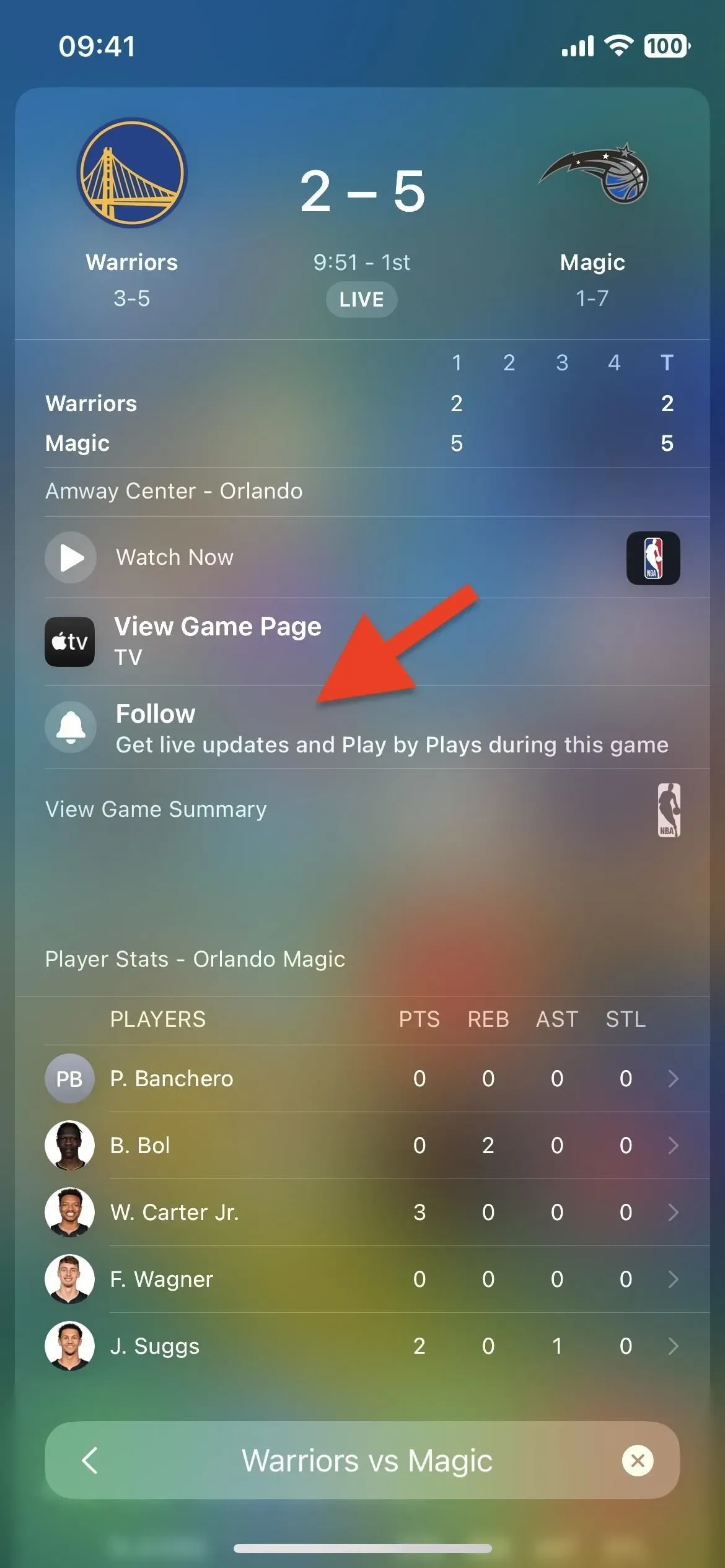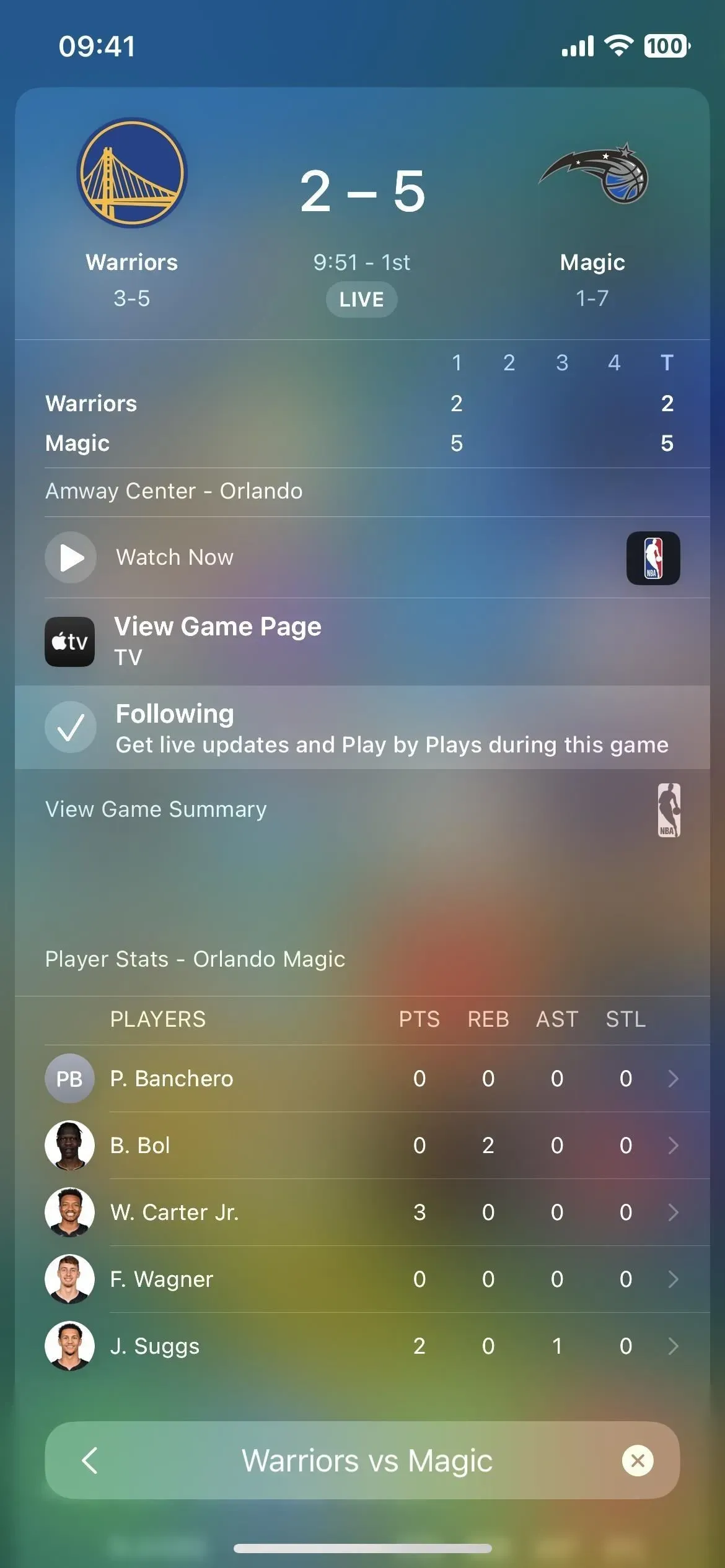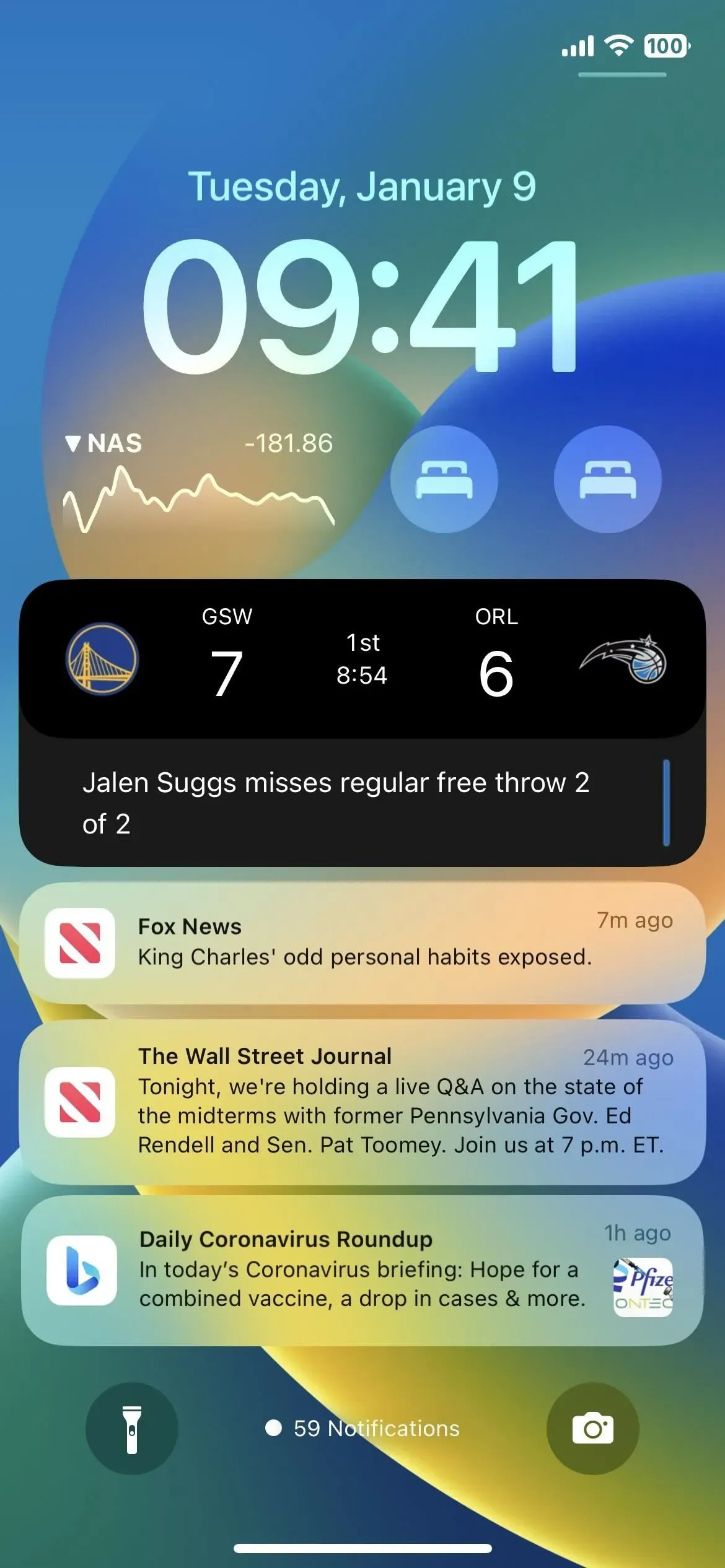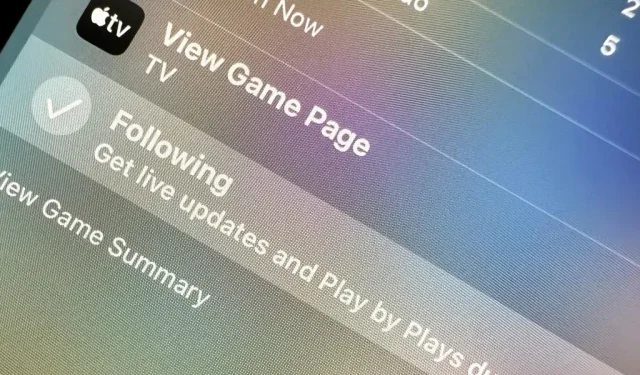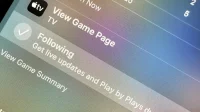If you haven’t used Spotlight Search on your iPhone yet, here are ten reasons to get started. Apple has greatly improved the search interface available on the home screen and lock screen, and it’s more useful than ever.
New features and updates for Spotlight search are coming in iOS 16 and later, and include useful tools such as advanced image searches, interactive actions, and quick actions. There are even new settings available for you to show or hide certain elements of the Spotlight interface. Many of these updates are also available for iPadOS 16.1 and macOS 13 Ventura and later.
1. There is a new search button on the main screen
Apple has added a new home screen search button to access Spotlight search, which is probably one of the first things you’ll notice after the iOS 16 update.
Having a Search button on the home screen can seem unnecessary when you can just as quickly swipe down on the home screen to open Spotlight search as before. However, many iPhone users haven’t taken advantage of Spotlight or even realized it’s there, and the button puts it front and center.
The Search button replaces the page dots for home screen navigation, but the dots will appear for a second whenever you swipe through the pages. Plus, you can still swipe the Search button to get to pages faster, so you just get more features from that area. However, if you prefer the page dots to be the way they used to be, you can easily remove the “Search”button.
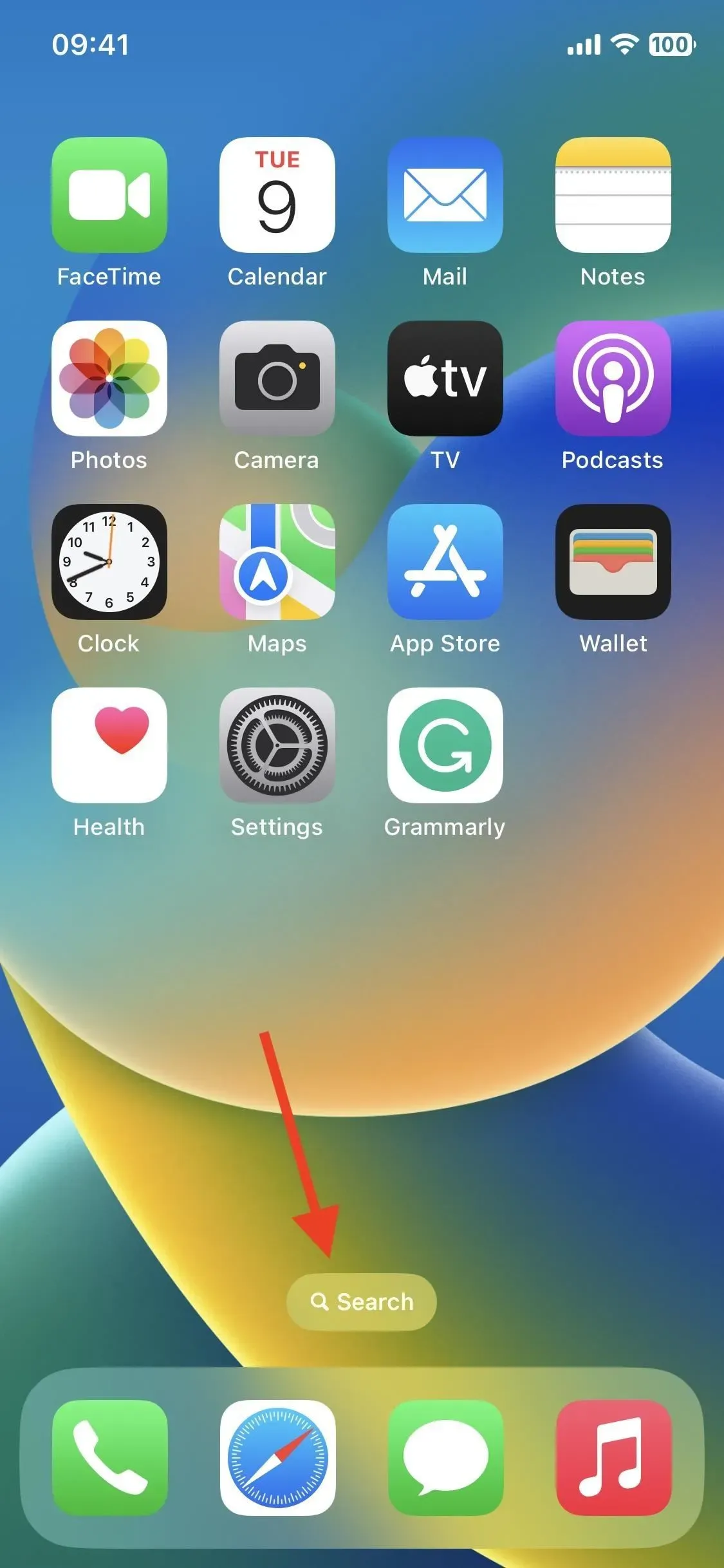
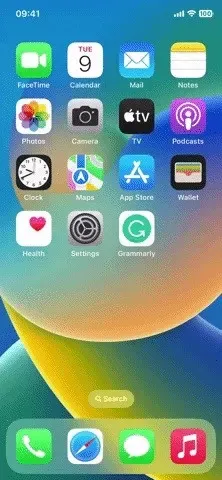
2. The search bar has been moved right above the keyboard.
When you open Spotlight from the home screen or lock screen, you’ll now find the search bar right above your keyboard instead of at the top of your screen. This makes it easy to make search changes with one hand, so you don’t have to stretch your fingers excessively to reach the top of the screen or slide your iPhone across your palm.
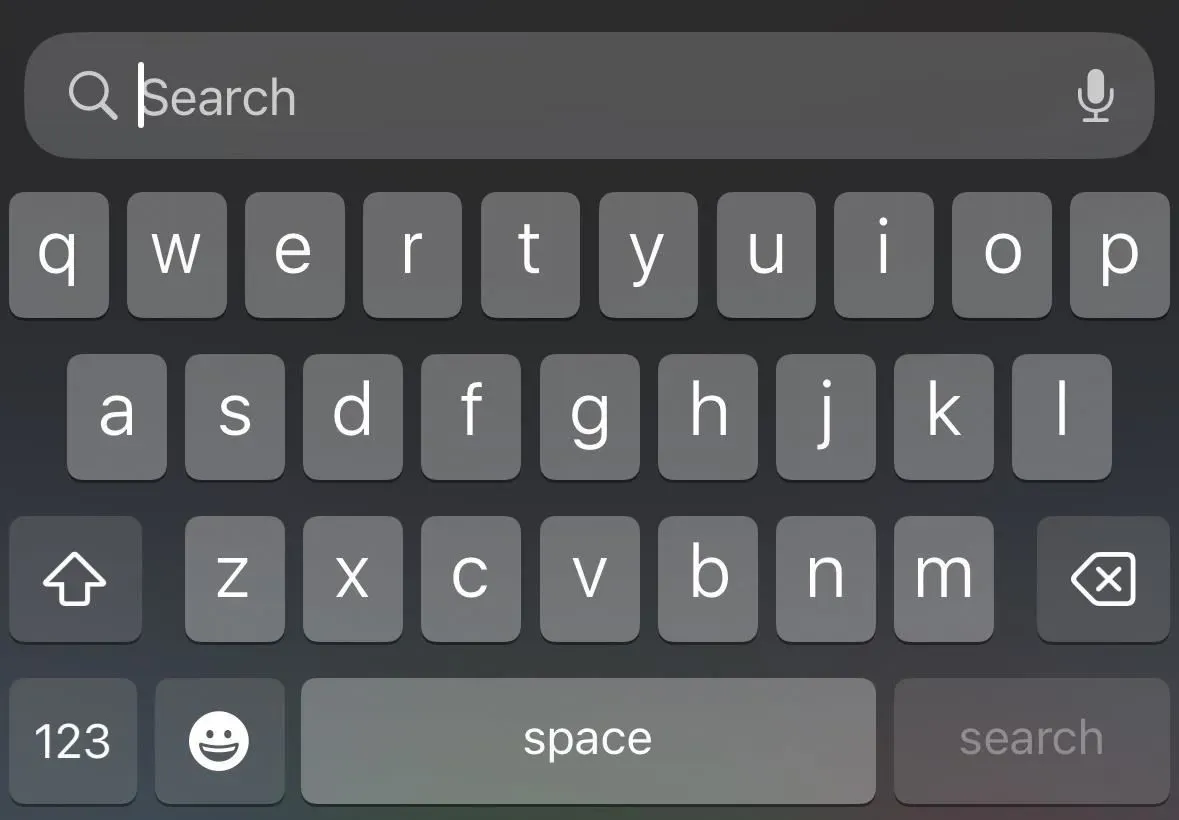
3. Search for photos in additional applications
In iOS 15, you can already use Spotlight on your home screen or lock screen to search the Photos app for images by location, people, scenes, and even objects in photos like text, dogs, cats, books, and more. Apple uses it’s in iOS 16 to include results from other apps like Messages, Notes, and Files.
To search for text in photos, you need an iPhone model with an A12 Bionic chip and later, which is an exact requirement, just like in iOS 15, and it only works with local files. Apple has added three more languages that work with Live Text in iOS 16, so you can search for images with Japanese, Korean, and Ukrainian text.
- English
- Chinese
- French
- Italian
- German
- Japanese (new support in iOS 16)
- Korean (new support in iOS 16)
- Portuguese
- Spanish
- Ukrainian (new support in iOS 16)
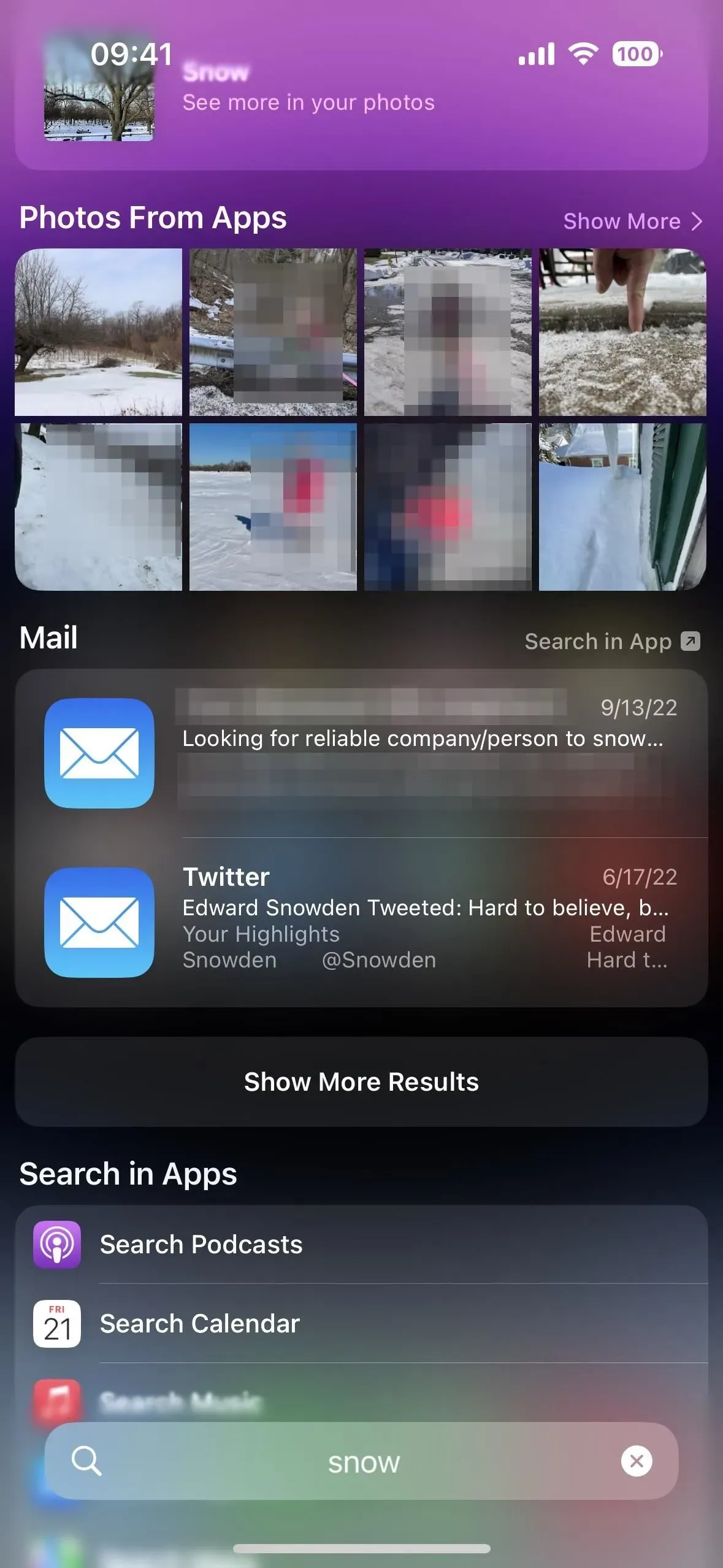
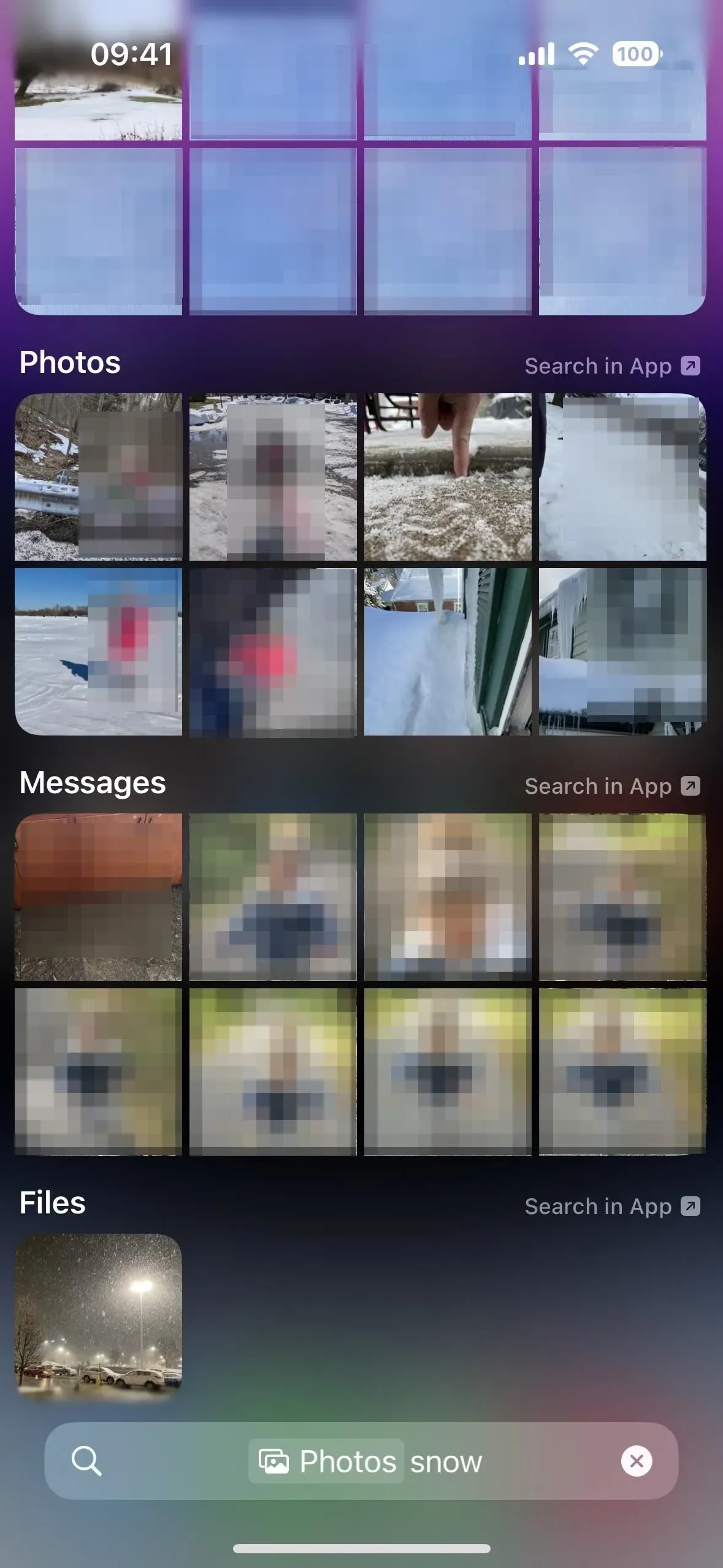
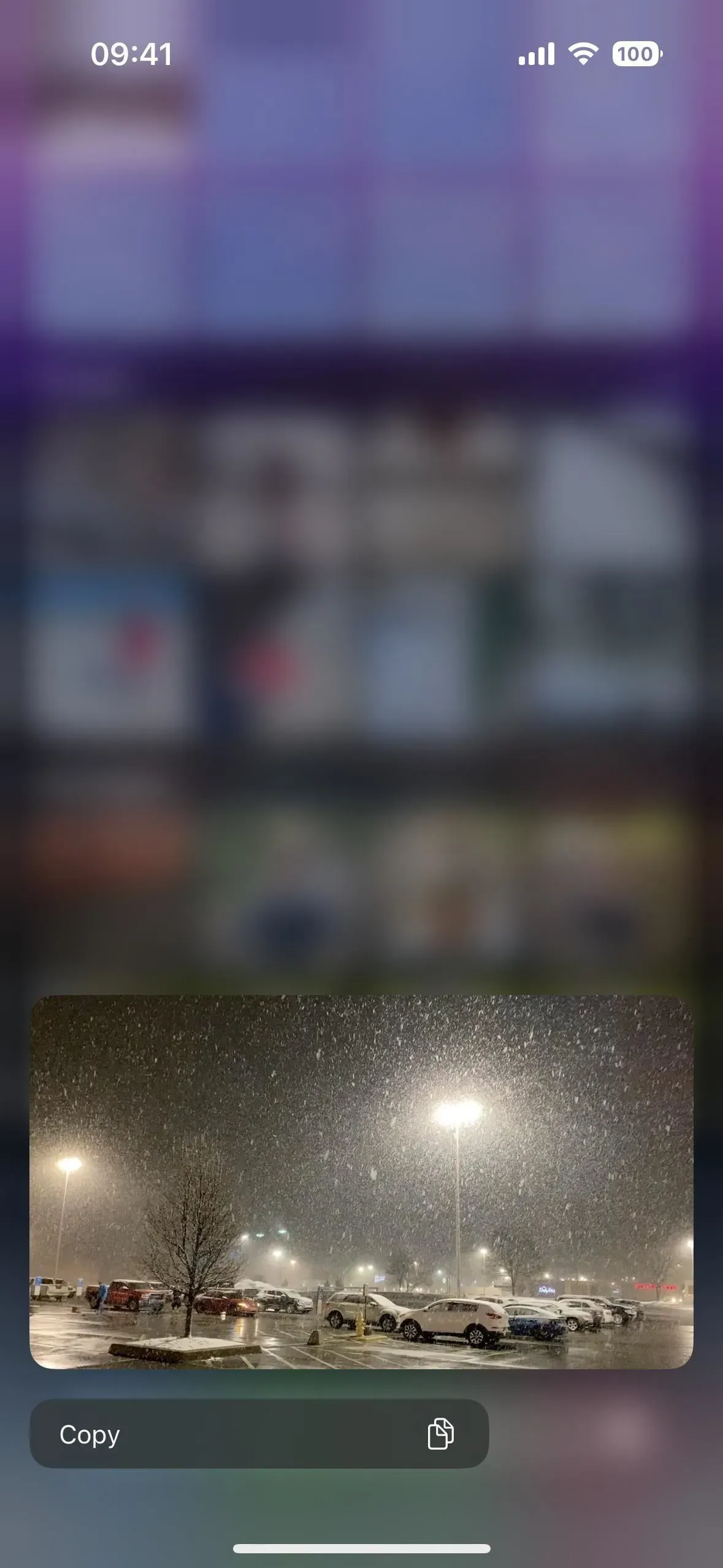
4. Get more information about the sport
Previously, you could search Spotlight for artists, artists, musicians, actors, TV shows, and movies and get detailed information about them. This is still true, but iOS 16 also now supports more detailed information about sports leagues and teams.
While selecting a sports league or team in iOS 15 will give you a list of recent games and a Siri Knowledge score with some details and links, iOS 16 gives you a comprehensive one-page view that includes results, standings, schedules, rosters, news, highlights, social networks, web images, links and more.
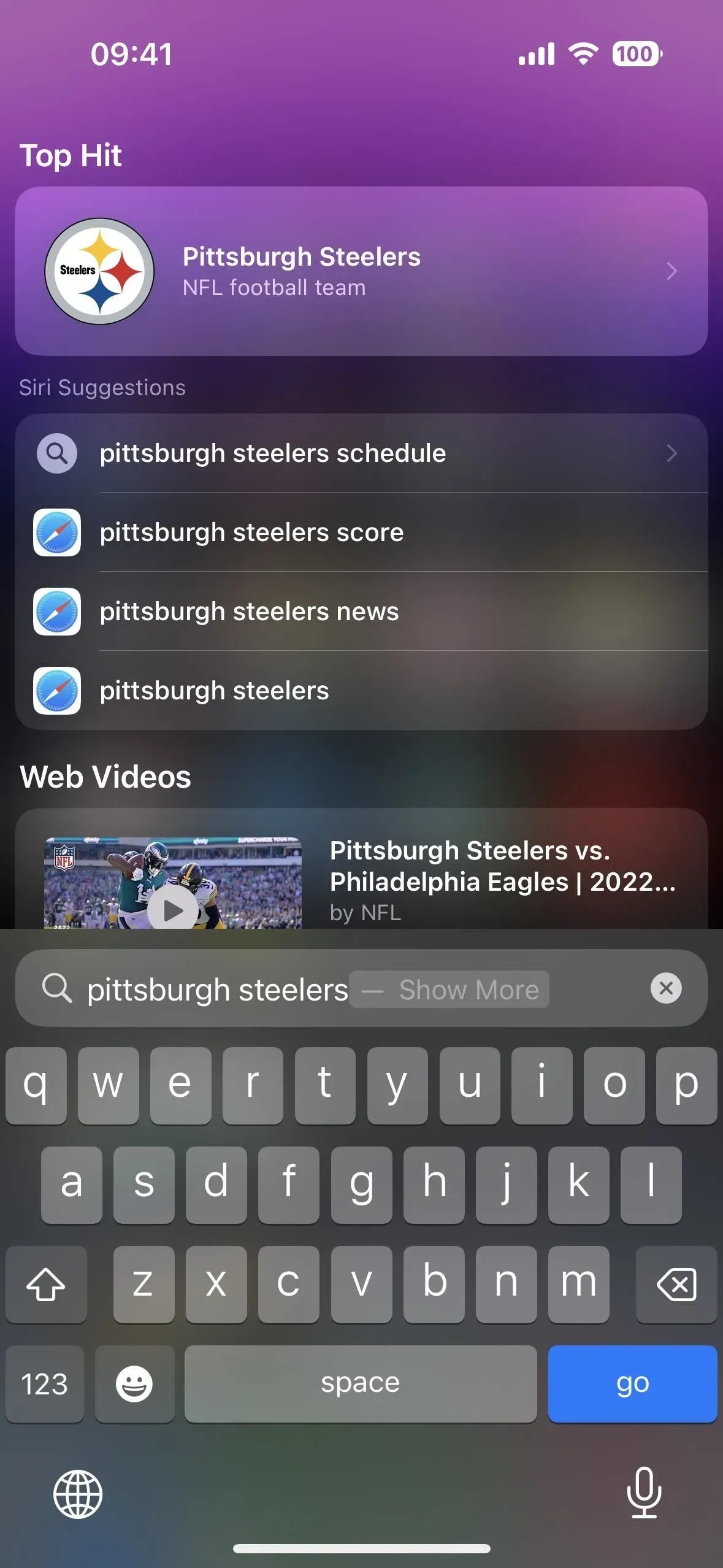
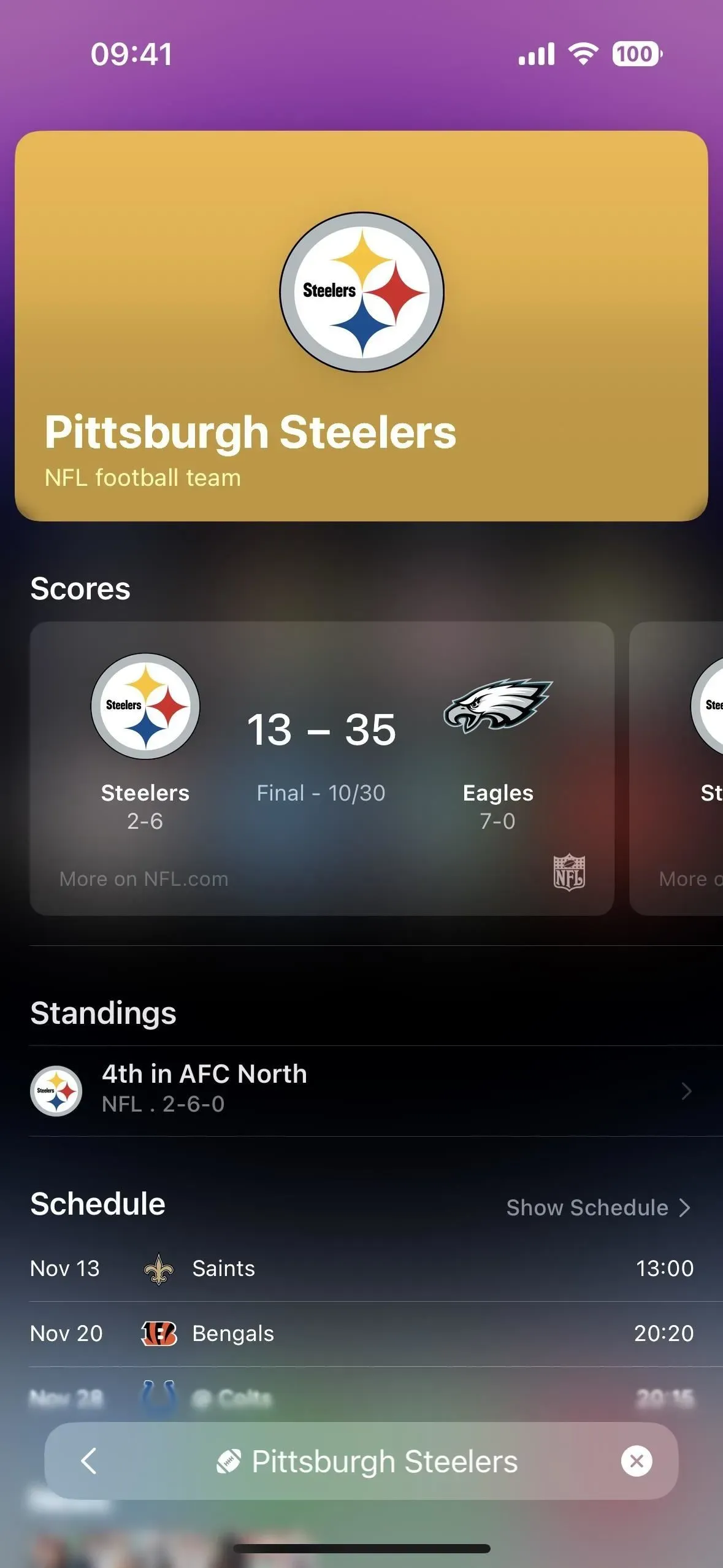
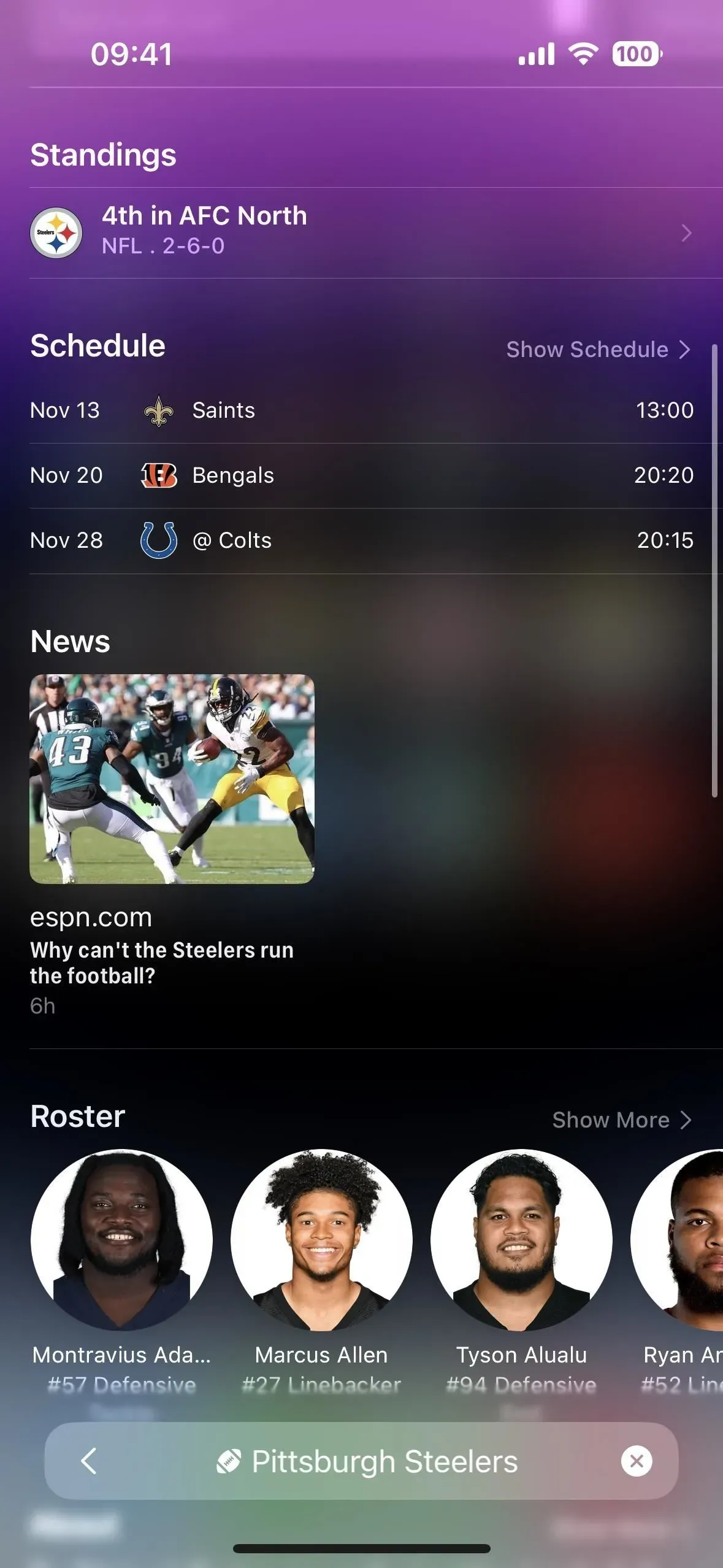
5. Show recent searches before searching
When you do a Spotlight search on iOS 16, it remembers your last few searches, listing them below Siri suggestions. This way you can jump straight to one of them if you didn’t finish searching the last time you used Spotlight. If you don’t like seeing recent search history, you can turn it off via Settings -> Siri & Search -> Show Recent.
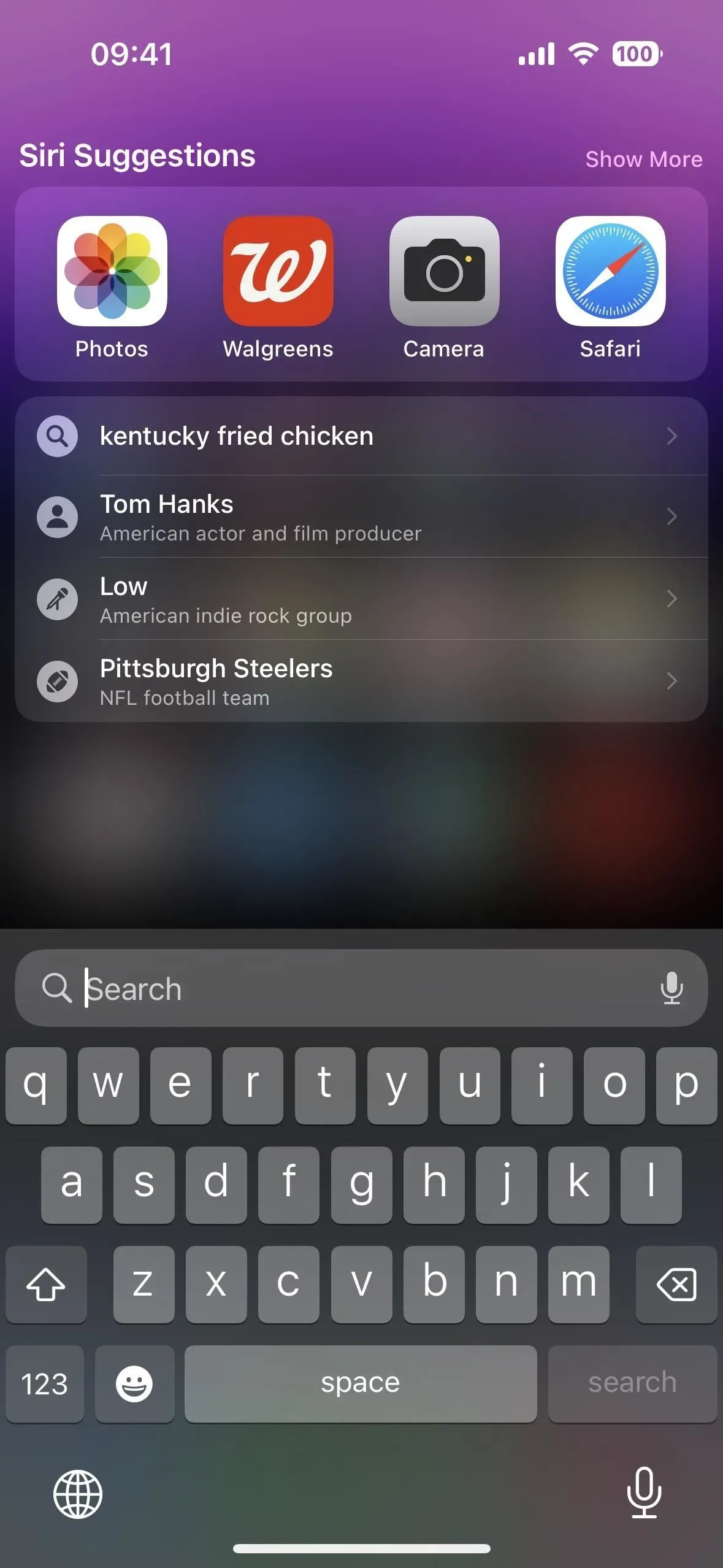
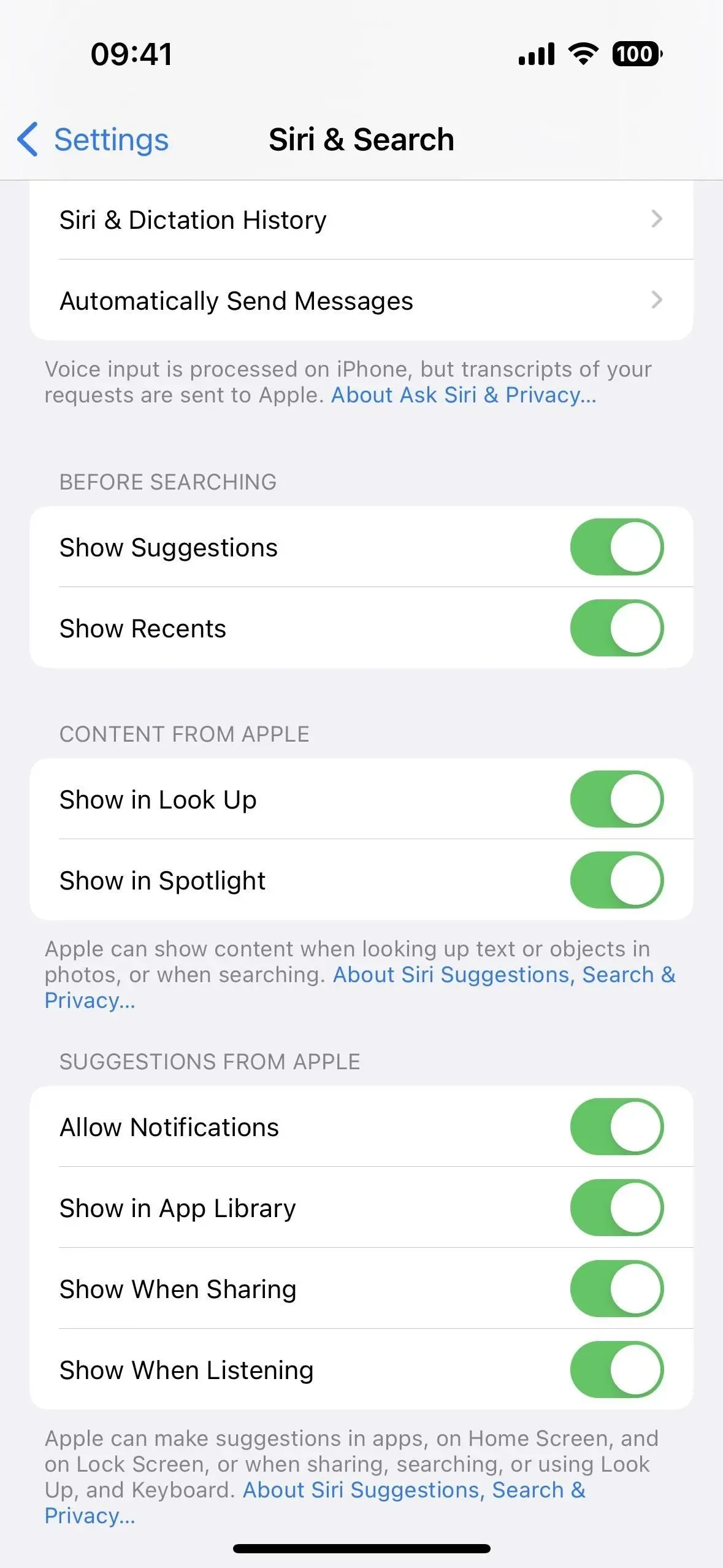
6. Hide Siri Suggestions Before Searching
If you’ve never been a fan of Siri’s suggested apps and actions at the top of a Spotlight search before you start typing, you can now hide suggestions via Settings -> Siri & Search -> Show Suggestions.
7. More advanced Siri suggestions
Speaking of Siri Suggestions in Spotlight, one of the arguments for not hiding them is that they are now even more intelligent, so you will probably find them more useful. This intelligence comes from a newfound ability to be context sensitive, so you can open Spotlight and instantly view your next appointment, get directions to an upcoming appointment, check the status of an upcoming flight, get a reminder to call someone for their birthday, open an app, which you usually use at this time of day, and much more.
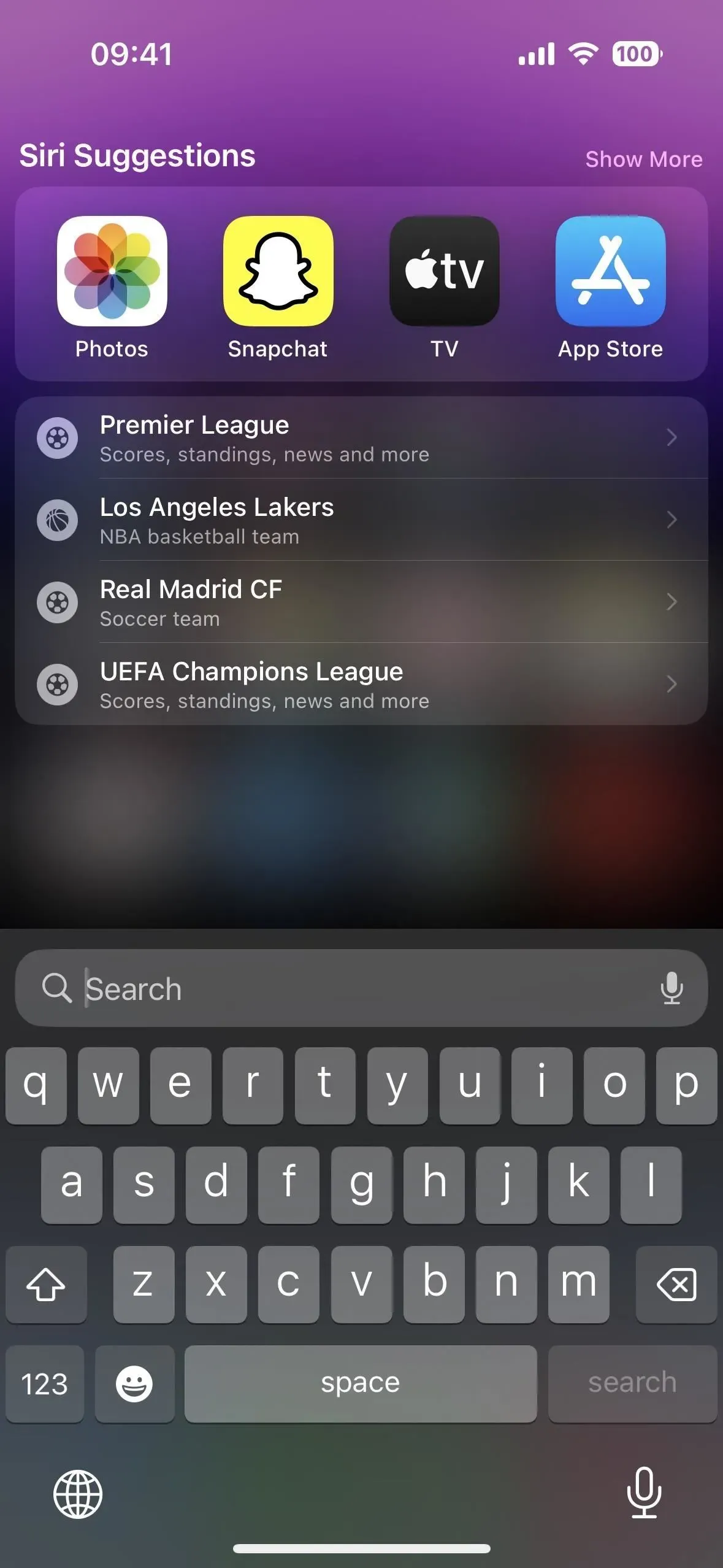
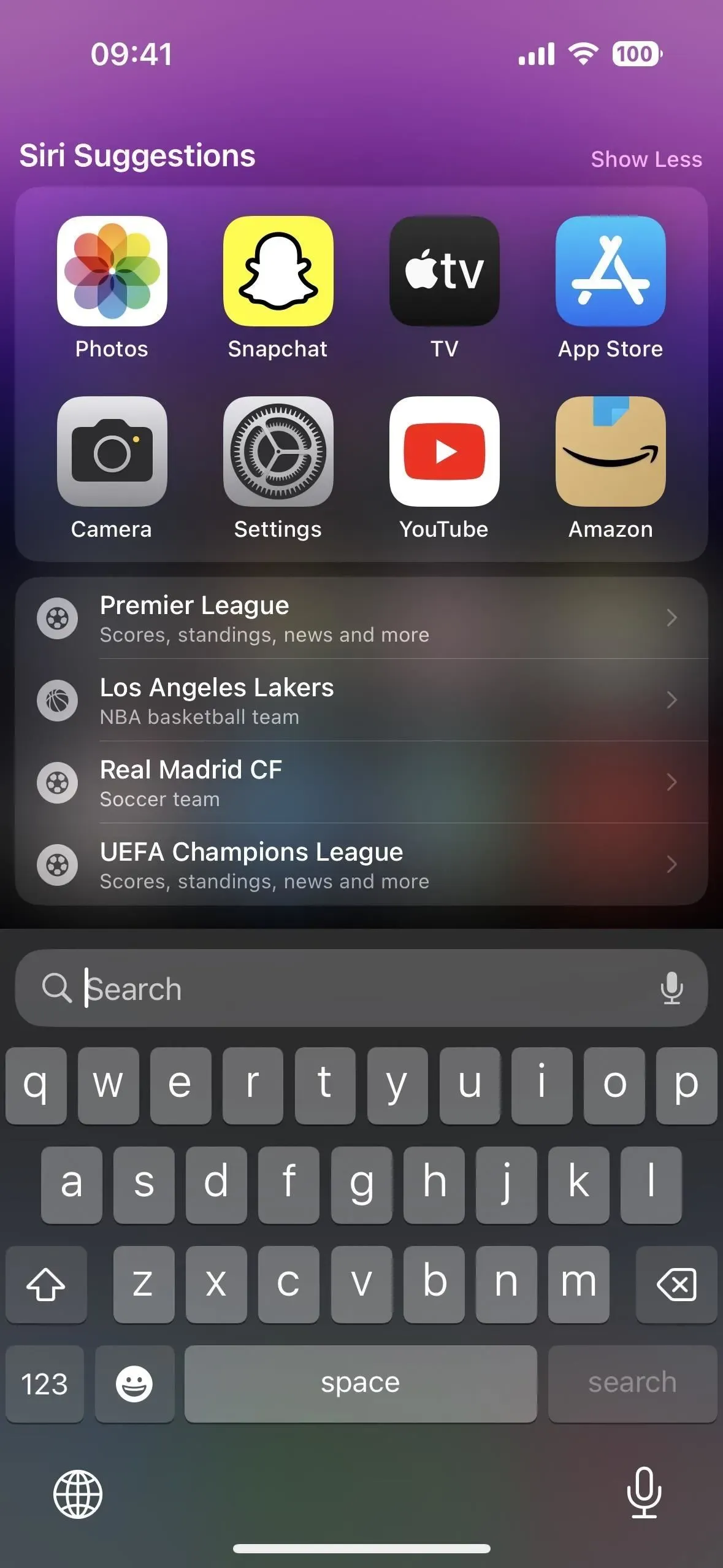
8. Get things done quickly
One of the best new Spotlight Search improvements in iOS 16 is that you can quickly take actions from the search interface. For example, you can enable focus mode, create a new alarm, start a timer, shazam a song, launch an app shortcut, record a voice note, and more. Entering keywords such as “timer”, “focus”, or “shortcut”will give you all the options you need.
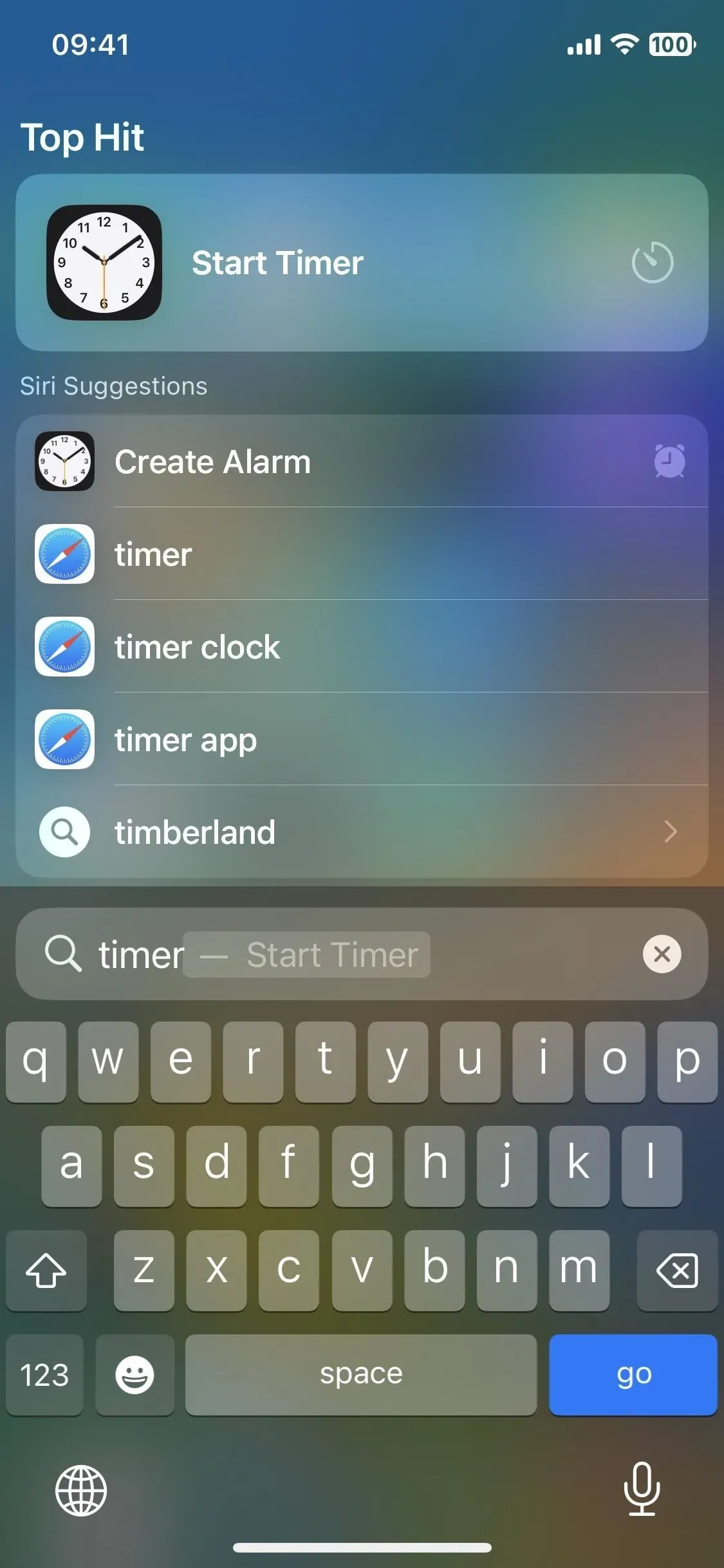
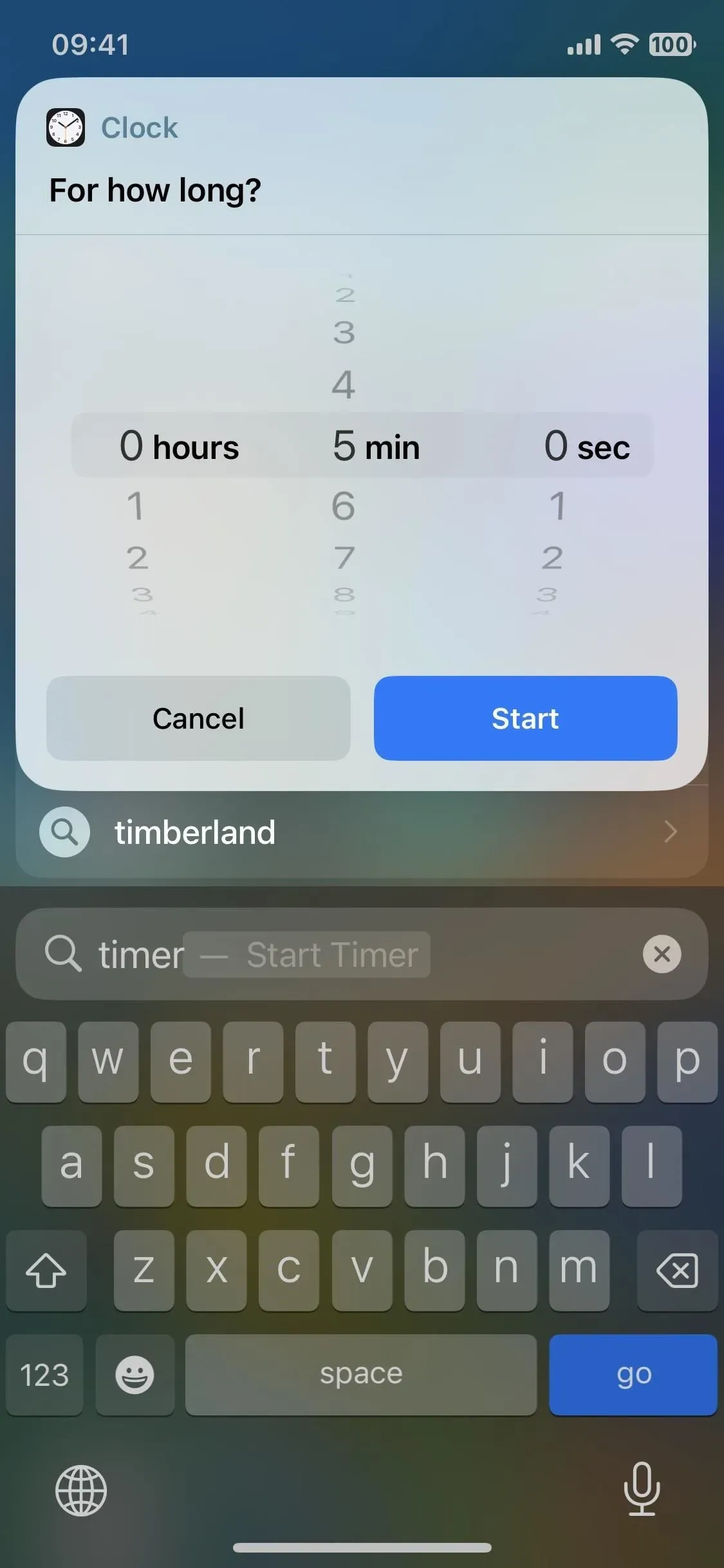
9. Improved app clips
In iOS 15, you can see an App Clip — a small part of an app that lets you perform tasks in the moment without installing the entire app — in Spotlight search. For example, if you’re at a gas station, you might get an App Clip suggestion in Spotlight to pay for gas with Apple Pay. Or Spotlight might suggest that you use the restaurant’s App Clip to pay for a meal while dining out.
You’ll still see them, but you’ll get even more accurate results on iOS 16 with accurate location suggestions, meaning you should actually be seeing nearby App Clip suggestions in Spotlight rather than hoping they show up.
10. Get active
Live Activity are new real-time widgets you can see on the lock screen or Dynamic Island on iPhone 14 Pro models when you want to track a delivery order, check your game score, or see the current location of your Uber ride.
Although they did not appear in the release of iOS 16.0, they became available in iOS 16.1. One of the features of Live Activities is that you can launch them from a Spotlight search, as shown below. However, it hasn’t launched yet, but will release very soon with iOS 16.2.
Apple will let you start following sports games from Spotlight for the National Basketball Association and the English Premier League (US and Canada only), as well as Major League Baseball (US, Canada, Australia, UK, Brazil, Mexico, Japan, and South Korea).).).