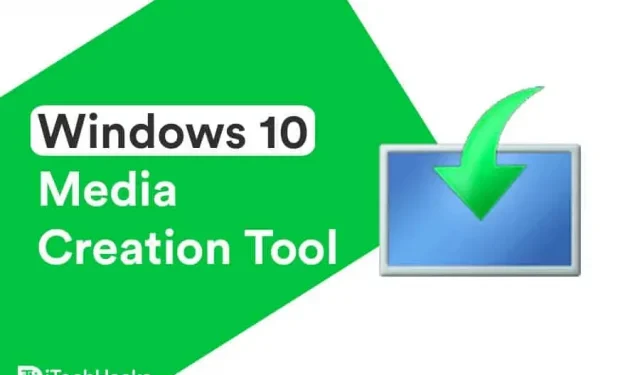If you are using the Windows 10 operating system, you should be aware of the frequent updates released by Microsoft. If you are using the Windows Update feature, you may encounter an error while updating your Windows PC.
To avoid such errors, Windows users can take advantage of the easy-to-use free Windows 10 Media Creation Tool utility. Using this tool, you can easily update your Windows PC to the latest version i.e. Windows 11 or create an installation media (USB flash drive, DVD or ISO file) for another PC.
Create Windows 10 (21H1) installation media using Media Creation Tool
- Launch a web browser on your Windows PC and follow this link.
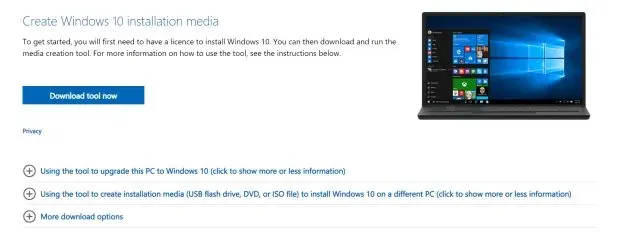
- Here, select the edition you want to download and click “Confirm”.
- Now be patient while Windows 10 Media Creation Tool is downloading to your computer.
Download Media Creation Tool
Get it here.
Using Media Creation Tool for Windows 10
As mentioned above, this tool can be used to update a Windows PC to the latest version of Windows 10 or create an installation media (USB flash drive, DVD or ISO file) for another PC.
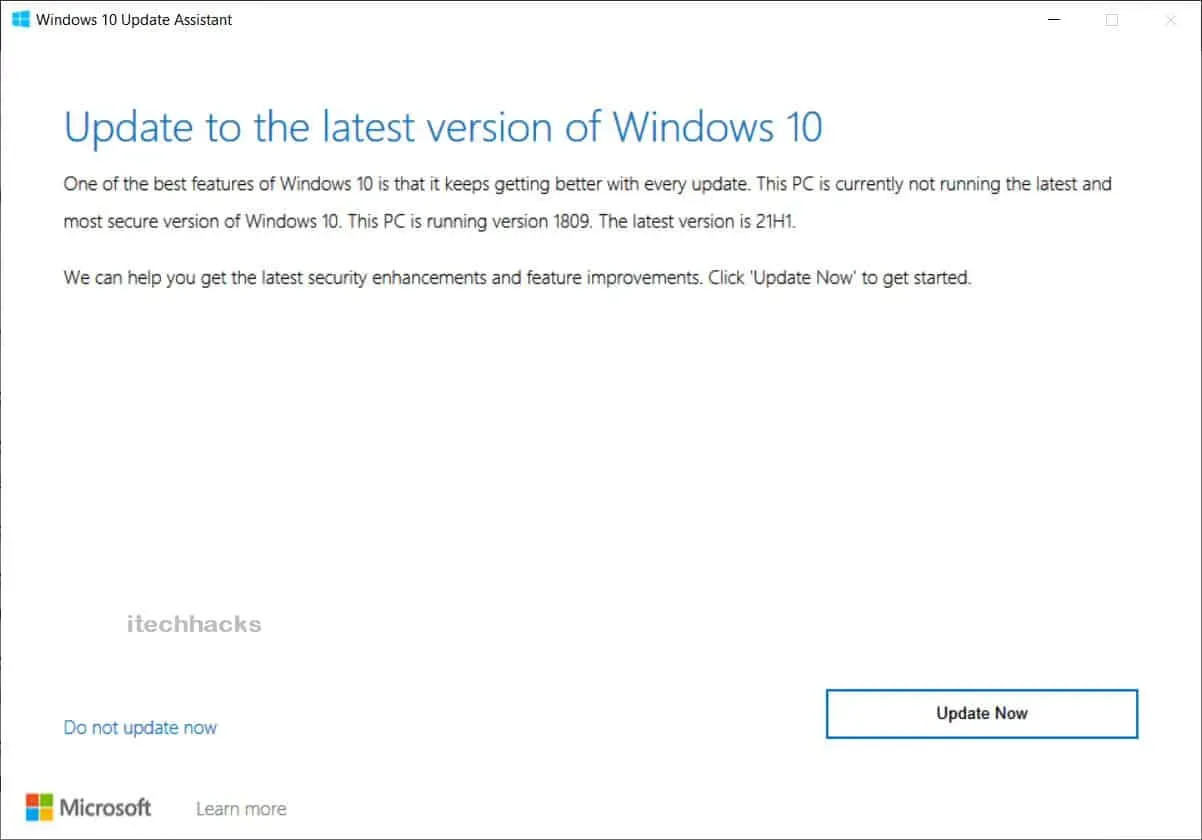
1. Windows 10 Media Creation Tool to update your PC.
- Step 1: Run this tool on your Windows PC as an administrator.
- Step 2. The license terms page will appear on the screen. Review this page and then click “Accept”to use this tool.
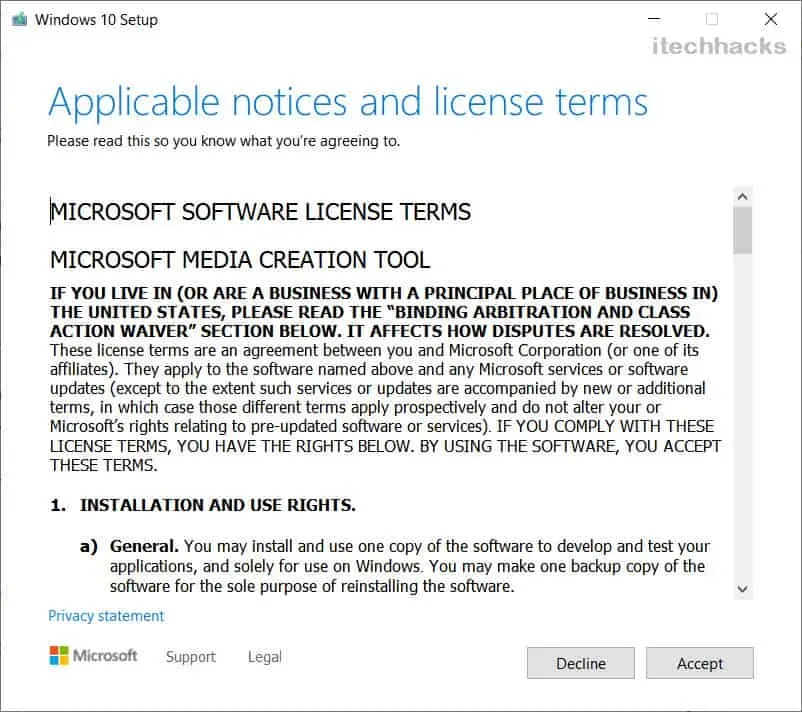
- Step 3. The tool will be ready, and when it is ready, click “Next”.
- Step 4. Now to the question “What do you want to do?”on the page, select Upgrade this PC now. Then click Next.
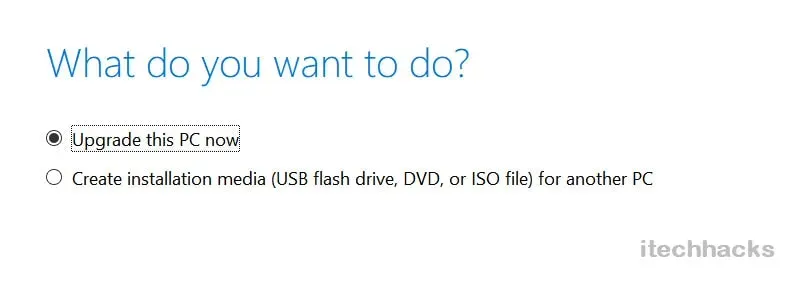
- Step 5: The tool will now download some update files and check your PC configurations. This process may take some time, so please be patient.
- Step 6: On the Ready to Install page, you will see a Change what to keep option that allows you to select the files you want to keep. Click here.
- Step 7. On the new page, you will see three options. Namely: “Keep personal files and applications”, “Keep only personal files”and “Nothing”. Choose the most suitable option and click the “Next”button.
- Step 8: Finally, click Install on the Ready to Install page and let Windows 10 Media Creation Tool update your computer.
Looking for Windows 11? Here is a media creation tool for Windows 11 that you can try.
2. Create a USB installation media or download the Windows 10 21H1 ISO file.
Note. Before you start using this method, make sure you have an empty USB drive with at least 8 GB of free space or a blank DVD.
Step 1: Run Windows 10 Media Creation Tool on Windows PC as administrator.
Step 2. Select “Create installation media (USB drive, DVD or ISO file) for another PC”and then click “Next”.
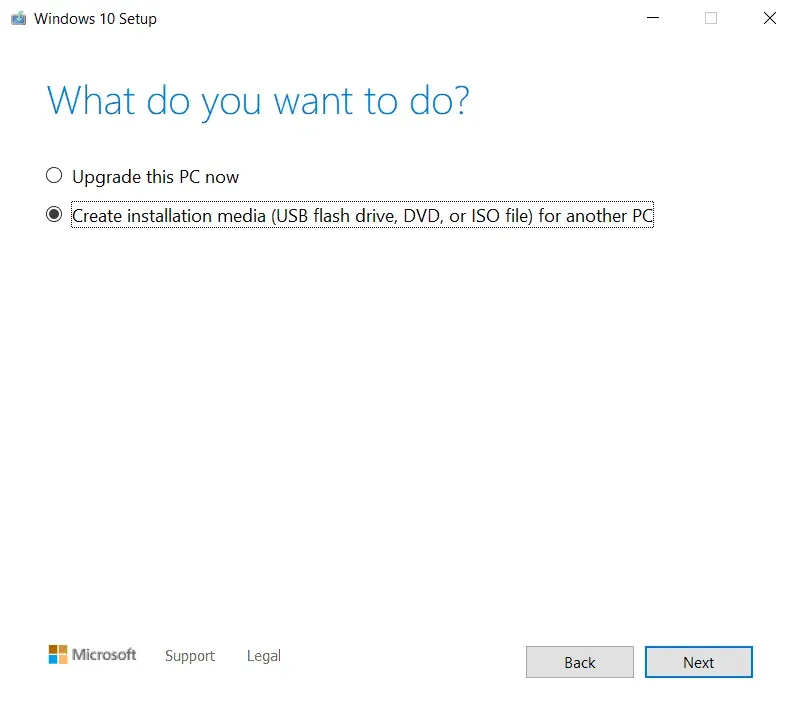
Step 3: You will now be prompted to select the language, Windows version, and architecture that you want to use to create the installation media.
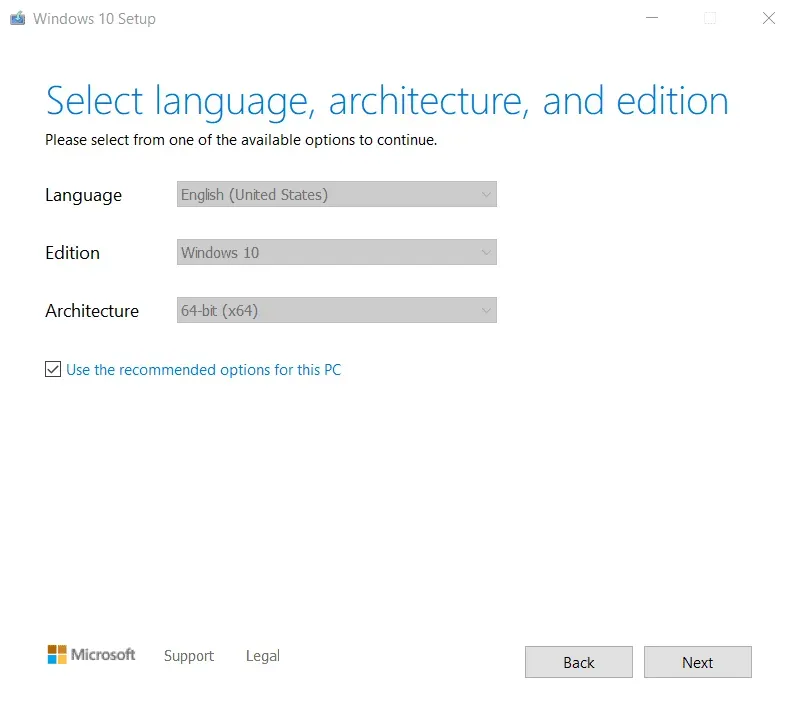
You can also check the “Use the recommended settings for this PC”box, which will automatically select the language, Windows version, and architecture of the PC you’re using.
Then click “Next”to continue with this method.
Step 4. You will now be taken to the “Choose which media to use”page. Here you can choose USB drive or ISO file.
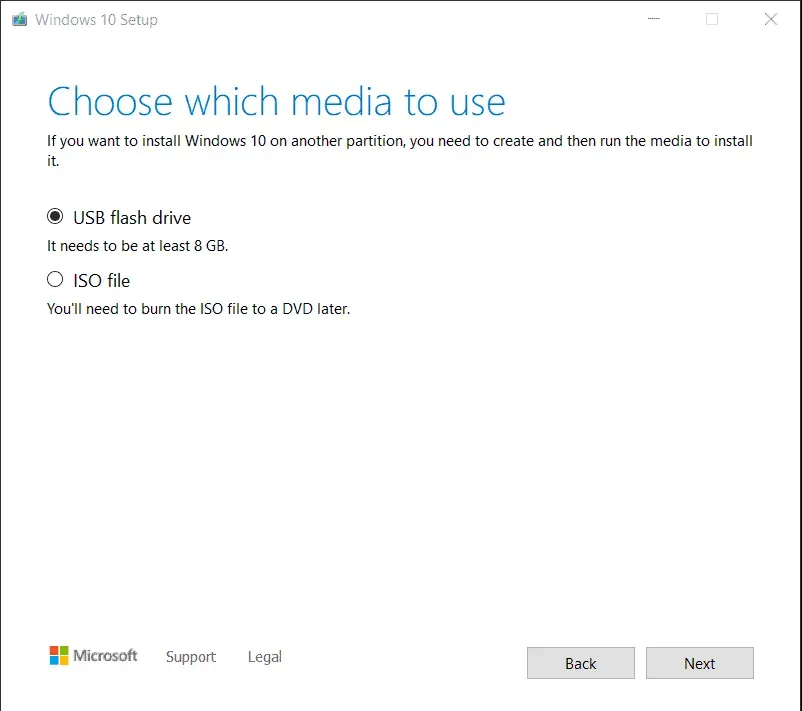
Step 5: If you select a USB drive, you will be redirected to the “Select a USB drive”page. If the USB flash drive is not visible, remove it and reconnect it to your Windows computer. Also click on the Refresh Disk List option.
Then select your USB flash drive under Removable Drives and click Next.
Step 6: Windows 10 Media Creation Tool will now start downloading the latest version of Windows 10 to your computer. Once downloaded, it will start creating Windows 10 Media on the USB drive.
Step 7: When the message “Your USB drive is ready”appears on the screen, click “Finish”and use this USB drive to install Windows 10 on any other PC.
Step 8: If you select the ISO file in step 5, the Windows 10 installation files will be downloaded and the ISO file will be saved to a specific location on your PC. Then you can burn this ISO file to DVD.
Conclusion:
If you encounter an error when updating Windows to the latest version 21H1, or if you want to create a bootable Windows 10 USB drive for another PC, you can use the Windows 10 Media Creation Tool. This tool will automatically search for the latest Windows updates and make it easy for you to update your Windows PC or create installation media on a USB stick or DVD for another PC. If you have any questions regarding Windows 10 Media Creation Tool, please let us know in the comment section below.