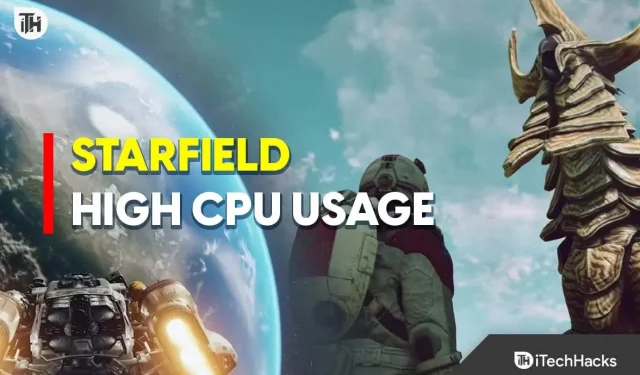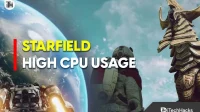Hey there, fellow gamer! Have you been scratching your head, wondering why you’re facing the annoying Starfield high CPU usage issue? You’re definitely not the only one in this boat. A lot of gamers out there are talking about this very problem. Now, if you’re wondering what’s causing this, let’s break it down a bit.
Starfield, the brainchild of the famous Bethesda Game Studios, is a game that promises to take you on an incredible journey across the stars. But sadly, this high CPU usage issue seems to be a bit of a party pooper, right? Well, don’t you worry! We’ve got your back with this simple guide that will help you fix the Starfield high CPU usage issue in no time. And if you’re facing low CPU issues, we’ve covered that, too, in our guide for Low CPU.So, stick with us as we guide you through some simple steps to get your game running smoothly again. Let’s get started.
Why is my CPU Usage 100% in Starfield?
Before we get into the solutions, let’s briefly understand why you might be facing the Starfield 100% CPU Usage issue. Gaming requires substantial computational power, and sometimes, the demands exceed what your system can offer. Here are a few simple reasons why your CPU usage might skyrocket during gaming:
- Heavy Graphics: Games like Starfield have rich graphics, which can be taxing on your CPU.
- Background Applications: Running multiple applications in the background can consume a significant portion of your CPU resources.
- Outdated Drivers: Not having the latest drivers can sometimes cause high CPU usage.
- Hardware Limitations: Older or weaker CPUs may struggle to keep up with the demands of modern games.
Steps to Fix the Starfield High CPU Usage
Before you jump into the solutions, here are some primary steps you can take to fix the Starfield High CPU Usage issue:
- Update GPU Drivers: Ensure that all your drivers, especially the Graphics driver, are up-to-date.
- Clear Background Applications: Close unnecessary applications running in the background to free up CPU resources.
- Check for Malware: Run a malware scan to ensure no malicious software is hogging your CPU.
- System Requirements: Verify that your system meets the minimum requirements to run the game smoothly.
How to Fix Starfield High CPU Usage in PC
Now, let’s explore some detailed solutions to fix the Starfield High CPU Usage issue.
1. Check GPU Driver
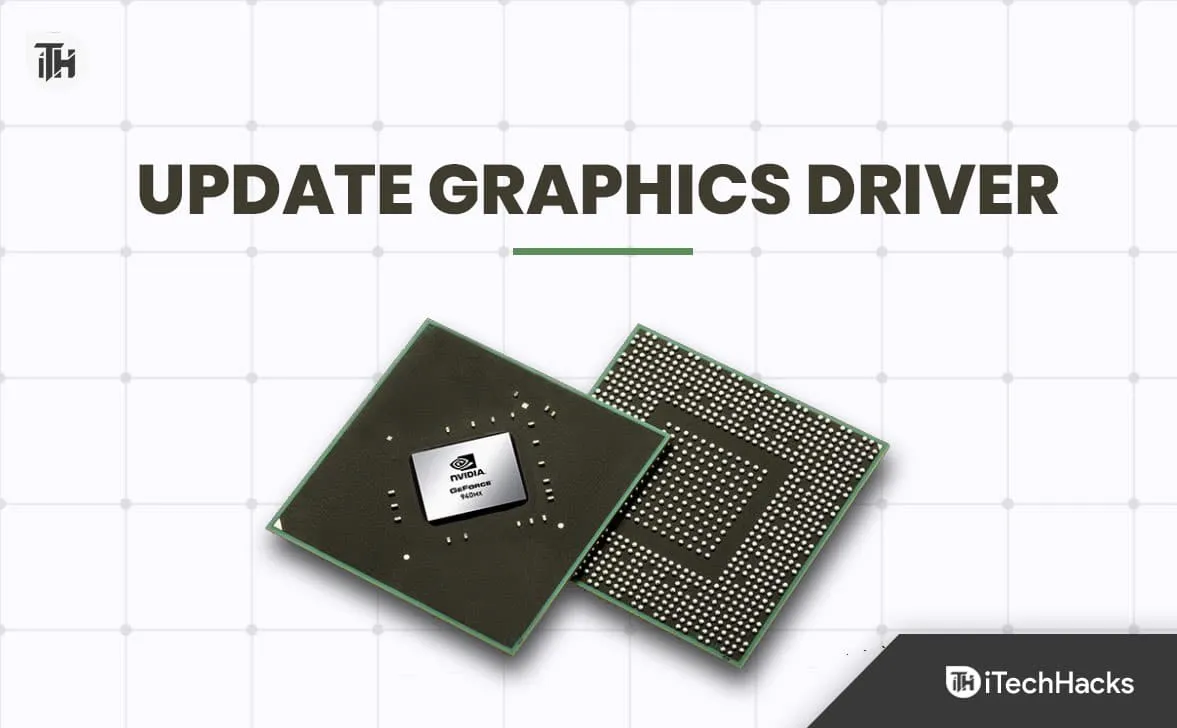
- Identify Your GPU: First, find out the make and model of your GPU. You can do this by right-clicking on your desktop and selecting “Display settings” or “Screen resolution” , then clicking on “Advanced settings” .
- Visit Manufacturer’s Website: Once you know your GPU details, visit the manufacturer’s website (like NVIDIA or AMD) to find the latest drivers for your specific model.
- Download and Install: Download the latest driver and follow the on-screen instructions to install it.
- Restart Your Computer: After the installation is complete, restart your computer to apply the changes.
- Test the Game: Launch Starfield and check if the high CPU usage issue has been resolved.
2. Set Shadows and Crowds to Low
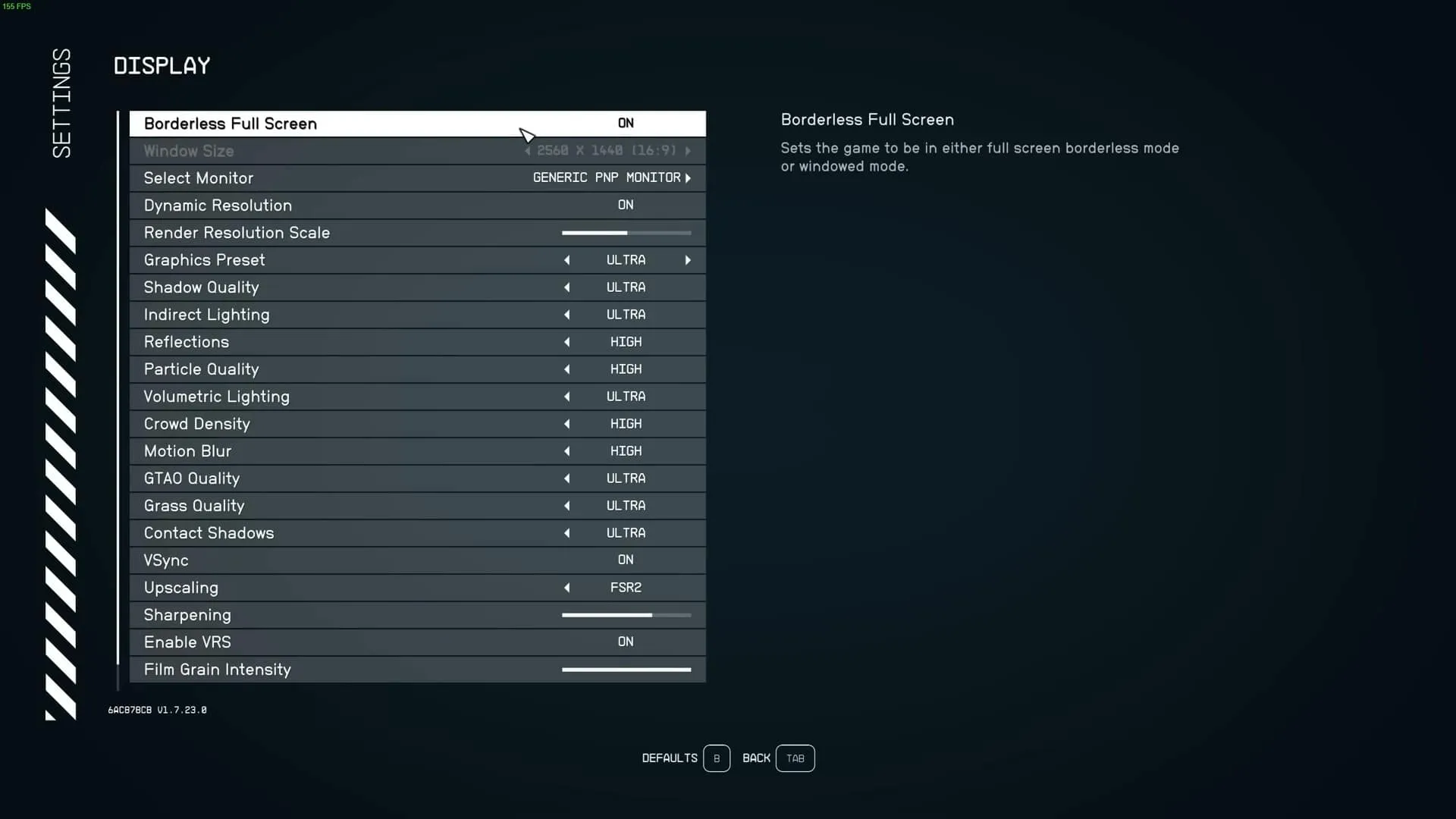
High-quality shadows and dense crowds in games can be a significant burden on your CPU. By reducing the quality of shadows and the density of crowds in the game settings, you can potentially alleviate the Starfield High CPU Usage issue. This step is about finding a balance between visual quality and performance to enjoy a smoother gaming experience.
- Open Game Settings: Launch Starfield and go to the settings menu.
- Adjust Shadow Settings: Find the graphics settings and set the shadow quality to low. This will reduce the computational load on your CPU.
- Adjust Crowd Density: Similarly, find the option to adjust crowd density and set it to a lower setting to reduce CPU strain.
- Save and Restart: Save your new settings and restart the game to apply the changes.
- Monitor CPU Usage: Play the game for a while and monitor the CPU usage to see if there has been an improvement.
3. Change GPU Settings
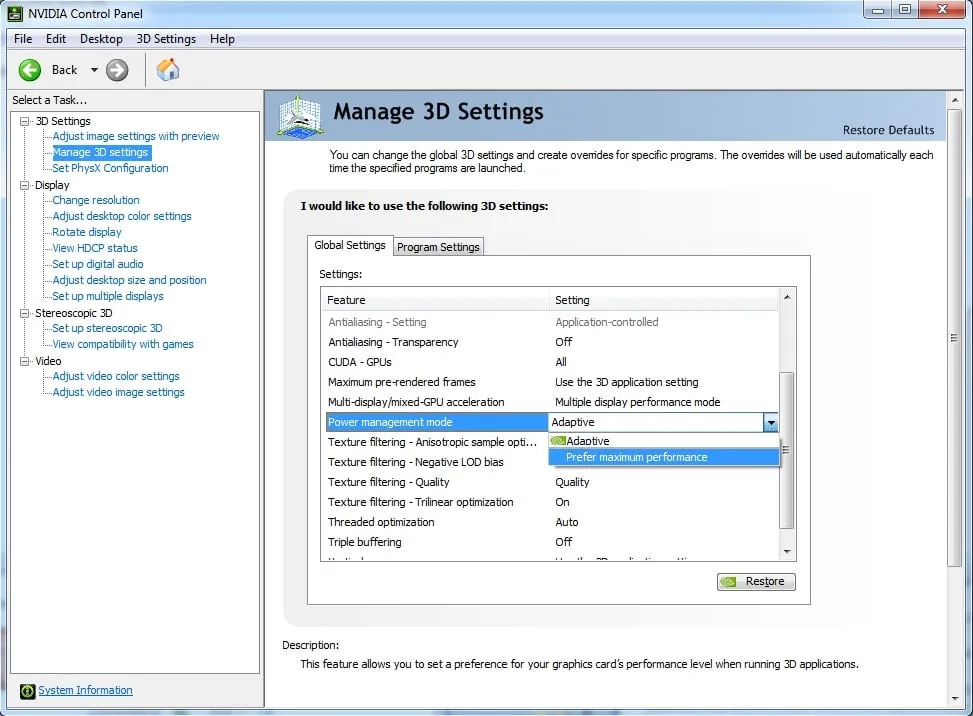
Sometimes, the default GPU settings on your PC might not be optimized for gaming, leading to the Starfield High CPU Usage issue. Adjusting these settings to better suit the demands of gaming can potentially enhance performance and reduce CPU strain. This involves tweaking various options in the GPU control panel to ensure optimal gameplay.
- Open GPU Control Panel: Right-click on your desktop and select your GPU control panel (NVIDIA Control Panel or AMD Radeon Settings).
- Adjust 3D Settings: Navigate to the 3D settings section and optimize them for performance. This might include adjusting texture filtering, antialiasing, and other settings.
- Power Management Mode: Find the power management mode setting and set it to “Prefer maximum performance” to ensure that your GPU is utilized to its fullest potential during gaming.
- Apply Changes: Apply the changes and close the control panel.
- Test the Game: Launch Starfield and check if the high CPU usage issue has been resolved.
4. Adjusting Game Graphics Settings
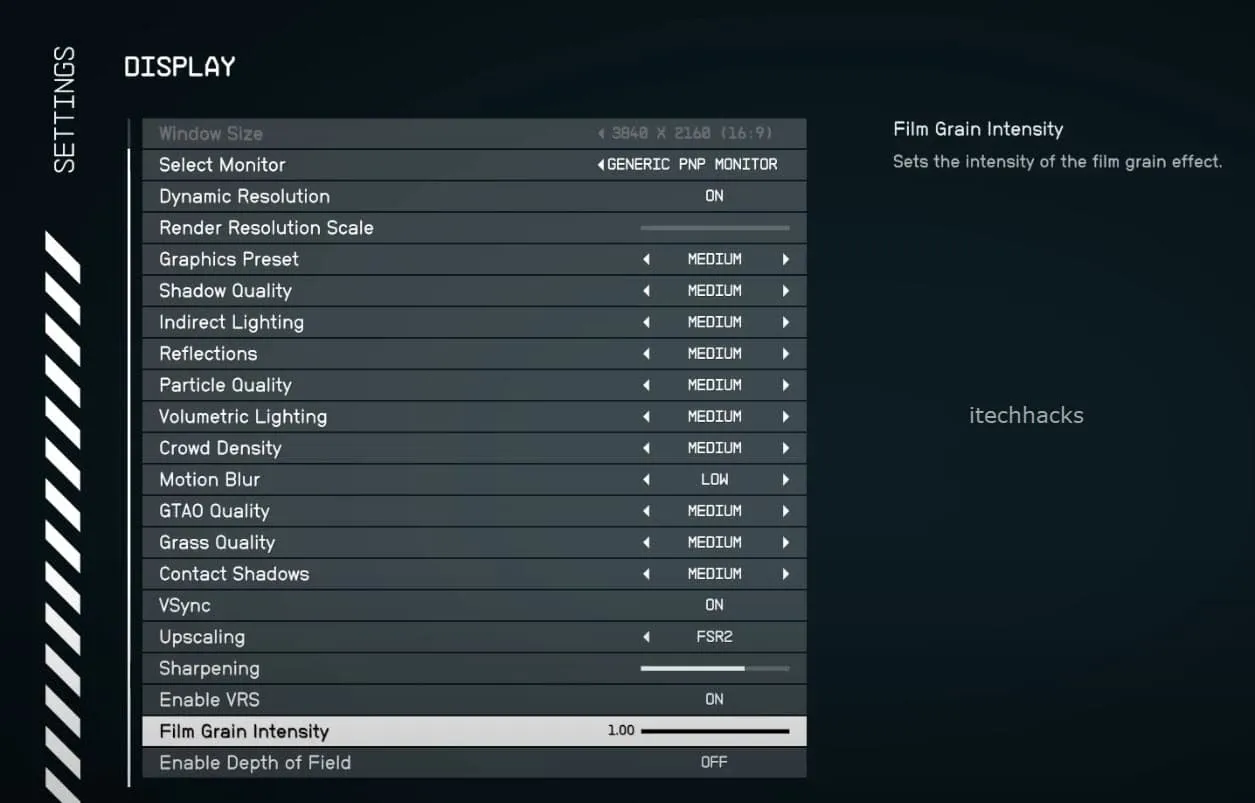
Adjusting the graphics settings within the game can sometimes be a straightforward solution to the Starfield High CPU Usage issue. This involves lowering the overall graphics quality, which can significantly reduce the burden on your CPU, allowing for a smoother gaming experience without frequent lags or crashes.
- Open Starfield and navigate to the settings menu.
- Find the graphics settings and consider lowering the overall graphics quality to a level that reduces CPU strain without compromising too much on visual appeal.
- Consider reducing the game’s resolution to lessen the load on your CPU.
- Save your new settings and restart the game to apply the changes.
- Play the game for a while and monitor the CPU usage to see if there has been an improvement.
Check Task Manager for Apps Eating More CPU
Sometimes, the Starfield High CPU Usage issue can be caused by other applications running in the background and consuming a significant portion of the CPU resources. Checking the task manager to identify and close these applications can help in reducing CPU usage.
- Open Task Manager: Press Ctrl+Shift+Esc or right-click on the taskbar and select ‘Task Manager’ to open it.
- Identify High CPU Usage Applications: In the ‘Processes’ tab, sort the applications by CPU usage to identify the ones consuming the most resources.
- Close Unnecessary Applications: Right-click on the high CPU usage applications and select ‘End Task’ to close them and free up CPU resources.
- Monitor CPU Usage: Keep an eye on the CPU usage while playing the game to ensure it remains at acceptable levels.
Upgrading Hardware
Sometimes, despite trying every tweak and adjustment, the Starfield High CPU Usage issue persists. In such cases, it might be time to consider upgrading your hardware as a last resort. Modern games like Starfield are not very resource-intensive and demand a powerful setup to run smoothly. But still, If all your System fails, investing in new hardware components such as a more potent CPU, additional RAM, or a high-end GPU can significantly enhance your gaming experience, allowing you to enjoy Starfield without any issues.
💡 Additional Tips
To further enhance your gaming experience and prevent the Starfield High CPU Usage issue, here are some additional tips:
🔄 Regular Updates
Don’t forget to keep your system and game up-to-date with the latest patches and updates. This not only helps in fixing the Starfield High CPU Usage issue but also enhances the overall gaming experience.
❄ Cooling System
To prevent your CPU from overheating, which can cause high CPU usage, invest in a reliable cooling system. It will keep your system cool, ensuring a smooth and uninterrupted gaming journey.
🛑 Be Cautious with Game Mods
While game mods can enhance your gaming experience, they can sometimes be a culprit behind high CPU usage. Be cautious and choose mods wisely to avoid any unnecessary strain on your CPU.
👥 Community Forums
Stay connected with the gaming community through forums and discussion groups. These platforms often provide valuable insights and solutions to fix issues like the Starfield High CPU Usage, helping you enjoy a hassle-free gaming adventure.
By following the preliminary steps and implementing the suggested solutions, you can significantly reduce the CPU usage and enjoy a smoother, more enjoyable gaming experience.
- How to Fix Starfield Low FPS, Stuttering, Freezing or Lags Issues
- Fix Starfield Keeps Crashing on PC, Xbox, PS5 Issues
- How to Install Starfield on Xbox XS Console
- How to Fix Controller Not Working in Starfield
- 10 Ways to Fix Starfield Won’t Launch or Not Launching on PC
- How to Fix Star Citizen Error Code 30012: Step-by-Step Guide