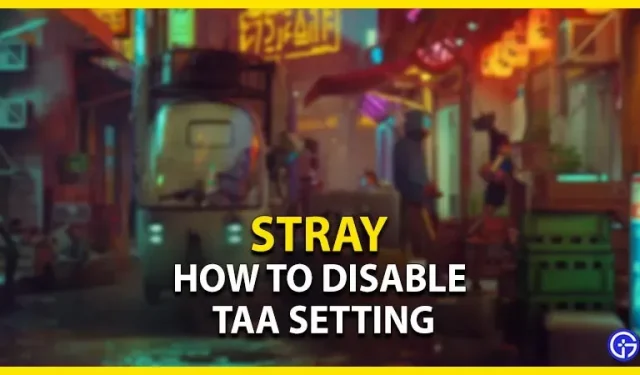Stray is an aesthetically pleasing game set around gloomy and neon cityscapes. This may be due to the TAA forced setting coded in this video game. TAA is an abbreviation for Temporal Anti-Aliasing, which smoothes the resolution of games. But there has to be some freedom in that, right? With the TAA setting enabled, there is also a blur effect to smooth out the resolution. While some players like smooth resolution and graphics, some players prefer sharp and crisp resolution. So, here is our guide on how to disable the TAA setting on Stray.
How to disable the TAA setting in Stray

You can disable the TAA option by editing the configuration file for Stray. Follow the steps below to disable this setting:
- Press the CTRL + R button to launch Windows Run.
- Then enter the following address: %LOCALAPPDATA%\Hk_project\Saved\Config\WindowsNoEditor.
- We need to go to the Configuration folder for Stray.
- Here is the default file directory: Local\Hk_project\Saved\Config\WindowsNoEditor
- When you navigate to this folder, you need to navigate to the “Engine.ini”file.
- Open this configuration file with Notepad or WordPad.
- After running the file, go to the end of the file.
- You need to copy and paste the following: [SystemSettings] r.PostProcessAAQuality=0
- Then press the CTRL + S button to save the configuration. This will disable the TAA setting.
- Launch the game to check the difference in resolution and graphics.
Once the TAA setting is disabled, you will notice that the resolution is much sharper and crisper. With TAA disabled, the game looks more realistic and gloomy.
If you change your mind and want to go back to setting up TAA, follow the steps above and clear the added lines. You need to remove the lines and save the config file. This will enable the TAA setting again.
That’s it for how to disable the TAA setting in Stray.