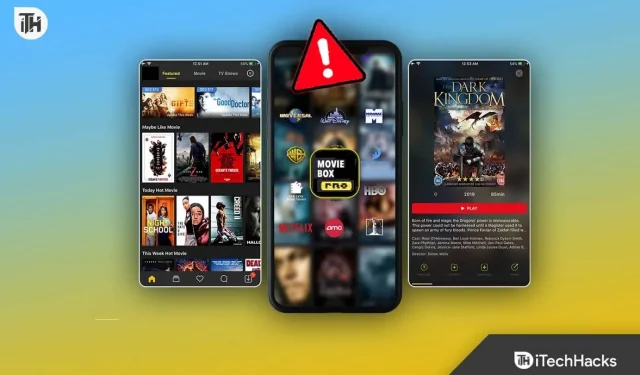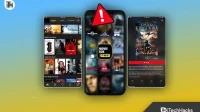Streaming platforms like MovieBox Pro have revolutionized how we consume media. We can watch our favorite shows and movies with just a click. Yet, even the best platforms occasionally encounter issues. One of the most reported issues by users is MovieBox Pro videos not working on Chrome. This problem can be a source of significant frustration for many, but worry not. In this blog post, we will get into the ways to fix MovieBox Pro videos not loading on Chrome.
Why is MovieBox Pro not loading?
Issues like the “Videos Not Playing” issue can be a movie lover’s worst nightmare. It’s like getting to the climax of a gripping thriller, only to have the screen freeze. But why does it happen on Chrome?
- Incompatibe Chrome version
- Cache Issues
- Extensions Conflicts
- Video buffering endlessly
- Error messages popping up
- Server Issues
Fix MovieBox Pro Not Working or Playing in 2023
Before diving deep into technicalities, let’s try the basics:
- Run a connection speed test. Internet speed test websites can provide insights into your Internet’s health. Maybe you’re not getting the speed you paid for?
- Verify server status. Is it a bad day for MovieBox Pro servers? A quick Google search can reveal if others are facing the same issue. Check on Twitter.
Chrome, while efficient, may sometimes be the cause of the problem.
Clearing the Cache and Cookies
One of the primary reasons behind videos not loading can be the accumulation of cache and cookies. By clearing them, you refresh the browser’s memory, thereby eliminating any potential hindrances.
- Navigate to Chrome Settings.
- Scroll down to Privacy and security.
- Click on Clear browsing data.
- Ensure both Cookies and other site data and Cached images and files are checked.
- Click Clear data.
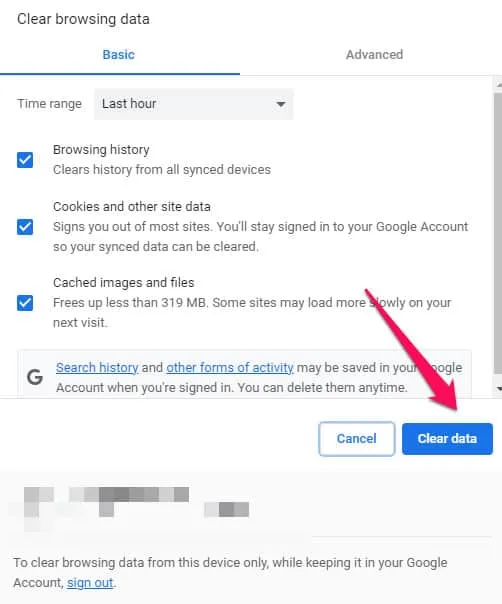
Disable Problematic Extensions
Extensions can be useful, but they can also conflict with some platforms, including MovieBox Pro.
- Go to Chrome’s Extensions page.
- Temporarily disable each extension.
- Try loading a MovieBox Pro video after each.
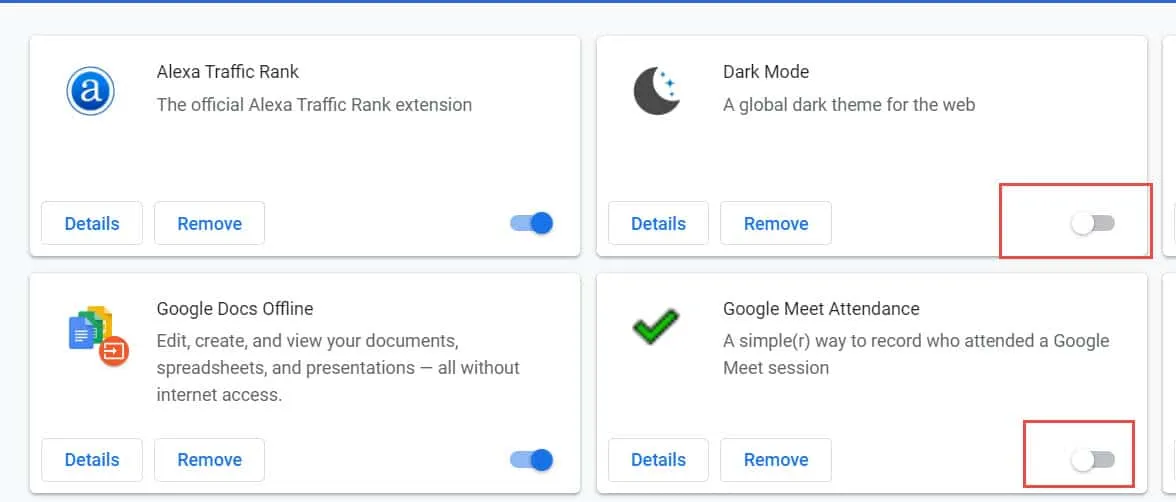
This process helps identify any problematic extensions. Once identified, either update them or remove them altogether.
Update Your Chrome Browser
Running an outdated version of Chrome can be the culprit. Ensure you’re using the latest version.
- Go to Chrome’s Settings.
- Click on About Chrome.
- If there’s an update available, Chrome will automatically start downloading it.
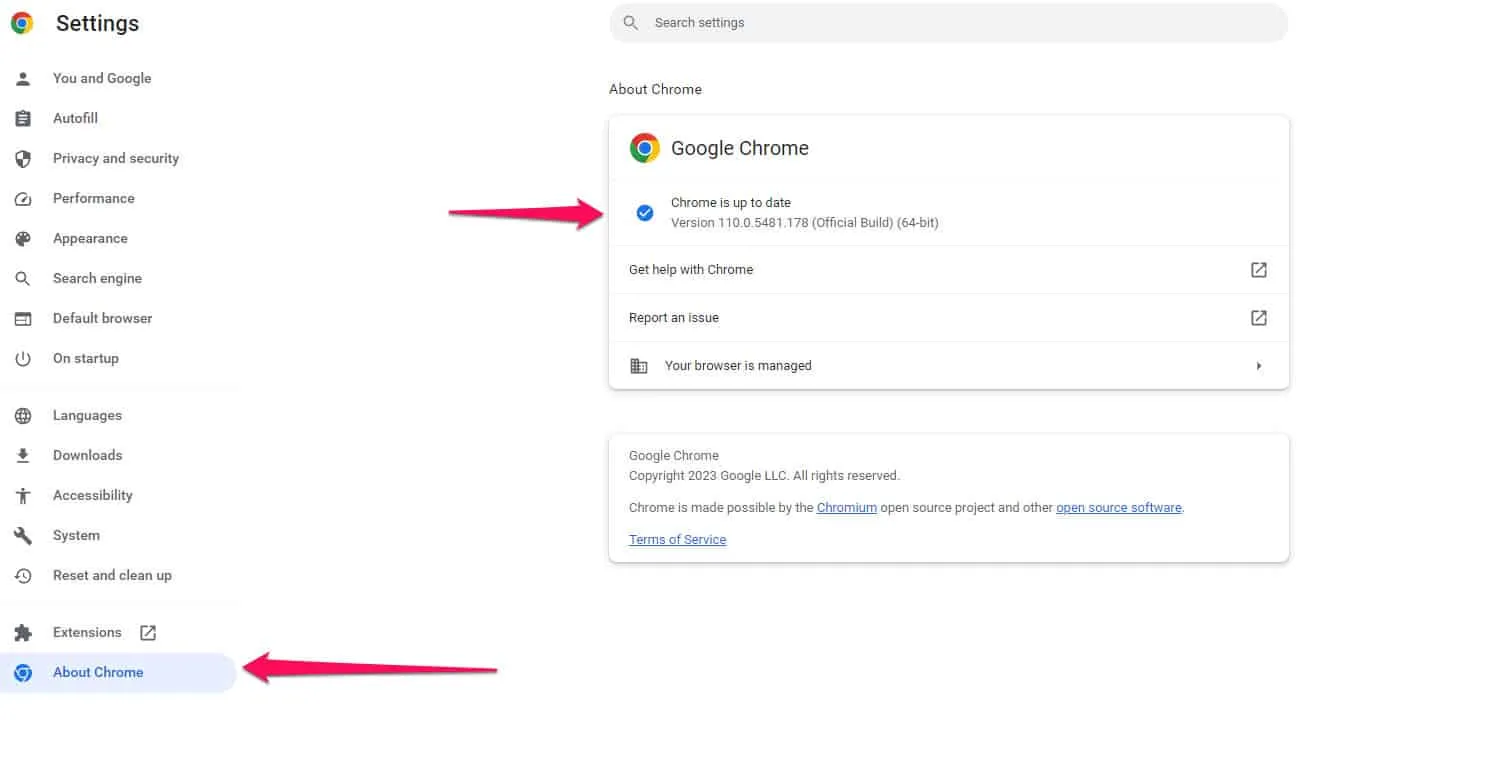
Fix MovieBox Pro Videos Not Loading, Playing, Stuck on Chrome
Dive into specialized steps for users facing continuous challenges with MovieBox Pro on Chrome.
Adjusting the Hardware Acceleration Setting
Hardware acceleration can sometimes cause videos not to load. Adjusting this setting might help.
- Navigate to Chrome’s Settings.
- Click on Advanced.
- Under System, toggle off Use hardware acceleration when available.
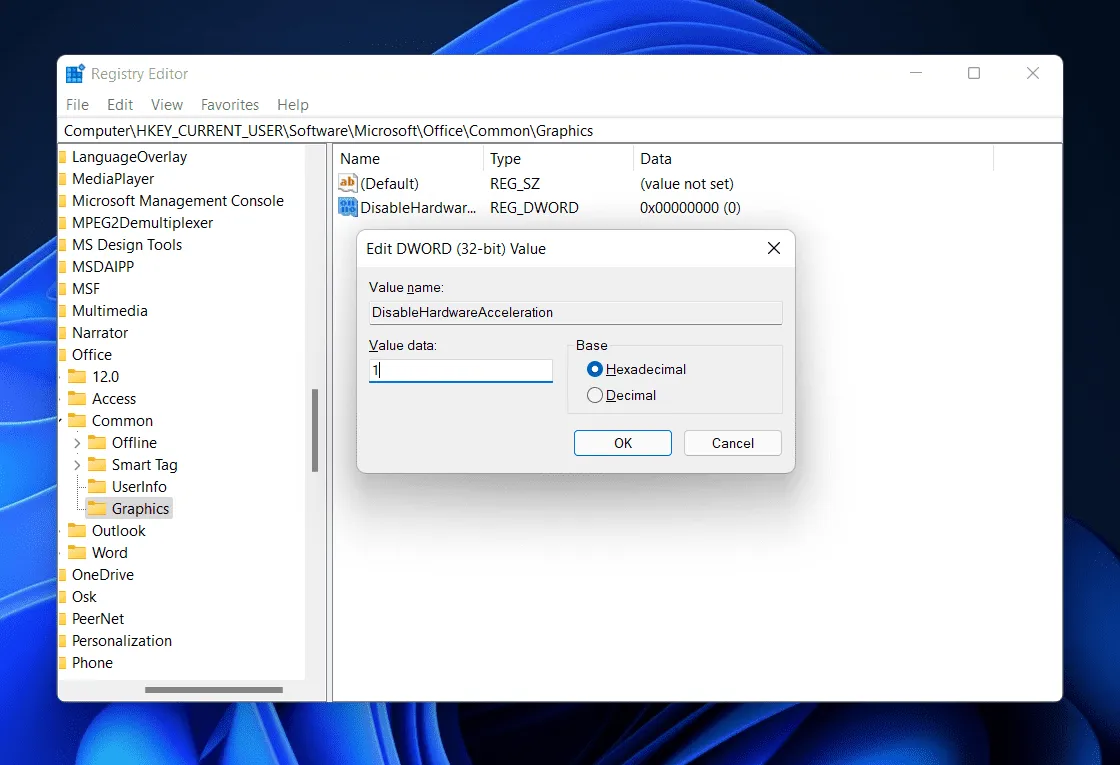
Reset Chrome Settings to Default
If none of the solutions work, consider resetting Chrome to its default settings. But remember, this step will revert all your personalized settings.
- Go to Chrome’s Settings.
- Click on Advanced.
- Scroll down and click Restore settings to their original defaults.
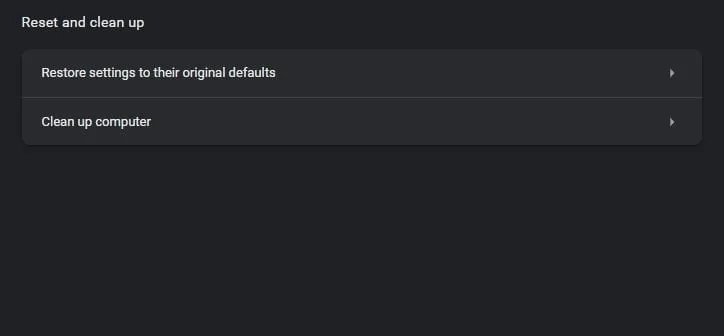
Disable VPN or Proxy
Certain VPNs or proxies might be blocking your connection to MovieBox Pro, preventing videos from loading.
- If you’re using a VPN, disable it and try accessing the video again.
- Similarly, if you’re connected via a proxy, disable it temporarily to see if it resolves the issue.
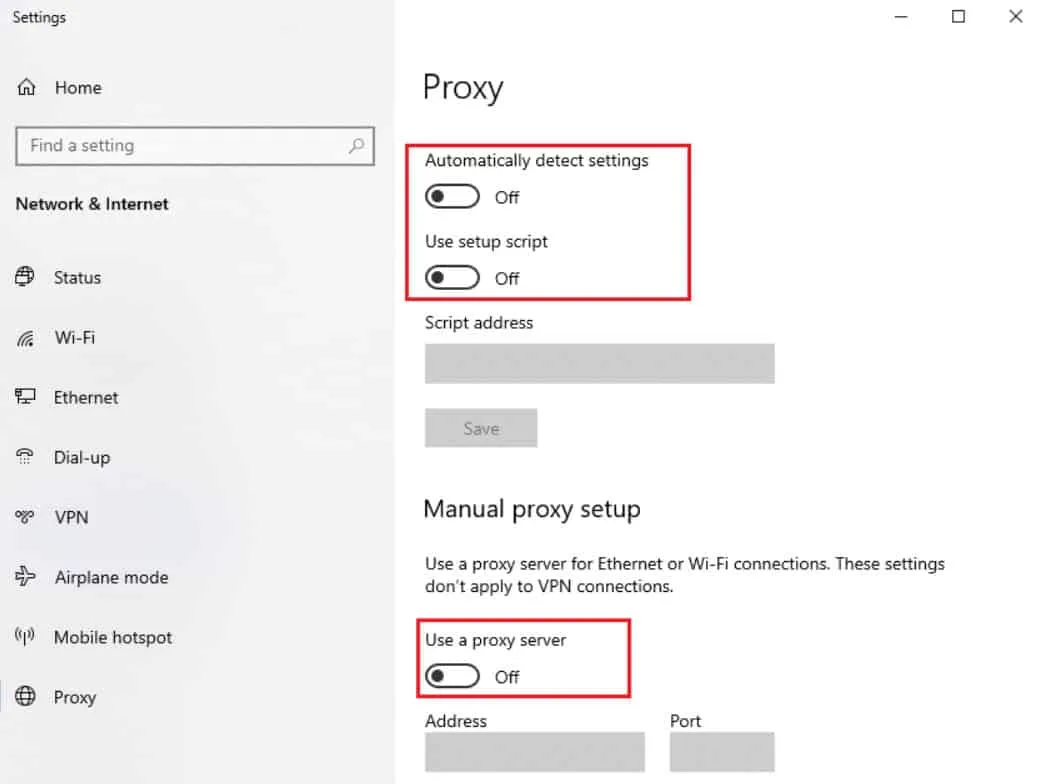
Use an Alternative Browser
While Chrome is the primary choice for many users, there’s a chance that trying out another browser might work as a temporary solution. Consider using browsers like Firefox, Edge, or Safari to see if the videos load there, or check the list of browsers here.
Update MovieBox Pro
Sometimes, the issue might not be with Chrome but with MovieBox Pro itself. Ensure that you’re using the latest version of the platform.
- Visit the official MovieBox Pro website or the app store you downloaded it from.
- Check for any available updates and install them.
Check Server Status
There are times when the problem might be from the server end. If many users are reporting the same issue, it’s possible that MovieBox Pro servers are down or experiencing high traffic.
- Visit websites like DownDetector to see if there are any reported outages.
- You can also check MovieBox Pro’s official social media channels for any announcements or updates.
From Author’s Desk
MovieBox Pro offers a vast collection of movies and shows, making it a favorite for many. It’s disheartening when such a cherished platform runs into hiccups, especially when you’re gearing up for a movie marathon. By following the exhaustive list of solutions provided above, most users should find their way back to uninterrupted streaming.
- How to Fix Disney Plus Video Not Loading or Playing on Chrome
- How to Loop a Song on Spotify without Manual Intervention
- 6 Ways to Fix Stream East Not Streaming or Working PC
- Top 5 Ways to Fix Error Code Med 4005 on Crunchyroll
- Fix The Media Could Not be Loaded Error Google Chrome
- How To Fix Facebook Not Working on Chrome