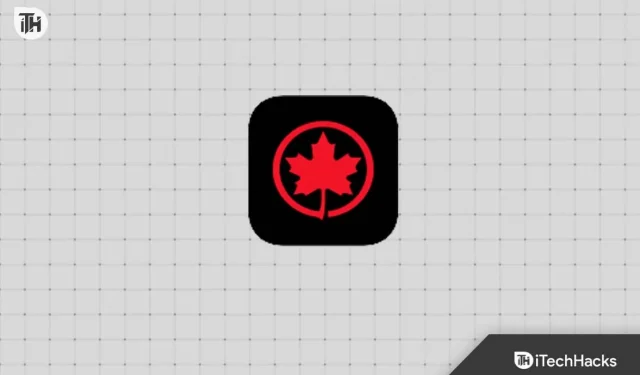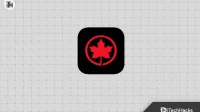Imagine a time when travelling doesn’t mean handling lots of papers, tickets, and IDs. Today, thanks to airline apps, this idea is almost a reality, making travelling much simpler. The Air Canada app is a shining example of this change, helping you with everything from booking tickets to checking in, and even updating you about your flight status right from your mobile phone.
But, as with all technology, it’s not perfect. Many people have been facing the Air Canada app not working issue recently. If you are also experiencing this, there’s no need to worry! In this guide, we have gathered a bunch of solutions that can assist you in fixing this problem, letting you get back to planning your journey without any issues.
Why can’t I Check in on Air Canada app?
Before we dive into the solutions, let’s understand why this error could occur. There could be various reasons like server issues, app bugs, or connectivity problems which might lead to the “Air Canada app not working” message flashing on your screen. It could be a simple matter of an outdated app version or even incorrect date and time settings on your device. Understanding the underlying cause will help us target the issue more effectively.
Quick Steps to Fix the Air Canada App Not Working Issues
Before we get into the thick of things, let’s conduct some basic checks to ensure that the issue isn’t stemming from fundamental problems:
Fix Air Canada App Not Loading on Android, iPhone
After you’ve gone through these initial steps and the “Air Canada app not working” issue is still there, it’s time to investigate further.
1. Update Air Canada App to the Latest Version
Keeping your apps updated is essential in enjoying an error-free experience. Sometimes, the Air Canada app not working issue might be caused due to running an outdated version which may have bugs or compatibility issues. The developers continuously work to fix these issues and release updates. Therefore, updating the app to the latest version can potentially resolve the problem you are facing.
- Start by unlocking your smartphone and accessing the home screen.
- Depending on your phone, open the Google Play Store or the Apple App Store.
- In the search bar, type Air Canada and search.
- If an update is available, you will see an Update button. If your app is already up-to-date, it will show Open instead.
- Tap on the Update button. Wait for the update to complete before opening the app.
- After updating, open the app to see if the issue has been resolved.
2. Try on WiFi or Mobile Data
Network issues can often be the silent culprits behind the app not working properly. Sometimes, switching your network can help in resolving such issues. If you are on mobile data, try connecting to a Wi-Fi network or vice versa.
- On your phone, go to the settings option.
- Choose the network options that will either be under Wi-Fi or Mobile Data.
- If you are on mobile data, switch to a Wi-Fi network, or if you are on Wi-Fi, try using mobile data.
- Close the app and restart it to check if the issue has been resolved.
3. Clear App Cache
As you use the Air Canada app, it stores temporary files known as cache. Over time, these files might corrupt and cause the app to malfunction. Clearing the cache removes these temporary files and can sometimes resolve the issue.
- Go to the Settings menu on your phone.
- Open the Apps section.
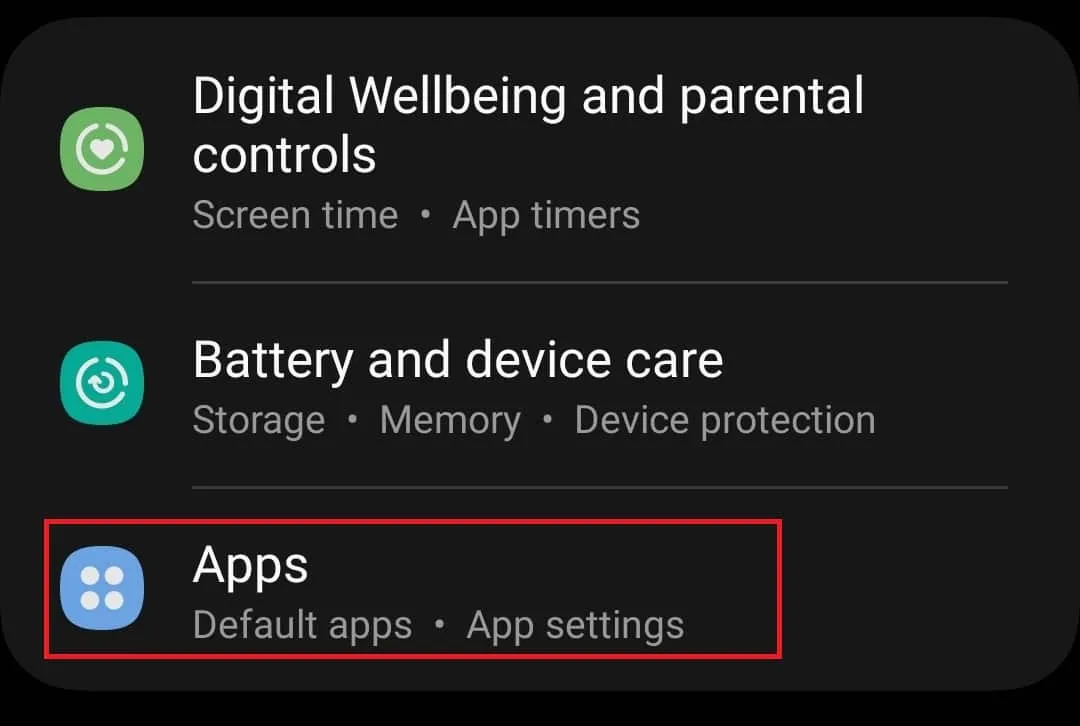
- Then tap on the Air Canada to open the App Info screen.
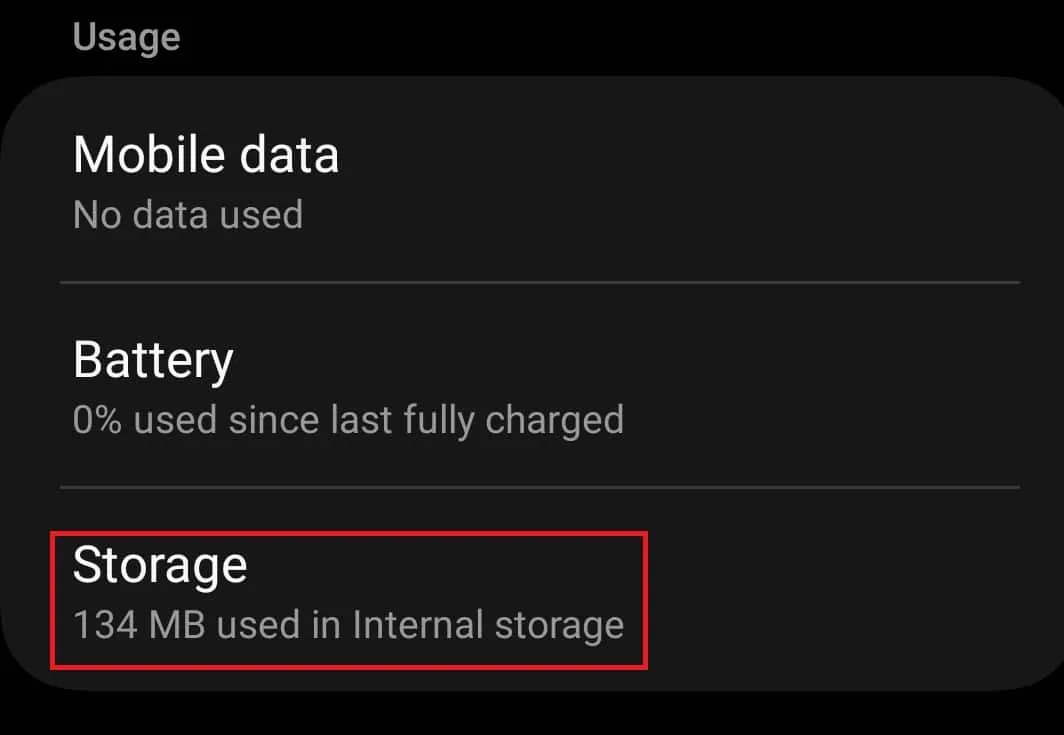
- Tap on the Storage option.
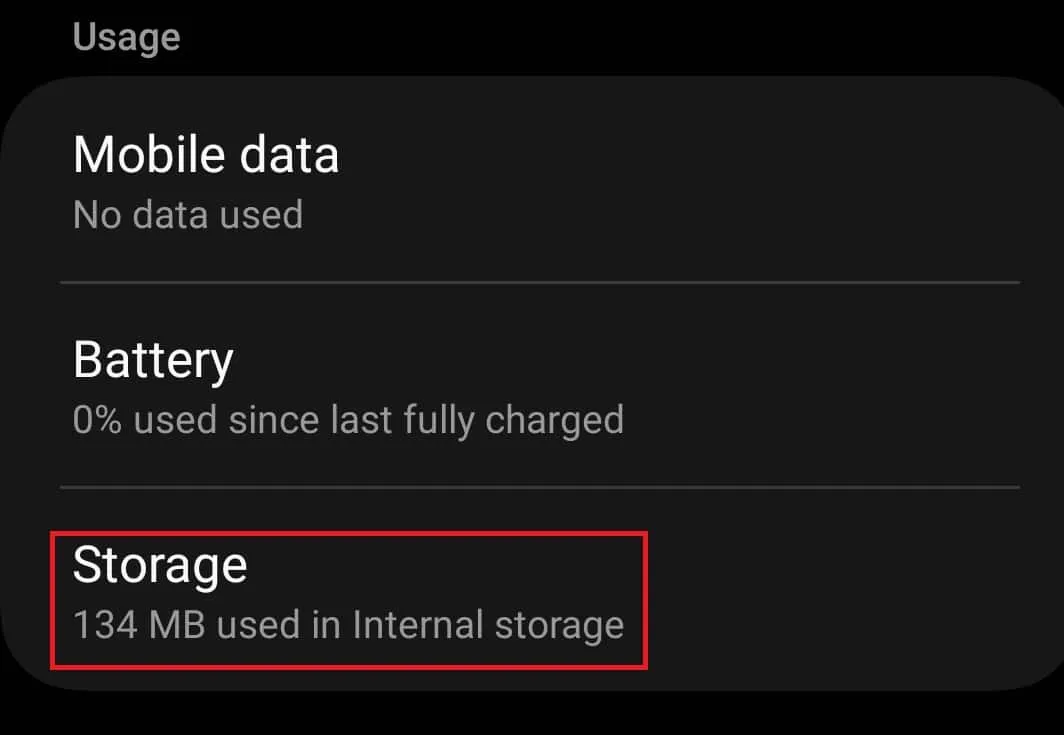
- Next, tap on Clear Cache to clear the cache of the app.
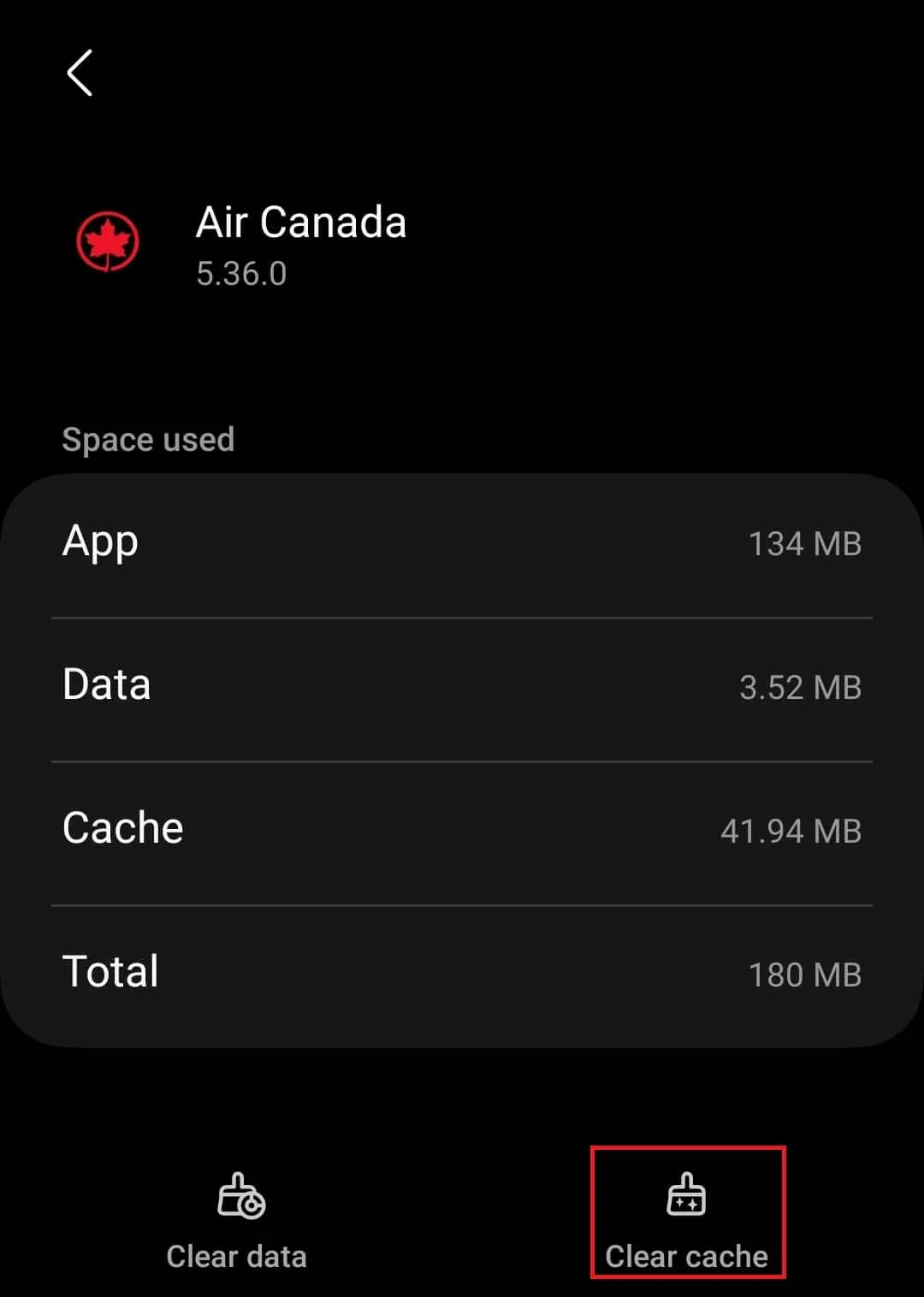
4. Check Air Canada Server Status

Sometimes, the issue is not with your device but on the server side of Air Canada. The servers might be down due to maintenance or other reasons. Checking the server status will help you know if the problem is widespread. You can check the server status by visiting the Air Canada Current Status Page on DownDetector.
5. Reinstall the App
If all other methods fail, reinstalling the app might be a viable solution. This will remove any corrupt files or data that might be causing the Air Canada app not working issue.
- Press and hold the Air Canada app icon and select Uninstall.
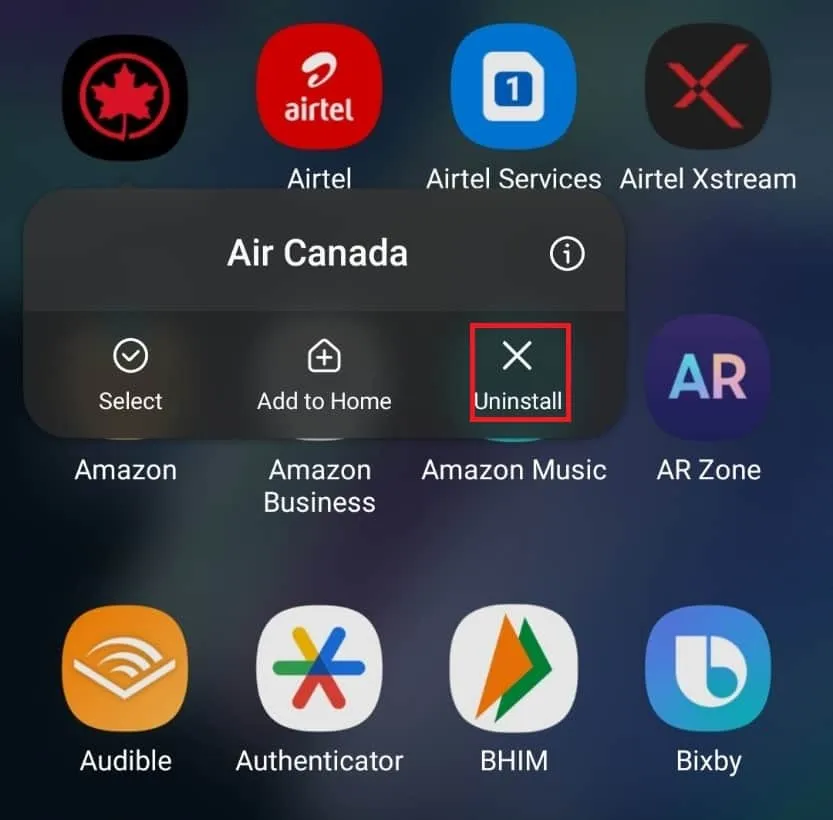
- Before reinstalling, restart your device to remove any lingering data.
- Go to Google Play Store or Apple App Store, search for the Air Canada app, and tap on Install to install it.
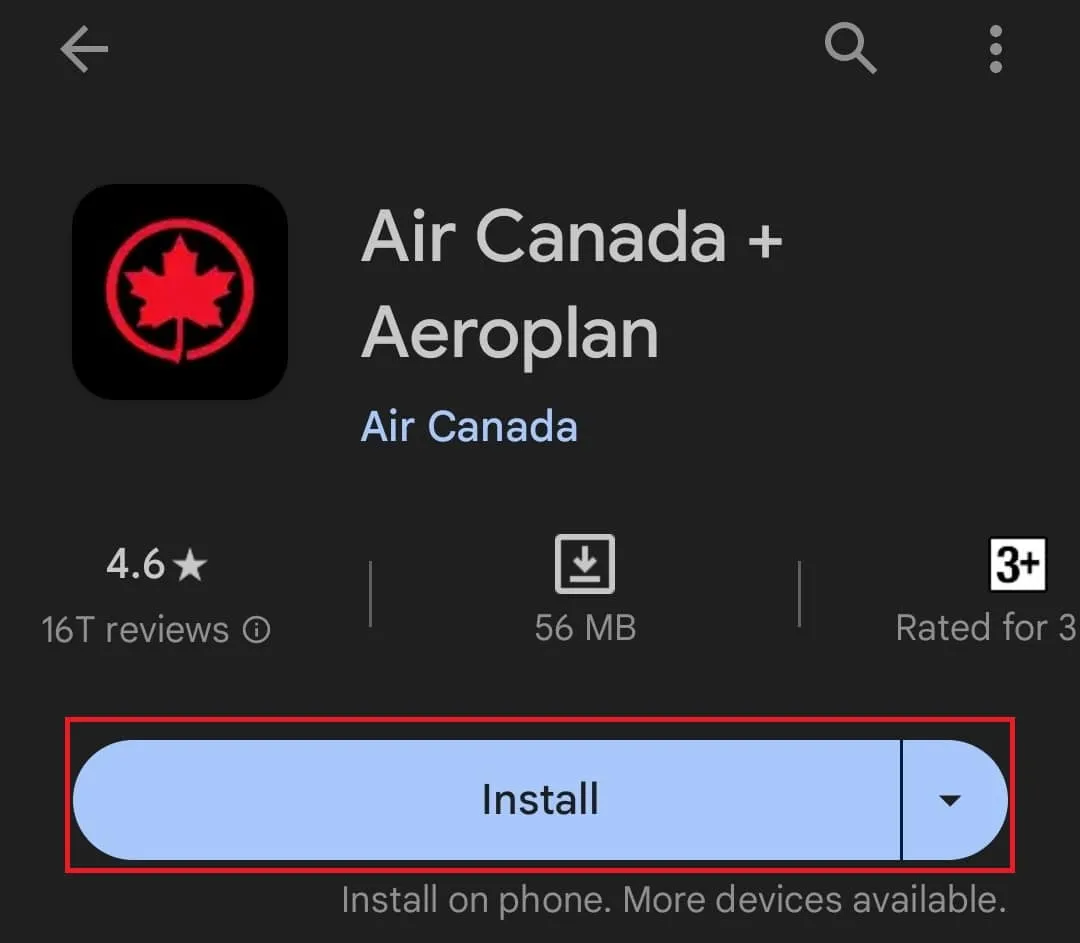
- Once reinstalled, open the app and set up your account once again.
6. Additional Tips For Air Canada App Not Responding Error
🔍 Look Out for App Reviews and Forums: Often, other users might have found solutions to the issue. Keep an eye on reviews and forums for any helpful advice.
💡 Contact Customer Support: If all else fails, don’t hesitate to contact Air Canada’s customer support for assistance.
🌐 Use the Website: As a temporary measure, you can always use the Air Canada website to check in or access other services.
📥 Report the Issue: Help the community by reporting the issue. It might help the developers to find a fix sooner.
Final Words:
By following these in-depth solutions, hopefully, you can troubleshoot and resolve the Air Canada app not working issue. Remember, technology is there to assist us, and with a bit of patience and the right steps, we can overcome these small hiccups for a smooth and convenient travel planning experience.
- Best Websites for Getting the Cheapest Flight Tickets