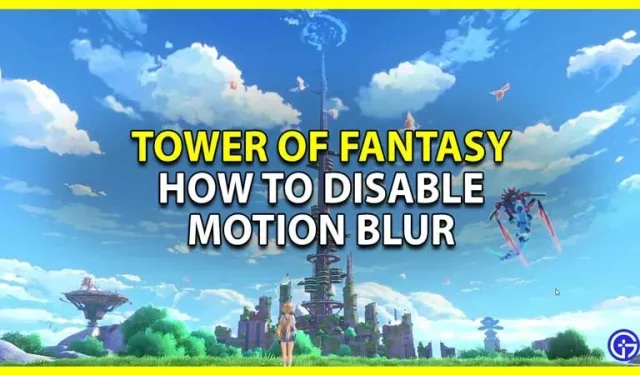There is no direct option to turn off motion blur in Tower of Fantasy. This is very annoying, especially for players who play on the old system. Disabling motion blur can give a significant, if not noticeable, performance boost. It also helps to increase FPS in the game. But the game for some reason decided not to give this option initially. Luckily, there is a workaround for you to do this. So, in this guide, let’s check how to turn off motion blur in Tower of Fantasy (ToF).
How to disable motion blur in Tower of Fantasy

You can disable motion blur in this game by setting its value to 0 and adding this line to the Engine.ini file. I know it looks weird, but you don’t have the option to turn it off directly from the settings. Before we get to the fix, thanks to Reddit user u/maharahji for sharing this fix. You can check out the entire conversation in this thread here. Now here are the steps for that:
- Navigate to this path on your system: C:\Users\(username)\AppData\Local\Hotta\Saved\Config\WindowsNoEditor
- If you don’t see the AppData folder in File Explorer, you must not have checked the Hidden Items option.
- Click on the “View”button in the top corner of the screen.
- Here, check the “Hidden Items”box.
- You should now see the AppData folder.
- Follow the above path to the WindowsNoEditor folder.
- Here, open the Engine.ini file.
- You can open it with Notepad or any other text editor.
- Set the post-processing level to low, then add the following lines: [SystemSettings] r.DefaultFeature.MotionBlur=0
- After that, save the Engine.ini file.
Now when you play the game you won’t have motion blur.
That goes for this guide on how to turn off motion blur in Tower of Fantasy (ToF).