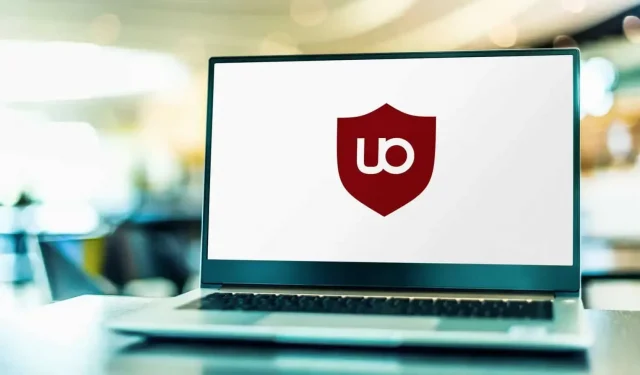uBlock Origin is a great extension for blocking inappropriate content on websites. By default, the operation is very interesting, but you can go further.
uBlock Origin is one of the best browser extensions to protect your online privacy. Its default settings are fine for most users, but with a few tweaks it can be even more efficient. Before making these changes, remember that the more blocking options you enable, the more likely it is that your web pages will no longer work. Try making these changes one at a time so that the sites you visit regularly work properly.
Reject cookie banners
Sites are generally required to inform you about the cookies they use and to allow you to accept them or not. You can use a separate extension to automatically dismiss these notifications, or use uBlock Origin to do it directly.
Click the uBlock Origin icon in the browser toolbar and select the gear icon to open the uBlock Origin dashboard. To make the cookie windows disappear, go to the “Filter List”section and in the “Troubles”section, activate EasyList Cookie.
Enable blacklists for specific countries
uBlock Origin blacklists are in effect by default while you are visiting international sites. However, trackers can bypass these security measures if you visit national sites. That’s why you should consider using country-specific blacklists. Go to your uBlock Origin dashboard, select “Filter List”, then “Regions, Languages”and select the list for your country.
Block domains known to contain malware
Many sites exist only to distribute viruses and malware, and uBlock Origin can block most of them. You can activate these filters by going to the toolbar, to the filter list, then to “Malicious Domains”and activate the Malicious Internet URL Blacklist, Phishing URL Blacklist (blocks domains used by scammers) and PUP Domain Blacklist (potentially unwanted programs).
Stop Tracking URLs
If you click on a URL on most sites, you will see a long string of characters in the address bar. Websites use URLs to track your activity. uBlock Origin has several ways to remove this tracking information from URLs.
The easiest way is to go to the control panel, then to the Filter list and Privacy and activate AdGuard URL Tracking Protection.
If you’re happy with the further settings and your own blocking rules, go to the Control Panel, select Filter List, then My Filters, and add the following line: “*$removeparam=/^utm_/”(without quotes). This will remove all tracking information with the utm parameter in URLs.
You can also import a custom list to do this. Go to the Toolbar, then to Filter Lists and My Filters. Click Import and paste the following URL: “https://raw.githubusercontent.com/DandelionSprout/adfilt/master/LegitimateURLShortener.txt”(without the quotes).
Deny remote fonts and JavaScript
uBlock Origin allows you to block JavaScript and remote font downloads. This can make websites load faster, bypass some paid networks, and reduce tracking. Unfortunately, this can also break many sites as they mostly use JavaScript.
To do this, on the control panel in the “Settings”, “Default behavior”section, activate “Block remote fonts”and “Disable JavaScript”.
Explore advanced blocking modes
For advanced users, uBlock Origin offers advanced blocking modes, detailed on GitHub. But again, be careful. By doing so, you increase the risk of disrupting the normal functioning of websites.