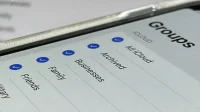You can view and hide iCloud contact groups on your iPhone, but Apple won’t let you create or delete groups, or add or remove contacts from any groups unless you’re using a tablet or computer. Why Apple refuses to add a group management tool to Contacts on iOS is anyone’s guess, but there’s a workaround you can use instead.
If you want to follow Apple’s best practices for managing groups in Contacts for iCloud, use the Contacts app on macOS, or go to iCloud.com/contacts on an iPad, other tablet, or computer. Heck, you can even use the web app in desktop mode on an Android phone.
Unfortunately, you can’t easily fool the Apple website with desktop mode or any user agent modifications in Safari or any other iOS web browser, which is why you’ll always get the “Unable to load contacts”error when you visit iCloud.com /contacts on your iPhone. This is especially annoying if you only have an iPhone and not a tablet or computer.
Apple includes group management capabilities within the Contacts Framework available to developers, so you can use a third-party app on your iPhone to create, delete, and rename groups, and add or remove contacts from groups.
Third party apps available
There are many contact management apps on the App Store, and I tested the ones that specifically talked about managing groups on iOS. Here’s a rundown of some of the apps I’ve tried, excluding apps that haven’t been updated in over a year:
- A2Z Contacts – Group Text App by Playa Apps: The app is free and looks more like what you’ve seen on PC, but it gets the job done. Premium features are available but not needed if you just want to manage groups. This is the application I will be using for this article.
- Cardhop by Flexibits Inc. A: The app is free, but you can’t create a new contact group for iCloud without paying for Premium, which costs $4.99 per month or $39.99 per year for a single user. There is a two week free trial, but I didn’t want to bother.
- Contacts Grouping Lite by EJing: The app is free, but I could only receive new groups to my Gmail account, not my iCloud account, and there’s no obvious way to change that. There is also no way to sort groups by account. The $1.99 pro version adds some features not applicable to grouping.
- Contact Groups – Text and Email by New Marketing Lab, Inc. The app is free, but the groups you create aren’t hosted in iCloud and don’t show up in the Contacts app at all. You can only create two groups and add ten or fewer people to each without paying $9.99 or a $3.99/year subscription.
- Contacts List Pro by Roberto Rodriguez Hernandez: The app is free but has the same issues as Groups (see below) because it appears to be an identical app.
- Groups from Qbix, Inc.: The app is free and seems to do everything you need when it comes to creating, editing and deleting groups and managing contacts. However, I could only get new groups to my Gmail account, not my iCloud account, and there’s no obvious way to change that. In addition, some views separate contacts into phone numbers and email addresses, which can be confusing, and the group icons are reminiscent of the discontinued Windows Live Messenger. The interface is generally clunky too. There are in-app purchases to unlock features and remove ads.
- GroupsPro X by Demodit GmbH: The app is free and claims to handle all group management duties without having to upgrade to a premium subscription. However, the interface is confusing enough to make you want to find a better one.
- iContacts: Group Contacts by Jeonghwan Kim: The app is ad-free and lets you do whatever you need to do when it comes to managing groups of contacts. It’s hard to tell which accounts are for which groups, other than iCloud, the management tools have a bit of a learning curve, and there’s another $0.99 version of the app that’s not clear what’s different.
Set contacts A2Z
When it comes to basic group contact service, A2Z Contacts is a good option and I will be using it. If you want to try another app, i would suggest iContacts. At the time of this writing, A2Z was last updated in February 2022 and is available for iOS 13, iOS 14, and iOS 15. Once you install and open the app, you need to allow it to access your contacts.
- App Store Link: A2Z Contacts – Group Text App (Free)
Find Contact Groups in iCloud
Select “Groups”in the A2Z sidebar and the “Groups”page will open. You can select “All Contacts”at the top and “iCloud”should be just below that. Under your iCloud contacts will be all your third-party accounts, such as those from Gmail, Yahoo, and Outlook. Click on any group to view its contacts.
Edit contact group names in iCloud
If you ever want to change the name of a group in iCloud Contacts, open the group in A2Z, then tap the pencil icon at the top. Click “Rename Group”in the list of actions, change the name and click “OK”.
Delete contact groups in iCloud
To delete a group in Contacts in iCloud, open the group in A2Z, then click the pencil icon at the top, as you would when renaming groups. In the list of actions, click Delete Group, then confirm your choice by clicking Delete.
Alternatively, you can click the pencil icon in the main list of groups, select the group you want to get rid of, click the trash can icon, and then “Delete Groups”.
create new contact groups in iCloud
In the main Groups list, tap the plus sign (+) at the top to start creating a new group in Contacts in iCloud. Name the group, make sure iCloud is selected as the account, and click Save.
After A2Z creates a group, it will ask you if you want to add contacts now or later. Select “Yes, add contacts”to add them, or “No”to wait. If you choose No, skip to Tip 5 below to learn how to add them later.
If you choose Yes, select the iCloud contacts you want to add to the group, then click Save. Unfortunately, A2Z doesn’t let you select contacts outside of iCloud, but an app like iContacts can if you want to.
You can also create groups from contact details. See tip 5 below.
Add people to contact groups in iCloud
There are several ways to add people or businesses to an old or newly created Contacts group in iCloud via A2Z. One way is to open the group, click the plus (+) sign, then choose Add Existing Contacts or Add New Contact. It’s pretty obvious no matter what you choose.
You can also add a contact to a group directly from that contact’s information. A2Z only allows you to add people and companies from iCloud contacts to a group in the same account. However, you can add one of these contacts to a group on another account.
In a contact’s details, tap the people icon in the toolbar, select the groups you want the contact to be in, and tap Save. You can even click the plus sign (+) here to create a new group.
Another option is to click the pencil icon in the group and then “Add contacts to group”from the list of actions. Select contacts and click Save.
Remove people from contact groups in iCloud
To remove people from a group in iCloud Contacts, open the group in the main Groups list, then tap the pencil icon. In the action list, click “Remove contacts from group”, select contacts and click “Remove”.
In addition, you can remove people from their contact page. Tap the people icon on the toolbar, select them from the appropriate group, and click Save.
create new entries for contact groups in iCloud
When you need to add a new contact to Contacts in iCloud, you can do so from the All Contacts – iCloud folder in the main group list. You can also do this from the comprehensive “All Contacts”list for all accounts, but you’ll need to select “iCloud”from the action list when it appears. Fill in the contact details and click “Save”. Contacts you add this way will not appear in any custom groups.
Alternatively, if you want the new contact to be in a specific group, open that group, tap the plus (+) sign, then select Announce New Contact from the action list. Fill in the contact details and click “Save”.
Delete new entries for contact groups in iCloud
To remove people from contacts in iCloud, tap the pencil icon in the All Contacts – iCloud folder or the comprehensive All Contacts folder. Select the contacts to delete, click the trash can icon, and then confirm by clicking Delete Contacts when prompted. You cannot undo this action.
In addition, you can delete contacts directly from the contact details page, no matter where you open it from. Just tap the trash can icon on the toolbar and then confirm “Yes”when asked if you’re sure you want to delete the contact. You cannot undo this action.
A2Z can do much more
While I focused on simply creating, renaming, and deleting groups in iCloud Contacts, as well as adding and removing contacts from them, A2Z Contacts has much more to offer. You can easily send group messages from A2Z, Messages, WhatsApp or other messaging app. Same for emails from A2Z, Mail, Gmail, Spark, etc. Experiment to see what it can do, and you might even find some useful premium features.
Want to see the contact group manager in Apple’s Contacts app? The only suggestion I can make is to submit a product review to Apple. Maybe one day Apple will listen.