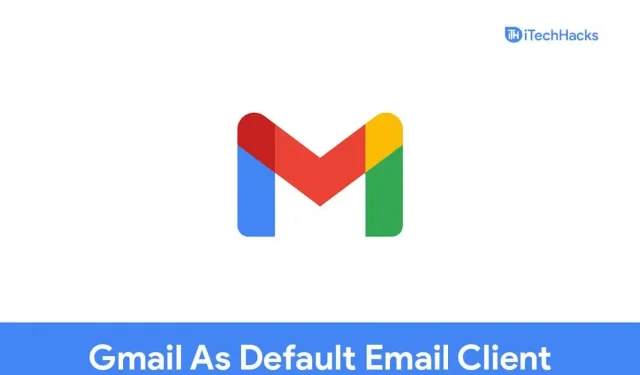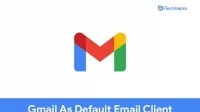If you’ve been using Windows 11 for a while, you might know that any email-related link you click or try to open in Windows 11 will open in the default Windows Mail app. The Mail app is the default Windows email app that handles all users email, but many people find it not as efficient as Gmail. Therefore, users want to set Gmail as their default email client in Windows 11 so that all email links you try to open open in Gmail.
Content:
- 1 How to set Gmail as default email client in Windows 11
- 2 Setting Gmail as the default email client in Edge
- 3 Setting Gmail as the default email client in Chrome
- 4 Conclusion
How to set Gmail as your default email client in Windows 11
In this article, we will discuss how you can set Gmail as your default email client in Windows 11. We will be discussing this for the Microsoft Edge browser as well as Google Chrome, so if you use any of them, you will be able to set Gmail as the default email client.
Setting Gmail as the default email client in Edge
If you use Microsoft Edge as your browser, you can choose Gmail as your default email client in Edge. To do this, follow the steps given below:
- Open the Microsoft Edge browser on your PC.
- In Microsoft Edge, click on the three ellipses (menu icon) you see in the top right corner of the screen.
- Now in the menu that opens, click Settings. On the left sidebar in Settings , click Cookies and Site Permissions.
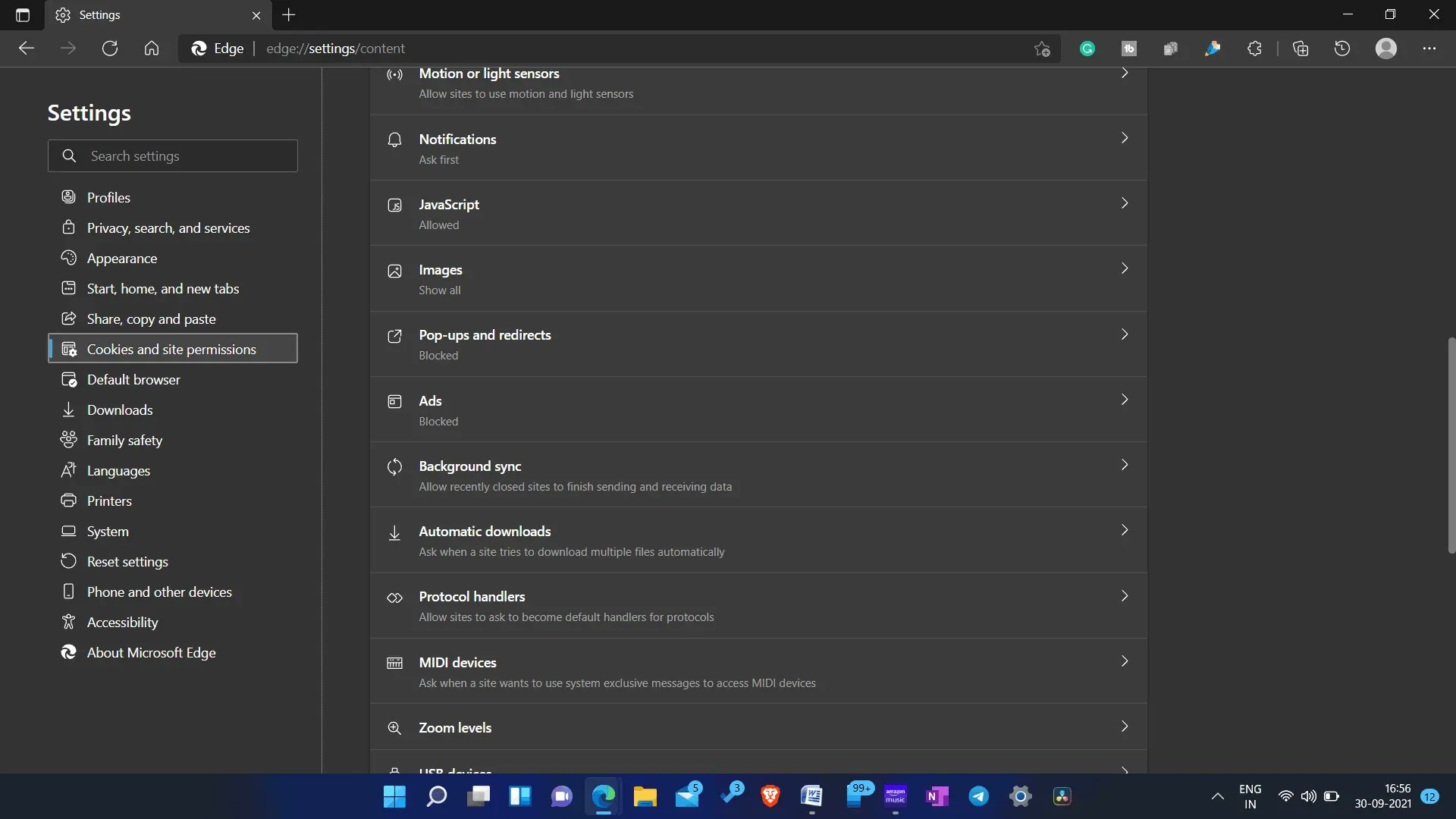
- Here, scroll down to find the All Permissions section . Under All Permissions , find Protocol Handlers and open it.
- Now enable the toggle for it if it’s not enabled by default.
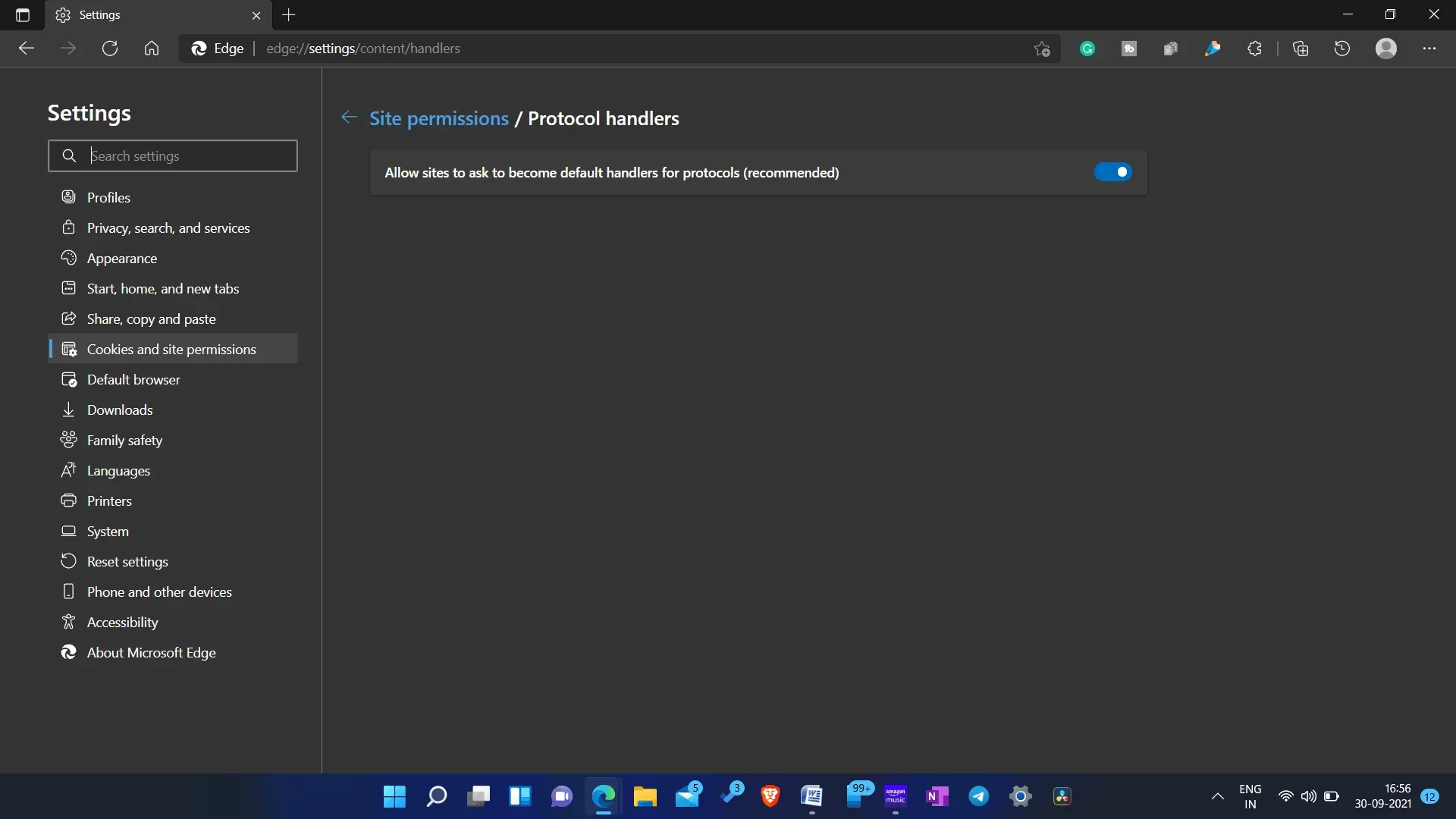
- In the blocking section, you will see mail.google.com . Click the Delete icon to remove it.
- Now go to Gmail in your browser. If you are already on it, then update it.
- Now in the address bar on the tab where you opened Gmail, you will see the Protocol Handlers icon. Click here.
- You will be presented with three options:” Allow “, “Block “and “Ignore”. Click Allow. If you close the popup, Gmail will again be blocked in protocol handlers.
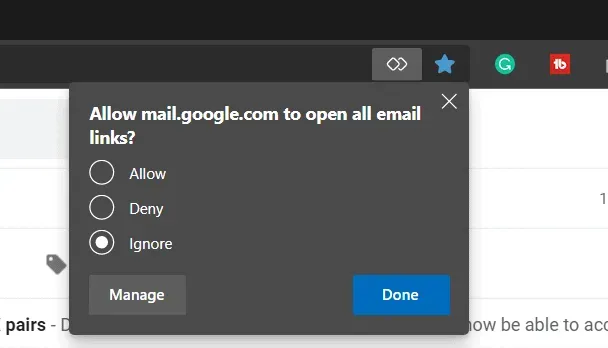
- You will then need to set Microsoft Edge as the default app for mailto. To do this, open” Settings “on your PC by pressing the key combination Windows + I.
- In Settings, go to the Applications section on the left sidebar and click on Default Applications.
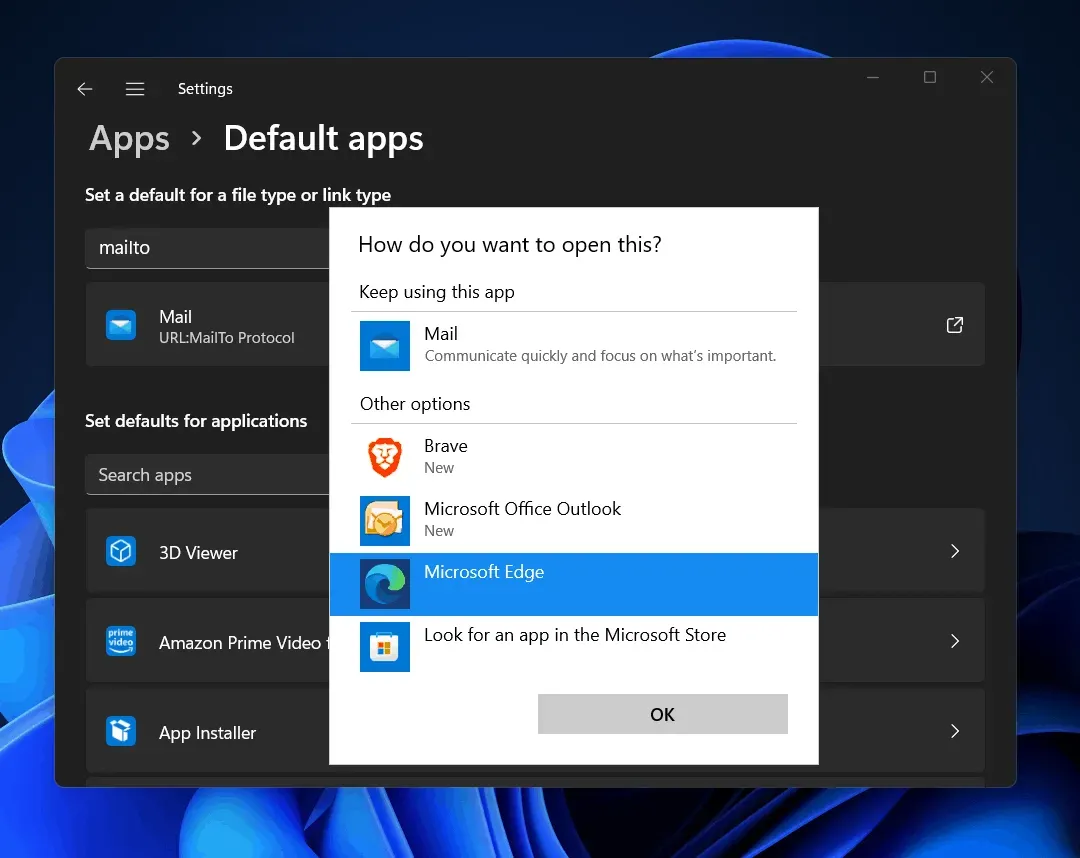
- Find Mailto here . Click on the link icon you see next to Mailto and then select Microsoft Edge from the list of apps. Click OK to set it as the default app to open mail with Microsoft Edge.
This will set Gmail as the default email client on Windows 11 for Microsoft Edge. Whenever you try to click on any mail link, it will be opened via Gmail in Microsoft Edge.
Setting Gmail as the default email client in Chrome
If you use Google Chrome as your primary browser and want to set Gmail as your default email client, follow these steps:
- Open Google Chrome on your PC.
- Click on the” Menu”icon in the upper right corner and then in the menu, click on” Settings”.
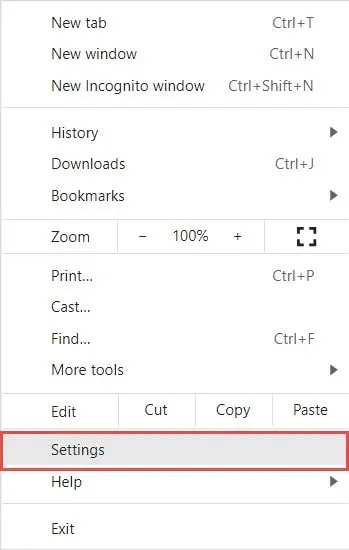
- In the “Privacy and Security “section, click “Site Settings”.
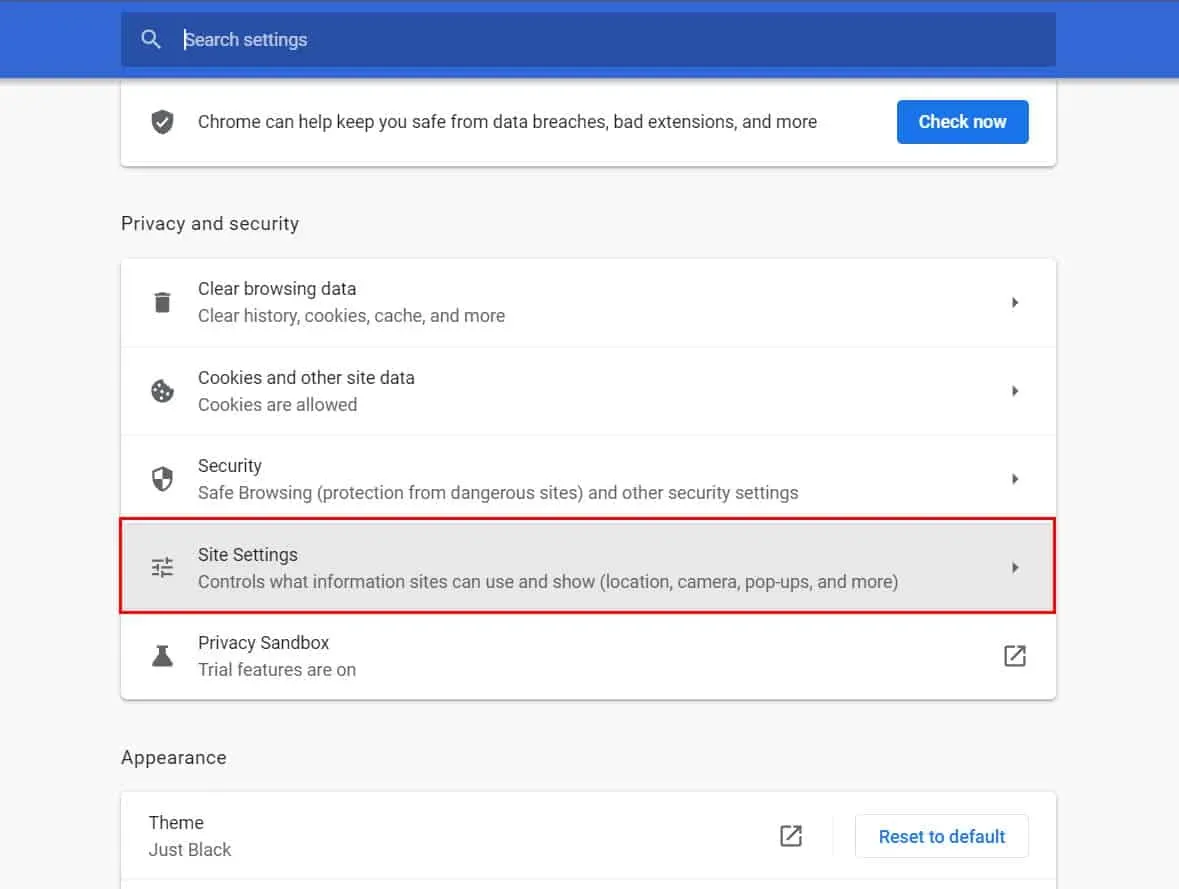
- Now under Permissions, click on Advanced Permissions to expand it.
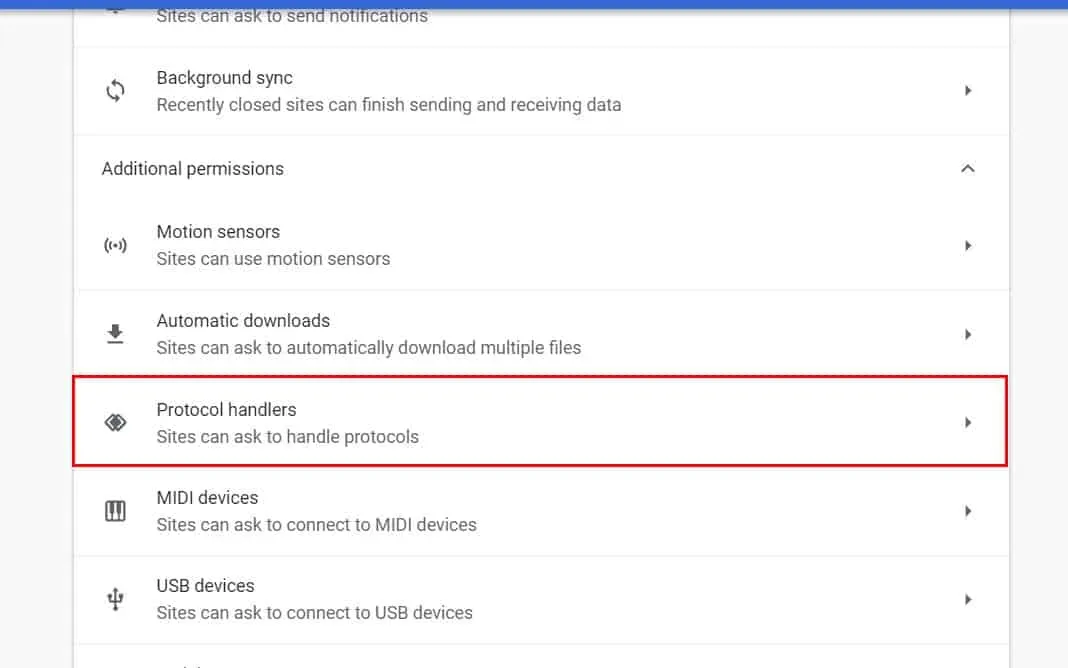
- Here find protocol handlers and click on it.
- Now select the” Sites may request protocol processing “option.
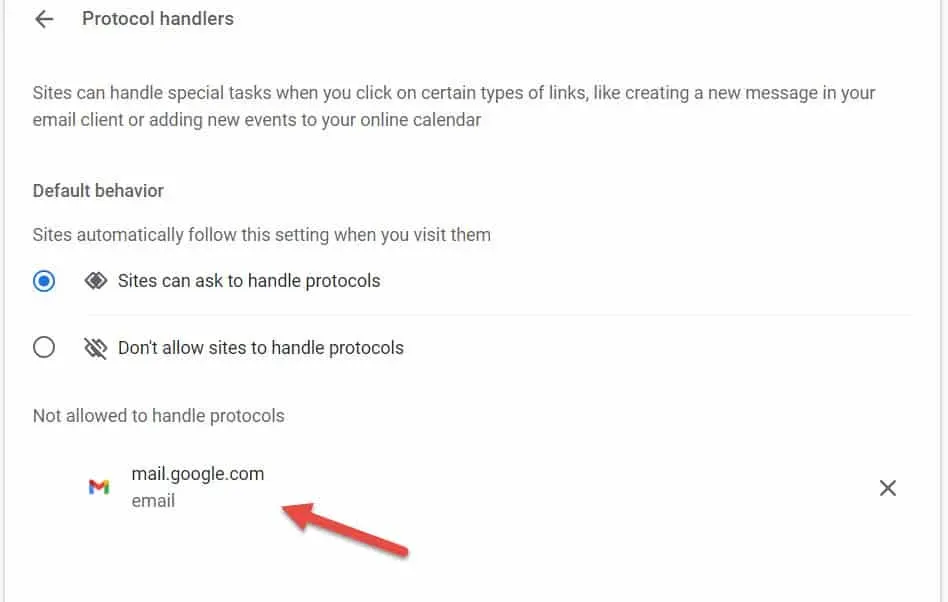
- Remove Gmail from the blacklist. To do this, check the box Not allowed to process protocols. If there is mail.google.com , then delete it by clicking on the close icon.
- Now go to the Gmail website in Chrome. Reload it if you have already opened it.
- You will see a protocol handler icon in the address bar. Click on it and then click Allow.
- Now open the Settings app on your PC. From the Start menu , find Settings and open it.
- Click “Apps “on the left sidebar and then click” Default Apps “on the right.
- In Default Apps, look for Mailto . Click the link icon here, and then select Google Chrome from the application list.
- Click OK to set Google Chrome as your default email app.
This way you will be able to set Gmail as the default email client in Windows 11 for Google Chrome.
Conclusion
Here is how you can set Gmail as your default email client in Windows 11. We have discussed this method for Google Chrome as well as Microsoft Edge. The process will be the same for other browsers. So, if you are using any other browser other than these two, you can also set Gmail as your default email client in Windows 11.