Released in June 2021, Apple’s latest operating system, iOS 15, went public on September 20, 2021. There are new features for FaceTime calls, ways to reduce distractions, and a unique notification experience.

What’s more, the latest update focused on improving privacy with a complete redesign of Safari, Weather, and Maps. However, while installing iOS 15 is easy, many people have experienced the same issues. Here are the answers to the question “how long does it take to install ios 15”.
How to install iOS 15?
First, you need to make sure you have an iPhone SE (1st generation) or later, or an iPhone 6s or later. Since these iPhones were released in 2016 and 2015, the vast majority of consumers will be able to get the upgrade. You must do the following:
- Connect your iPhone to Wi-Fi and a power source if it’s compatible.
- Go to the “Settings”menu.
- Open General Settings
- Open the software update window.
- Select “Download and Install”from the drop-down menu.
How long does it take to update to the latest version of iOS?
Installing a new version of iOS on your phone takes approximately 30 minutes. However, the exact time depends on your internet speed and device memory.
Apple’s iOS 15.4.1 update is a minor feature improvement, but it’s expected to take some time to install on your iPhone.
Apple has released a new version of iOS 15.4.1, and the software provides iPhone users with a small number of modifications. While the update does not include any new features, it does include fixes for some critical bugs.
The shortest changelog and smallest download size are available for those who update their iPhone from iOS 15.4 to iOS 15.4.1, respectively. To give you an idea of the size of the update, the size of the iOS 15.4.1 update for iPhone 12 Pro users who update from iOS 15.4 is approximately 300MB.
You may notice that your iOS 15.4.1 download is more significant if you are updating from an older version of iOS. This is because the improvements from the updates you missed are built into the new version of iOS.
The iOS 15.4.1 update is available for download today. While some of you may want to wait, most of you should install the software immediately or as soon as possible.
Why is iOS 15 loading so slowly?
If you haven’t backed up your data in a while or aren’t familiar with the changes in iOS 15.4.1, the pre-installation process might take a little longer.
Before updating the iOS software, make sure your iPhone is connected to a stable Wi-Fi network and that cellular data is not turned on. You must charge the battery or connect the USB cable while using the device.
So, if you find that the process of updating your iPhone is taking too long, the reason may be one of the following:
iPhone Model
The iPhone model can also affect the download size of iOS 14/15 for iOS 14. Apple created an iOS build specifically for older iPhone models to make the most of their resources. To be eligible, please make sure you have an iPhone SE (1st generation) or later, or an iPhone 6s or later.

apple server
Since the iOS 15 beta is still in its early stages, the timing you’re trying to update to the beta is just as important. During peak hours, the sheer volume of people switching to a new version of iOS can overwhelm Apple’s servers.
When most people are still asleep in the morning, this seems to be the optimal time to download because automatic updates have enough time to complete.
Region (update size)
The time it takes to download and install the iOS 14 or 15 betas varies greatly depending on the user’s geographic location. In some locations, you may not be able to access all Apple services due to regulatory restrictions.
While some iPhone owners will need to download 2.83GB of iOS 14/15, most will be able to download 4.79GB. To avoid including services not available at their location, they were excluded from the final output.
Available storage space
If your iPhone’s storage is nearing capacity, the iOS 14/15 update will try to offload apps to free up space. As a result, iOS 14/15 will take significantly longer to complete.
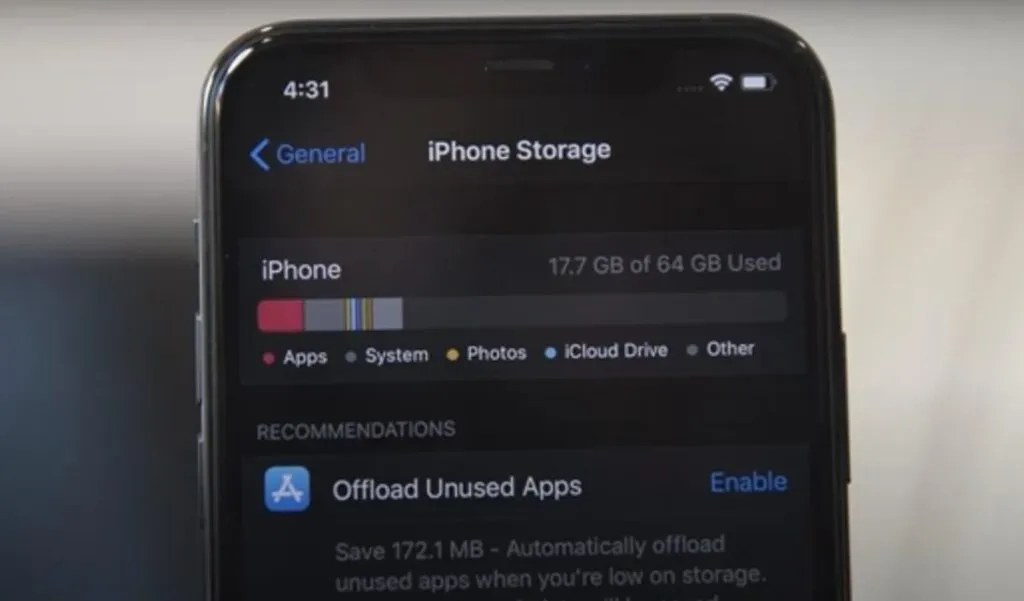
Internet connection
Your iPhone’s internet connection speed is probably the most important aspect in determining how long it takes to update to iOS 14/15 on your iPhone.
When updating to iOS 14/15, we recommend using a WiFi connection to complete the process. If you do not have a stable internet connection, it will take longer to download the iOS 14/15 software update.
5 ways to speed up iOS 15 downloads?
Here are five ways to speed up iOS 15 downloads:
- Force restart your device
- Check your network connection
- Check Apple Server Status
- Check Your iPhone Storage Space
- Reset network settings
1. Force reboot your device
If your iPhone is stuck in the download process, a simple restart of the device may solve the problem.
Follow these procedures if you want to restart your iPhone 11, iPhone 12, or iPhone 13 model (not just X, XS, or XR) and you’ll be fine.
- Using the side button, press and hold it for a few seconds after pressing and releasing the volume keys one at a time.
- Press and hold the button for 30 seconds when you see the Apple logo.
2. Check your network connection
If your internet connection is unstable, the iOS 14/15 update may stop responding. A strong and reliable network connection is required for a successful update process.
- Restore your router settings to default.
- If you’re using iOS or iPadOS 15 or later, go to the Reset option in General Settings.
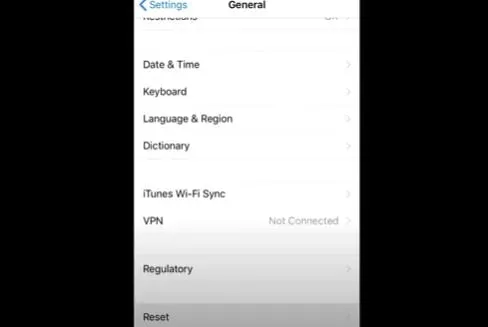
- Now click “Reset network settings”to clear your network settings.
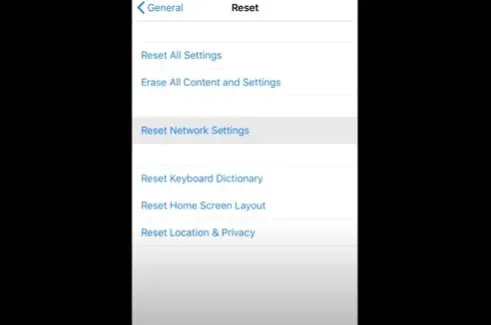
- If you want to reset all network settings in iOS or iPadOS 14, go to Settings > General > Reset > Reset Network Settings from your device’s settings menu.
3. Check Apple Server Status
If none of the options mentioned above work, you may need to deal with Apple server issues. Services, stores, and iCloud can be checked for availability and functionality.
With this app, it’s easy to determine if Apple’s servers are down or there are service issues.
- If you go to the following URL, it will direct you to the Apple Support system status page: https://www.apple.com/support/systemstatus/.
- If you’re having trouble installing apps, signing in to iCloud, or accessing Apple Maps, this is the first place you should go to determine if Apple is at fault for the issue.
- If that’s the case, the only thing you can do is wait patiently and Apple has agreed to take care of the situation.
- If the situation persists, you should start troubleshooting.
4. Check your iPhone storage space
Your problems may also be caused by insufficient free space on your iPhone or iPad preventing you from continuing to download the iOS 14/15 update.
Alternatively, if the download is taking too long, check your device storage to see if there is enough space for the iOS 14/15 update.
- Go to [Device] Storage in the settings menu and confirm your choice.
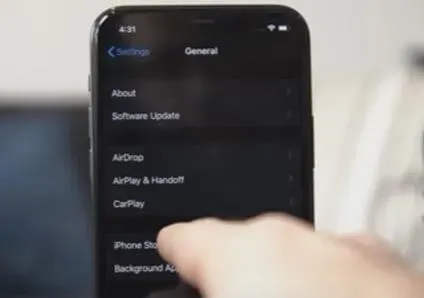
- By following the list of recommendations for optimizing storage, you will be able to check the installed programs, as well as the amount of memory they use.
5. Reset network settings
The ones mentioned above were some of the most effective methods to restore functionality to your iOS device when it got stuck or stuck during the update to iOS 14. I hope this post was helpful to you.
- If you’re using iOS or iPadOS 15 or later, go to Settings > Reset [device] > Reset Network Settings to reset your network settings.
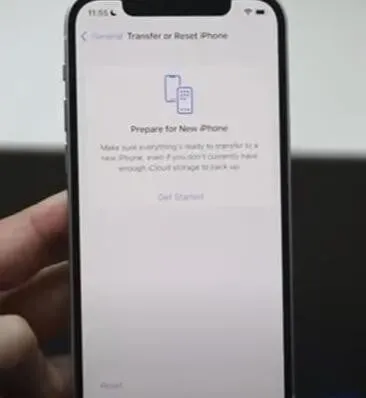
- If you want to reset all network settings in iOS or iPadOS 14, go to Settings > General > Reset > Reset Network Settings from your device’s settings menu.
Conclusion
Hundreds of tweaks and changes have been made to apps with the iOS 15 update. This includes new user-created tags, mentions, the Activity view in the Notes app, Trends in the Health app, and more.
In addition, Apple introduced contact photos for people and larger icons for apps to make them stand out more.
To take advantage of these new features, you need to install an update, which may take longer than expected if you have the wrong iPhone model or are located in a specific region.
However, there are many ways, from rebooting the device to checking the Apple server, that can be used to fix this problem.
FAQ
How long does it take to update iOS 14?
iOS 14 update takes up to 30 minutes. It may take longer depending on your phone (whether there is a delay or not)
How long should the iPhone say “Preparing update”?
According to Apple, your iPhone may say “preparing update”for up to an hour. You might be in trouble if it says over an hour.
How long does it take to install iOS 15 on iPhone 7?
The speed at which your internet connection downloads and installs iOS 15 depends on how long it takes to download and install. If it’s a solid internet connection, it will only take 5-15 minutes.
How to backup files before updating IOS?
Make sure iCloud backup is enabled in Settings – iCloud – Backup. If so, you will see the “Back Up Now”option if you look at the screen. Click this button and wait until it finishes.


