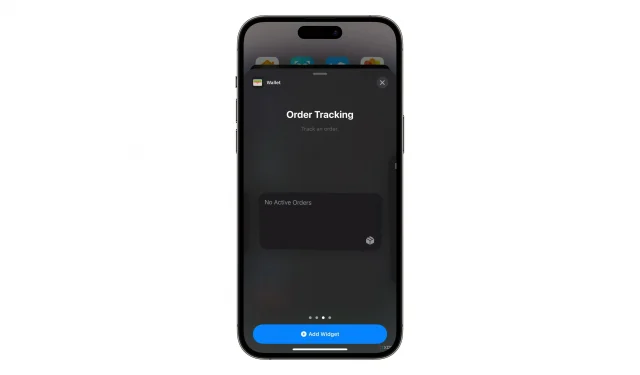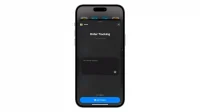The Wallet app on your iPhone provides integrated tracking of purchases and orders. And now iOS 16.4 has new home screen widgets specifically for this feature.
- What’s happening? iOS 16.4 adds new widgets for integrated order tracking features in the Wallet app.
- Why care? These new widgets make it easy to keep track of your Apple Pay orders right on your iPhone’s home screen.
- What to do? Start using Apple Pay if you haven’t already.
iOS 16.4 has new order tracking widgets on the home screen.
Apple hasn’t provided widgets for the integrated order tracking functionality in the Wallet app before, but that’s changing now. iOS 16.4 and iPadOS 16.4 introduce new Order Tracking widgets for the home screen, available in three sizes.
Now you can take a quick look at your iPhone’s home screen instead of launching the Wallet app every time you want to see an update on an order you’re tracking.
A new Order Tracking widget attaches to the Wallet app’s single Home screen widget to view your Apple Card balance and spending activity.
How to use the new wallet order tracking widget
If you’re using iOS 16.4, touch and hold the home screen background until the app icons start jiggling, then tap the + (plus) icon in the top left corner to access the widget gallery. Scroll down to select Wallet from the list, then select the Order Tracking widget and swipe through the available size options.
Order tracking in the Wallet app debuted in iOS 16.0. This feature provides detailed receipt and tracking information for Apple Pay purchases in Wallet for iPhone. However, seller support is required, which means that this feature will only work for orders from non-participating sellers.
How to Track Apple Pay Purchases and Orders in Wallet
You can track orders made with Apple Pay by selecting a purchase from the Orders section of the Wallet app on iPhone.
- Open the Wallet app on your iPhone with iOS 16.0 or later.
- Click the “Orders”button, which looks like a small package.
- Select a purchase to see more details.
- Click the link to track your order on the shipping company’s website.
You can also view information such as order status, order number, total purchase amount, estimated arrival time, your payment status, and if there are any problems with your order. As explained in the support article on the Apple website, you can also tap your credit or debit card in the Wallet app to select a recent transaction and view related order tracking details.