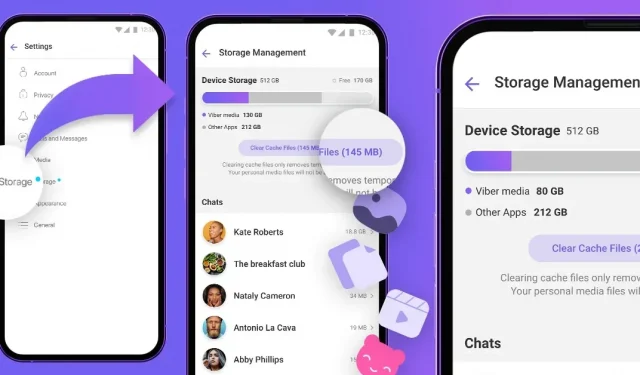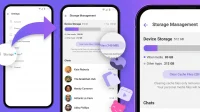Viber’s new storage management section makes it easy to find, select, and delete multiple media files and chats, helping you free up space on your iPhone.
The Rakuten-owned app launched new storage management features on February 9, 2023. To immediately update your copy of the app to the latest version, visit the Viber App Store page and click the Update button.
New storage management features require Viber for iOS version 19.3.0.
Viber storage management for iPhone
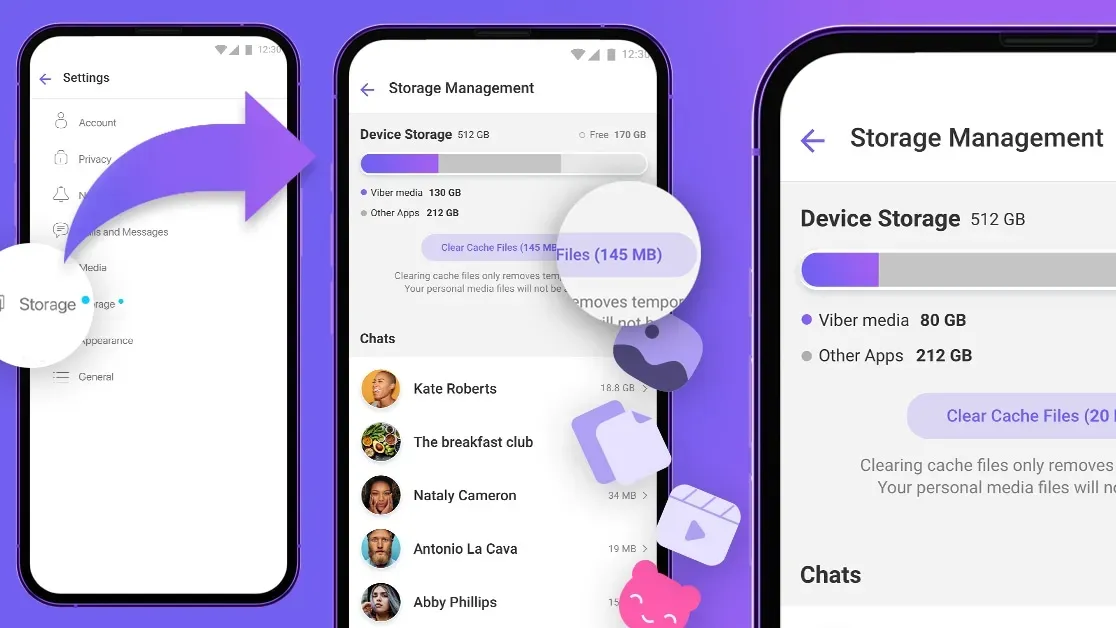
The new “Storage”section in Viber’s settings gives you full control over the app’s storage usage, making it easy to reclaim space lost to saved media.
From there, you can quickly determine the largest amounts of memory for each chat. Please note that the new storage management features are not available in Viber Desktop.
Viber didn’t have such a comprehensive storage management interface, so it’s a welcome addition, especially for people with older iPhones and users who are constantly running out of storage. Read: 30+ Ways to Free Up Space on Your Mac
How to free up storage space with Viber for iPhone
To use the storage management tools, open Viber settings and select “Storage”.
- Open the Viber app on your iPhone.
- Select the … (Advanced) tab in the lower right corner.
- Select “Settings”from the root list.
- Select Storage.
Viber will analyze the memory consumption, which may take some time.
You’ll end up with a nice visual overview of how much total storage and free space you have left on your iPhone, how much space Viber is using, and how much space each chat is taking up. In another section, storage usage will be broken down by media type, allowing you to quickly identify the largest amounts of storage such as videos and photos.
Clicking the “Clear Cache Files”button will clear all cached items that Viber can download on demand, such as messages in communities and channels, according to Viber help.
To delete a video, photo, or GIF, select a chat in the storage management screen, open the media file in full screen, click the Trash icon, and select Delete Item.
To quickly delete multiple videos, photos, or GIFs, select a chat, click the Select button at the top of the screen, and then select the media you want to delete.
Or choose Select All to quickly select all items. Finally, click the Trash icon in the bottom corner and confirm the operation by selecting Delete Items.
To erase all chats from your device, go to the “Chats”tab in Viber and select the conversation you want to clear, then click on the name of the chat at the top of the screen, select “Chat Information”, select “Clear Chat Content”and, Finally, click “Clear”..
For those wondering, the “Other apps”section refers to media items captured by other apps on your device. To be clear, you cannot delete these items using Viber’s storage management tools. Instead, go to Settings → General → iPhone Storage.