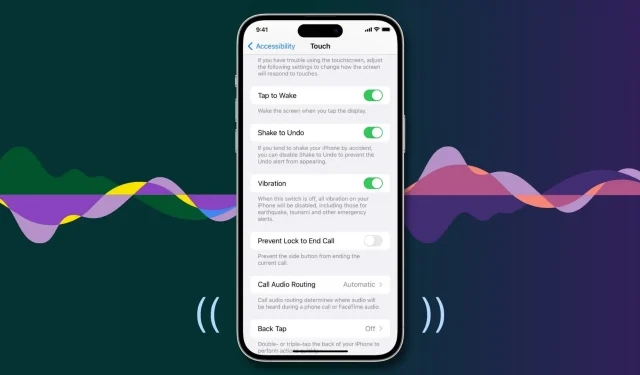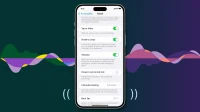Your iPhone vibrates when you receive a call or notification. This makes it easier to see, even when the device is in your pocket, purse, or in silent mode. Similarly, iOS offers haptic feedback throughout the operating system to complement touch input and enhance your interactive experience. However, if there is no vibration or tactile sensation on your iPhone, here are some possible solutions to this problem.
1. Turn off Do Not Disturb or other focus modes.
Your iPhone vibrates when it’s in silent mode, which is turned on by sliding the physical button on the left side. However, after you turn on Do Not Disturb or other focus modes to cut down on calls, text messages, and app notifications, your iPhone won’t vibrate.
To fix this, open the Control Center and if you see active focus, click the Focus button followed by the name of the active focus to turn it off. Once this is done, your iPhone should vibrate normally.

2. Turn on system haptics
You won’t feel vibration if you or someone with access to your iPhone has turned off system haptics. Here’s how to turn it back on:
- Open the Settings app and tap Sounds & Haptics.
- Scroll all the way down and turn on the System Haptics toggle.
- On the same screen, make sure “Play Haptic in Ring Mode”and “Play Haptic in Silent Mode”are turned on.

3. Turn on all vibrations on your iPhone.
There is an accessibility setting that can be used to turn off all vibrations on your iPhone, including those sent in emergencies. If your iPhone doesn’t vibrate at all, follow these steps to make sure vibration is enabled:
- Open the Settings app and tap Accessibility.
- Select Touch.
- Make sure the vibration switch is on.

4. Restart your iPhone
Sometimes the most annoying problems can be easily solved with a simple restart. So, before moving on to the rest of the solutions, turn off your iPhone and turn it back on. If your device didn’t vibrate due to temporary bugs, restarting should do the trick.
5. Check your iPhone vibration motor or Taptic Engine.
If you’re still not getting vibration or haptic alerts, it’s time to check if your iPhone’s vibration motor or Taptic Engine is working properly.
To do this, push the silent mode switch down, and if you feel a vibration, that’s a good sign that there’s no problem with the hardware.

However, if you can’t hear the vibration, the problem could be serious, which may require you to take your device to an Apple Store (mentioned below). However, I encourage you to check out the remaining solutions below before heading to the Apple Store.
6. Choose vibration style with ringtone and other alerts.
There is an option in the sound settings that gives you the option to customize your iPhone’s vibration or turn it off. Follow these steps to make sure ringtone vibration is turned on:
- Open the Settings app and tap Sounds & Haptics.
- Tap Melody.
- At the top, click Vibrate and select any option you want, except for None. You can even create your own vibration pattern.

7. Make sure vibrations for a particular contact are enabled or set as default.
You can assign specific ring tones and vibrations to your contacts. So, if you’re not only getting hits when a particular person calls, but you’re getting hits on all other calls, it’s because you’ve set “None”as the custom vibration for that contact. Here’s how to fix it:
- Open the Contacts or Phone app and tap Contacts.
- Click the person’s name from the list.
- Here you see a “Ringtone”section labeled “Vibration: No”? If yes, follow the remaining steps below. And if you don’t see it, move on to the rest of the solutions.
- Tap Melody.
- Scroll up, tap Vibrate and select an option other than None.
- Click “Back”and click “Done”to save your new changes.

8. Check notification settings for iPhone and third-party apps.
Vibration is part of the notification. This way, your iPhone will only vibrate when you set the app to send alerts. If app notifications are disabled or set to silent delivery, you won’t hear a sound or feel a vibration.
Follow these steps to make sure the app can notify you:
- Open iPhone settings and tap Notifications.
- Select the app for which you are not receiving a notification.
- Turn on the Allow notifications switch. Then make sure other options are checked, such as Lock Screen, Notification Center, and Banners.

In addition to the above setting at the operating system level, it is also important to check the app’s internal notification settings. Not all apps have a notification settings section, but most chats and similar apps do. Here’s how to double-check if they’re enabled or not. We take an example from WhatsApp:
- Open the app and go to its settings.
- Find notification settings.
- Make sure it’s allowed to show alerts.

9. Turn on keyboard vibration
Do you want haptic feedback when you type on your iPhone keyboard? If yes, then there is a separate setting for this, which you can learn about here.
10. Update your iPhone to the latest version of iOS
If your iPhone has an older version of iOS, go to Settings > General > Software Update and update it. This can potentially fix several issues caused by bugs on your device.
11. Remove the magnetic housing or cover.
In rare cases, some unusual cases with magnets can interfere with the Taptic Engine, causing it to not function properly and provide haptic feedback.
If you are using such a case, remove it, restart your iPhone and see if that fixes the problem.
12. Reset all iPhone settings
When you reset iPhone, it does not delete your apps, app data, music, photos, videos, etc. However, all of your personalized settings are returned to the default configuration. In many cases, this fixes current problems. So, if your iPhone doesn’t vibrate, reset all of its settings.
13. Restore your iPhone
Still trying to get vibes? It’s time to erase your iPhone and set it up again.
14. Have you recently repaired your iPhone?
Has your iPhone been recently repaired at a service center? If so, we cannot rule out the possibility of poor quality work. Most likely, they did not connect the vibration motor circuit or even worse; they created some big problems!
To fix this, return your iPhone to this service center and have them diagnose the problem.
15. Your iPhone may have a hardware problem. Contact Apple Support for in-store verification
Finally, if none of the above helps, it’s almost certain that your iPhone has a hardware problem. Do you remember dropping it on a hard surface? Perhaps this led to the failure of the vibration motor.
In this case, take your iPhone to an Apple Store or an authorized repair facility. They will go through it and fix the problem. If you’d like, here’s how to start a chat with Apple Support. They can help you make an appointment at your nearest Apple Store.