Some things people do in iOS don’t make sense. Watch this video about the most common mistakes iPhone owners make and try not to make them.
Video Tips: 10 Common iPhone Mistakes to Avoid
1. Stop force closing apps like there’s no tomorrow
People think that force closing apps in the app switcher will make their iPhone run smoother. Garbage! Background applications are in a low state and use a minimum of resources.
Forced exit removes the application from memory. When you reopen it, iOS loads the app code from flash into RAM, which consumes much more power (hello, low battery life!) than bringing an idle app to the foreground.
The only times you should force quit is when the application stops responding or is written so badly that it consumes too many CPU cycles. still not convinced? “There’s usually no reason to close an app,”Apple itself notes in a support document.
“For example, exiting it doesn’t save battery power.”
2. Avoid non-certified charging cables.
When Michael mentioned this, I was reminded of my miserly friends who bought uncertified cables and chargers for their iPhones at places like gas stations.
I got a response from them soon after as they were complaining about charging and battery issues requiring a battery replacement after just a few weeks of use. One of them bought a cheap charger that burned his iPhone’s motherboard.
You need to start paying attention to MFi, which stands for Made for iOS.
If you see the MFi branding on an accessory’s packaging, it means that the product meets Apple’s exact requirements for how the product should work under iOS. With an MFi cable/charger, you can’t go wrong. For more information, visit mfi.apple.com.
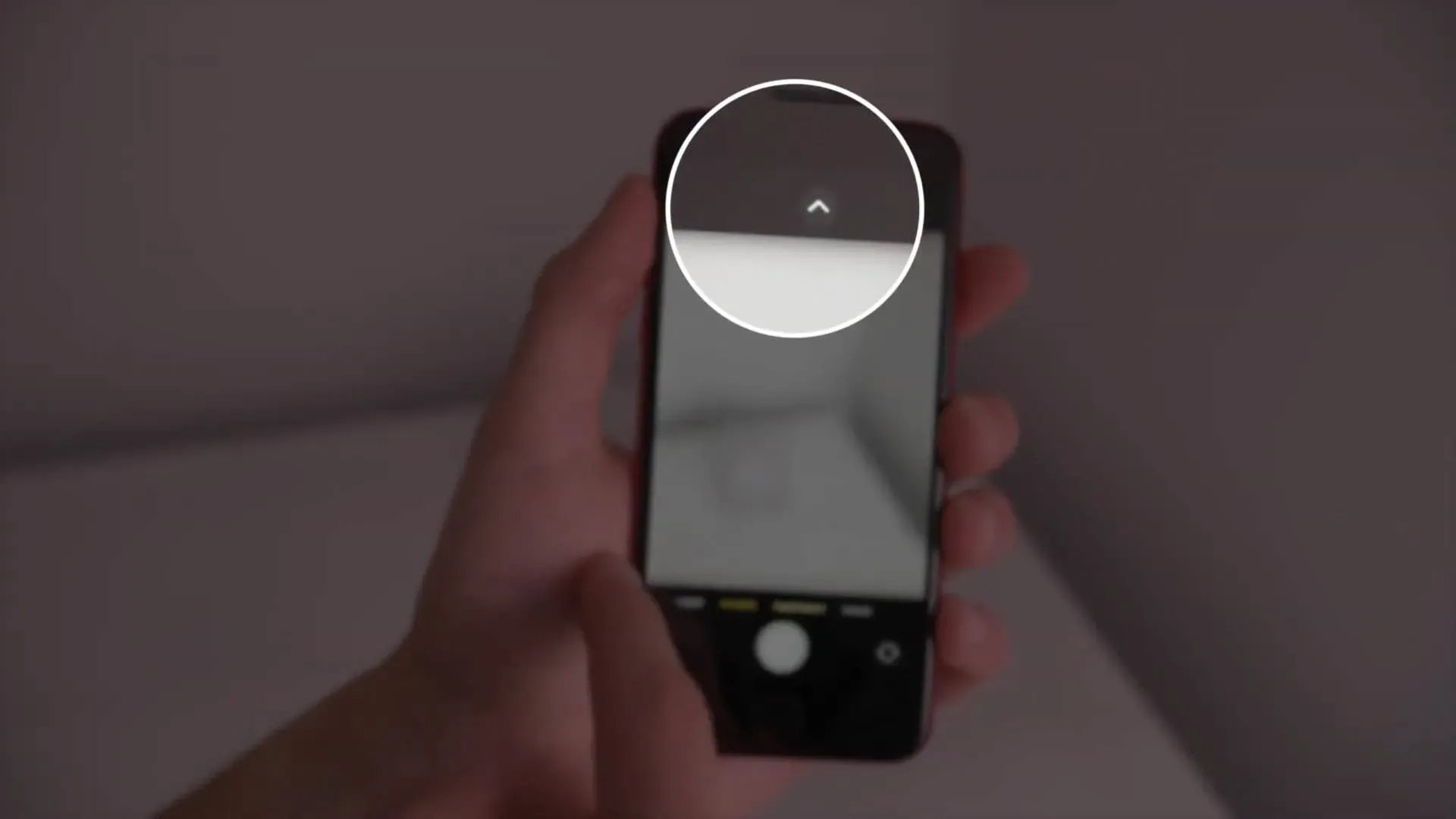
In the Camera app, you don’t have to stretch your thumb to get to controls at the top, like Live Photos, RAW shooting, or flash control. Many people don’t realize that the Camera app has a hidden menu that can be opened by tapping on the chevron. icon at the top center of the interface.
Actually, just swipe down on the interface to reveal the hidden menu at the bottom. Now you can very easily access the Camera app controls for shooting mode, exposure, flash, timer, aspect ratio, and more in one-handed mode.
4. Don’t let apps always use your location
There is no reason why you should allow any application to access your location, even if it is not actively used. Aside from a few edge cases like map and weather apps, most apps won’t lose important functionality if they’re only allowed to access your location when it’s open. Go to “Settings”→ “Privacy”→ “Location Services”, then view all the listed applications to set location access while using the application.
Or at least reevaluate whether a particular app really needs constant access to your location. You can also only share your approximate location with any app that doesn’t need your exact GPS coordinates by turning off precise location.
5. Close all open Safari tabs in one fell swoop
Many people painstakingly close open tabs in Safari one by one by swiping the thumbnail on the tab overview screen or pressing the little “x”.
Instead, use the hidden shortcut to close all open tabs at the same time — instead of tapping the Safari All Tabs icon in the bottom right corner, tap and hold it to open a hidden menu with the option to close all open tabs at the same time. This is a much faster way to complete this cation than doing each one individually.
6. Don’t let your iPhone overheat
When your iPhone gets too hot, not only does performance drop, but battery health also deteriorates. To prevent this from happening, you need to remember a few simple things. First of all, don’t leave your iPhone in direct sunlight, especially on warm summer days.
It’s also wise not to use an iPhone case on a hot day. It is also recommended to remove the case while charging the phone. And in general, don’t charge your iPhone if it’s already hot. The cooler you can keep your iPhone, the better its battery will be. Read: Tips to prevent iPhone from overheating
7. Customize the default settings for the Camera app.

If you start taking pictures and videos right after purchase, you won’t be able to get the most out of your iPhone’s camera. Go to Settings → Camera to change the shooting quality, continuous shooting, and grid view.
The default video resolution is set to 1080p at 30 fps. If you have enough free space on your iPhone, switch to shooting crisp 4K video at 30 or 60 fps. You can also turn on the Auto FPS option, which will prompt the Camera app to automatically set the correct frame based on lighting conditions. For example, if you’re shooting in low light, iOS may decide to switch to 24fps to lighten up your video a bit.
Then turn on “Use Volume Up for Burst Shooting”. This option allows you to quickly take a series of shots by pressing the phone’s volume up button. If you don’t take burst shots, it’s best to leave this option off. And finally, everyone should turn on the “Grid”option to start using the rule of thirds and straighten their shot.
8. Stop waiting for Siri to respond
Many people wait for the Siri circle animation to end before asking a question. If you use Siri every day, it might be a waste of time. Just press and hold the side button to summon Siri and start speaking immediately after the Siri beep. And if you’re using “Hey Siri,”just say the request non-stop as if you were talking to a real person (for example, “Hey Siri, what’s the weather like today”).
9. Don’t manually download music for offline listening
People who want to listen to music on their iPhone without an internet connection often manually choose to download a song by long-pressing it and then choosing “Download”from the context menu. But what if you want to make fifty or more songs available for offline listening?
Luckily, the Music app has options in Settings → Music, grouped under the Downloads heading, where you can enable the Automatic Downloads option. In the future, iOS will automatically download every song, artist, or Apple Music playlist you add to your library for offline listening.
10. Avoid leaving your iPhone on all the time
Do you regularly reset your iPhone? Your desktop computer runs more smoothly when restarted from time to time. The same is true for your Pocket PC.
This is because restarting clears memory and gets rid of temporary caches, killing any processes that might be stuck in the background, consuming CPU cycles and draining the battery. Just press and hold the side and volume up buttons for a second or two, then slide the top slider to power off.
Or go to “Settings”→ “General”→ “Restart”.
Restarting your iPhone will also temporarily free up some of the memory occupied by system data. For details, go to Settings → General → iPhone Storage and scroll down, then select System Data.
Make iPhone work better for you
Most people are guilty of making these common iPhone mistakes because most people are not power users. Armed with the knowledge in this guide, you can quickly and easily improve the performance of your iPhone, make it more reliable and convenient in everyday use.


