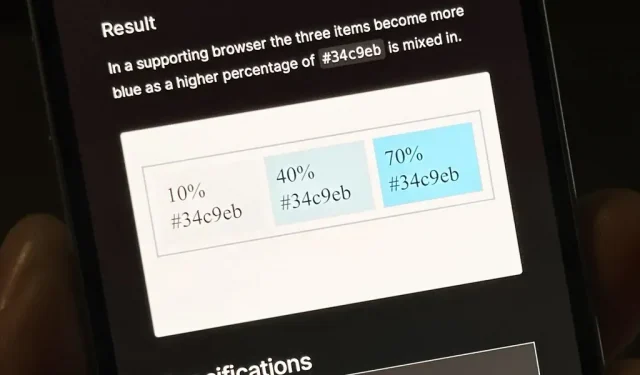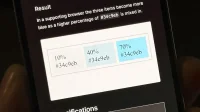Apple’s next big software update includes an all-new Apple app, improved Siri controls, an improved Shortcuts app, exciting changes to Safari, and more. Keep reading to find out what iOS 16.2 has to offer your iPhone.
The iOS 16.1 update arrived on October 24 with over 20 major features and changes, while the first iOS 16.2 beta arrived just a day later, and there is no expected release date for the stable version of the software. It took 40 days of testing before iOS 16.1 hit all devices, so we can expect a similar timeline for iOS 16.2.
While the beta is still in development, iOS 16.2 has a lot of new things to try. While I’ll focus on new features from an iPhone perspective, most of the items listed below also work in iPadOS 16.2 for iPad and macOS 13.1 Ventura for Mac, also in beta.
1. New freeform app
Available for iPhone, iPad and Mac, Apple’s new Freeform app is another productivity tool you can add to your arsenal. It’s one large, flexible canvas that’s like a hybrid of a digital whiteboard and a corkboard, and you can add notes, shapes, files, links, scans, photos and videos, audio, typed text, and annotations like drawings and highlights to it.
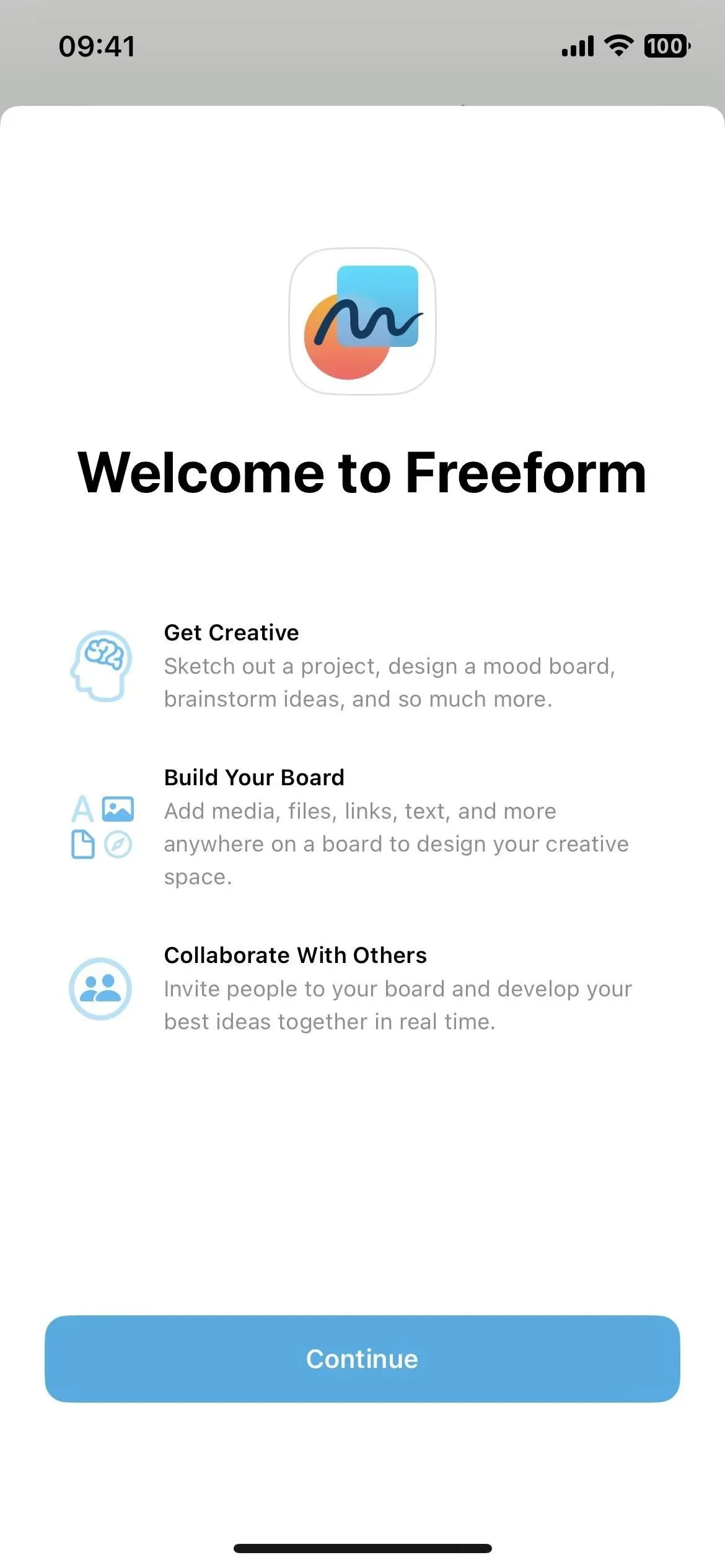
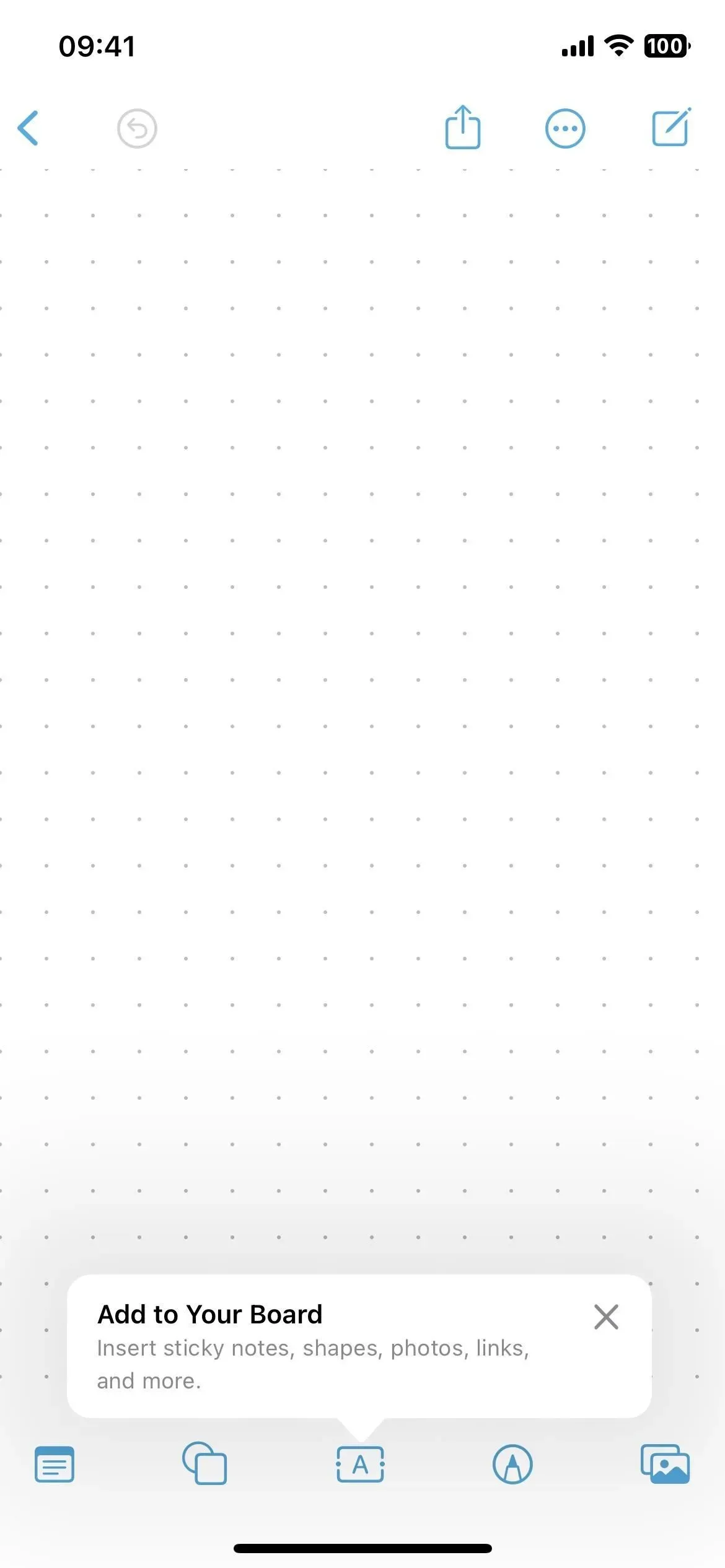
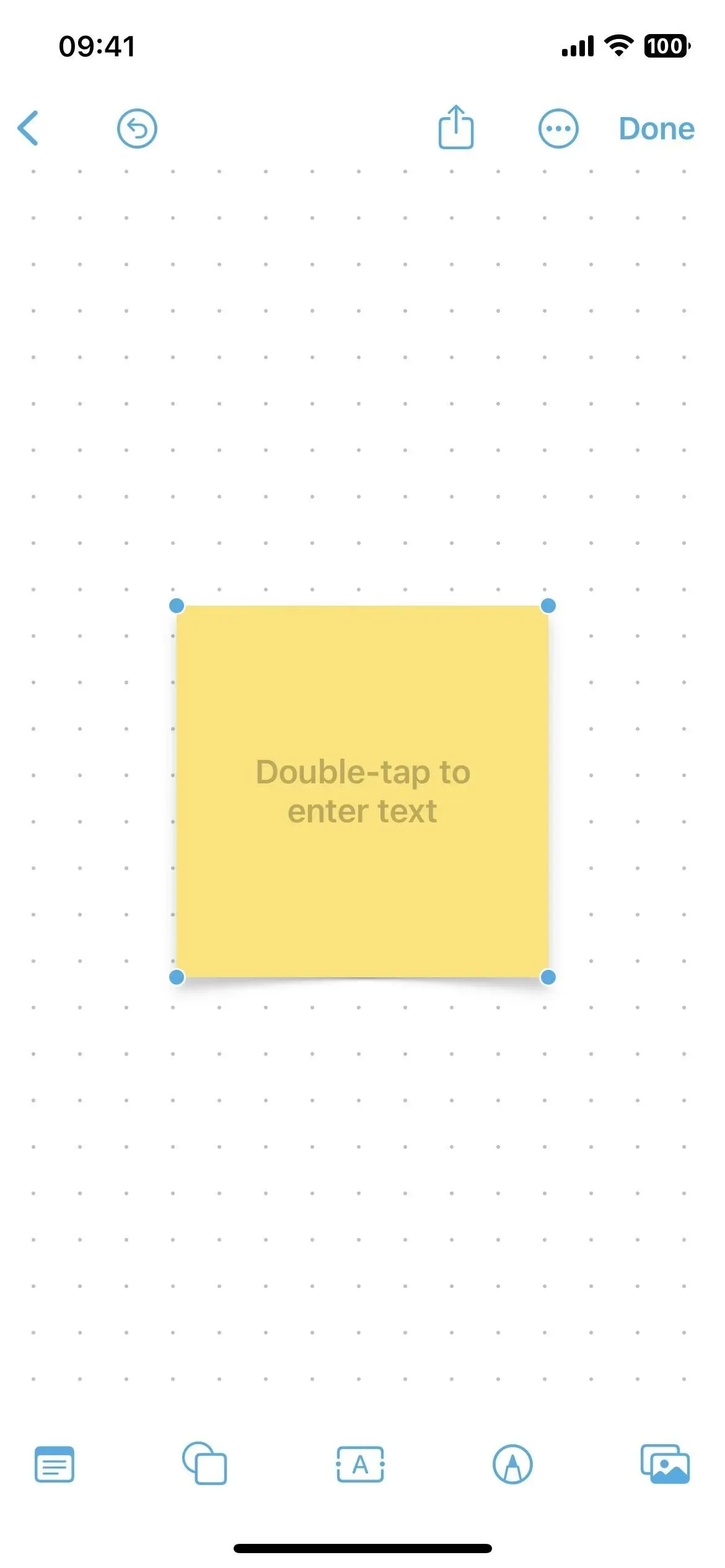
Freeform’s main feature is collaboration, so you can plan projects, brainstorm, create inspiration boards, and more. You can see everything collaborators are doing on the canvas, from adding content to making edits, all in real time. Collaboration can be started via FaceTime, while updates from everyone are visible in the corresponding message thread.
You can show or hide the canvas grid inside each board, and app settings let you show or hide center, edge, and spacing guides.
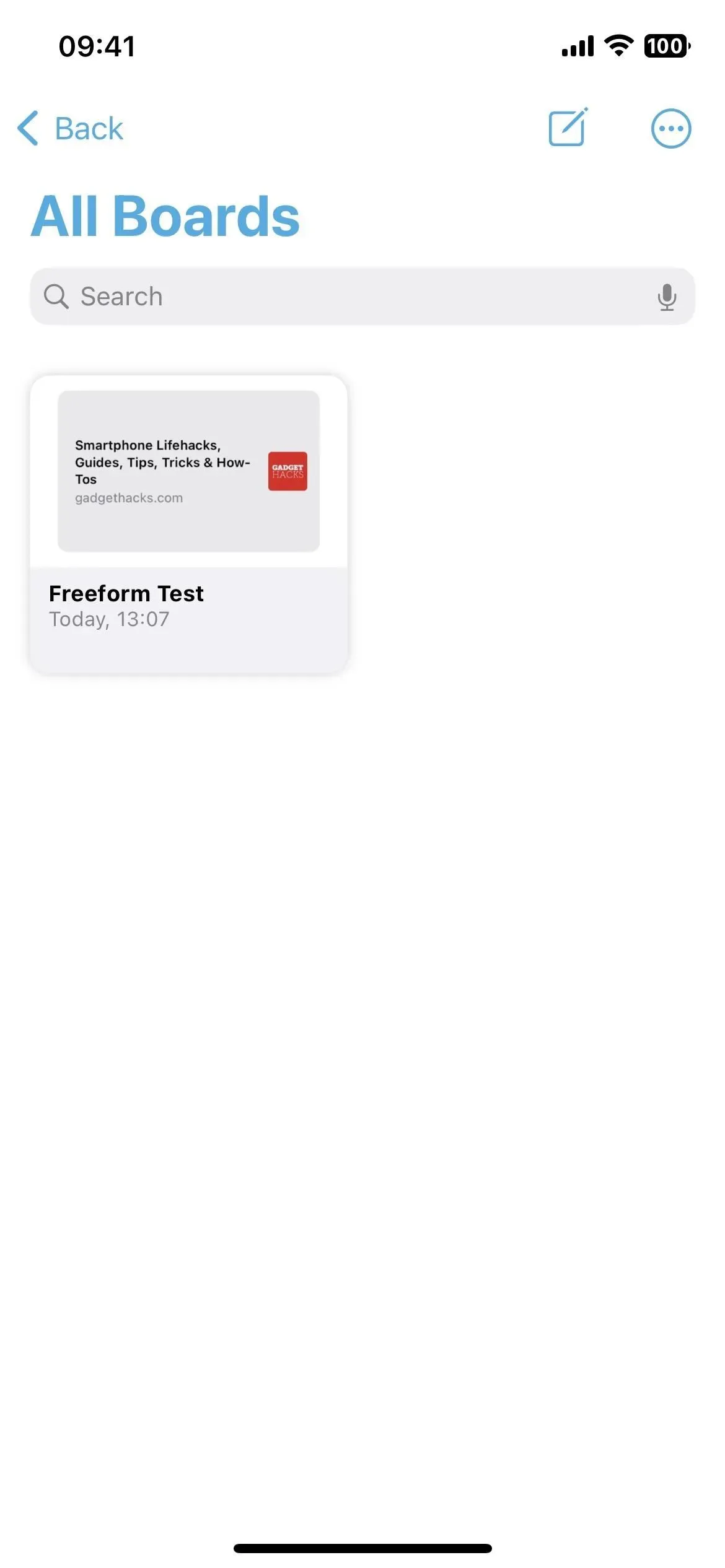
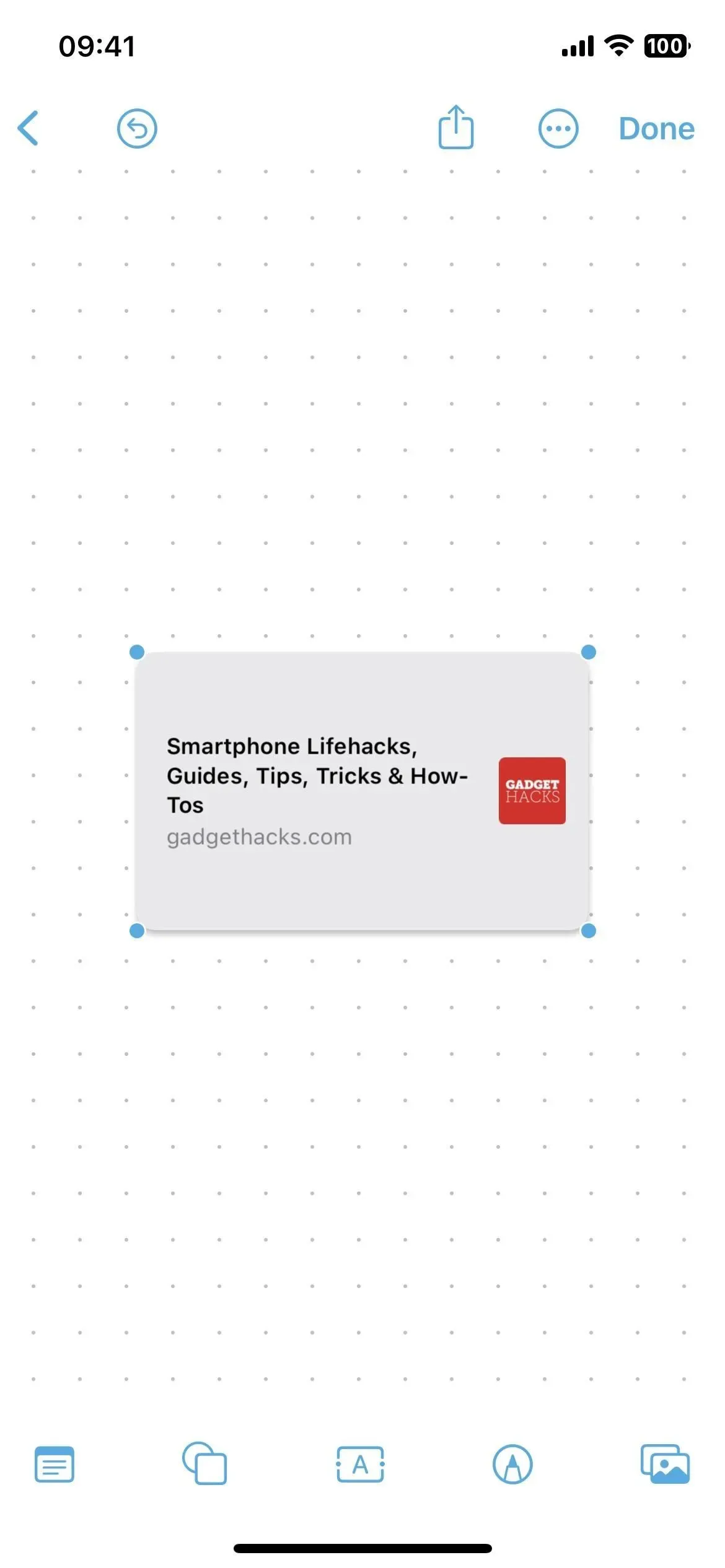
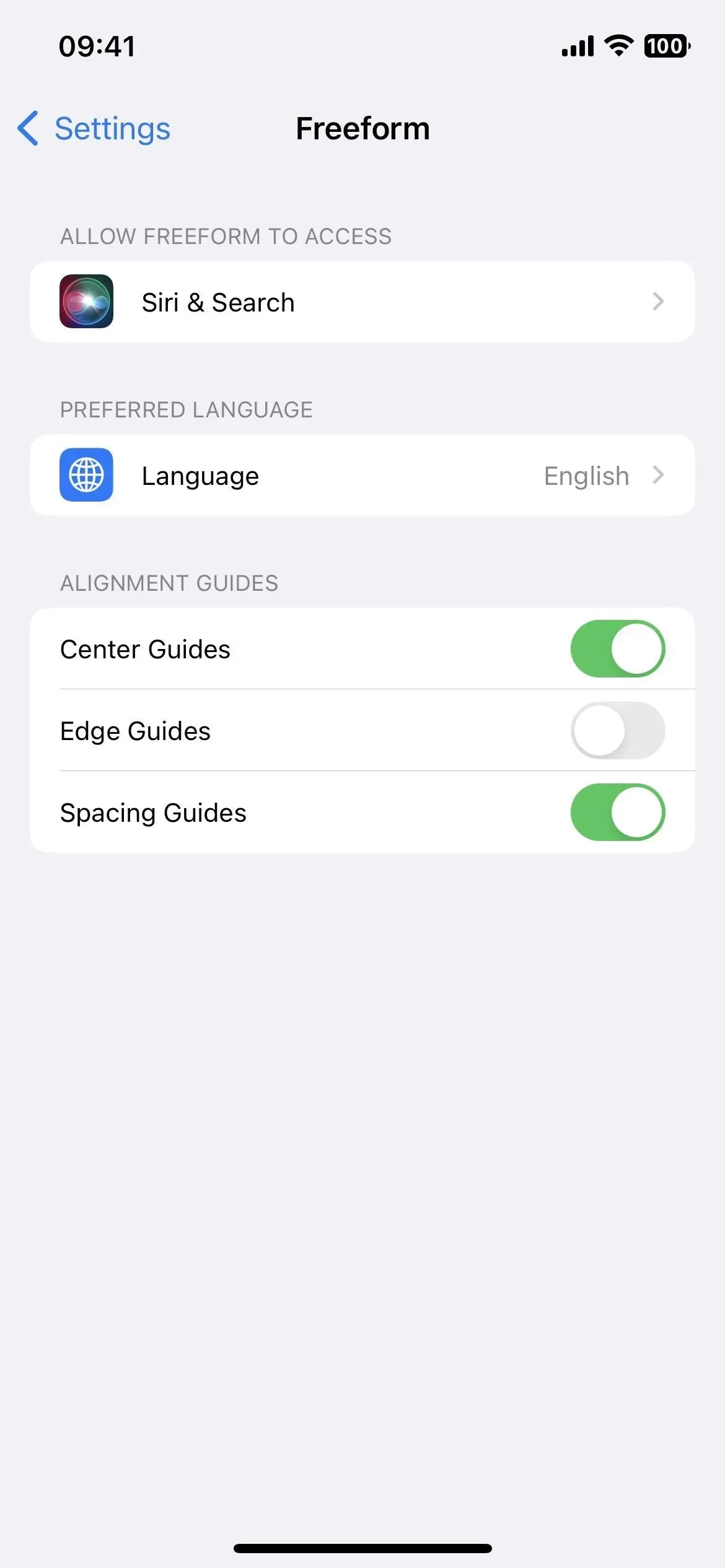
2. Prefer silent responses for Siri
In iOS 16.0-16.1, the only options for Siri verbal responses on your iPhone are Automatic and Prefer Voice Responses. Automatic uses the device’s intelligence to determine when it should speak or not, while Prefer Spoken Responses instructs Siri to almost always speak out loud, even when silent is on. This is different from previous versions of iOS, which always had a third option that gave you more control over keeping Siri silent most of the time.
The new iOS 16.2 update brings back a third option, Prefer Quiet Responses. According to the fine print in Settings -> Siri & Search -> Siri Responses, Siri will respond silently if this option is enabled, “except when you’re driving or using your headphones with the screen off.”
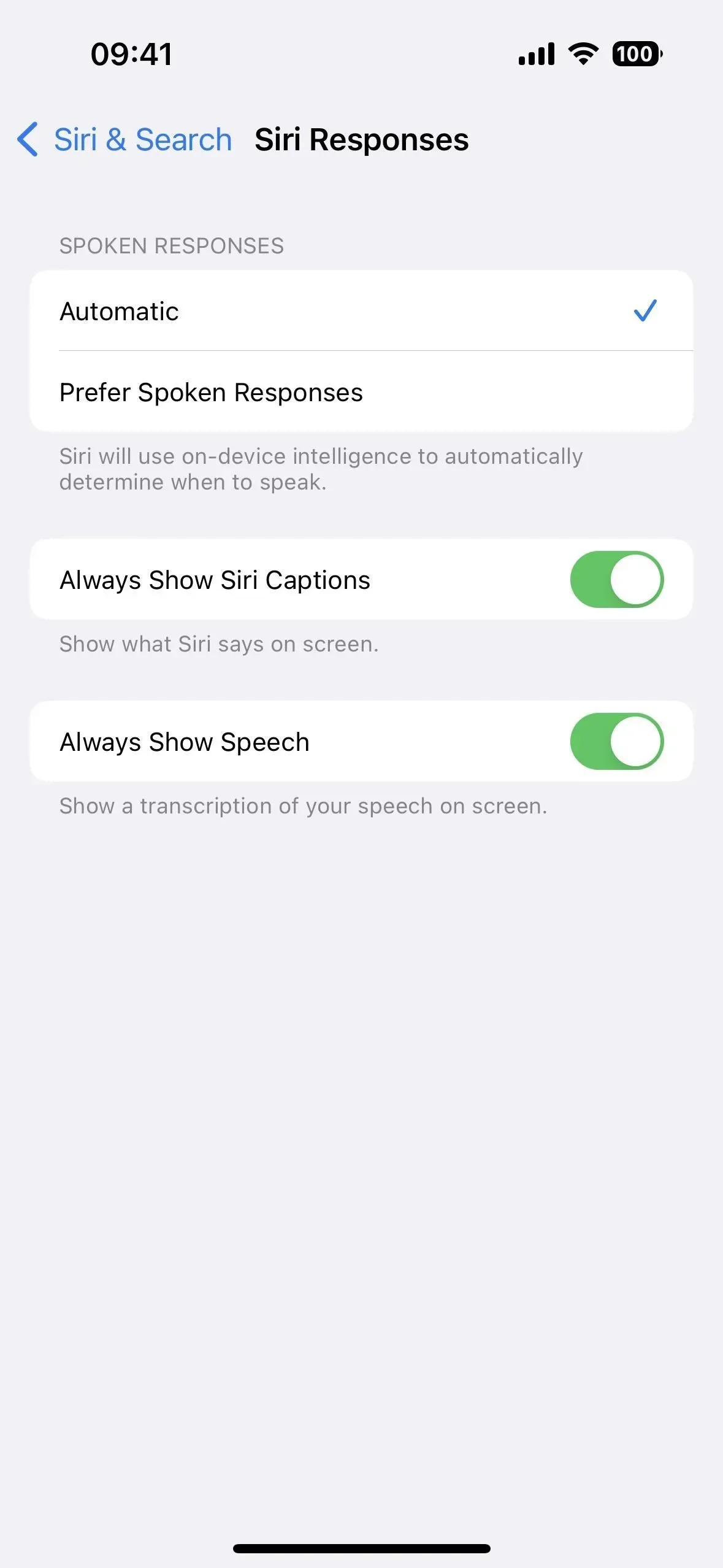
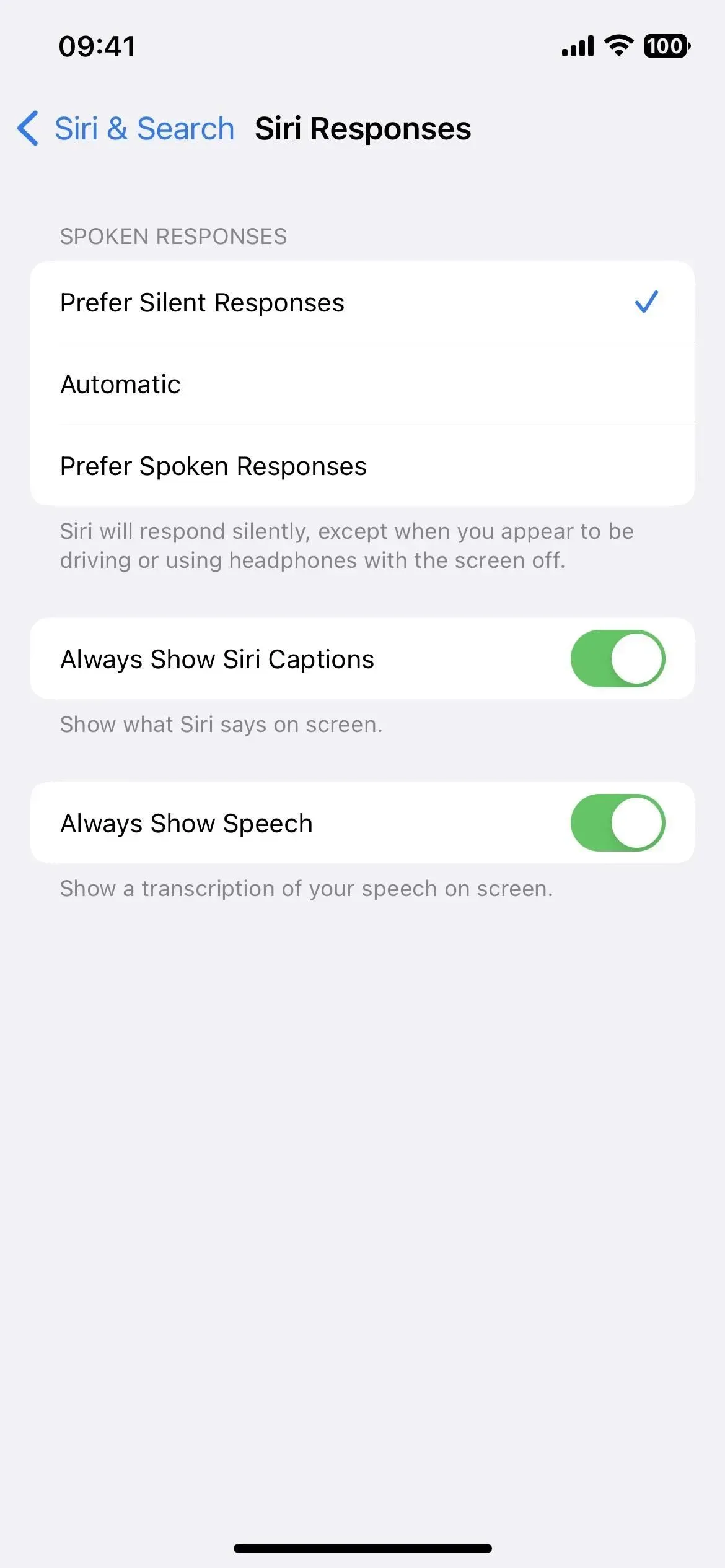
3. Shortcut actions for the lock screen
The Shortcuts app has been constantly updated in iOS 16, and the iOS 16.2 update is no different. This time, several differences and new script actions are available for wallpapers:
- Get Wallpaper (new): Gets all of your lock screen wallpapers and returns them as output so you can use them with other activities. This action cannot be launched on Apple Watch, Mac, and iPad.
- Switch between wallpapers (new): Switch your current lock screen wallpaper. If the wallpaper has an associated Focus, this action will also set the Focus. This action cannot be launched on Apple Watch, Mac, and iPad.
- Set wallpaper photo (renamed): Set the wallpaper to the specified image. This action cannot be started on Apple Watch.
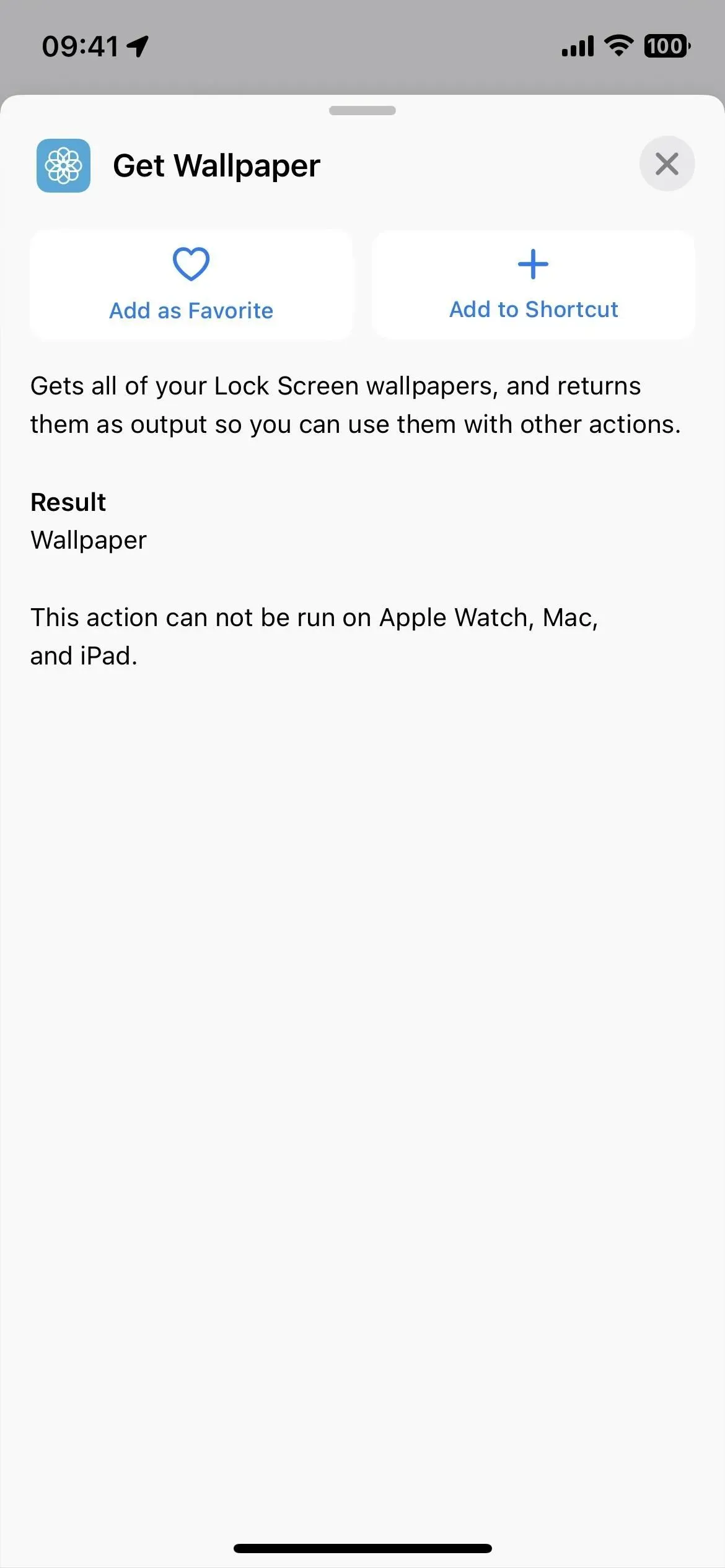
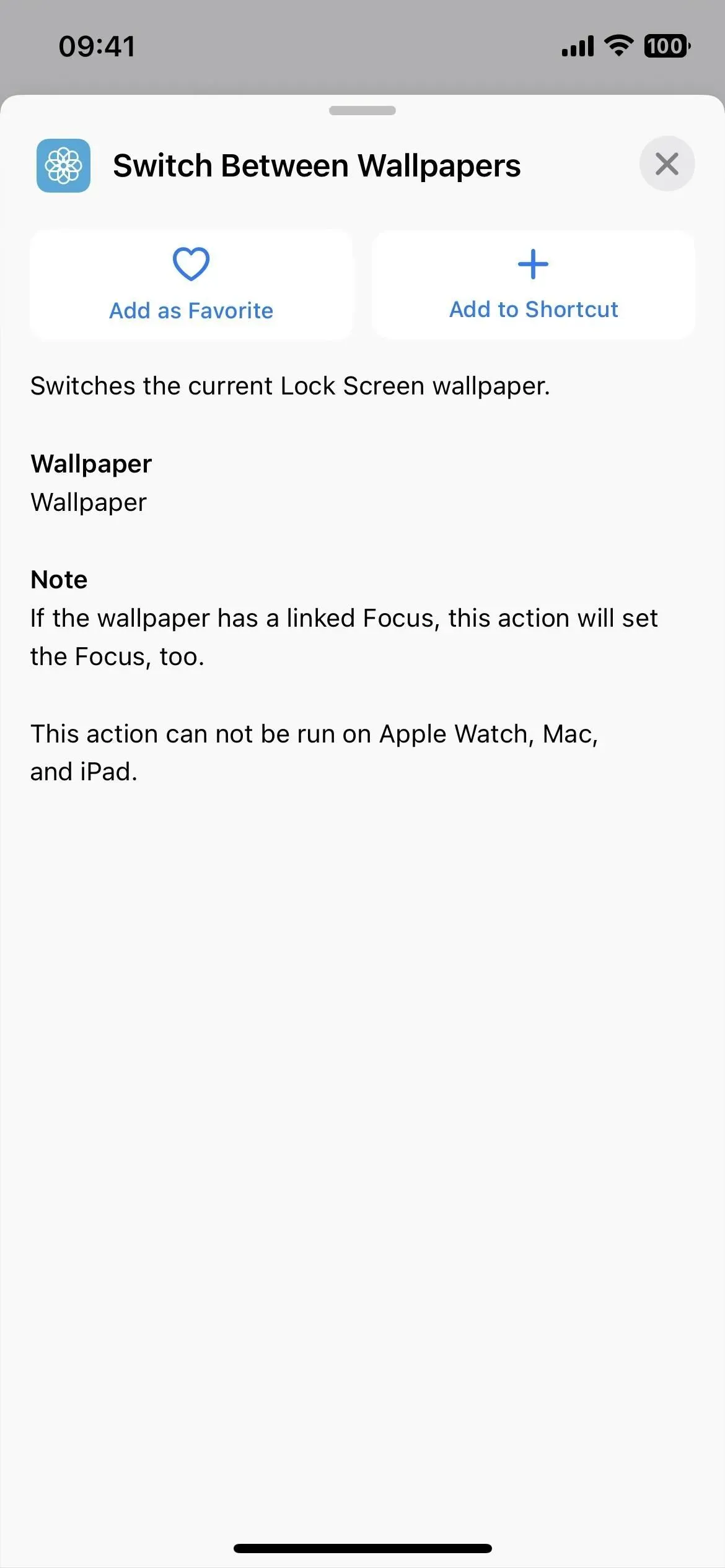
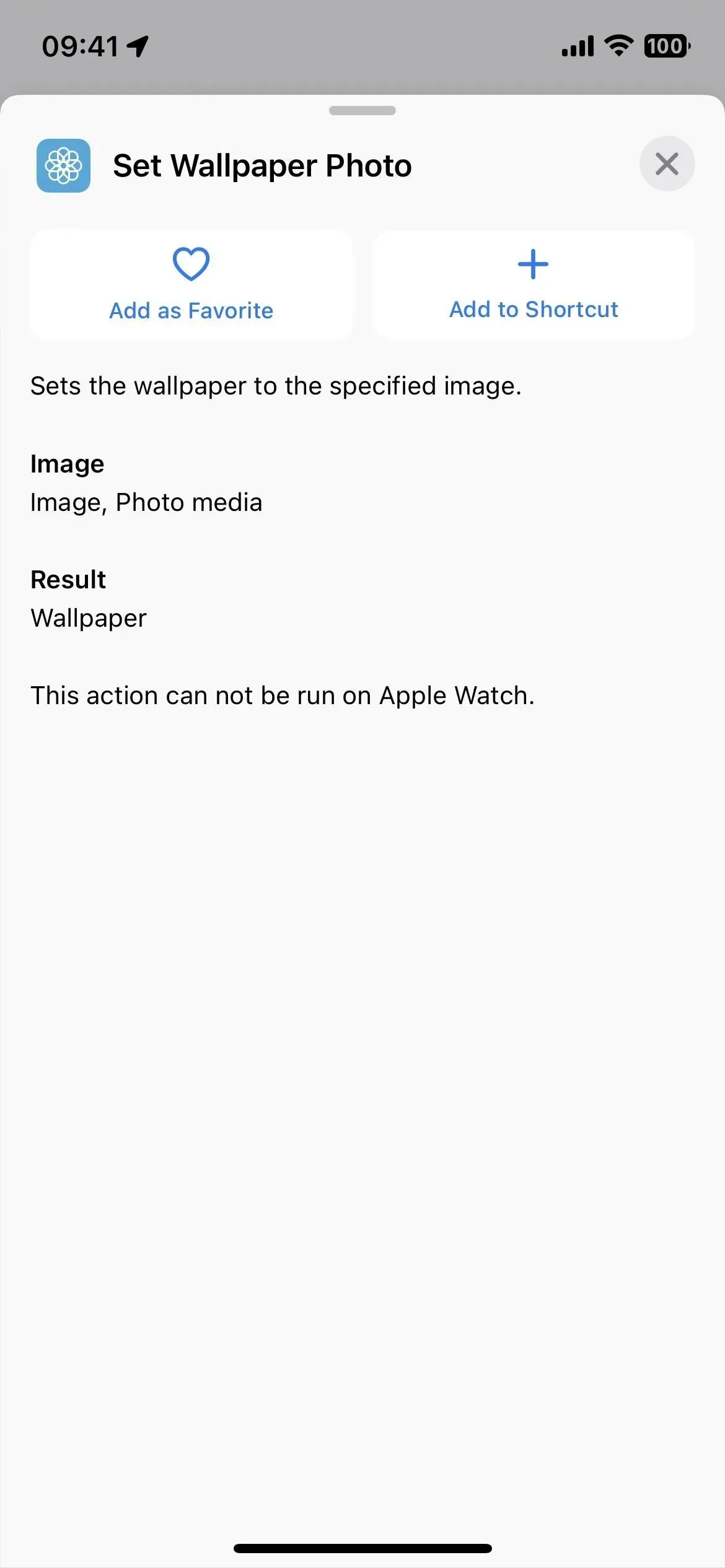
4. More shortcut actions for books
In the early iOS 16.0 beta, Apple teased a lot of new shortcut actions for its Books app, but none of them were implemented in the iOS 16.0 or 16.1 stable updates. Most teasing actions are back in iOS 16.2, giving us more than just “Add PDF to Books”and actions suggested by Siri based on your activity.
- Add PDF to Books
- Change book appearance
- Change page navigation
- change view
- Open book or audiobook
- open collection
- Play audiobook
- Search in books
- Turn the page
- The Complete Guide: Apple Finally Gives Us More Book Shortcuts
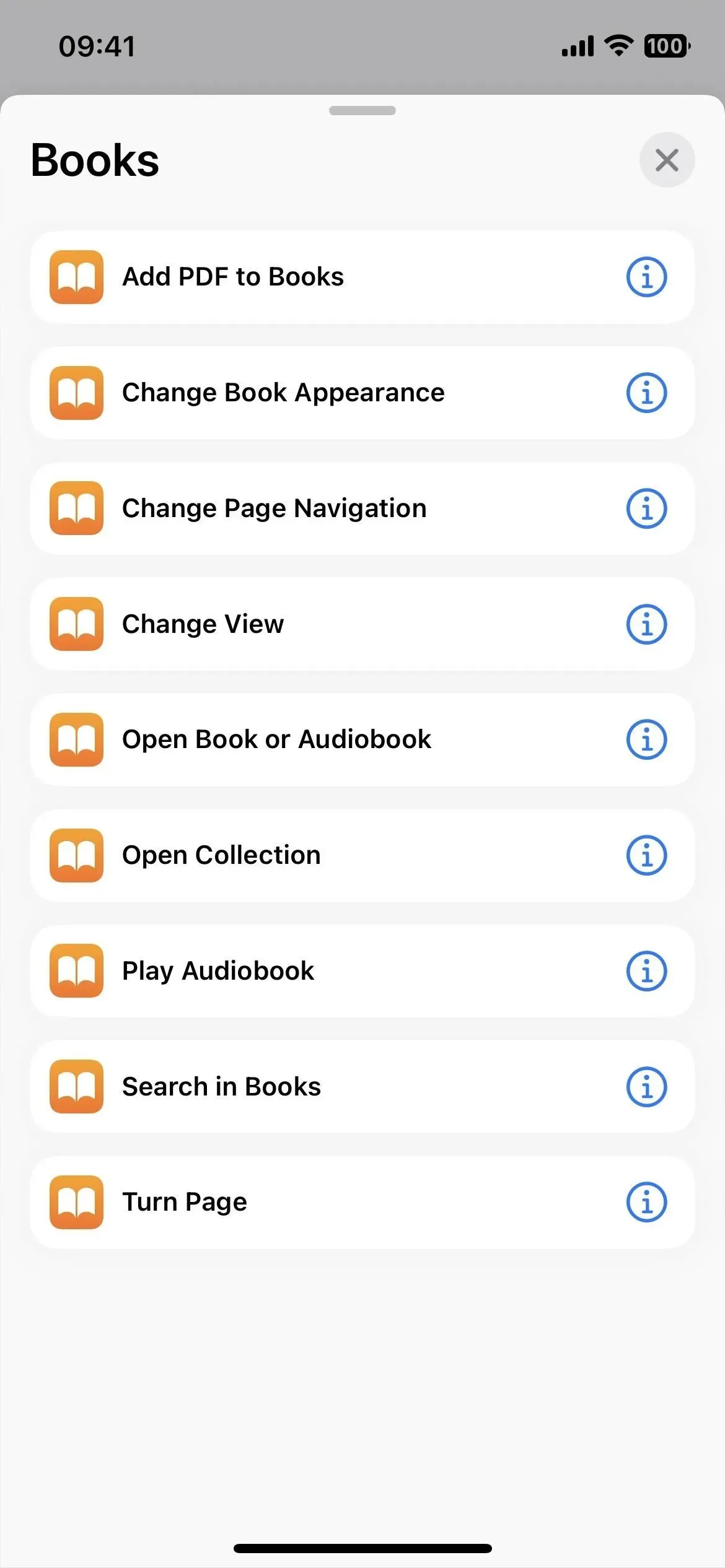
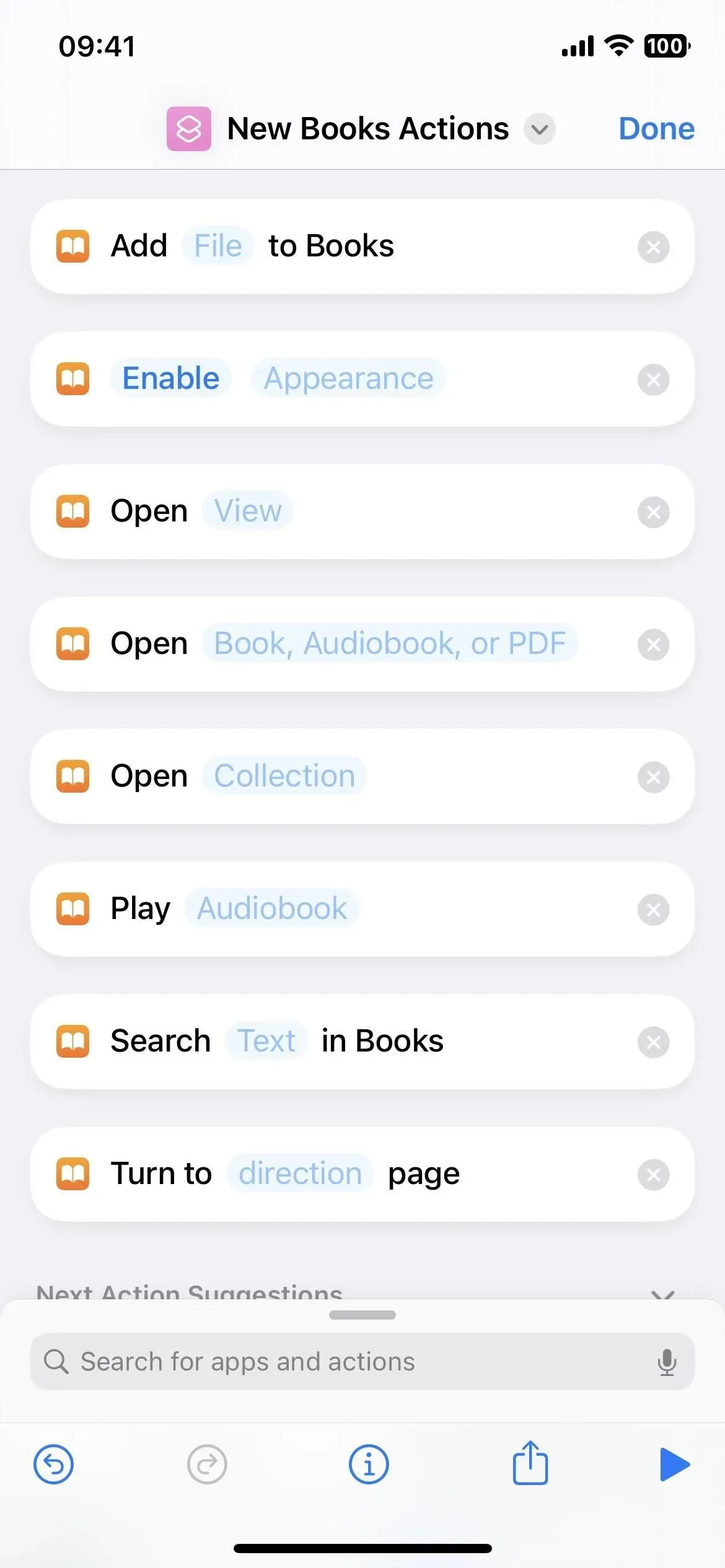
5. Disable IP address hiding in Safari.
If you’re an iCloud+ subscriber and using iCloud Private Relay to hide your IP address in Safari from websites you visit, not just known trackers that can turn everything on, you can now disable this option on a per-website basis in page settings.
Right now it’s running per session, so you might have to disable it again for the site if you refresh the page. The correct toggle switch under Website Settings may come in a future update, but right now there’s nothing in the Settings app either.
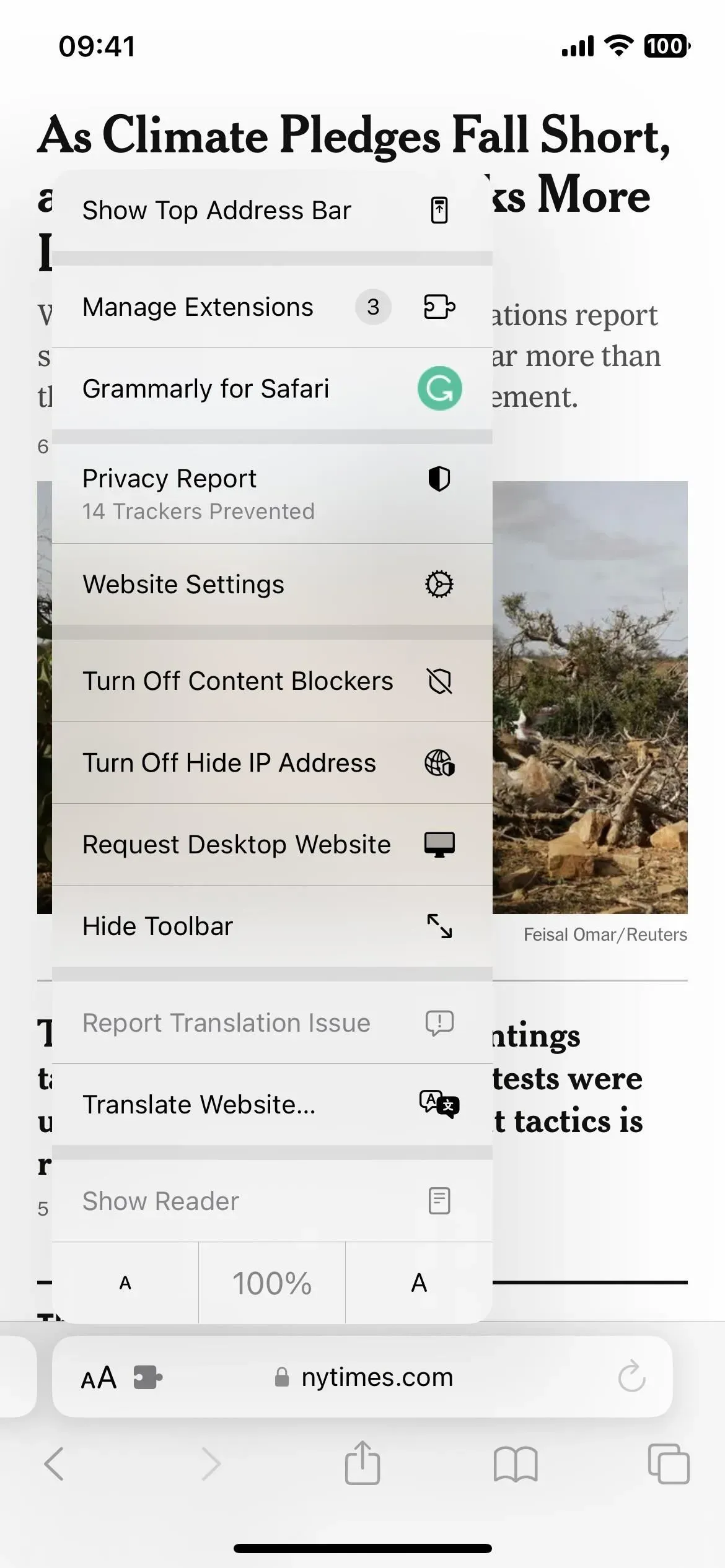
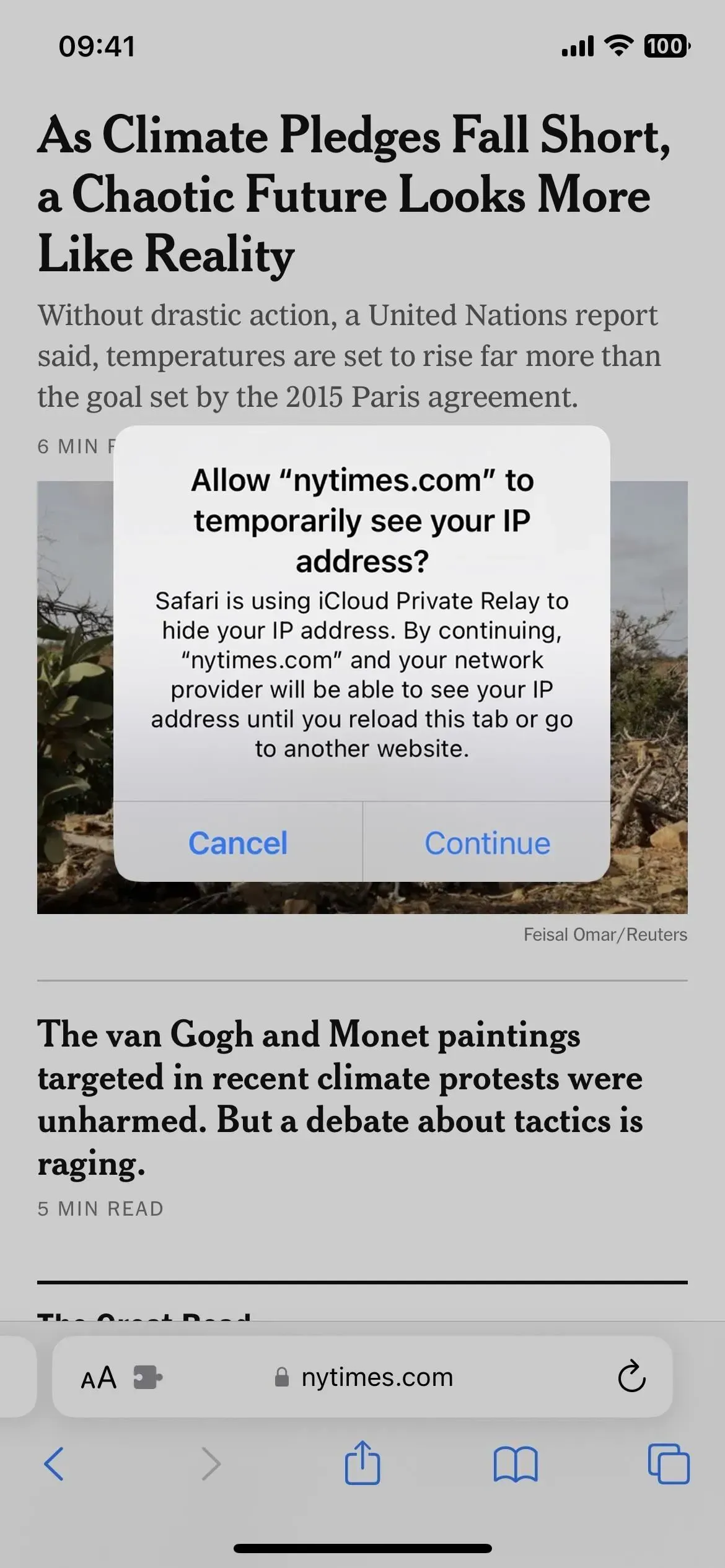
6. New home architecture
Following the new support for Matter accessories in iOS 16.1, an architecture update for the Home app is available for iOS 16.2, iPadOS 16.2, macOS 13.1, and HomePod 16.2. The update will make the smart home experience faster and more reliable, especially in homes with many connected accessories, according to Apple.
You will see the option to install the Home update when you open the Home app. If not, you can update via Home -> My Home -> Home Settings -> Updates. All connected devices must have the latest software to view, access, and control a home that has been updated to the latest architecture. If they don’t exist, you won’t be able to use them.
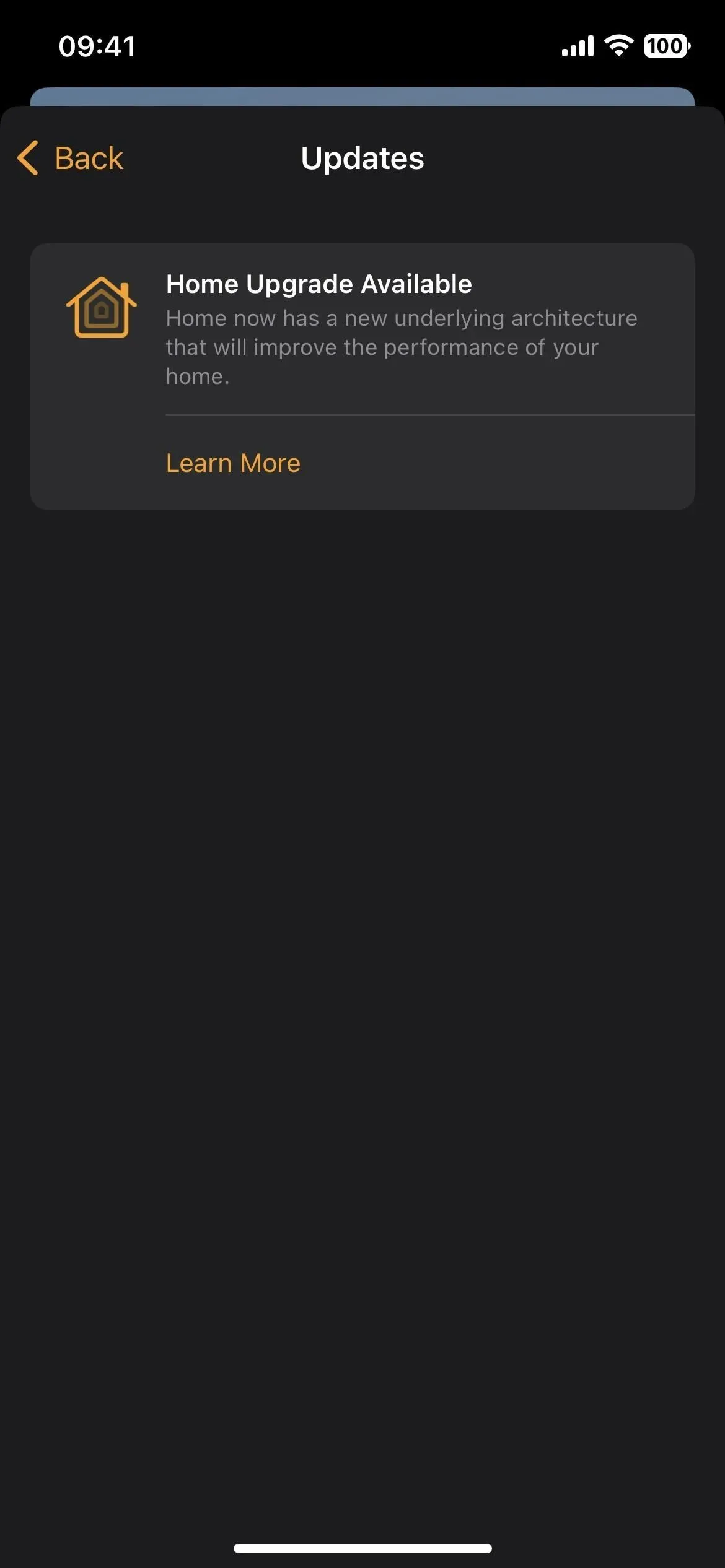
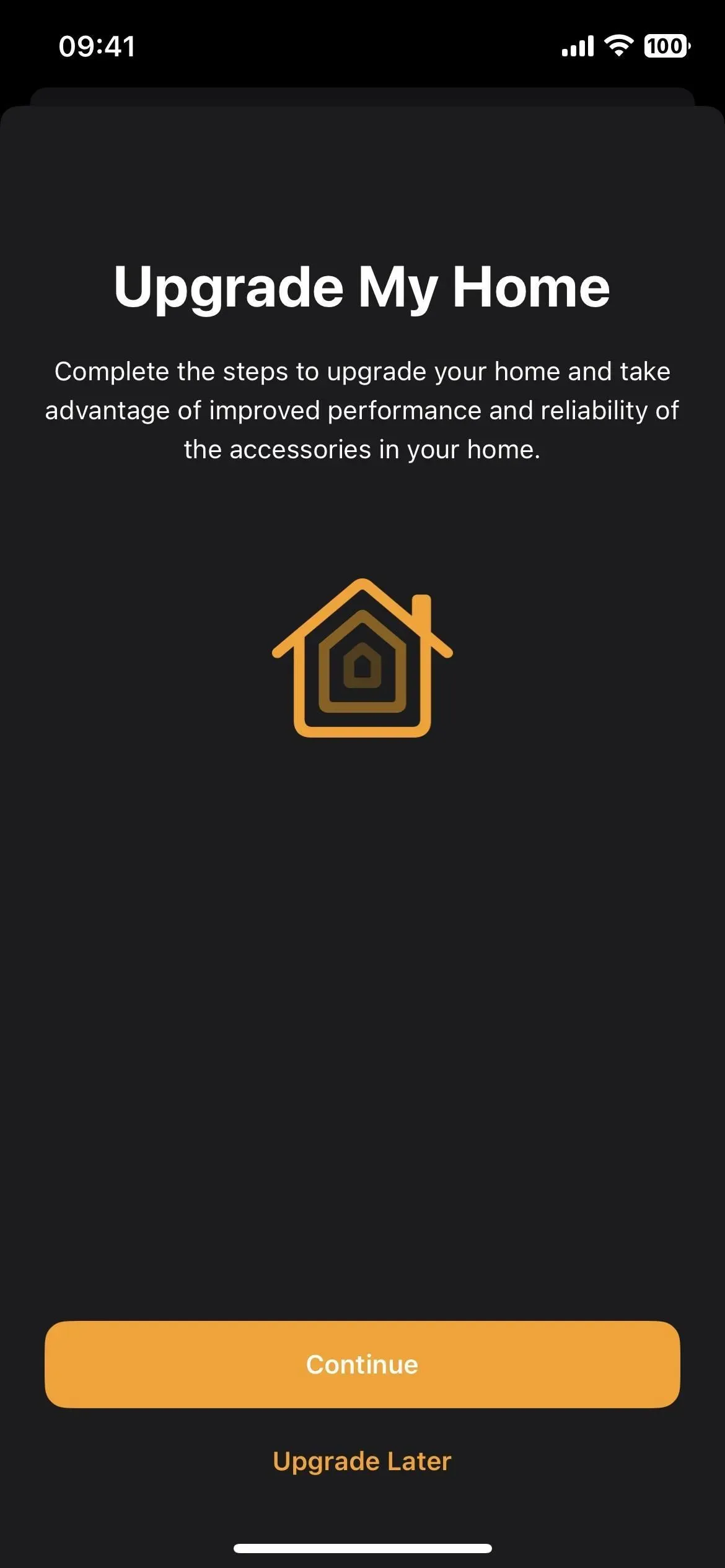
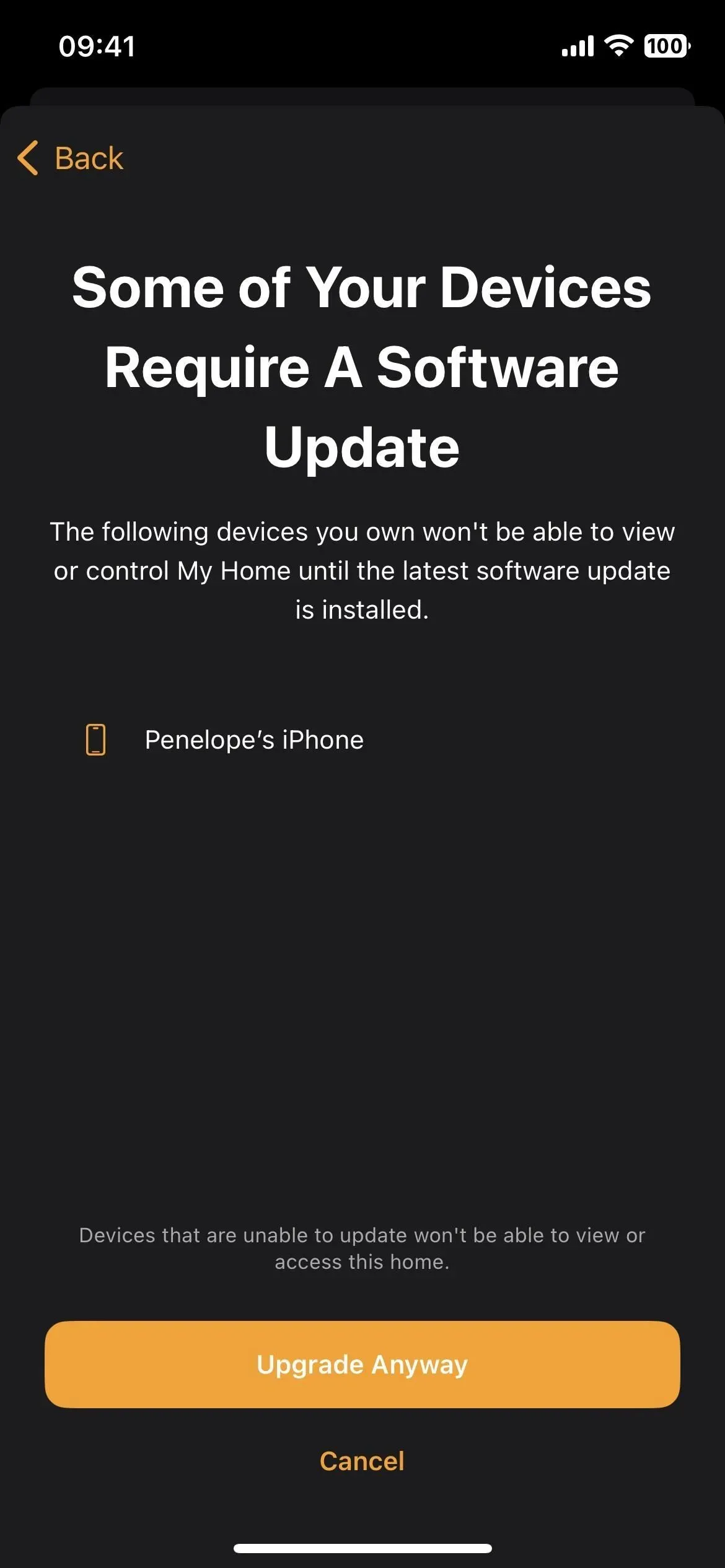
7. Provide unintended feedback on an SOS call
iOS 16.2 beta shows a notification when you activate Emergency SOS on your iPhone. When you click on a notification, it opens the feedback tool, asking for feedback on unintentional SOS calls. If you claim that you inadvertently triggered an emergency SOS call, you will see more questions, including:
- How did you know that Emergency SOS worked on your iPhone?
- Where was your iPhone when the emergency SOS went off?
- What were you doing when the emergency SOS call went off?
- Do you know how your iPhone triggered an emergency SOS call?
- Has the SOS emergency service on your iPhone been activated inadvertently in this way before?
After you submit or cancel a report, you will be taken to the Emergency SOS settings to change the settings if necessary. Apple likely added this in iOS 16.2 due to a long history of accidental emergency calls and later reports of crashes being found on iPhone 14 series models triggering on roller coasters, skydiving, and other extreme acceleration and deceleration scenarios. up to 256 g. strength.
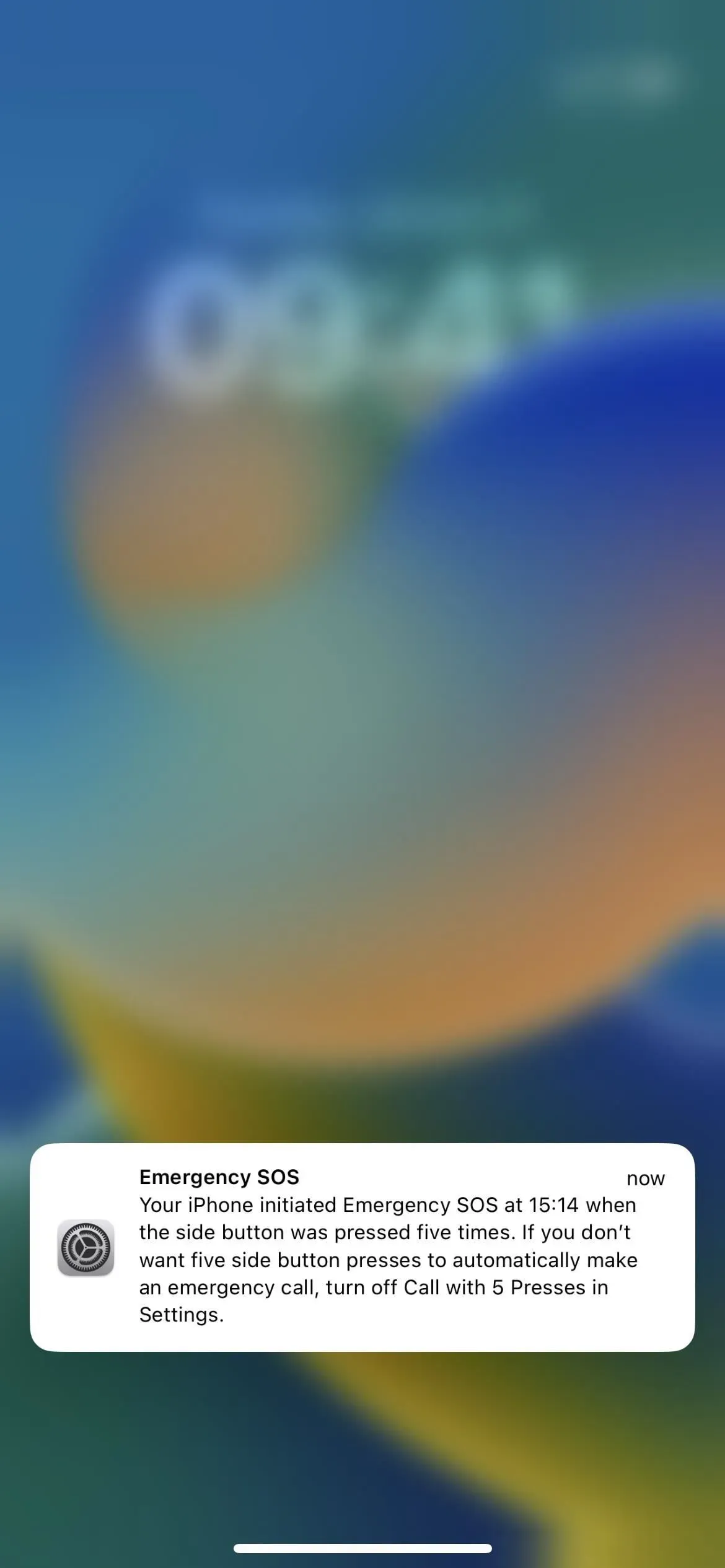
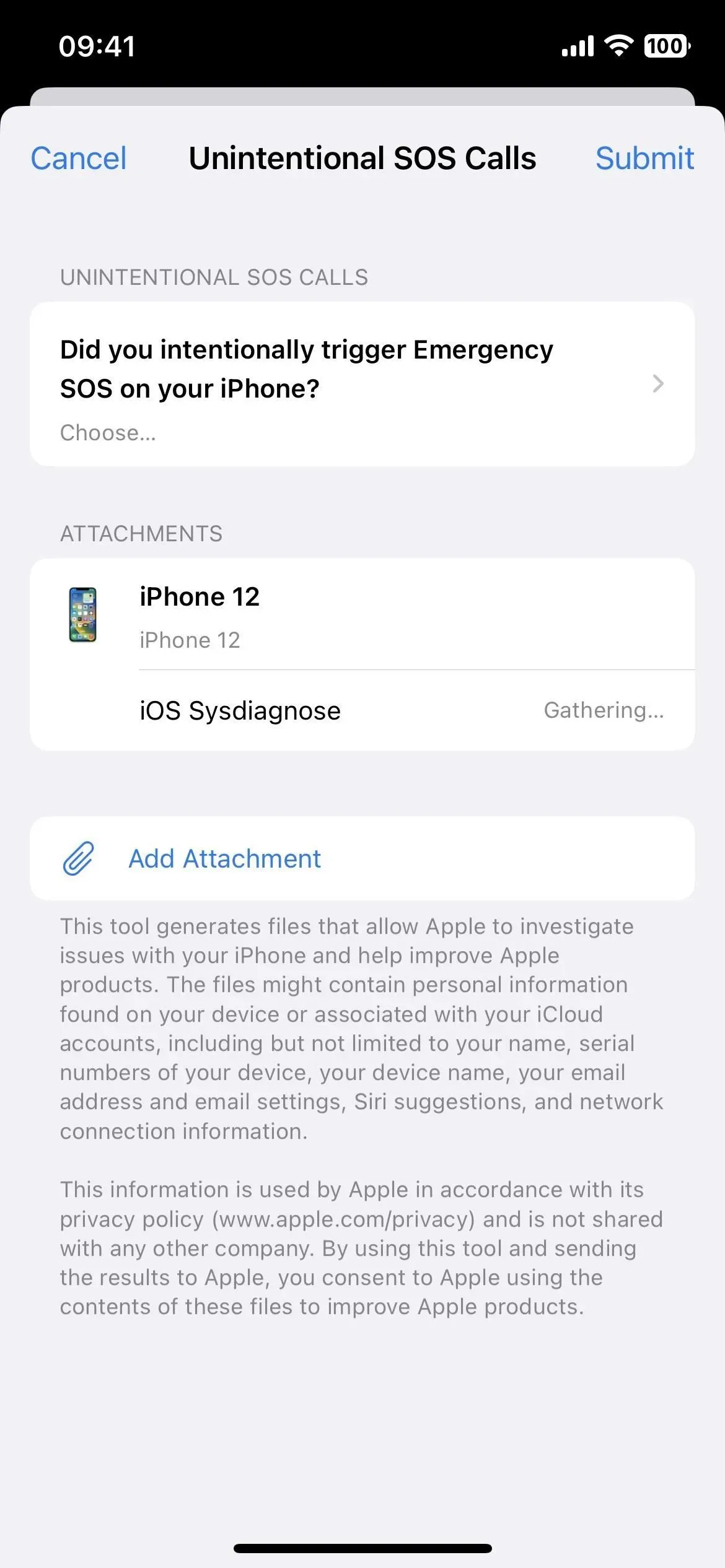
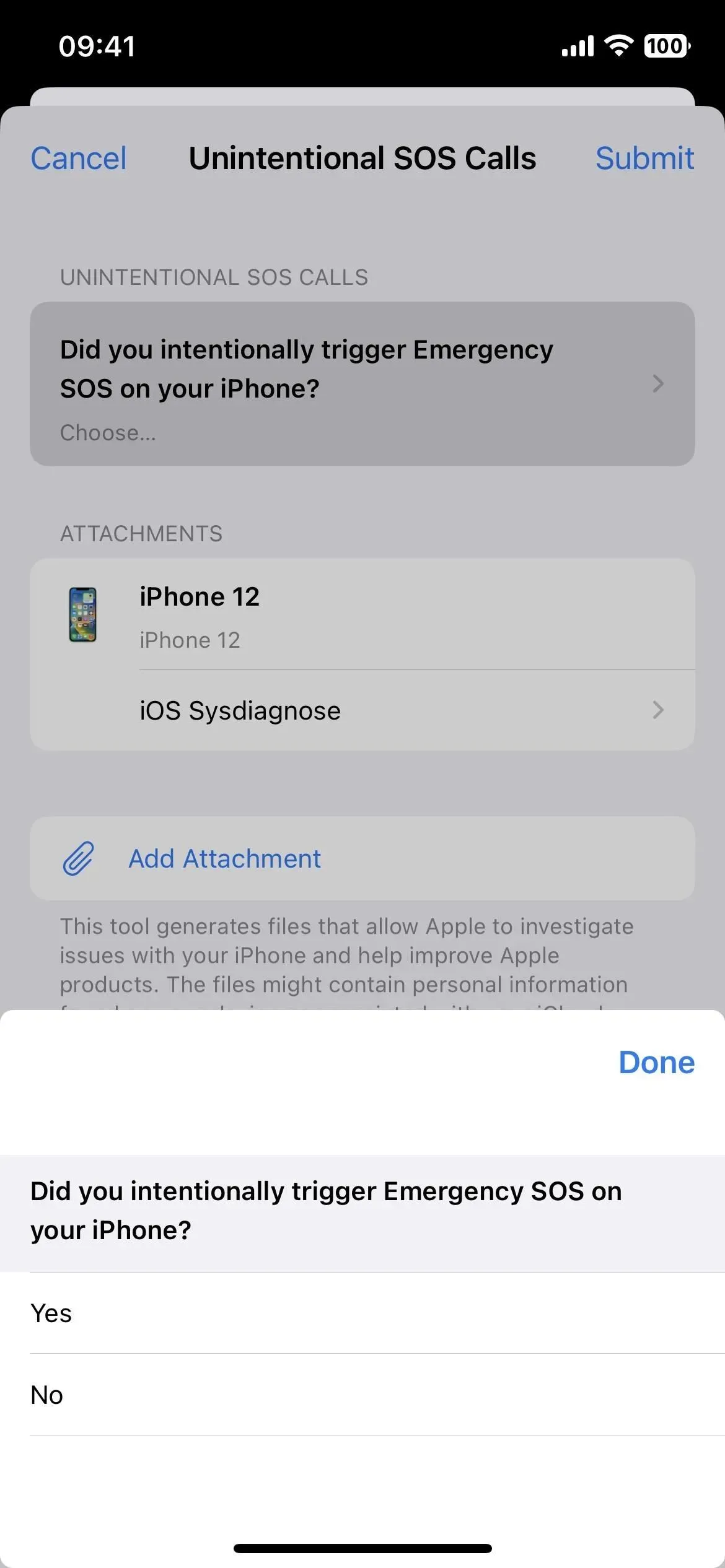
8. Visual change for software update
In one of the minor updates to iOS 16.2, the “Software Update”screen in Settings shows the currently installed version of iOS using a big, bold font.
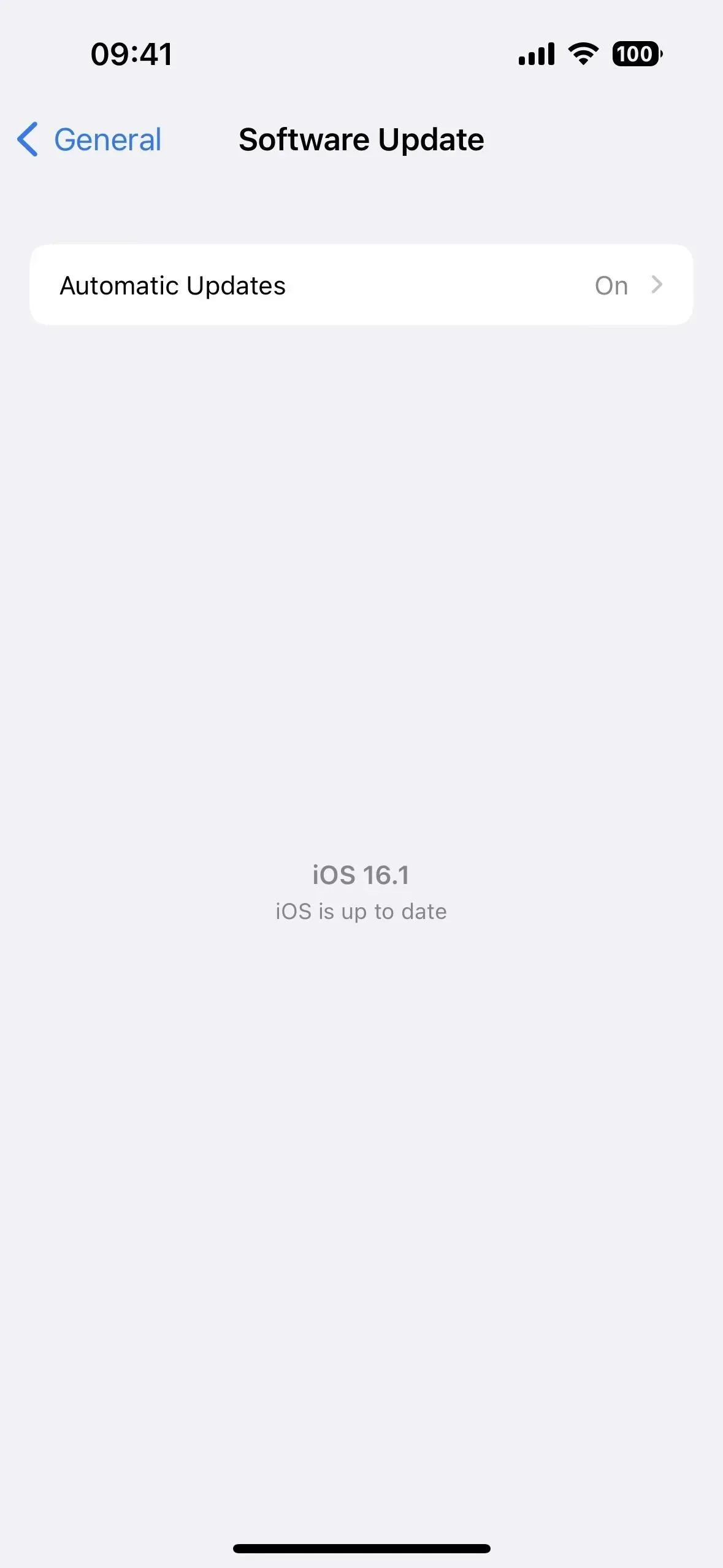
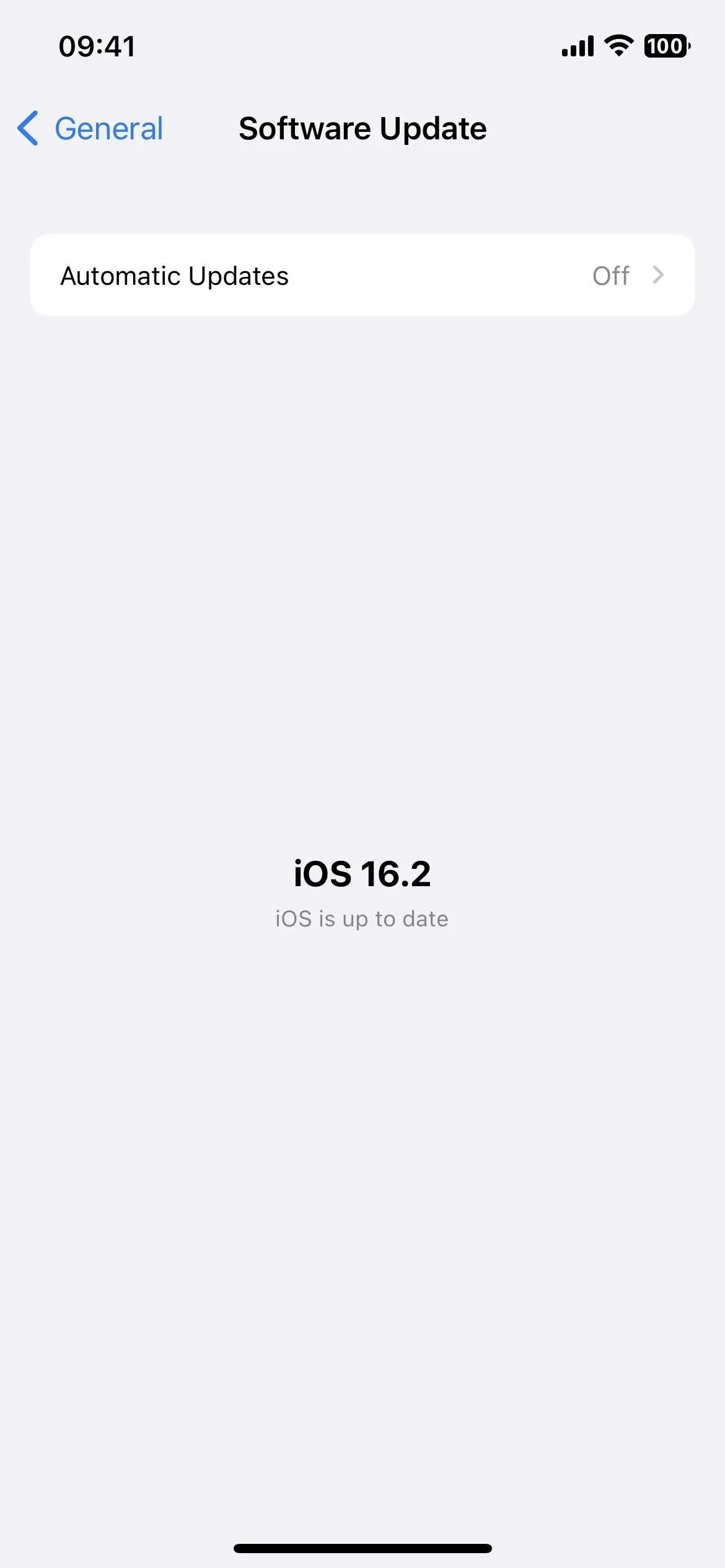
9. CSS Gradient Interpolation Color Spaces in Safari
While it has already been available as an experimental Safari setting since iOS 15.4, iOS 16.2 finally includes the default CSS gradient interpolation color space. Web application engineer Adam Argyle has a nice demo of what it looks like on Codepen that you can try. In the GIFs below, you can see that gradient color spaces don’t appear in iOS 16.1 (left) but do appear in iOS 16.2 (right).
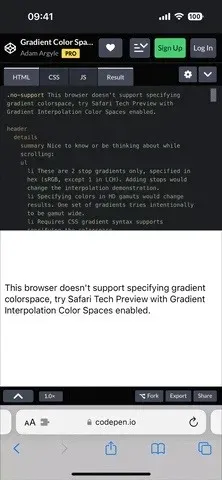
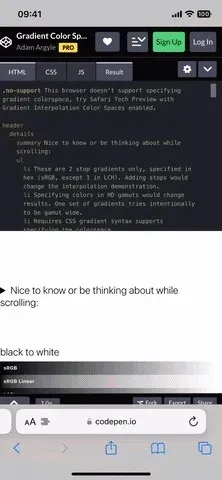
10. CSS color-mix() in Safari
Another experimental Safari setting that’s now enabled by default in iOS 16.2 is the CSS color-mix(), which takes two color values and mixes them in a given amount of color space. You can check this out by visiting the MDN web docs page on Functional Notation, which has an example at the bottom. Below you can see that iOS 16.1 doesn’t display blended colors at all (left), while iOS 16.2 does (right).
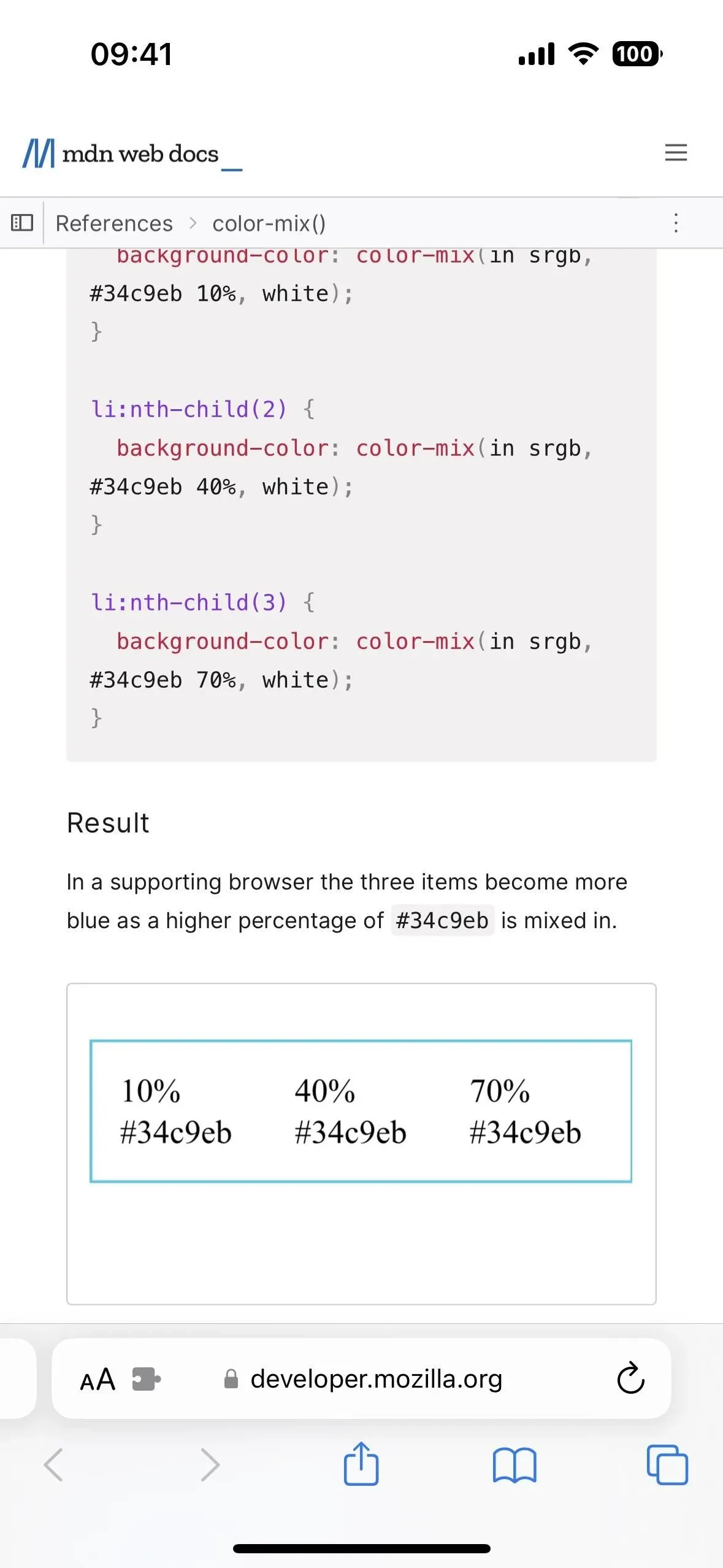
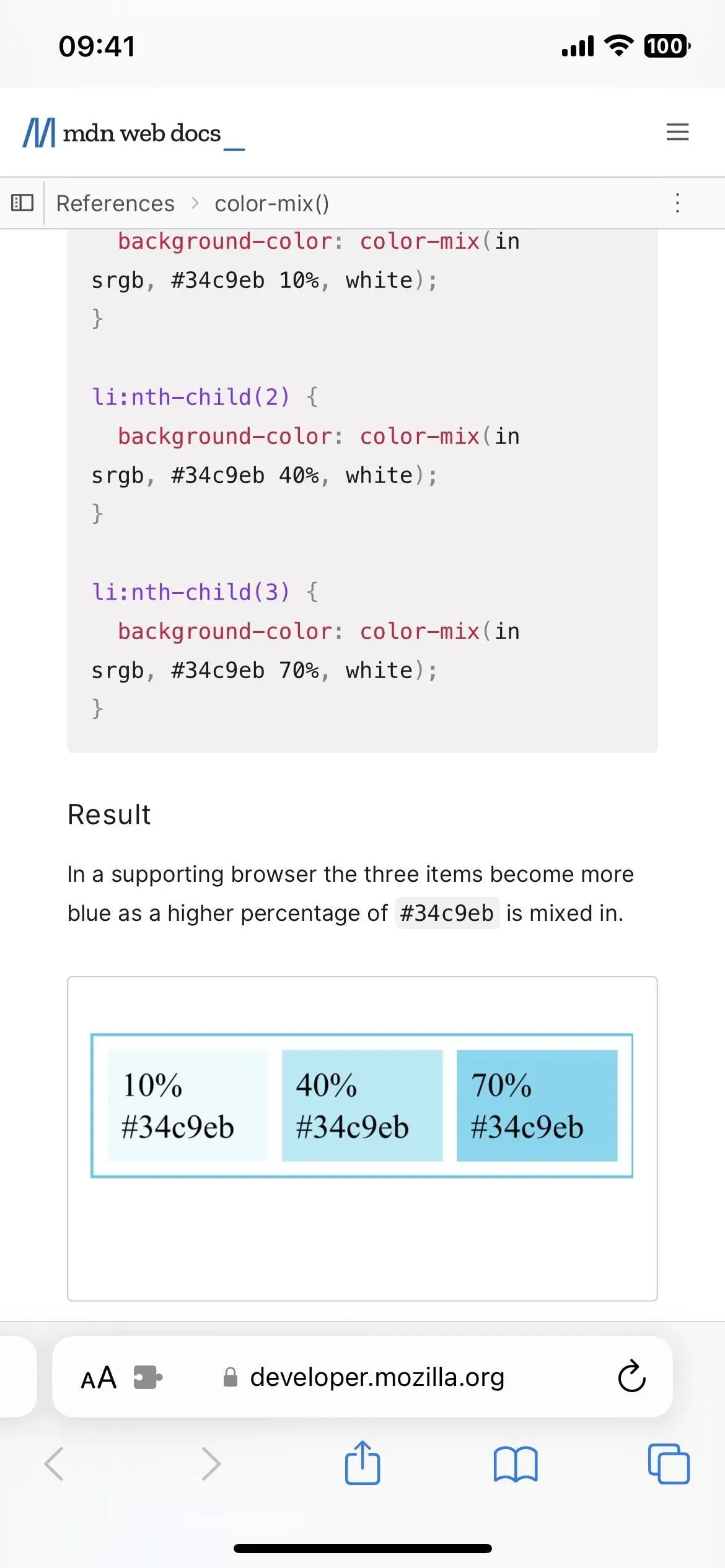
11. Extended support for ProMotion 120Hz
Third-party apps that animate UI elements using SwiftUI instead of UIKit have reported issues viewing animations at 120Hz refresh rates on ProMotion displays. While this has never been an issue on the iPad, this has now been fixed in iOS 16.2 for the iPhone.
Features for iPadOS 16.2 only
- Apple has brought back external display support for Stage Manager on the iPad M1 and M2 models, allowing up to eight apps to be used simultaneously instead of four.
What is missing?
Apple hasn’t brought back all the glyphs available for shortcut icons that it removed with the iOS 16.1 update, and there’s no reason to believe images will be returning to the Shortcuts app anytime soon.