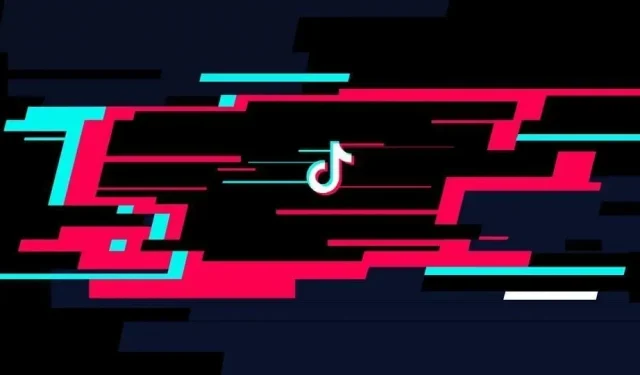TikTok is a very user-friendly service. But this does not save on data collection. Here are the settings you need to change to protect your privacy.
TikTok is fun. TikTok is addictive. TikTok… risky? Debate rages over the privacy management of its users, especially with its parent company ByteDance, which operates outside of Beijing. The Trump administration effectively banned the app from the US market. If you want to keep your personal data and privacy, you should look into the app’s settings.
Who says free app says heavy use of your data. TikTok is no exception. And even quite aggressive in some aspects, in particular in the exchange of contacts. By the way, she constantly urges you to do it. And he wants to send your actions and such not only to your contacts and Facebook friends, but also to people who know your contacts, as well as those who open or send you links. Here are the settings you need to change to protect yourself.
Prevent TikTok from suggesting your account to others
To prevent TikTok from offering your account to everyone, click on the “Profile”tab, then in the menu with three horizontal lines in the upper right corner and select “Settings and Privacy”> “Privacy”> “Offer your account to other users.”There, turn off anything you find useful among “Contacts”, “Facebook Friends”, “People with Shared Connections”, “People who open or send you links”.
Disable Sync for Facebook Contacts and Friends
Below the “Propose your account to others”option is “Sync contacts and Facebook friends”. This option is slightly different as it allows TikTok to periodically check your phone contacts and your Facebook friends list to see if it can add other contacts to its own list.
Disable these two options. And if you have the option to “Delete Previously Synced Contacts”or “Delete Previously Synced Facebook Friends”, feel free to do so.
Enable two-factor verification
Two-factor authentication (2FA) is a powerful measure to protect your account. You usually log in with a username and password. With 2FA, you also need a second system, whether it’s a code sent by text message or verification on a trusted device.
To enable this feature, go to Settings & Privacy, then Security & 2-Step Verification. Then you can choose two methods: SMS, email and password. Once selected, two-factor authentication will be activated.
Remove camera and microphone permissions
If you primarily use TikTok to view content, the app doesn’t need to have access to your smartphone’s camera and microphone. And yet permission is most often given: there is no indication that TikTok is spying on you, but there is no evidence to the contrary either.
On iOS, you can remove these permissions in the iPhone Settings app. Click on TikTok, then turn off the options next to Microphone and Camera. On Android, go to Settings > Apps > TikTok > Permissions, then tap Camera & Microphone and make sure “Don’t Allow”is selected.
Make sure permission for contacts is also disabled
Even if you have disabled access to contacts in the app, TikTok may still be able to access them through your phone’s OS. On the same permissions page as the previous step, make sure TikTok doesn’t have access to your family and friends by turning off “Contacts”.
Disable Tracking Permission (iOS)
In iOS 14.5, Apple allows users to block app tracking by your actions. When you updated your iPhone, these apps had to ask for your permission before tracking you. You definitely want to deny TikTok this permission.
That being said, since you’ve probably seen these pop-ups too often, you must have clicked “Yes”by accident. To check if TikTok has permission to follow you, go to iOS Settings, then TikTok and make sure “Allow Follow”is turned off.