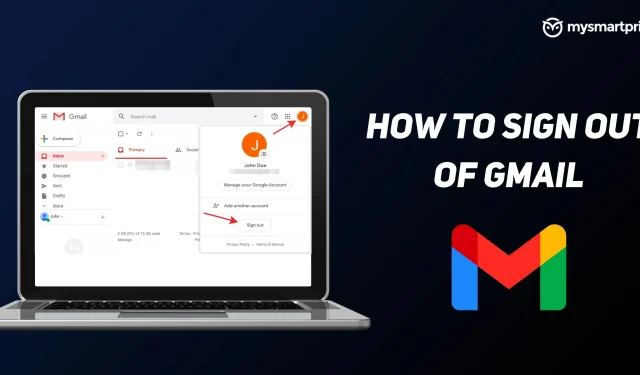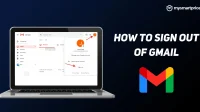Having a Gmail account is a must these days to use the Google Play Store and services on Android phones and is also extremely useful for those who have a laptop/PC as well as Apple devices like iPhone or iPad. Sometimes you will have to use someone else’s device and you will have to log out after checking your mail. In this guide, we’ll walk you through how to sign out of Gmail on desktop, Android, iPhone, and iPad. Finally, we’ll also look at how you can sign out of Gmail remotely.
Because most services are tied to your Gmail account, after deleting your Gmail account, all services associated with the same account will be unavailable after you log out. For example, if you sign out of your Gmail account on your phone, you will lose access to the Play Store, Drive, and other related Google apps and services. You can sign in with a different Gmail account to get access.
How to sign out of Gmail on desktop
- Open Gmail on your laptop or PC.
- Click on your profile photo in the top right corner
- Click Sign Out
If you have multiple Gmail accounts on your desktop or PC, it’s not possible to delete just one Gmail account, which is frustrating for users with multiple accounts. In this case, you will need to click “Sign out of all accounts”and then sign in with the account you want to access your mail and other Google services.
How to sign out of Gmail on iPhone and iPad
On iPad and iPhone, the only way to sign out of your Gmail account is to delete your entire account from your phone or tablet.
- Open the Gmail app on your phone.
- Click on your profile photo in the top right corner
- Tap Manage accounts on this device.
- Select Google
- Select the account you want to log out of
- Click on the menu button in the upper right corner (three dots).
- Select Remove Account
How to sign out of Gmail on Android
On Android phones, it’s also pretty tricky: to sign out of Gmail, you need to remove your entire account from your phone or tablet. Deleting an account from an Android phone or tablet will not delete the account itself, you can still use the same Gmail on other phones or laptops.
- Open the Gmail app on your phone.
- Click on your profile photo in the top right corner
- Tap Manage accounts on this device.
- Select Google
- Select the account you want to log out of
- Click on the menu button in the upper right corner (three dots).
- Select Remove Account
How to sign out of Gmail remotely
There are times when you need to sign out of your Gmail or Google account, but the device may be far away from you. For example, you might have forgotten to delete the account before handing it over to someone else, or you might have lost your phone, in which case this method will come in handy.
Like the two previous methods, this method will also remove your Google account from your phone and you will be logged out of your Google account after following the steps below.
- Open Chrome on desktop
- Click on your profile photo
- Select Manage Your Google Account.
- Click Security
- Scroll down and select “Your Devices”.
-
Click Manage Your Google Account.
-
Click Security
-
Select Device Management