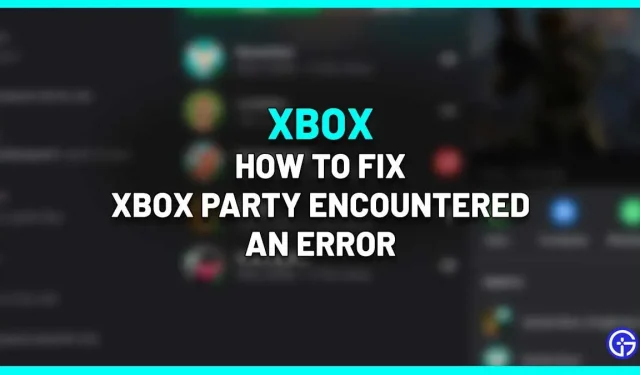The best way to experience multiplayer games is to create groups, and Xbox makes it easy to invite other players. However, in some cases, something will go wrong and you will see an Xbox Party Encountered error message. In this article, we will look at the possible causes of this error and troubleshooting tips to help you resolve the issue.
How to fix Xbox Party error?

Players may encounter this when trying to start or join a party on your Xbox console. This could happen because:
- Xbox servers are down.
- Your network settings are blocking group chat.
- Your internet connection may be unstable.
- It might be a glitch.
If the Xbox servers are down, there is nothing you can do until the servers are online. This will be a widespread issue and players may be affected in multiple regions. So be sure to check social media to see if other players are experiencing similar crashes.
And if the Xbox servers are down, here are troubleshooting tips to help you narrow down the problems and possibly fix them.
Check network settings
There is a chance that your network settings are blocking the Xbox Party and the internet connection between your Xbox console and members of your party is not working because of this. According to Xbox Support, this is often due to incompatible Network Address Translation (NAT) types. Here’s how to fix NAT errors and multiplayer issues on your Xbox console. These steps are quite technical, so only change settings if you know how to undo them if something goes wrong.
Check your internet connection
If your friends can connect to each other but you can’t join, check if your internet connection is causing the block. Reboot your router, wait a while and check again.
Wired players can also follow these tips to narrow down the cause of the error:
- Try another cable.
- Try a different port.
- Connect your console directly to your modem, not to your router. This is so that you can rule out if your router is incompatible with Xbox due to firmware or if the router has a hardware failure.
If you’re using a wireless connection, make sure no third-party wireless headsets are actively interfering with your Xbox network.
Turn your Xbox console off and on again.
This may fix a crash that may have occurred during your use.
- Unplug the power cable and wait 5 minutes.
- Press and hold the Xbox button in the center of the controller > select Restart Console > select Restart.
- After waiting 5 minutes, connect your modem or gateway first.
- Then wait until all indicators are normal.
- Test your connection by going to Profile & system > Settings > General > Network settings > Test network connection.
That’s all for the Xbox Party error issue. If you’re also having issues with Xbox group chat, here’s everything you can do to fix it.