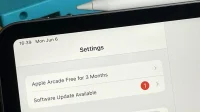There are a lot of exciting new features coming to iPad this fall in iPadOS 16, but you can try them all out right now if you’re okay with running the beta software on your device.
Apple unveiled all the new features of iPadOS 16 on June 6, 2022 at WWDC22, Apple’s latest Worldwide Developers Conference. Some of the most significant updates include iCloud Shared Photo Library, messaging improvements, mail improvements, passwords in Safari, Stage Manager, and new display modes. Plus, the Weather app is finally not just for iPhone anymore!
Note. The instructions below also work for the iOS 16 beta, but check out our iOS 16 setup guide for full iPhone instructions.
Skip to section:
- Compatible devices
- Archive backup
- Install using an OTA developer profile
- Install using the IPSW Developer Recovery Image
- Install with public OTA profile (coming soon)
Compatible devices
The iPadOS 16 beta is available on all of the following iPad models. Apple has ended support for the iPad mini 4 and iPad Air 2, so these devices are not supported in iPadOS 16.
- iPad Air (5th generation)
- iPad Air (4th generation)
- iPad Air (3rd generation)
- iPad mini (6th generation)
- iPad mini (5th generation)
- iPad (9th generation)
- iPad (8th generation)
- iPad (7th generation)
- iPad (6th generation)
- iPad (5th generation)
- iPad Pro 11-inch (3rd generation)
- iPad Pro 11-inch (2nd generation)
- iPad Pro 11-inch (1st generation)
- iPad Pro 12.9″(5th generation)
- iPad Pro 12.9″(4th generation)
- iPad Pro 12.9″(3rd generation)
- iPad Pro 12.9″(2nd generation)
- iPad Pro 12.9″(1st generation)
- iPad Pro 10.5 inch
- iPad Pro 9.7 inch
Archive an iPadOS backup
The iPadOS 16 beta may not be stable enough for you if this is your primary iPad and not a secondary one to play on. If you want to downgrade, you’ll need an iPadOS 15 archived backup to downgrade immediately, but you can only back up before installing iPadOS 16.
Without an archived backup, you can wait until Apple releases the next stable iPadOS 15 update. If it’s released, delete the iPadOS 16 Beta software profile on your iPad, then go to Settings -> General -> Software Update to update your iPad to the latest iPadOS 15 as usual.
- Complete Guide: How to Backup Your iPad Using Finder on macOS Catalina, Big Sur, or Monterey
Install using an OTA developer profile
The easiest way to install the iPadOS 16 beta on an iPad is through a configuration profile on Apple’s developer website. Follow the instructions below if you have never done this before. You will need a developer account to access the configuration profile. Once the process is complete, all future iPadOS 16 beta updates will be pushed over the air (OTA) through the Software Update screen in Settings.
The first developer beta of iPadOS 16 was released on June 6, 2022.
- Visit developer.apple.com/download in a browser on iPad.
- If you’re not already signed in, sign in with your Apple ID credentials, enter the 2FA code from another device, and “Trust”the browser if it asks.
- Select “Install Profile”under the iPadOS 16 Beta section. Alternatively, follow the “Install Profile”link.
- Click “Allow”at the prompt, then “Close”after loading the configuration profile.
- Go to Settings -> General -> VPN & Device Management -> iPadOS 16 Beta Software Profile. Alternatively, tap the Profile Loaded link on the main page of the Settings app.
- Select Install, enter your iPad passcode, and read the consent form.
- Click “Install”and then “Install”again in the list of actions.
- Click Restart if prompted. Otherwise, continue.
- Connect your iPad to a power source and make sure you’re connected to a Wi-Fi network.
- Go to “Settings”-> “General”-> “Software Update”.
- Select “Download and Install”if the software does not already download.
- Enter your password if requested.
- Click “Agree”in the Terms and Conditions if it appears.
- Complete the iPadOS 16 beta installation just like any other iPadOS update.
Install using the IPSW Developer Recovery Image
A configuration profile is the easiest way to install the iPadOS 16 beta, but you can also use a recovery image if you want to start over. Follow the instructions below if you have never done this before. You will need a developer account to access IPSW for your iPad model.
The first developer beta of iPadOS 16 was released on June 6, 2022. These instructions work on macOS Catalina (10.15), Big Sur (11), or Monterey (12).
- Visit developer.apple.com/download in a browser on your Mac.
- If you’re not already signed in, sign in with your Apple ID credentials, enter the 2FA code from another device, and “Trust”the browser if it asks.
- Select “View All”under the iPadOS 16 beta section.
- Download the IPSW file for your iPad model. (Links are also provided after these instructions for your convenience.)
- Open Finder.
- Connect your iPad to your Mac with a Lightning to USB or Lightning to USB-C cable.
- If you see the “Unlock iPad to use accessories”notification on your iPad, unlock your iPad with Face ID, Touch ID, or a passcode to continue.
- Click “Trust this computer”if prompted on your iPad and follow the on-screen instructions. You can always distrust the computer later.
- Select your iPad’s name from the sidebar.
- Hold down the Option key and click Check for Updates in the Summary panel.
- Select the IPSW recovery image you downloaded to your Mac and click Open.
- Click Update if prompted to allow your Mac to contact Apple to check for and install the iPadOS 16 beta.
- You may need to enter your iPad passcode during setup.
- Your iPad will reboot once the Finder has finished installing the image.
- Follow the instructions on your iPad to activate and set up the iPadOS 16 beta.
IPSW Download Links
Be sure to download the link associated with your specific iPad model. These are Apple’s official download links for developers. If you’re not a developer, these links may not work for you, so wait for the public beta (see next method) or google “iPadOS 16 IPSW files”to see if you can find a hosted copy somewhere.
- iPad Air (5th generation)
- iPad mini (6th generation)
- 10.2″iPad (9th generation)
- 11″iPad Pro (3rd generation), 12.9″iPad Pro (5th generation)
- iPad Air (4th generation)
- 10.2″iPad (8th generation)
- 11″iPad Pro (1st and 2nd generation), 12.9″iPad Pro (3rd and 4th generation)
- 10.5″iPad Pro (1st generation), 12.9″iPad Pro (2nd generation)
- iPad (5th generation), iPad (6th generation)
- iPad mini (5th generation), iPad Air (3rd generation)
- 10.2″iPad (7th generation)
- 9.7″iPad Pro (1st generation)
- 12.9″iPad Pro (1st generation)
Install with public OTA profile (coming soon)
The public beta version of iPadOS 16 has not yet been released. Once it becomes available, follow the instructions below. According to Apple, we will see the first public beta sometime in July 2022. Apple released the first public beta of iPadOS 15 just 23 days after the first developer beta, so I expect iPadOS 16 to follow the same schedule.
- Uninstall the iPadOS 15 public beta if it is installed on your iPad. Go to Settings -> General -> VPN & Device Management -> iPadOS 15 Beta Software Profile -> Delete Profile, enter your password and confirm by clicking Delete.
- Visit beta.apple.com in a browser on your iPad.
- If you’re not already signed in, sign in with your Apple ID credentials, enter the 2FA code from another device, and “Trust”the browser if it asks.
- Read and “accept”Apple’s beta software agreement if you see it.
- Tap the “Register your iPadOS device”link. Also, visit beta.apple.com/profile.
- Tap the Download Profile link.
- Click “Allow”on the pop-up window to view the configuration profile, then “Close”when the download is complete.
- “Go to Settings -> General -> VPN & Device Management -> iPadOS 16 Beta Software Profile.” Alternatively, tap the Profile Loaded link on the main page of the Settings app.
- Select Install, enter your iPad passcode, and read the consent form.
- Click “Install”and then “Install”again in the list of actions.
- Click Restart if prompted. Otherwise, continue.
- Connect your iPad to a power source and make sure you’re connected to a Wi-Fi network.
- Go to “Settings”-> “General”-> “Software Update”.
- Select “Download and Install”if the software does not already download.
- Enter your password if requested.
- Click “Agree”in the Terms and Conditions if it appears.
- Complete the iPadOS 16 beta installation just like any other iPadOS update.