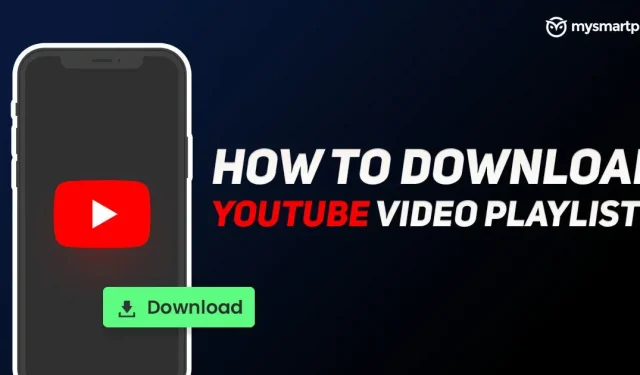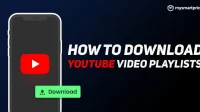YouTube is one of the most popular video sharing platforms where creators share their content and viewers watch it. It is a platform where users watch the movie trailer, launch, events, music videos, game streaming, technical guides and more. It is an extensive platform where you can find thousands of videos on all topics. YouTube also allows creators to create playlists so that all related video collections are available to users at once. Sometimes you may find yourself in a situation where Internet access is patchy or unavailable, such as on a flight, at high altitude, or perhaps even on the subway. Under such circumstances, users have no other choice but to save the video for offline viewing and watch it later.
There are several alternatives that allow users to download multiple videos from a playlist directly to their storage instead of relying on YouTube Offline. In this article, we have listed some simple steps that can be used to download multiple videos featured in a YouTube playlist with multiple downloader apps and websites that you can enjoy anytime on the go.
How to Download Video from YouTube Playlist via App
There are many third-party YouTube websites that allow you to download YouTube videos in a few steps, but the disadvantage of these websites is that they do not allow you to download the entire playlist in one go. So you can rely on a multi-downloader app like 4K Video Downloader to download the entire video playlist. The app is available for Windows and Mac, please note that this is a paid app and the free version comes with ad support. Here are the simple steps to enable users to download YouTube playlists.
- First, you need to download and install 4K Video Downloader on your computer and open it.
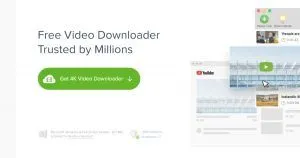
- Then you need to go to the YouTube channel in your web browser.
- Click Playlist and then right-click any playlist you want to download.
- Copy the playlist link and return to the app.
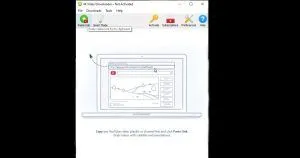
- Now you need to paste the link into the search bar.
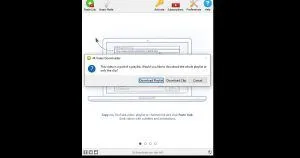
- You can see the playlist to be downloaded. Click “Download Playlist”and you’re done.
Notably, 4K Video Downloader supports multiple formats, and you can also use the same app to download videos from other platforms such as Vimeo, Dailymotion, Facebook, Instagram, and more.
How to Download Videos from YouTube Playlists Online Via Website
Just in case you don’t want to invest your hard money in a multi-download app, we also have a catch. There are many websites that allow you to download individual YouTube videos, and some websites with multiple downloaders allow you to download an entire playlist, also known as bulk download. This is how you can download a YouTube playlist through the website in a few easy steps.
- First, you need to go to the YouTube channel in your web browser that you want to download.
- You need to copy the link to the playlist you want.
- Now open a new tab in the same browser and visit YouTubePlaylist.cc.
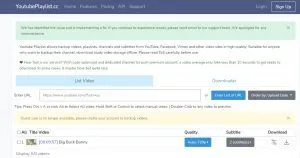
- You need to create a new account (Sign Up)
- Once you go through the copied playlist link in the search bar and press enter.
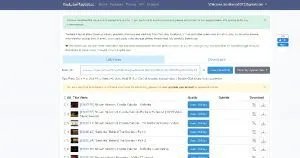
- The site will begin processing the link and all files will be ready to be uploaded.
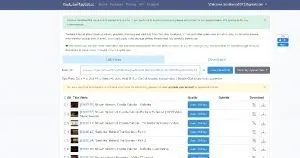
- Now you need to check the All Title Video checkbox and click Download.
Once the download is complete, you can watch them without relying on the Internet. The website also allows users to cut and download individual videos of a specific length. Suppose you only need 30 seconds of video for some editing work, you can choose the duration and download that part instead of downloading the whole video. Moreover, you can download videos in different file formats from other platforms like Vimeo, Dailymotion, Facebook and more.
How to Download Videos from YouTube Playlists to Android Mobile Phone
- First, you need to download the Videoder app on your Android phone.
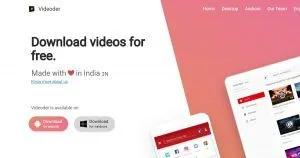
- Open the app and select YouTube from the top bar.
- Here you can search for any of the YouTube channels you want to download the playlist from.
- Open a YouTube channel, go to the playlist and click “Download”.
- After the download is completed, you can enjoy watching the video at any time.
- You can also paste the playlist link in the search bar to start the download.
What is the difference between a YouTube channel and a playlist?
A YouTube channel is the identity of a creator to which they upload videos so that customers can watch them on the platform. However, a playlist is a collection of videos that anyone can create. The average user who doesn’t have a YouTube channel also creates their own playlist. To do this, you can go to the “Library”tab and click on create a new playlist. You can set it to private, private, or public.
What is a personal YouTube video playlist?
A private playlist is only visible to the user. You cannot search this playlist on YouTube as it is not intended for the public. The public playlist is available for viewing by all YouTube users. Unlisted videos and playlists can only be viewed by those with a link to the video. Finally, we have a private playlist that no one but the user can watch.
Unfortunately, there is no iOS app in the App Store that allows users to upload YouTube playlists to storage like Apple devices. You can download the offline playlist through the YouTube app, but there is no alternative.