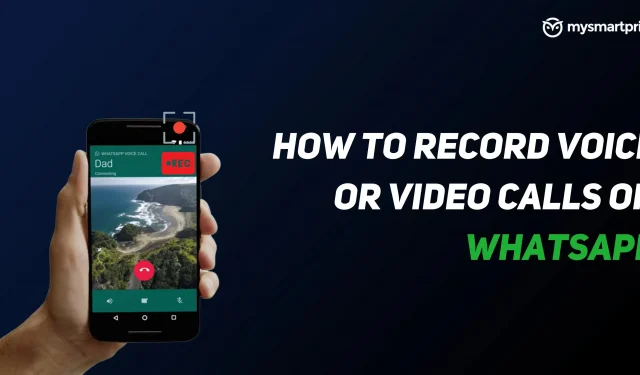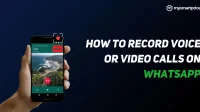WhatsApp Messenger is one of the most popular applications not only for messaging, but also for voice and video calls. The platform becomes universal for all needs. Whether you want to send a message to your friends, call them or video chat with them, WhatsApp supports all of these features. However, it does not allow you to record voice calls or video calls. But you don’t need to worry as there are various workarounds and third party apps for this. In this article, we are going to show the best ways to record WhatsApp voice and video calls on Android and iOS devices. So, without wasting time, let’s get started.
How to Record WhatsApp Voice Calls on Android
Recording WhatsApp voice calls on Android is quite easy. There is this application known as Call Recorder: Cube ACR which allows you to record calls. However, it is important to note that the app does not support all phones. So, we suggest you first go to their support page to see if your phone is compatible with the app. You can click this link to check if your phone supports this app or not. If your phone is on the list, you can follow the steps below to record WhatsApp voice calls on Android smartphone:
- Go to the Google Play Store and search for the Cube Call app.
- Download and install it on your Android smartphone.
- Open the Cube Call voice call recording app and then switch to WhatsApp.
- When you receive a WhatsApp voice call, the Cube Call widget will appear.
- If not, open Cube Call recorder settings and select Force VoIP call as a voice call.
- Call again and see if the widget appears or not. If it still gives an error, it means that your phone may not work with the application.
How to Record WhatsApp Voice Calls on iPhone
Recording a WhatsApp voice call on iPhone is a difficult task. There is no dedicated app that allows you to record WhatsApp voice calls with ease. However, there is a workaround that requires a Mac and an iPhone. Here’s how to do it:
- Connect your iPhone to Mac with a Lightning cable. Select the “Trust this computer”option on your iPhone.
- Open the QuickTime app on your Mac. Navigate to the “File”option and select the “New Audio Recording”option.
- Select iPhone as the option and hit the record button in QuickTime.
- Now from iPhone, call WhatsApp on your phone. Click the add user icon after connecting.
- Now call the person you want to record audio for and start a conversation. After that, just disconnect the call and stop recording in QuickTime. Save the file on Mac and your WhatsApp voice call will be recorded.
How to Record WhatsApp Video Calls on Android
While there is no official feature to record WhatsApp video calls on your Android smartphone, there is always a workaround. If you want to record a WhatsApp video call, you can simply use the screen recording app on your Android smartphone. Although there are many apps available on the Google Play Store that allow you to record WhatsApp video calls. One such app is the AZ screen recorder app. The application allows you to record WhatsApp video calls with sound. Here’s how you can write it down:
- Go to the Google Play Store app and search for AZ Screen Recorder app. Download and install the app on your smartphone.
- Open the app and it will create a popup widget on the notification bar. It is important to note that you must enable “Enable Audio Recording”before recording a call.
- Now open the whatsapp app and call the person you want to record the call.
After starting a call, click the record button in the AZ Screen Recorder widget. When you’re done, just stop recording and your WhatsApp video call will be saved in the app.
How to Record WhatsApp Video Calls on iPhone
In iOS 11, Apple introduced a built-in screen recording feature that is quite useful, to be honest. With this feature, you can also record WhatsApp video calls on your iPhone without much hassle. It also means that you don’t need any third party apps to record WhatsApp video calls on iPhone. Here is how you can use this feature:
- Go to “Settings”and open “Control Center”. Click “Customize Controls”and simply add the “Screen Recording”option to the list of active controls.
- Open the Control Center on your iPhone and tap the Screen Recording option to start recording.
- Now go to whatsapp app and call the person you want to record the call.
- Make sure the microphone is turned on and the ringer volume is set to the maximum to record sound.
- After the call ends, just stop recording and save the file to your device.