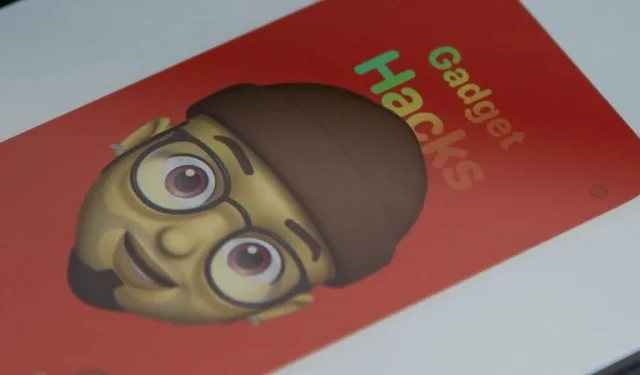Apple’s gearing up to release its next big update to iOS 17, and there are some exciting new changes in store for your iPhone. With iOS 17.2, you get a brand new app, more Apple Music enhancements (including a long-requested feature), upgrades in Messages, and a new security feature that was announced last year, as well as changes for Weather, notifications, Apple TV, Books, and more.
The first developer beta for iOS 17.2 was released on October 26, with the first public beta following on October 27. Since it’s early in the beta still, we may not see the stable release until late November or December. The iPadOS 17.2 beta is also in the works, and many of the new features and changes listed below also appear on the iPadOS 17.2 software update.
If you want to try out all the new features before everyone else, you can join the iOS 17.2 Beta or iPadOS 17.2 Beta on your iPhone or iPad.
1. The Much-Anticipated Journal App
The Journal app, first announced in June, is finally available on iOS 17.2. It has a long way to go to catch up with already-established journaling apps like Day One, but it’s a start.
You add a journal entry manually by tapping the plus (+) button and choosing from a recommended prompt or recent entry. There’s also a “New Entry”button, where you can share whatever you want, including a suggested or recent entry.
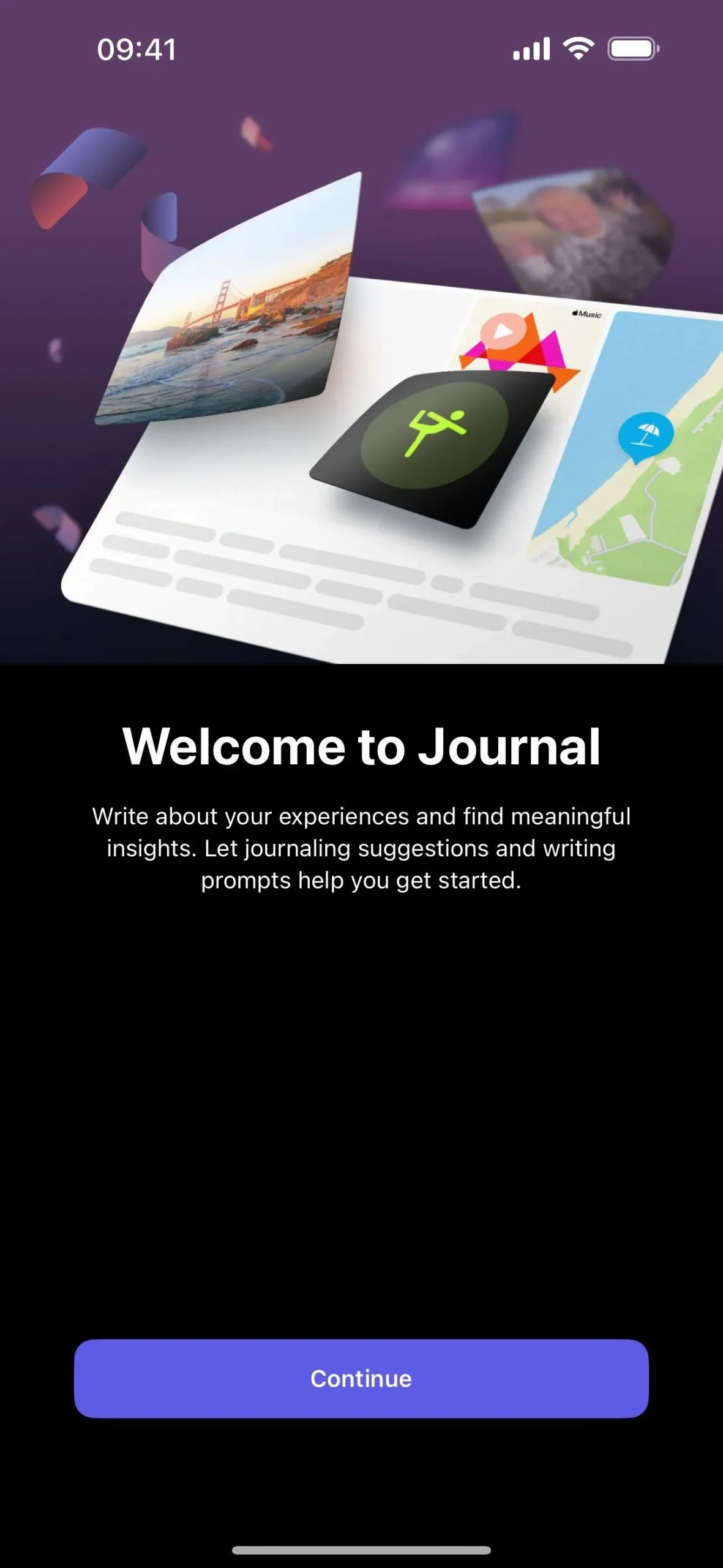
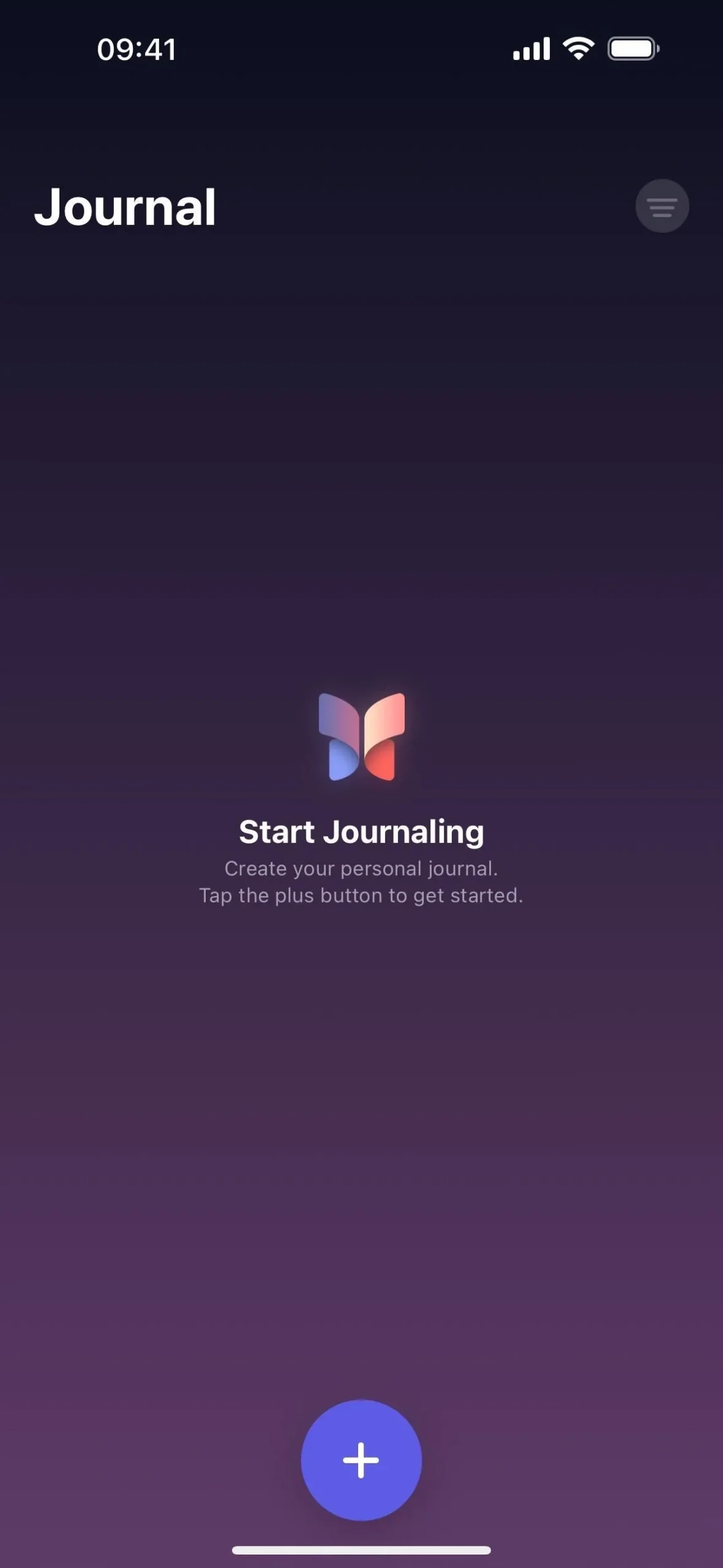
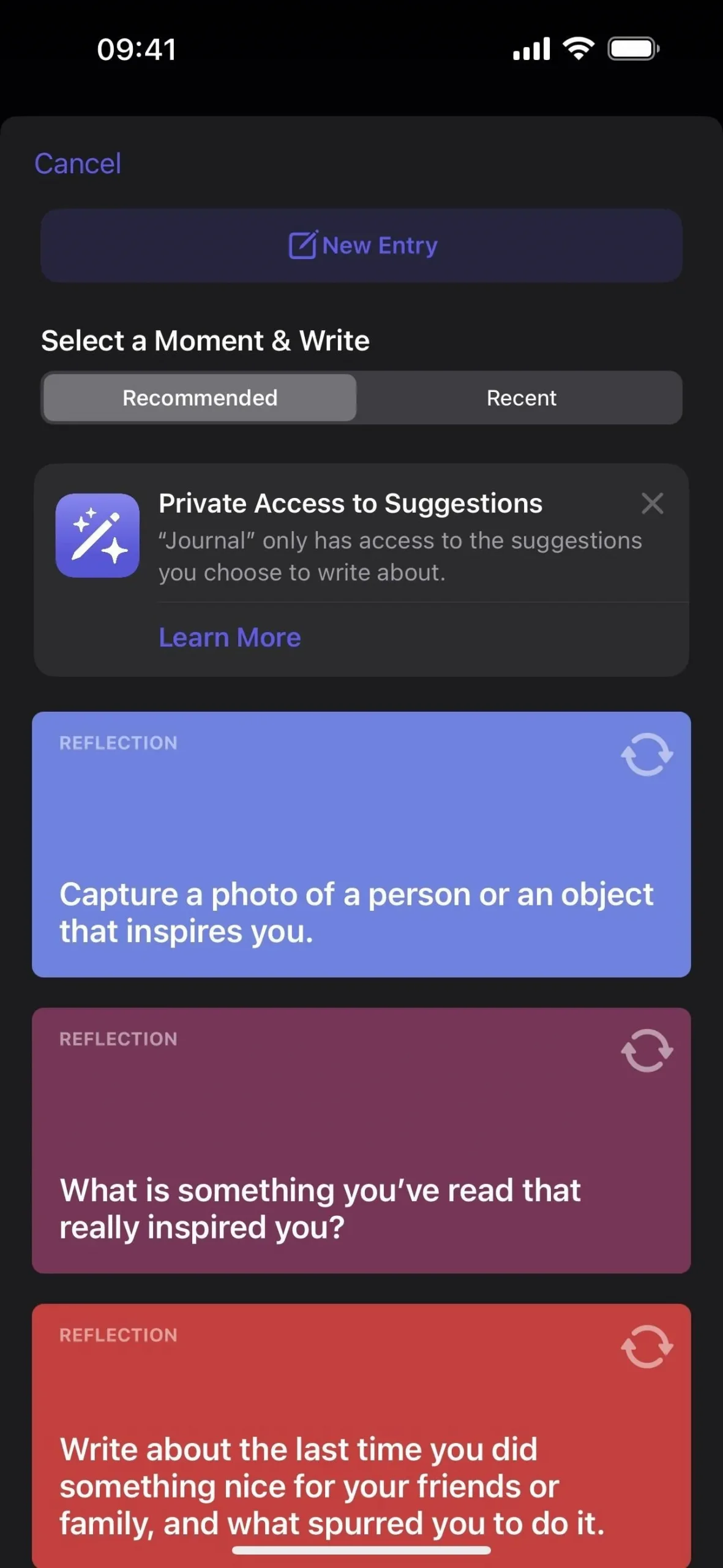
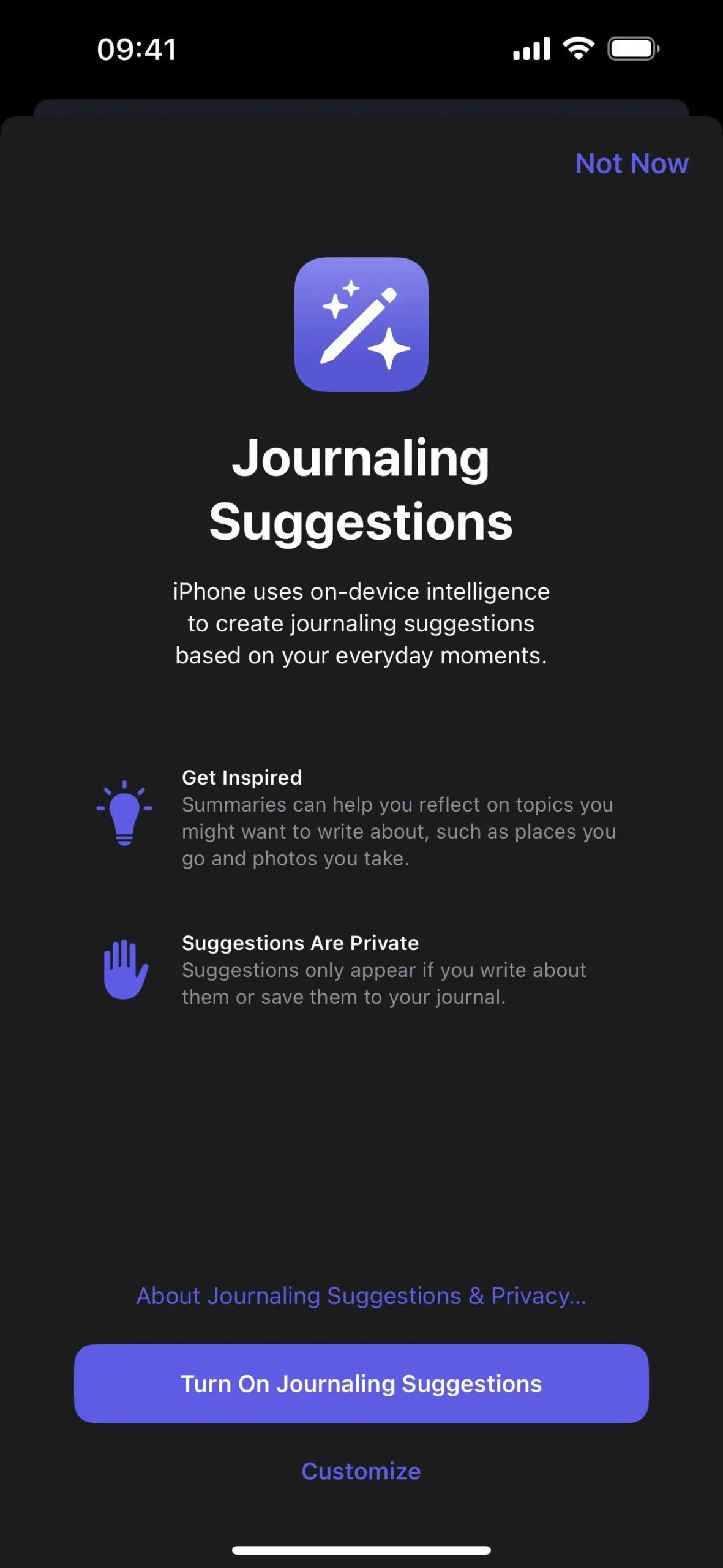
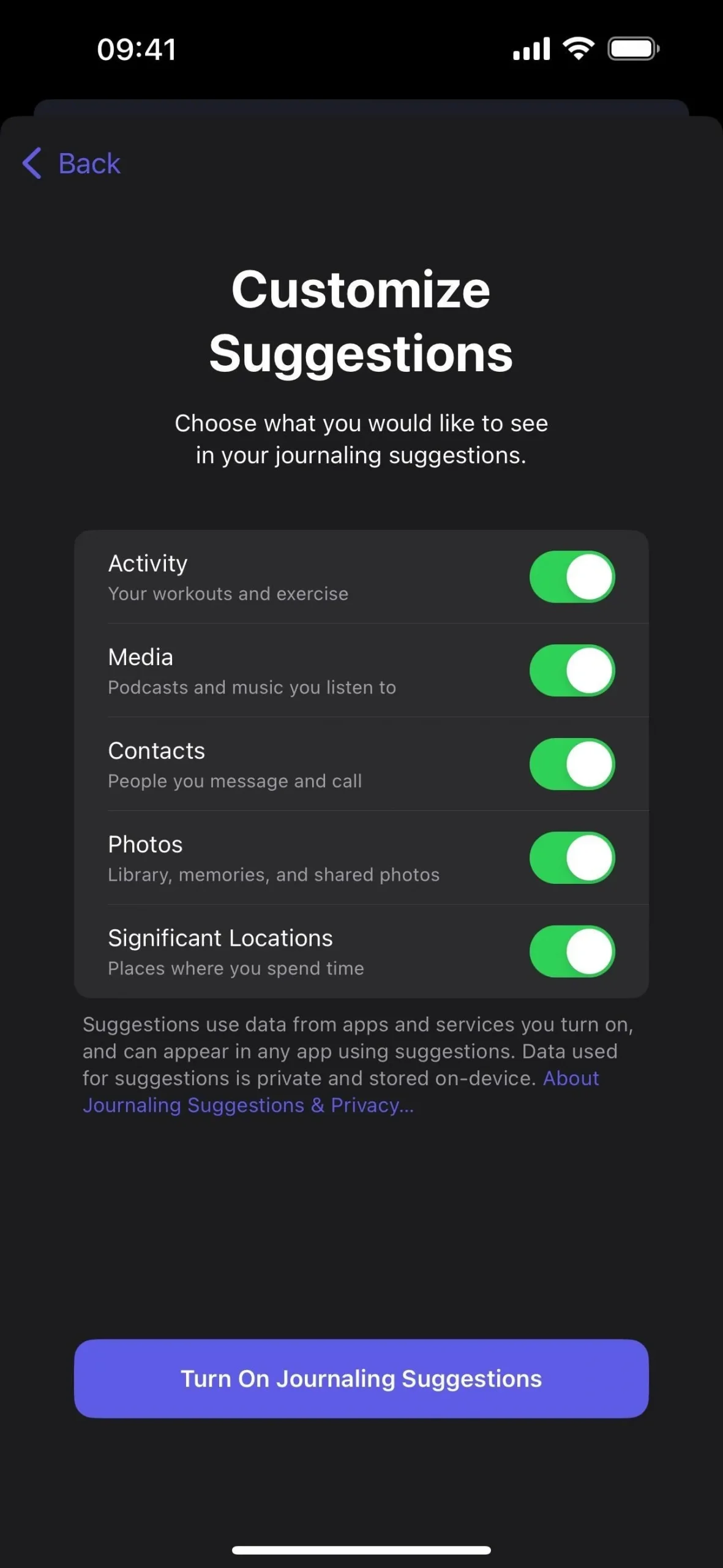

In Journal’s settings, you can also skip journaling suggestions on the new entry screen, lock your journal behind Face ID, Touch ID, or passcode protection, set a journaling schedule, choose to save photos you take in Journal to your Photos library or not, prefer suggestions with other people, let nearby users discover you to help prioritize their suggestions, and more.
2. Sticker Tapback Reactions (Messages App)
With iOS 17.2, you can add a sticker reaction to a message without opening the Apps button next to the text field. Instead, long-press the message, tap “Add Sticker”from the quick actions, find the sticker you want, and then tap the sticker to make it hug the bottom right of the message.
You can also drag and drop a sticker, which will let you place it on the current or any nearby message. But if you drop a sticker in the top right of a message, it will obscure any Tapback reaction you add before or afterward.
Double-tapping a message only brings up the Tapback menu and “Reply”button.
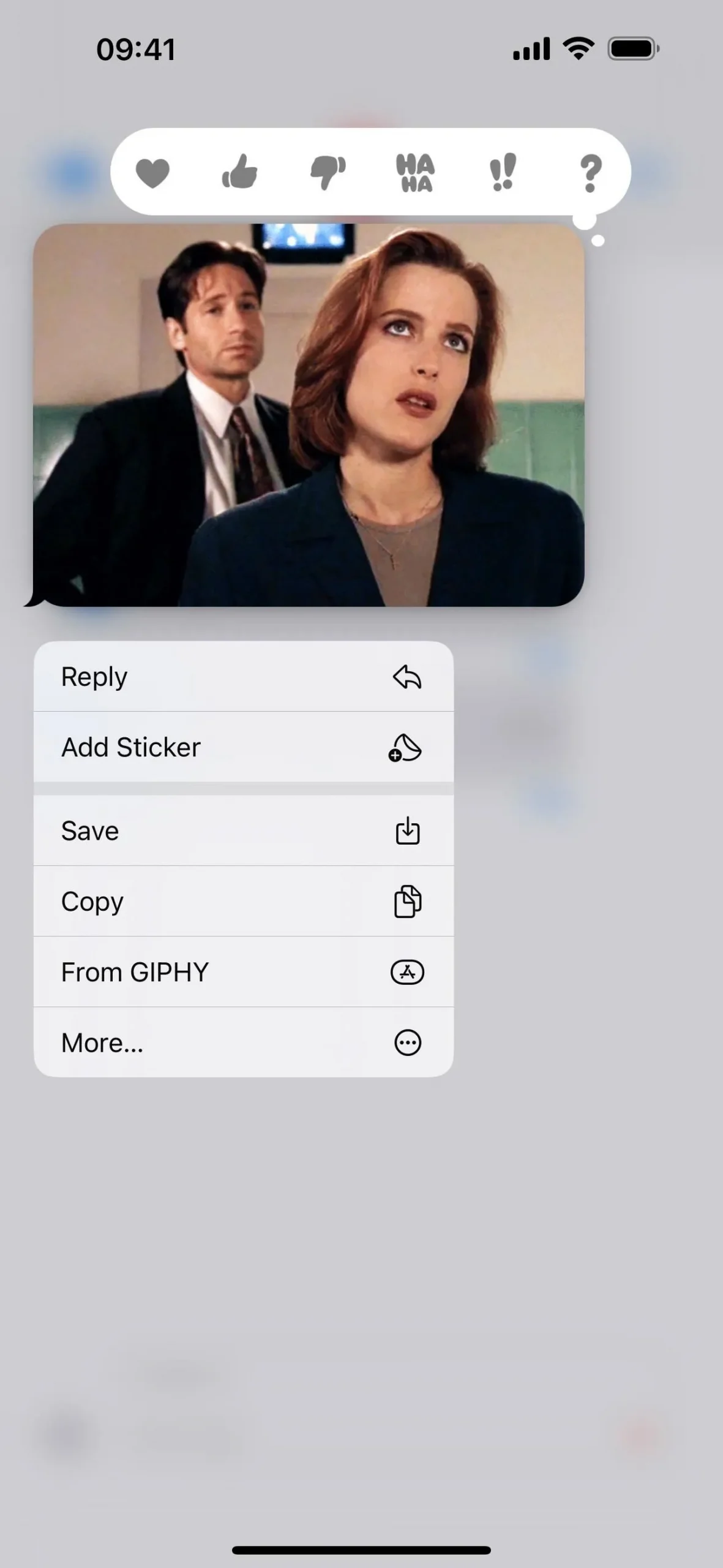
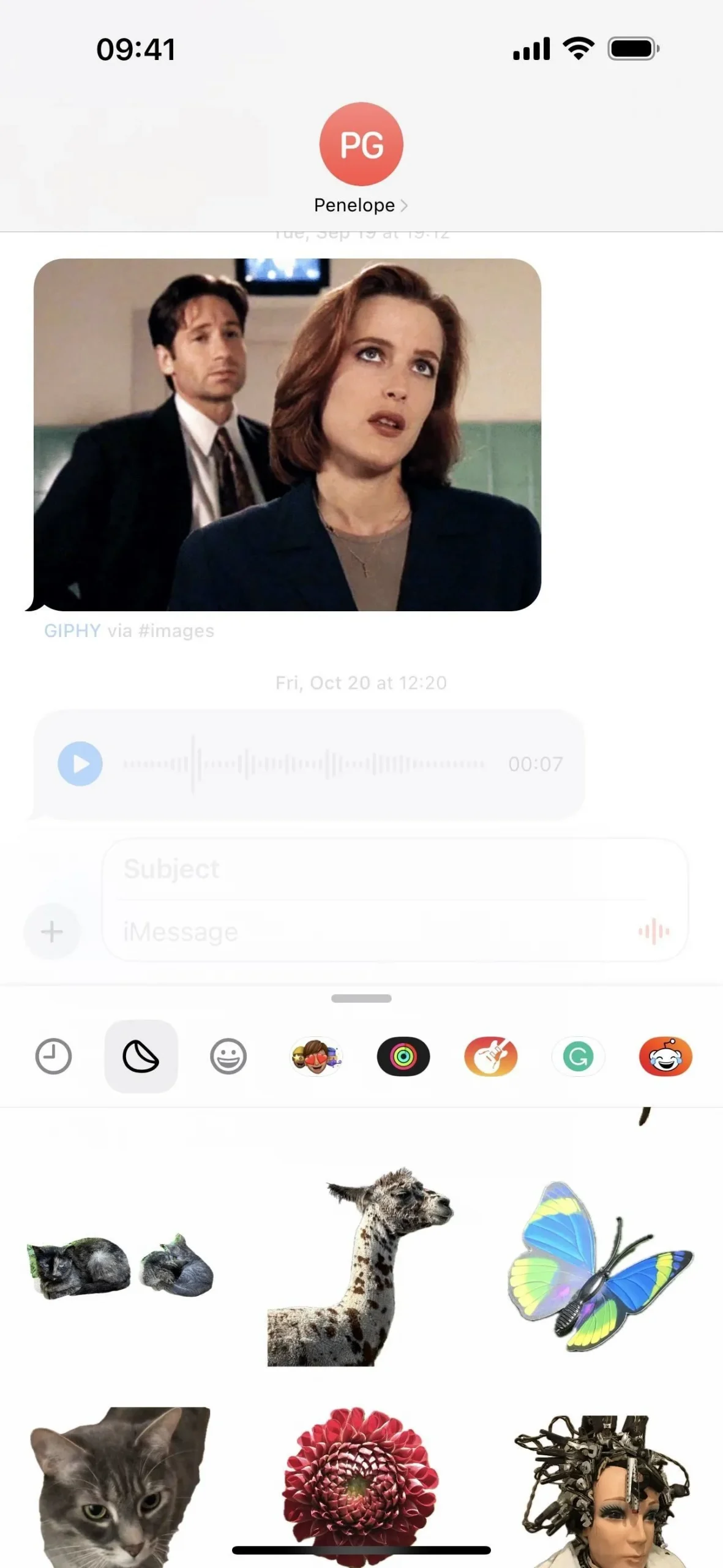
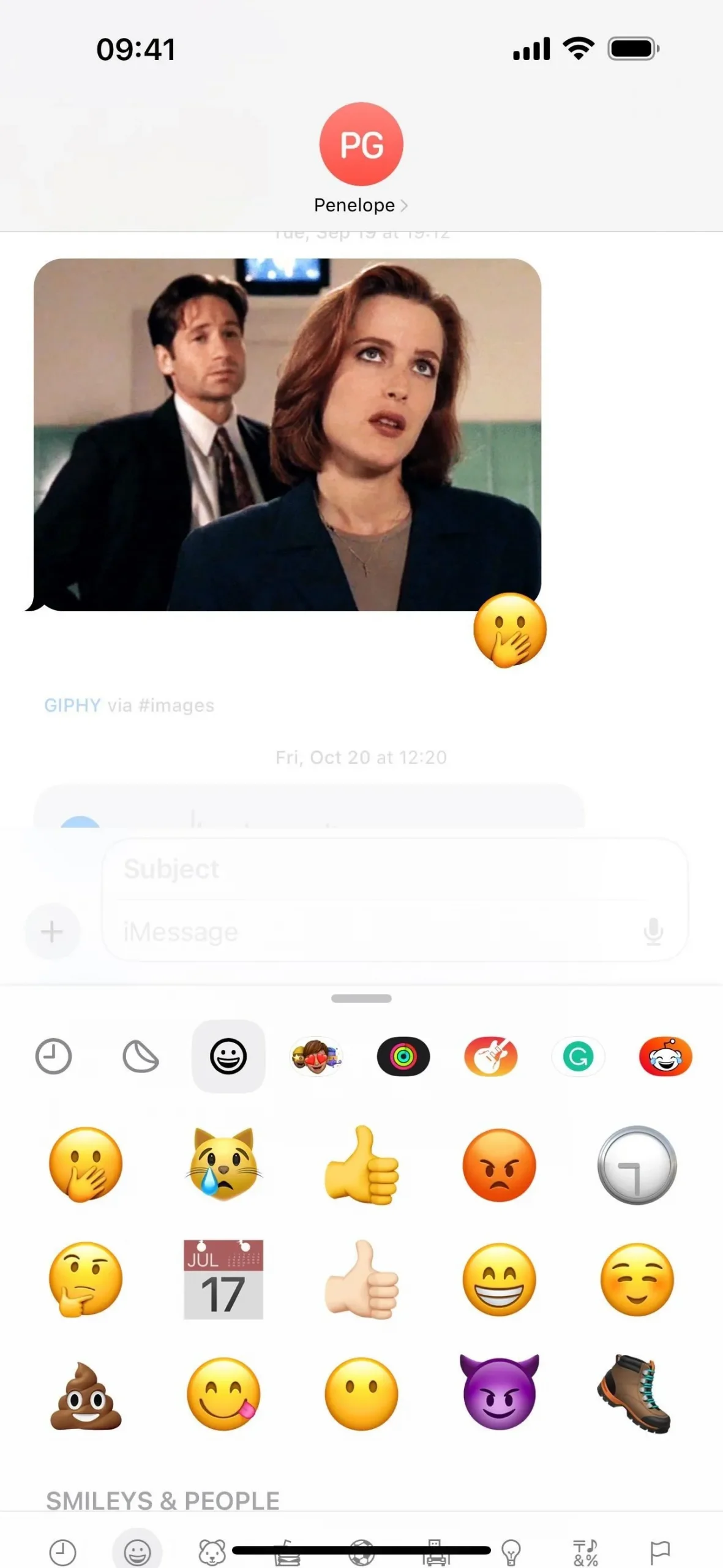
3. Memoji Body Options (Messages App)
When creating or editing a Memoji on iOS 17.2, you can now adjust the size of its waist, bust, shoulders, and arms. These body features are most noticeable in Memoji Stickers.
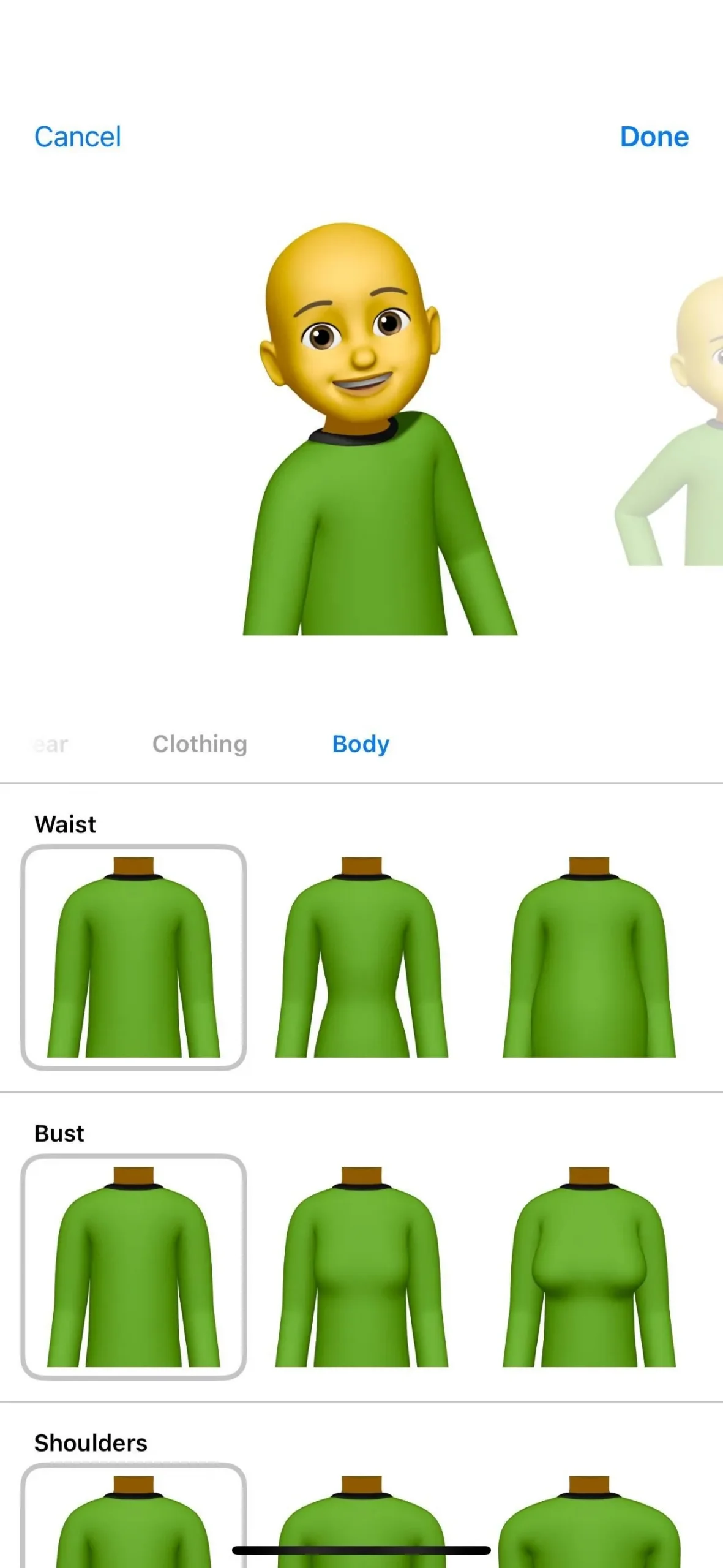
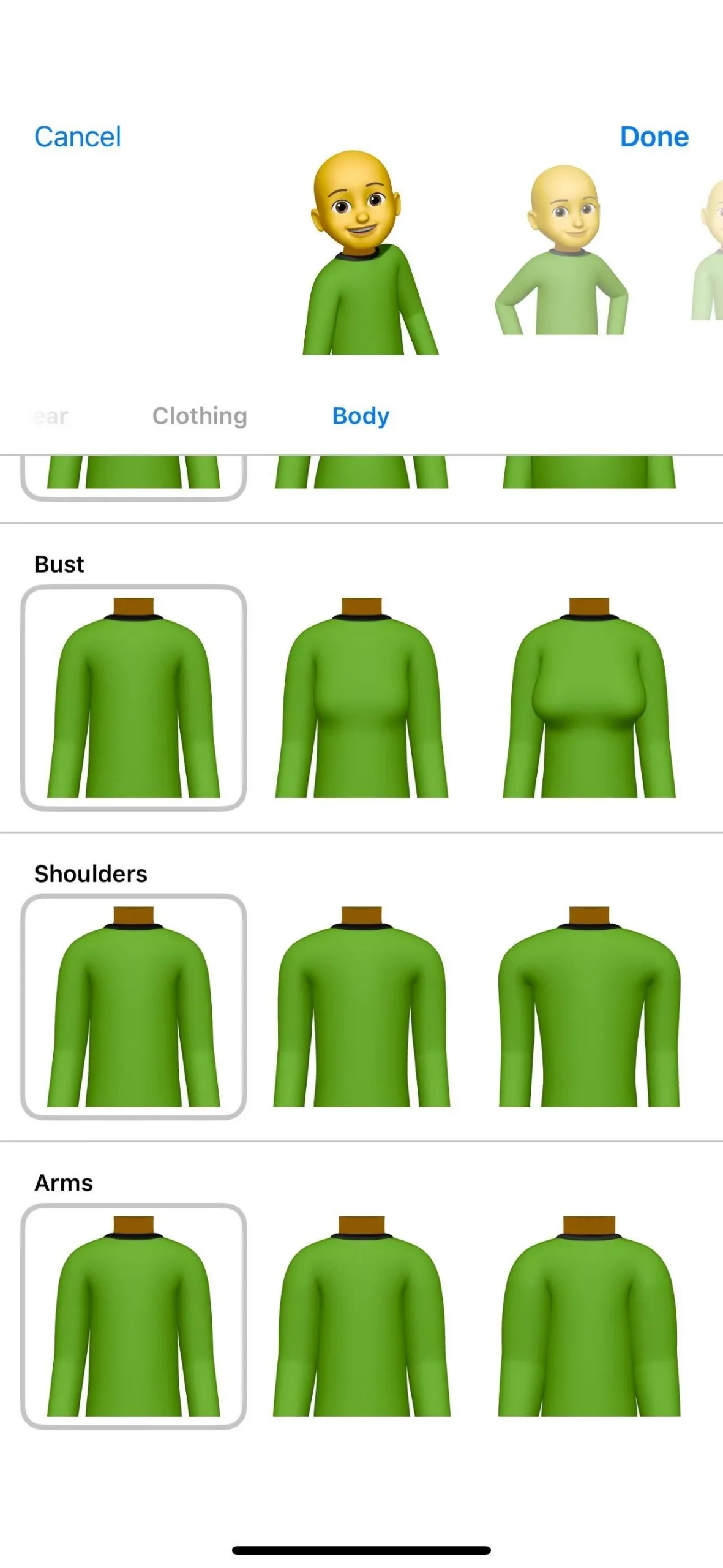
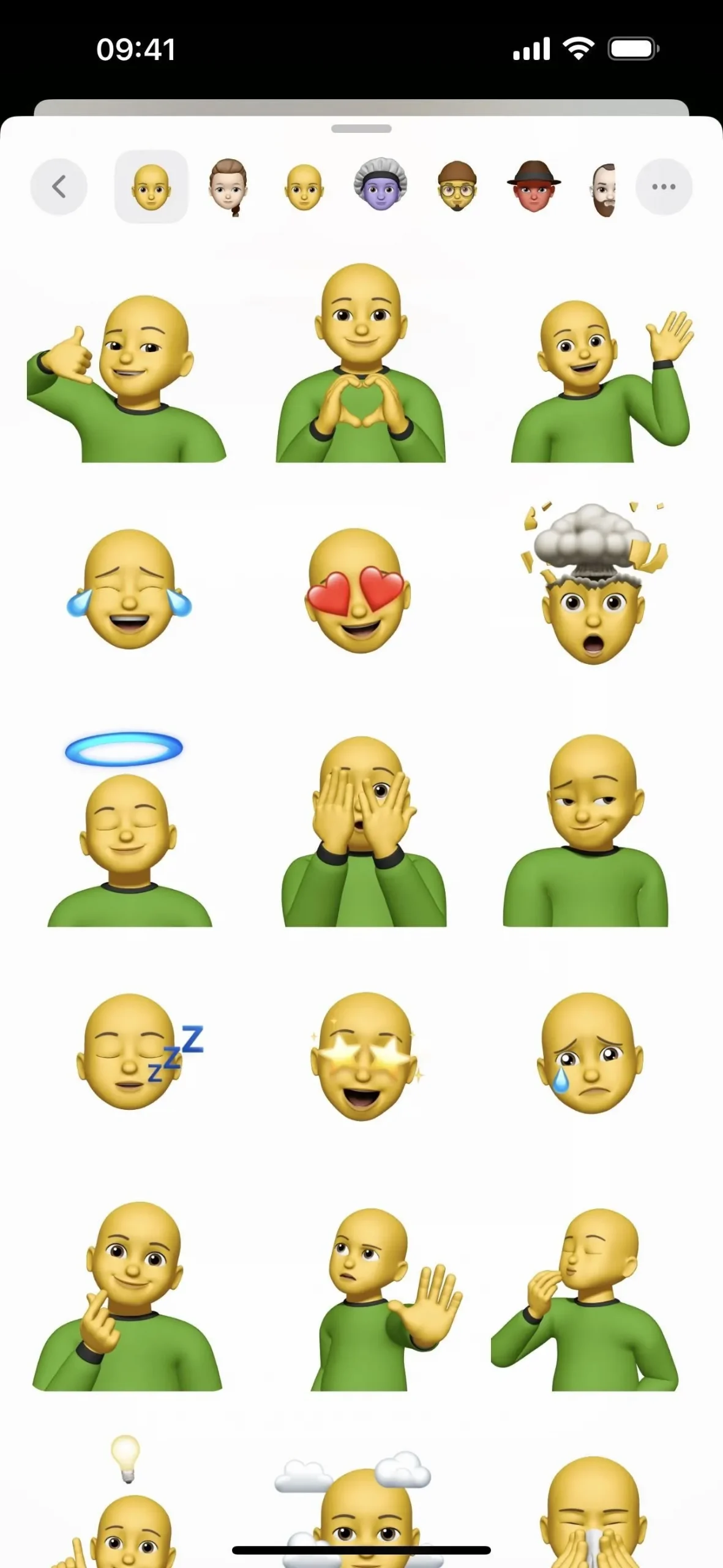
4. New Memoji Poses (Messages App)
To go along with the new body options for Memoji, you’ll see three new poses in the preview when adjusting your character’s clothing or body features. They do not appear in the Memoji Stickers yet, at least not for us, but they likely will when iOS 17.2 exits beta. You might even see them now.
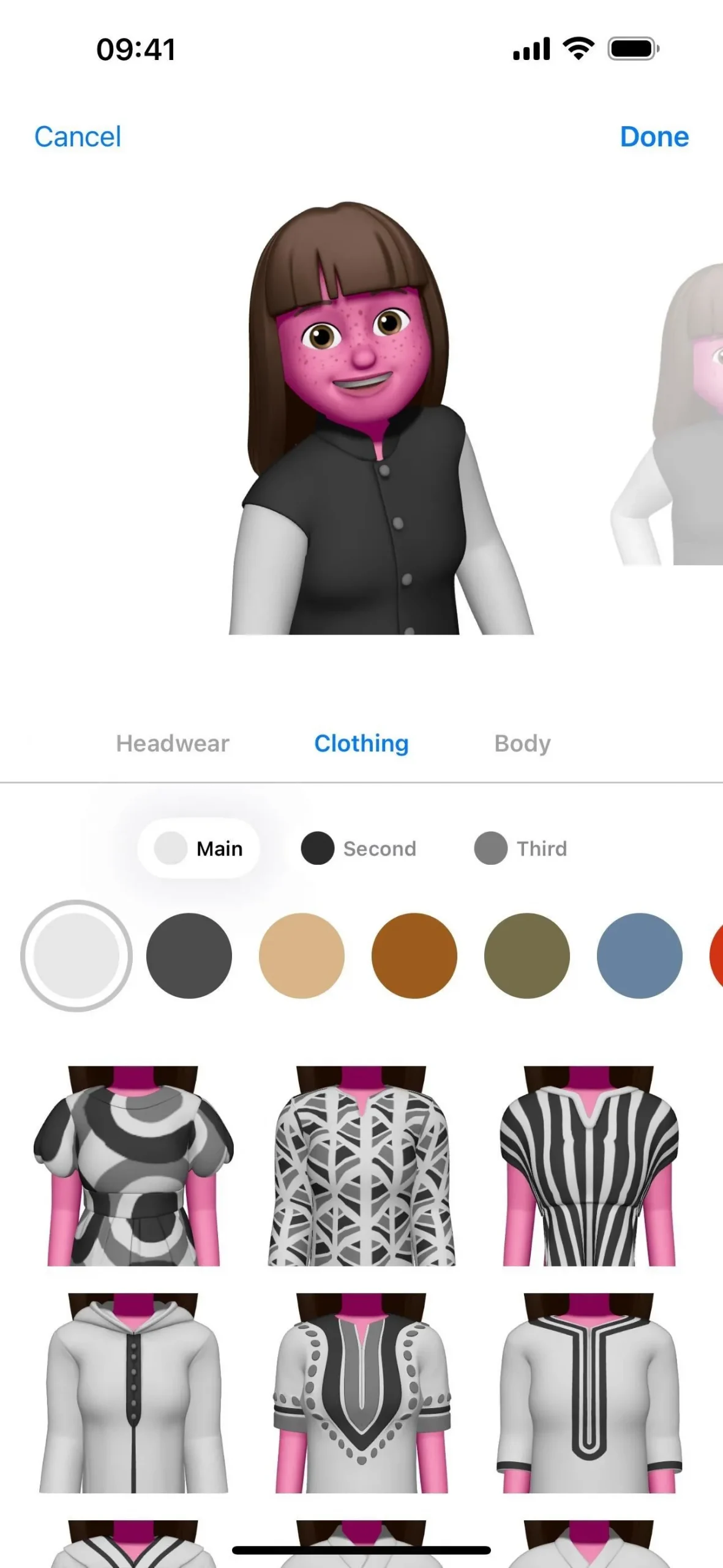
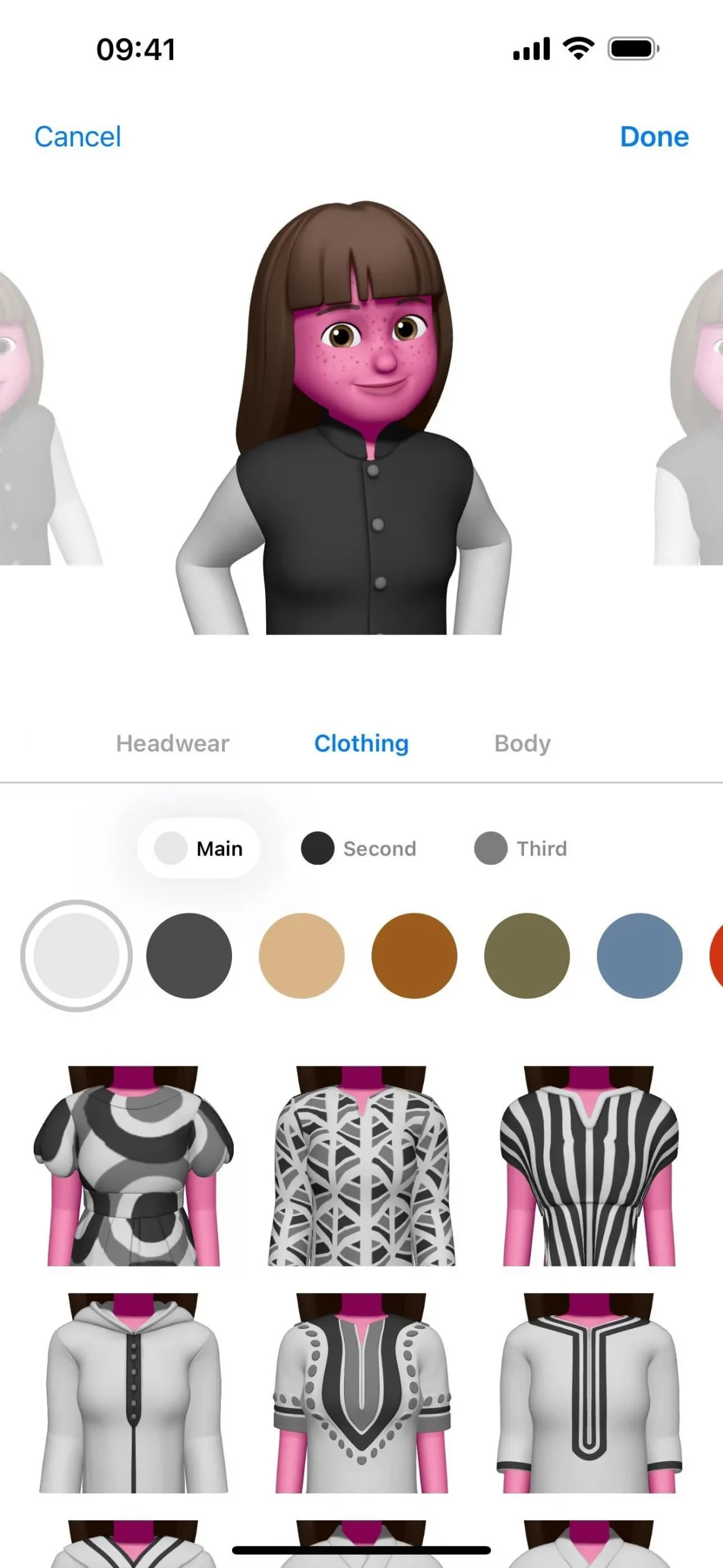
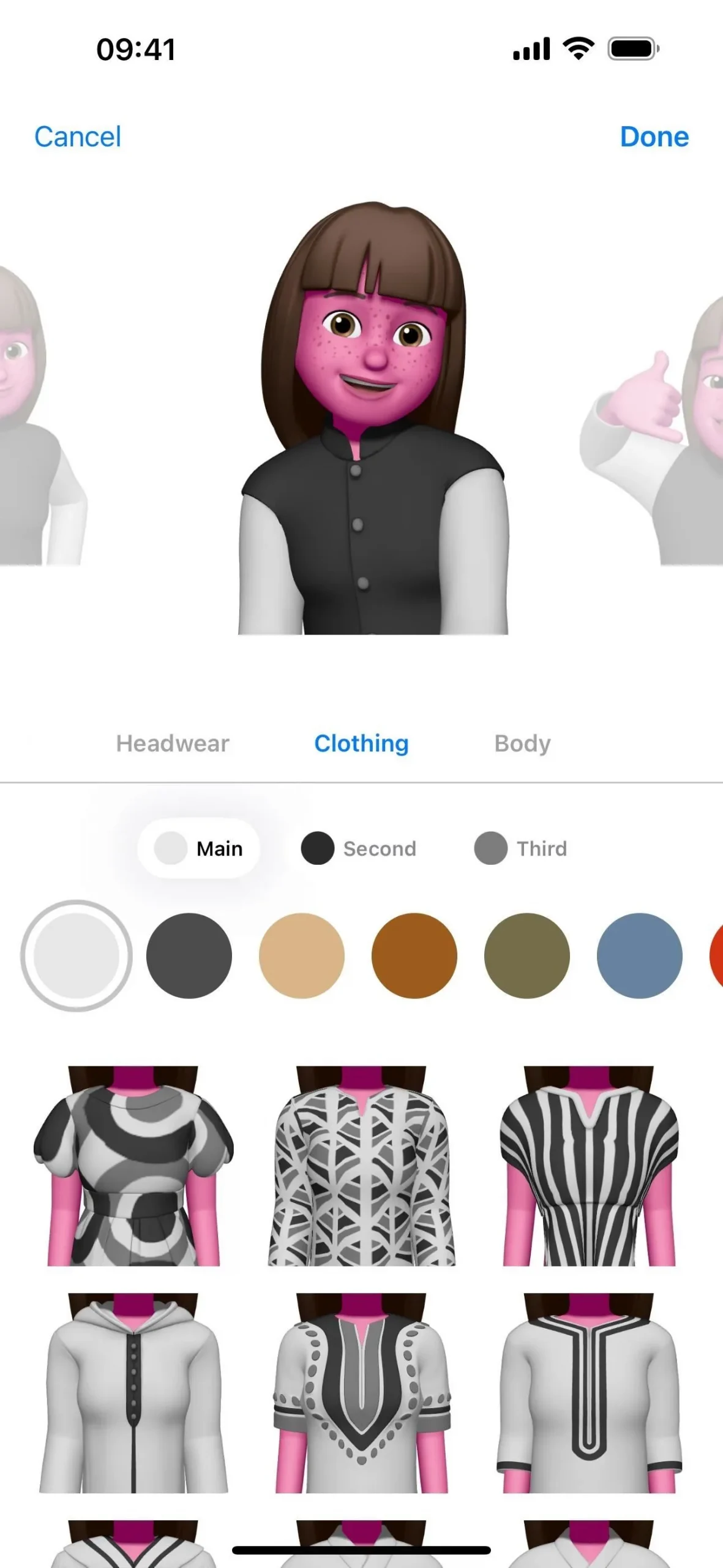
5. Collaborative Playlists (Music App)
Collaborative playlists in Apple Music are finally here. Collaboration works as long as everyone who wants to join the playlist is running updated software and has “Sync Library”enabled. When someone adds a song, their icon will appear next to the song in the list view so everyone knows exactly who contributed what song. Playlist owners can let anyone join or approve people before they gain access. Check out our complete guide on collaborative playlists on Apple Music to learn more.
- Full Guide: You Can Now Create a Collaborative Playlist on Apple Music with Your Friends — Here’s How It Works
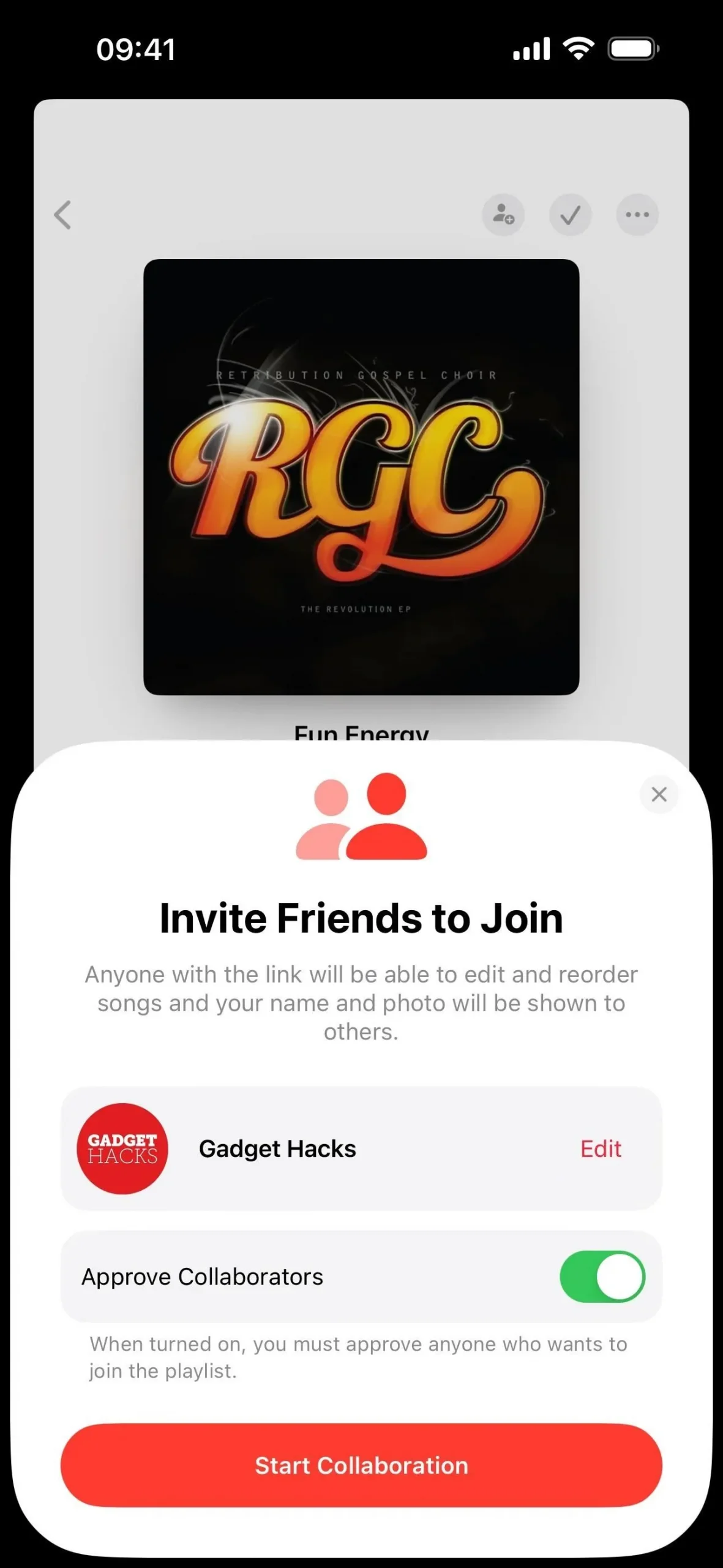
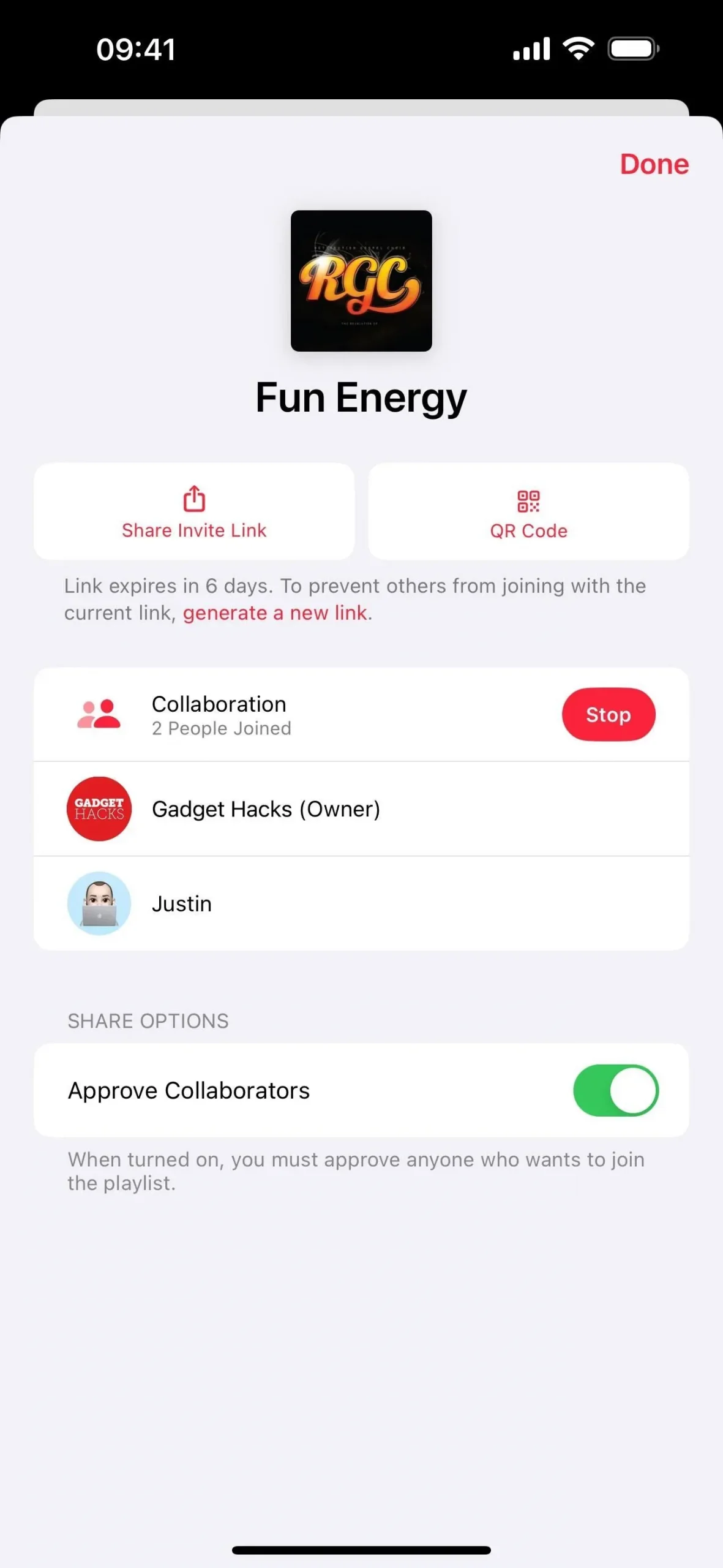
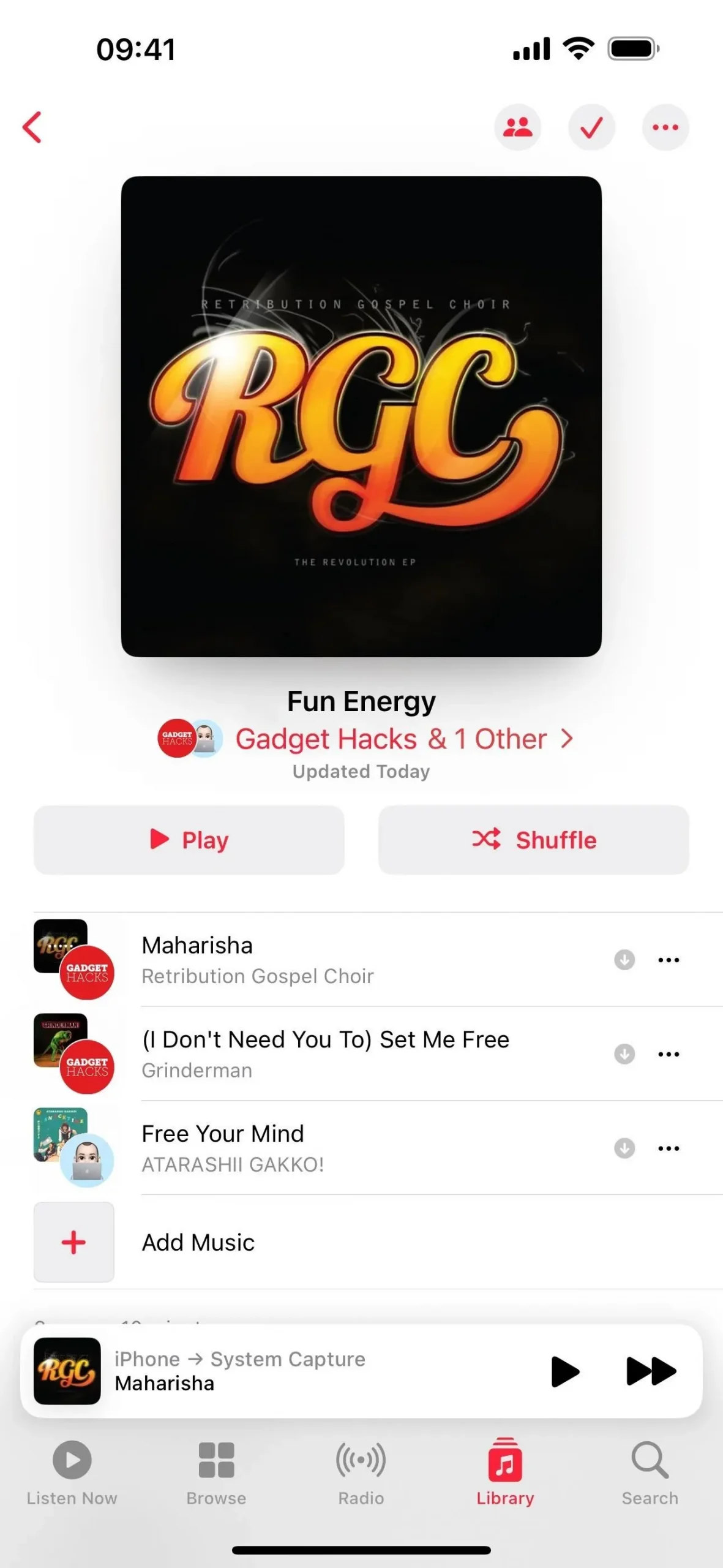
6. Favorite Songs Playlist (Music App)
Now that Favorites have replaced the Love system in the Music app, Apple’s making it easier to access all of the songs you’ve loved in the past or recently favorited without having to create your own smart playlist on a Mac. Visit the Playlists section in the Library tab, and “Favorite Songs”will be there. Its location depends on your sorted view.
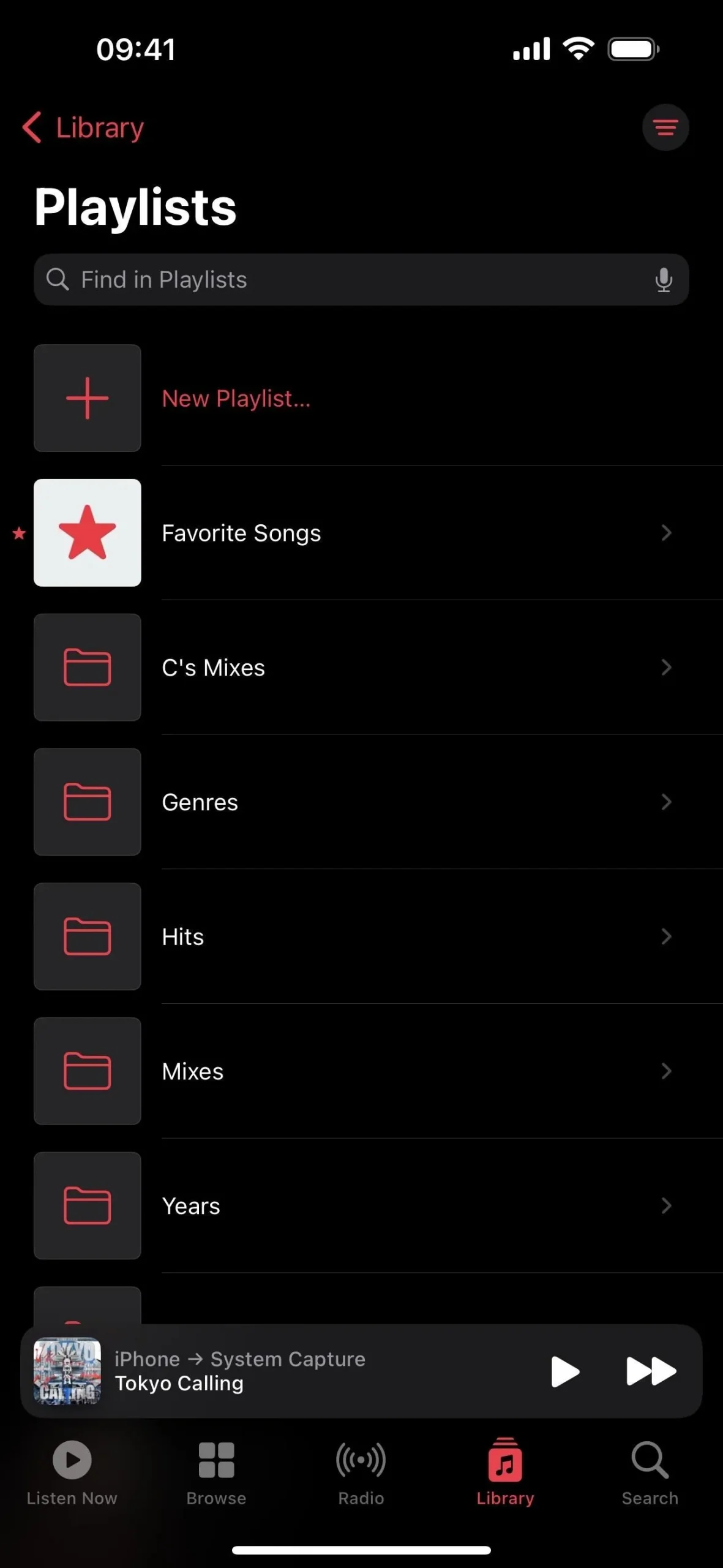
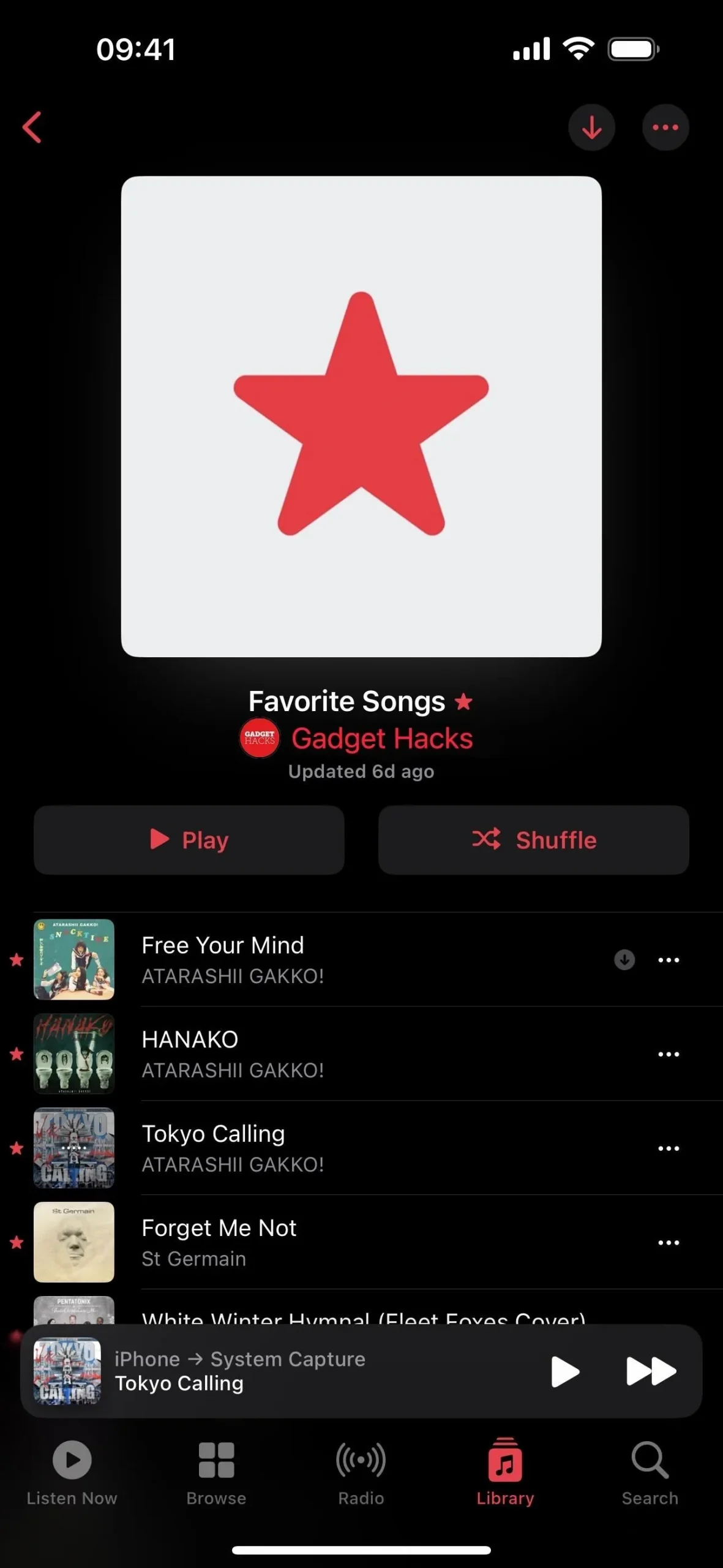
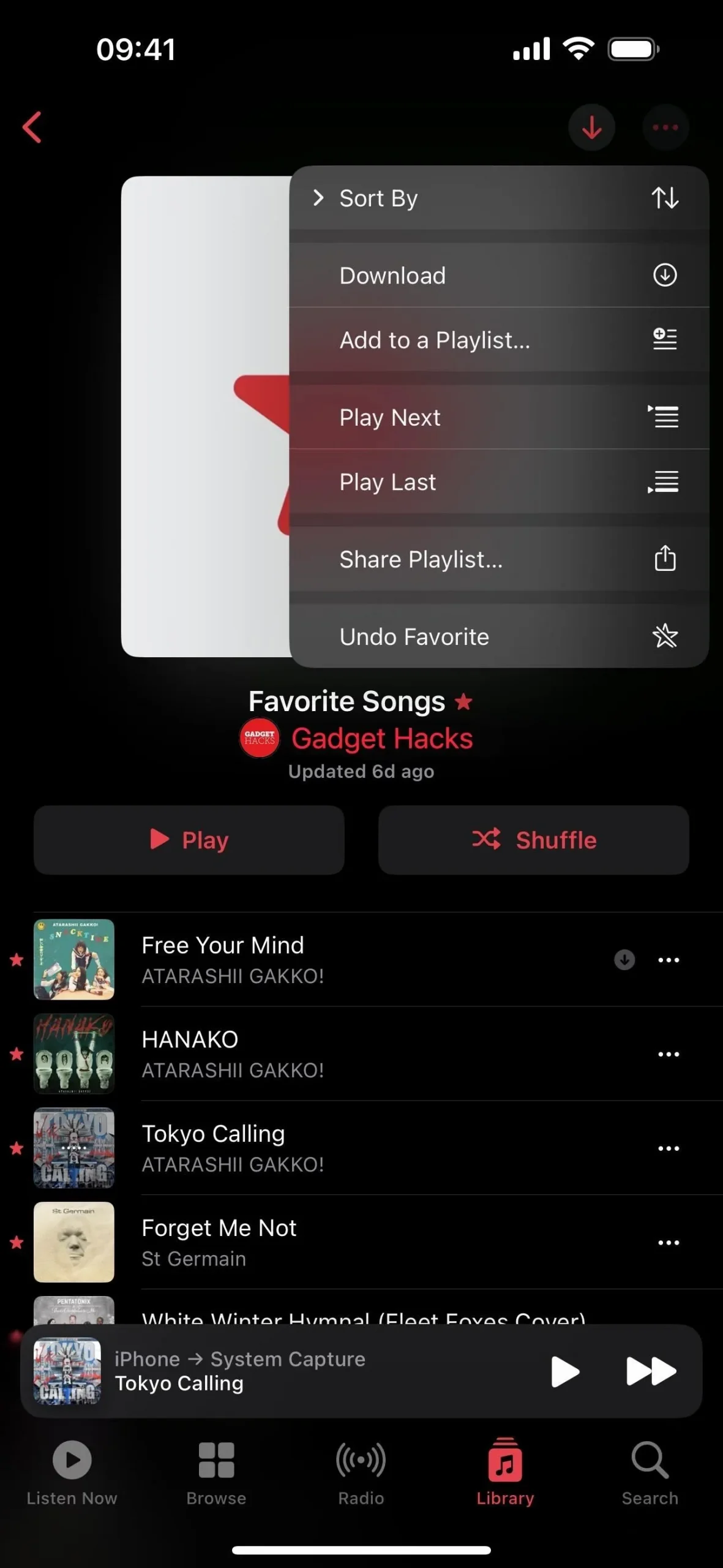
7. Listening History Focus Filter (Settings App)
With the Listening History feature turned on for Apple Music, music played on your iPhone or iPad may appear in Recently Played and Replay mixes. It will also influence your recommendations and show up on your Apple Music profile if you have one for followers to see.
Now, there’s a Focus Filter for Music that lets you turn on or off the Listening History for any of your focuses.
So if you don’t want specific music showing up on Apple Music or influencing recommendations — for example, meditation music during a mindfulness period, nature sounds at bedtime, or when somebody else wants to listen to music on your device — you can turn the focus on with the Listening History disabled.
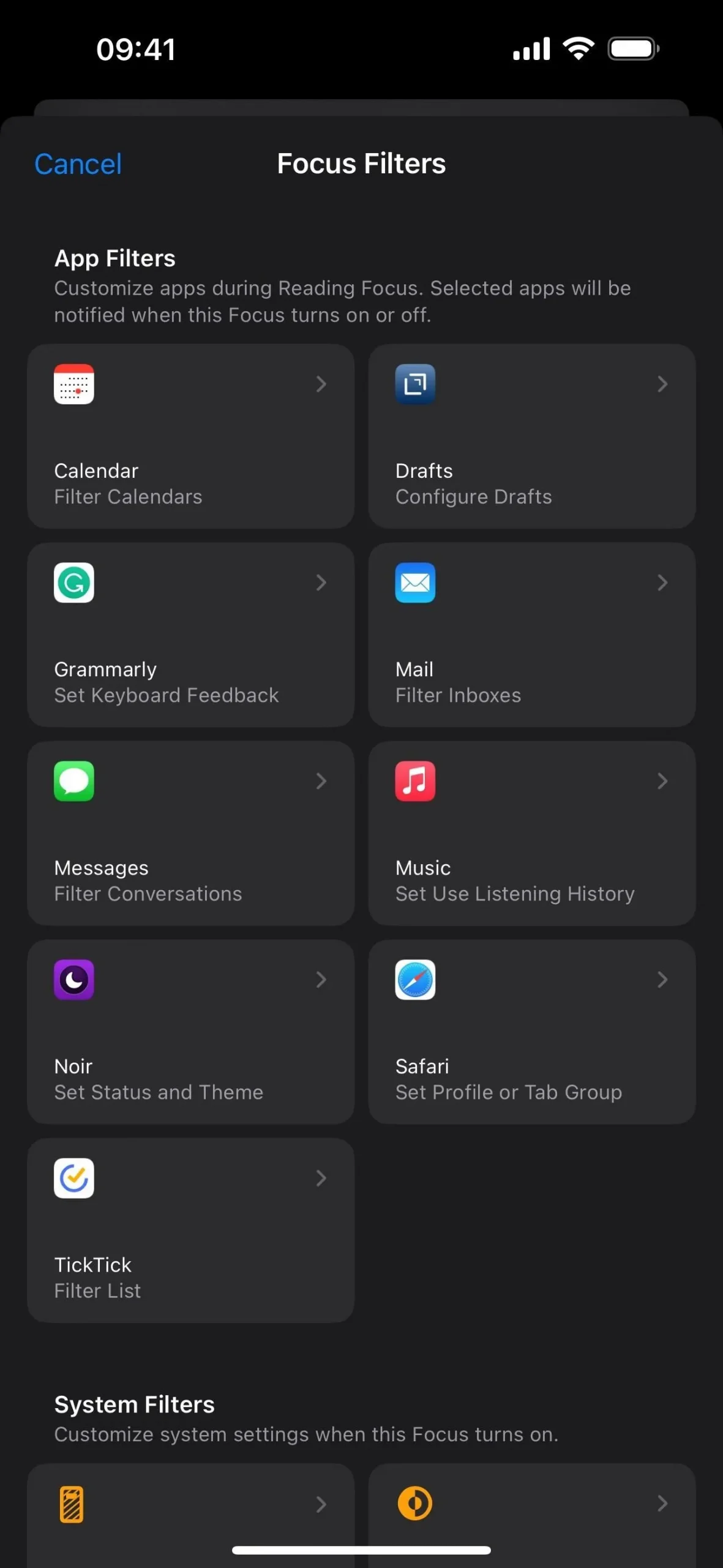
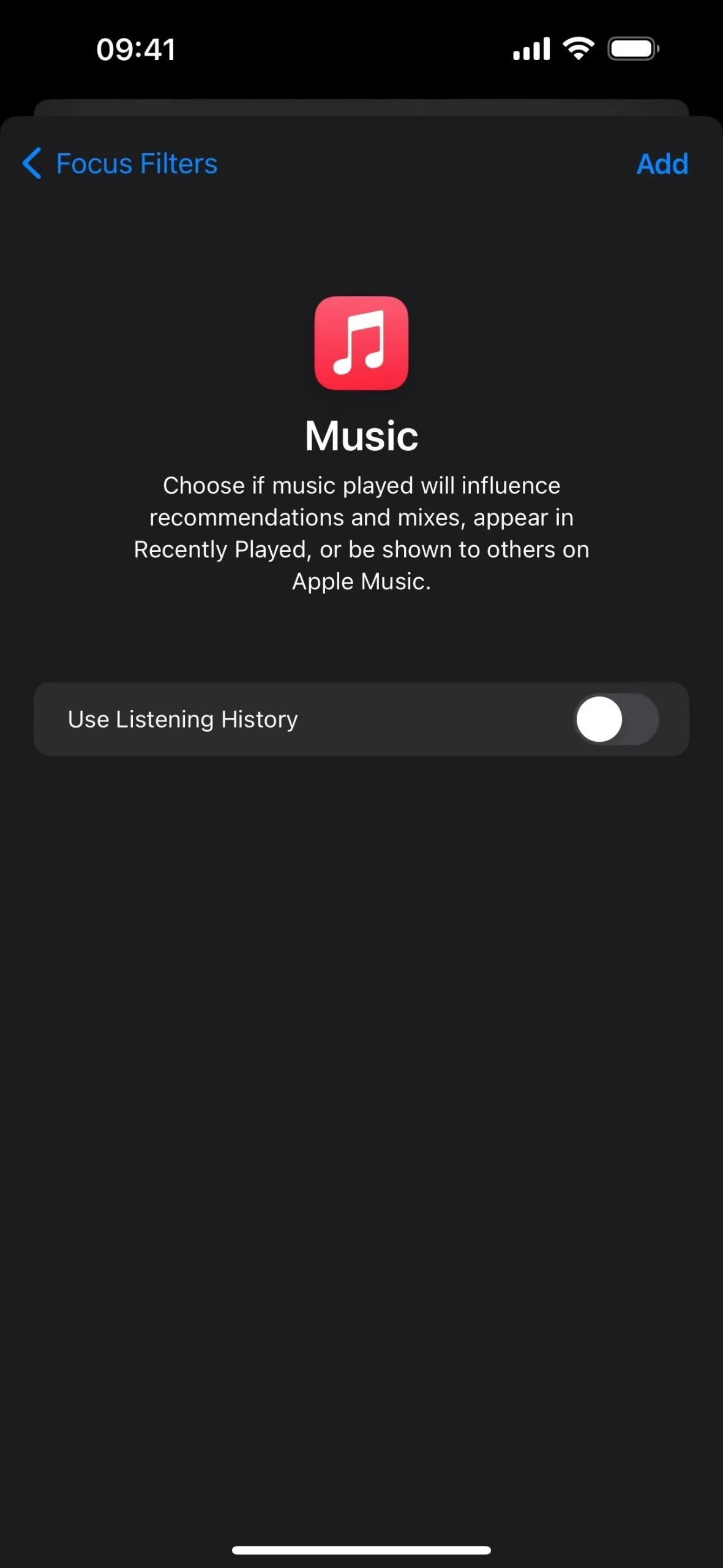
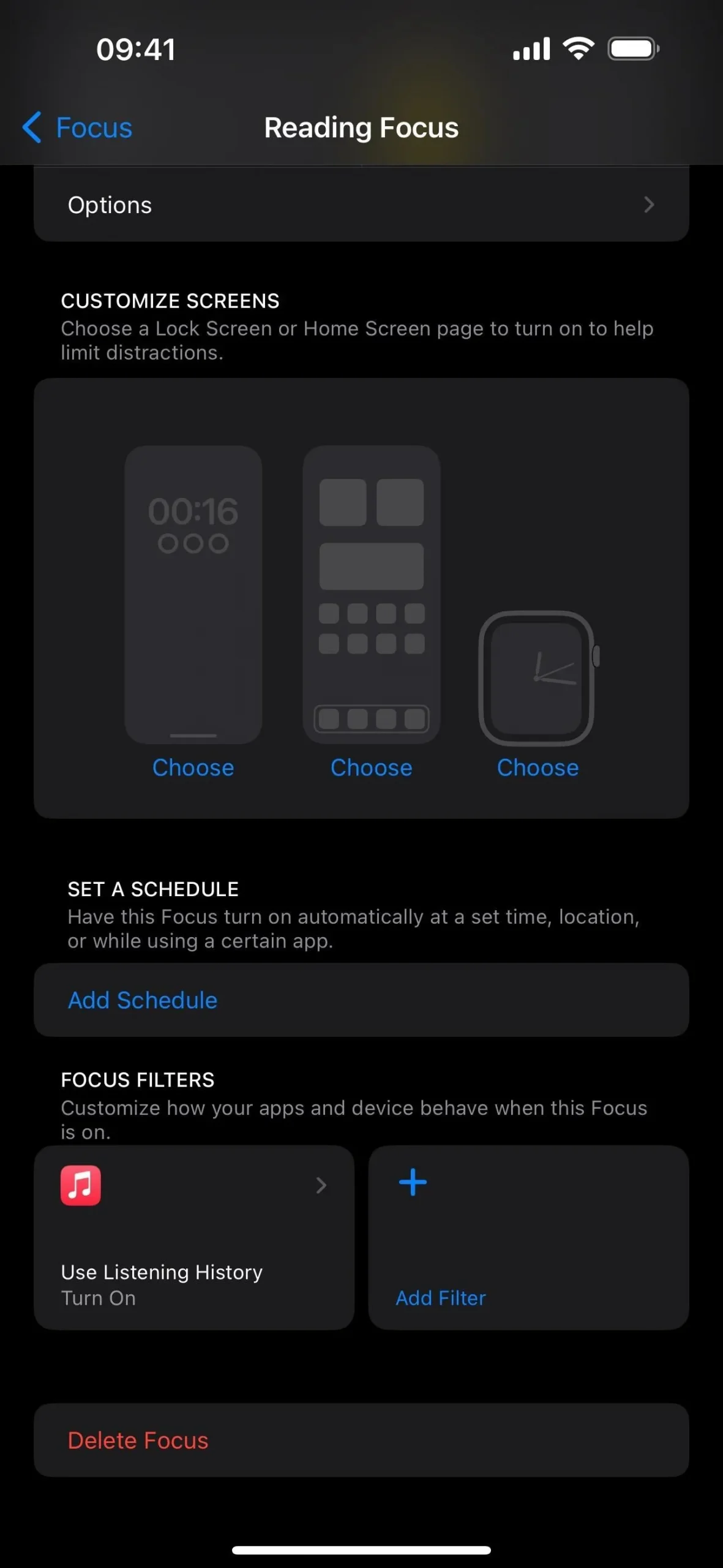
8. Translate Option for Action Button (Settings App)
If you have an iPhone 15 Pro or 15 Pro Max, you can now set the Action Button to the Translate app. When you long-press the Action Button, it will open Translate in the Dynamic Island, ready and listening for spoken text using the last used pair of languages set in the Translate app. When it hears spoken words in either language, it will show the translated text and give an audio preview.
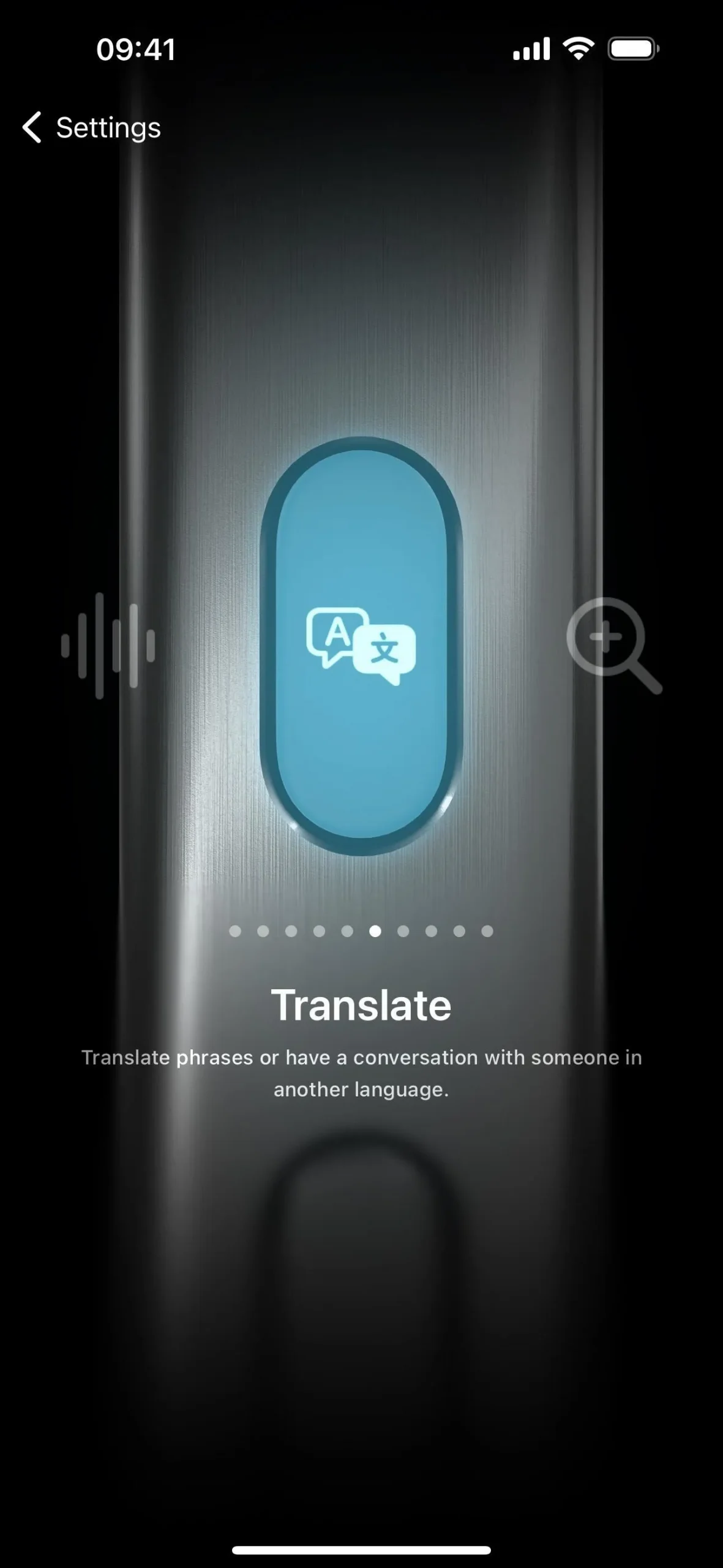
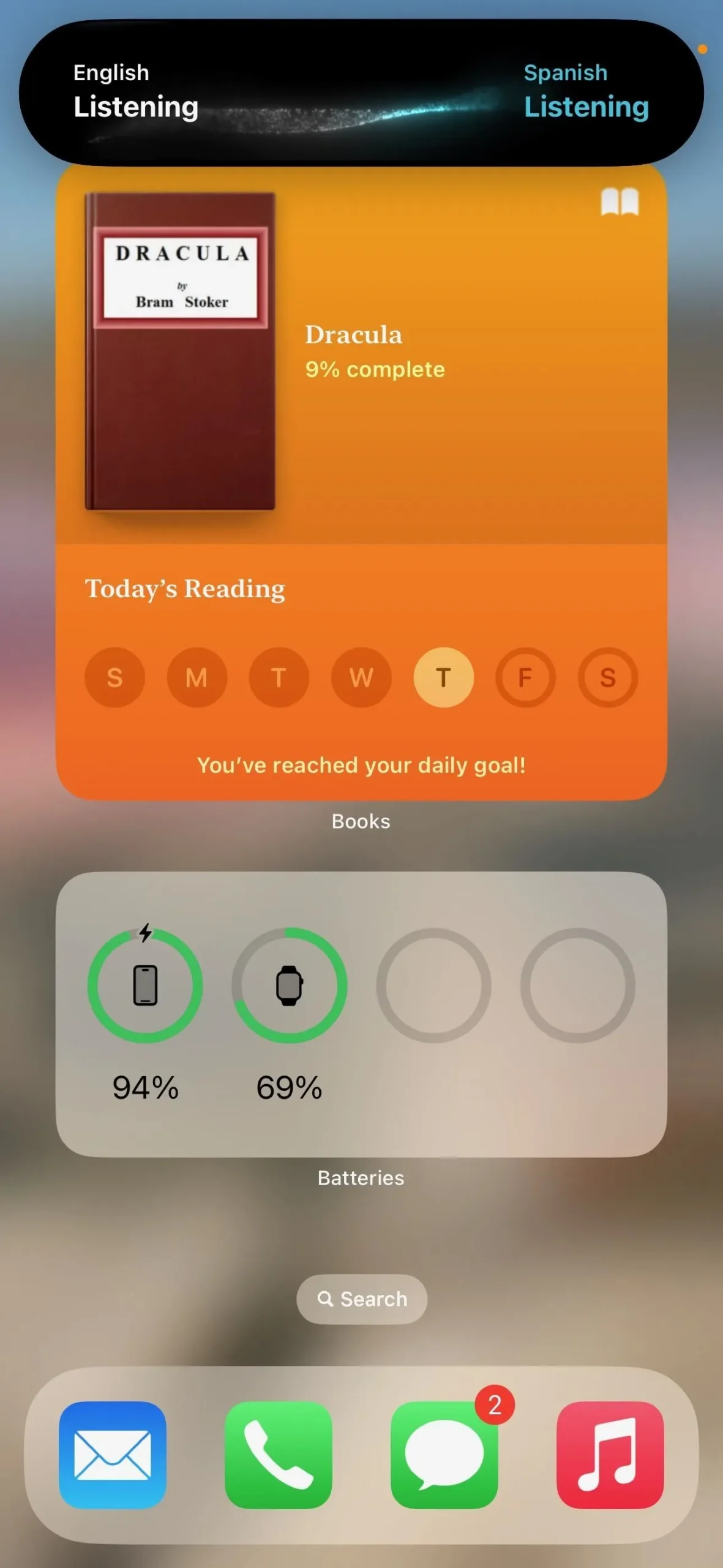
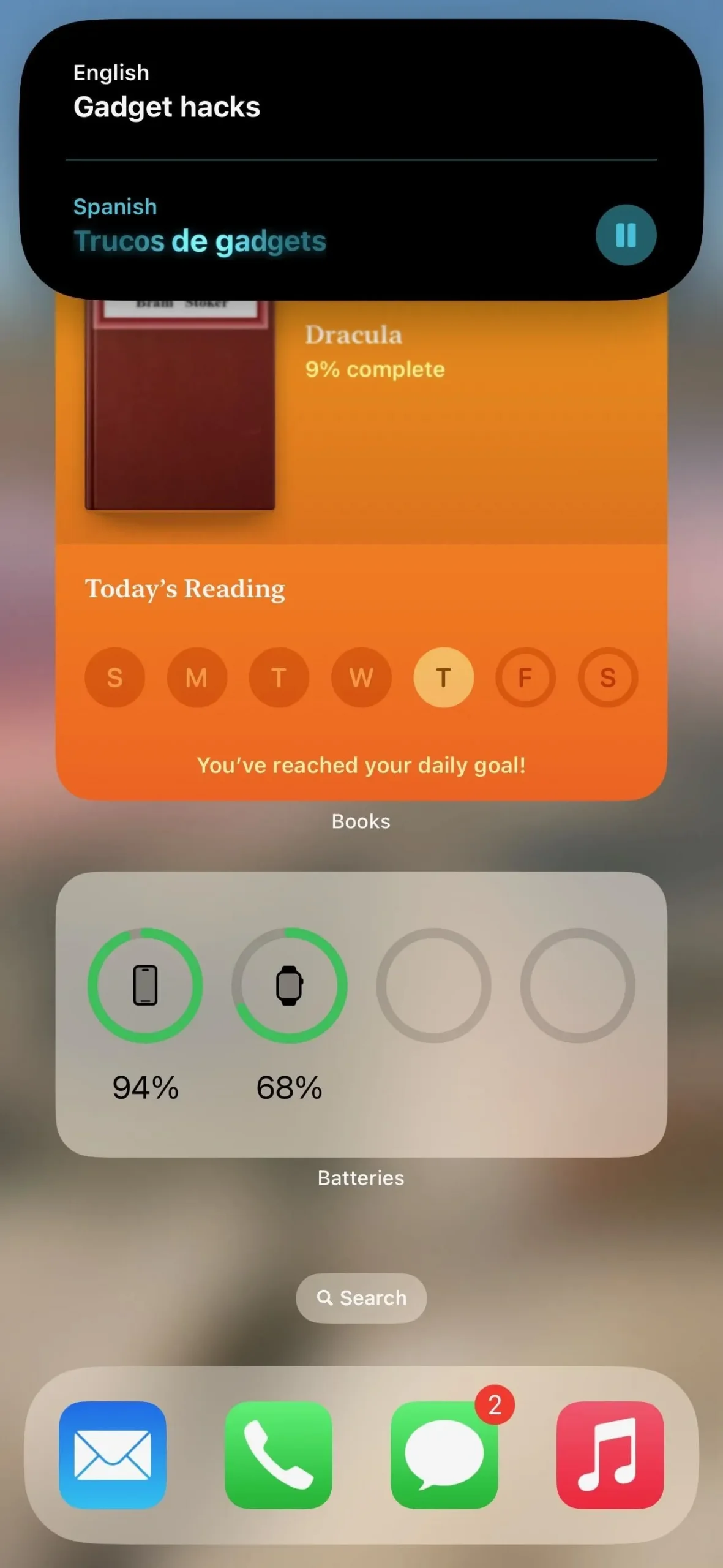
9. Contact Key Verification for iMessage
Contact Key Verification for iMessage was announced by Apple on Dec. 7, 2022, and almost a year later, it’s finally accessible on iPhone with iOS 17.2.
It works similarly to Signal’s safety number system, assuring you that you’re talking with who you think you’re talking with. Signal’s version gives a shareable numerical fingerprint that identifies you as you. In contrast, Apple’s version assigns a contact verification code to each contact that can be compared in person, over FaceTime or another video call service, via a secure call, etc.
When you verify a contact’s contact verification code, you’ll know you’re iMessaging them and not an eavesdropper, protecting you from man-in-the-middle attacks. But that’s not the only thing iMessage Contact Key Verification can do. Similar to Lockdown Mode, Contact Key Verification is built for users “who face extraordinary digital threats,”such as politicians, journalists, military personnel, investors, human rights defenders, dissidents, lawyers, activists, government workers, and other potential targets of state-sponsored cyberattacks.
“Conversations with people who have contact key verification turned on also receive automatic advanced protections to help prevent even very sophisticated attackers from impersonating anyone in a conversation,”according to Apple.
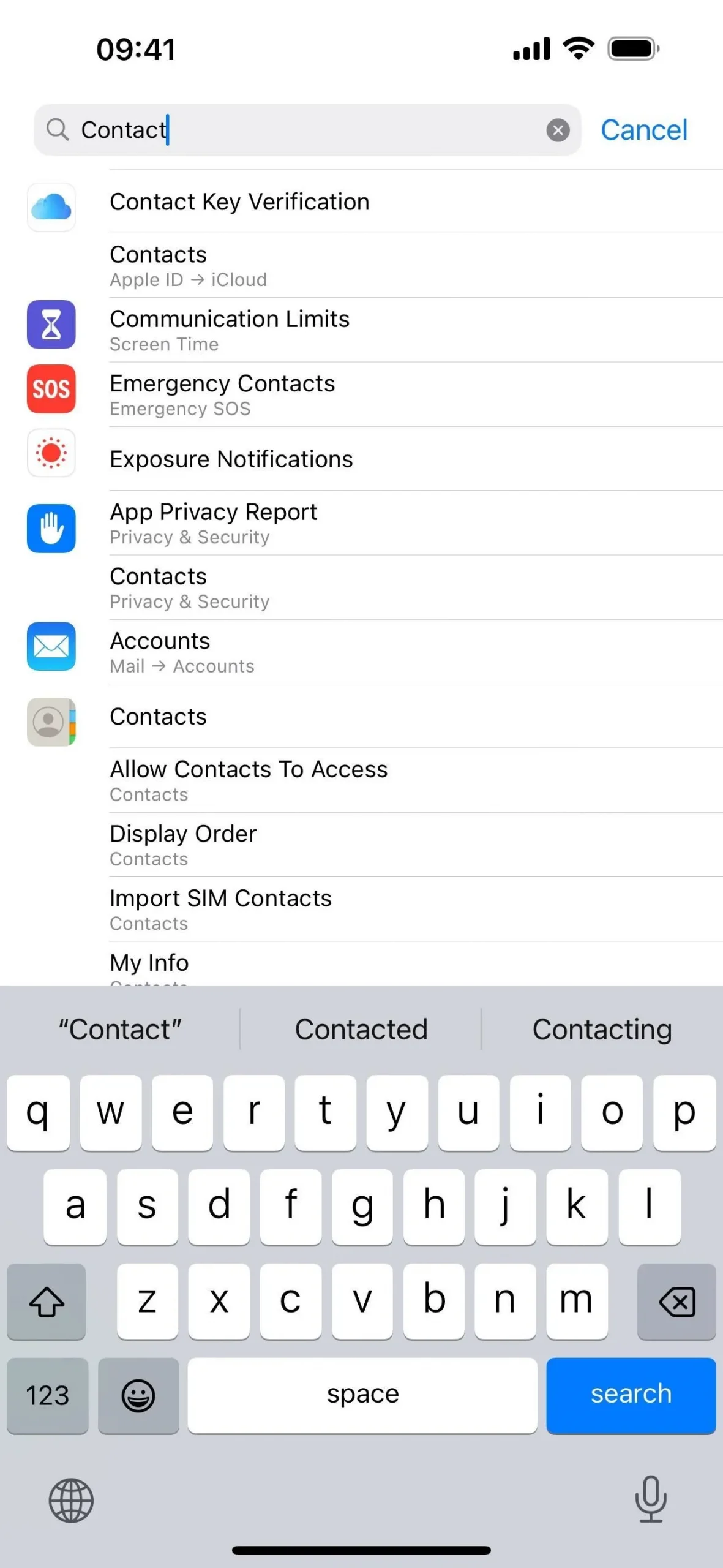
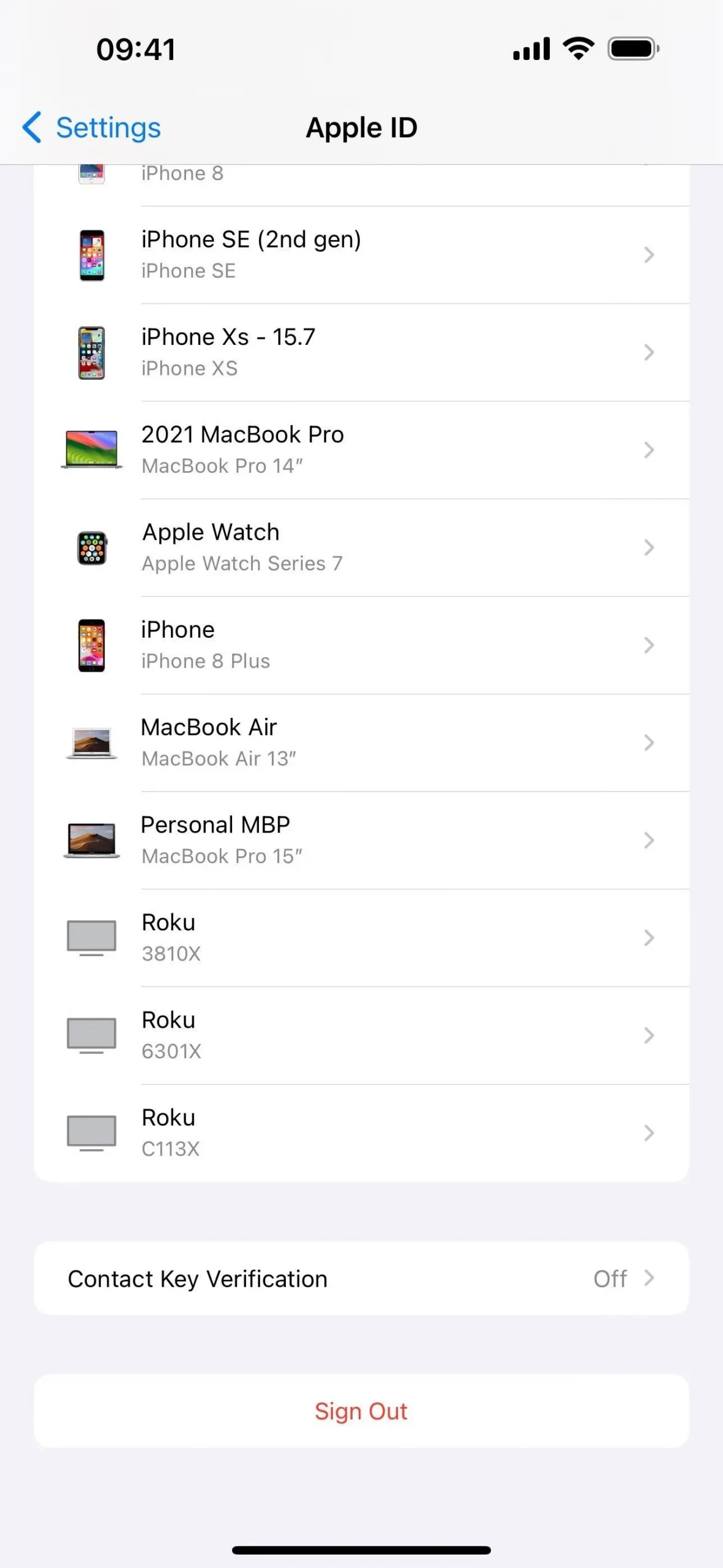
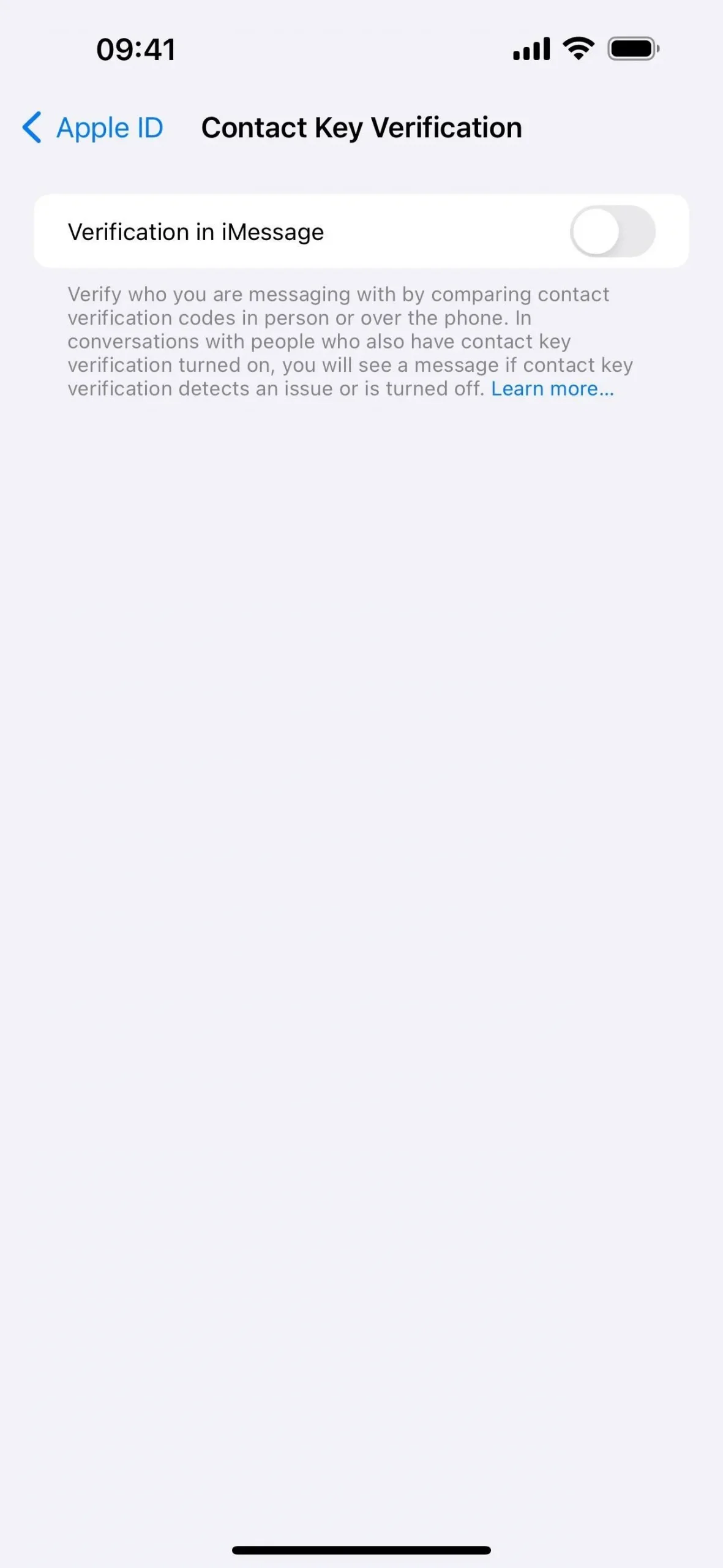
You can find the preference via a search in Settings, via Settings –> [Your Name], or by using the following URL scheme:
prefs:root=APPLE_ACCOUNT&path=TRANSPARENCY
To turn on Contact Key Verification, all of the devices that are signed into your Apple ID account will need to be running updated software (iOS 17.2, iPadOS 17.2, macOS 14.2 Sonoma). You’ll have to update the devices or remove them from your account to enable Contact Key Verification.
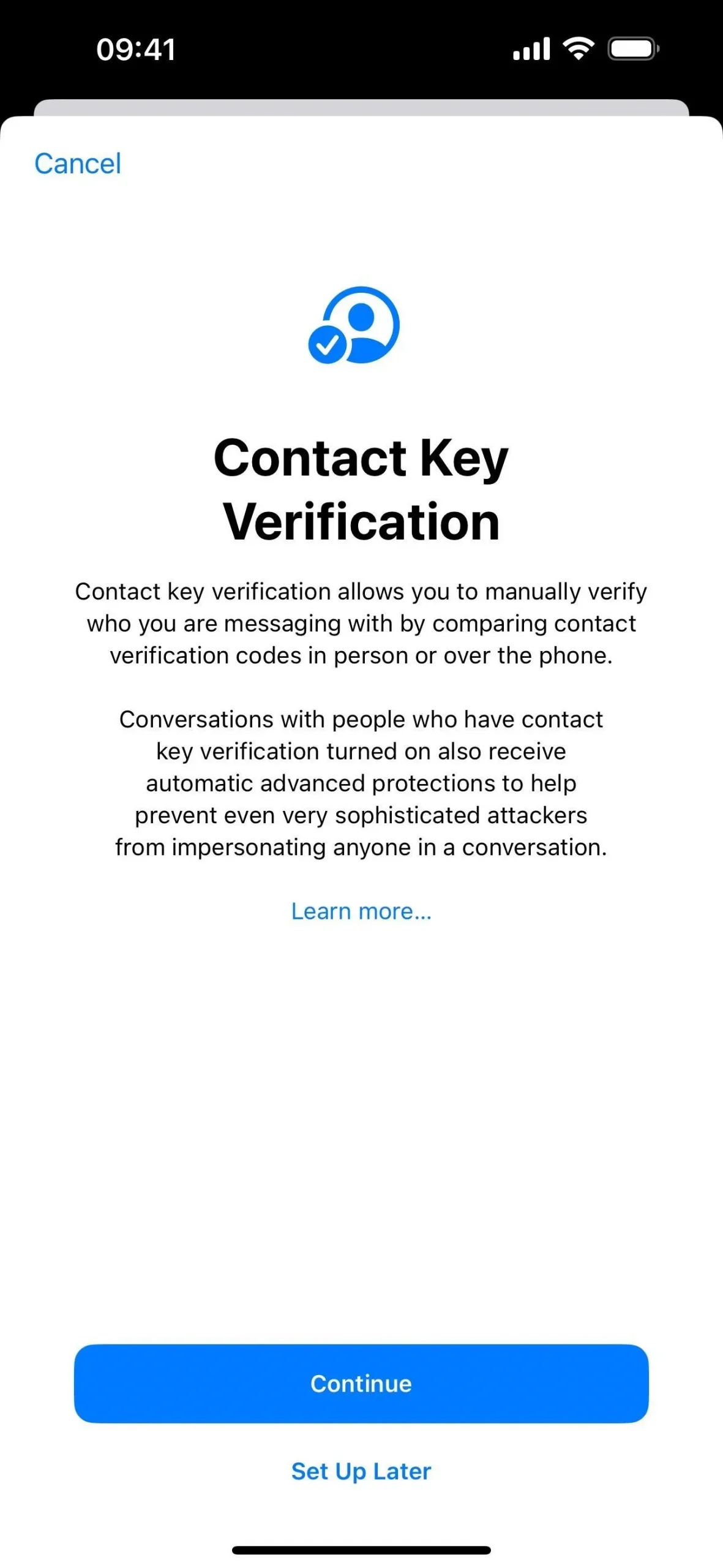
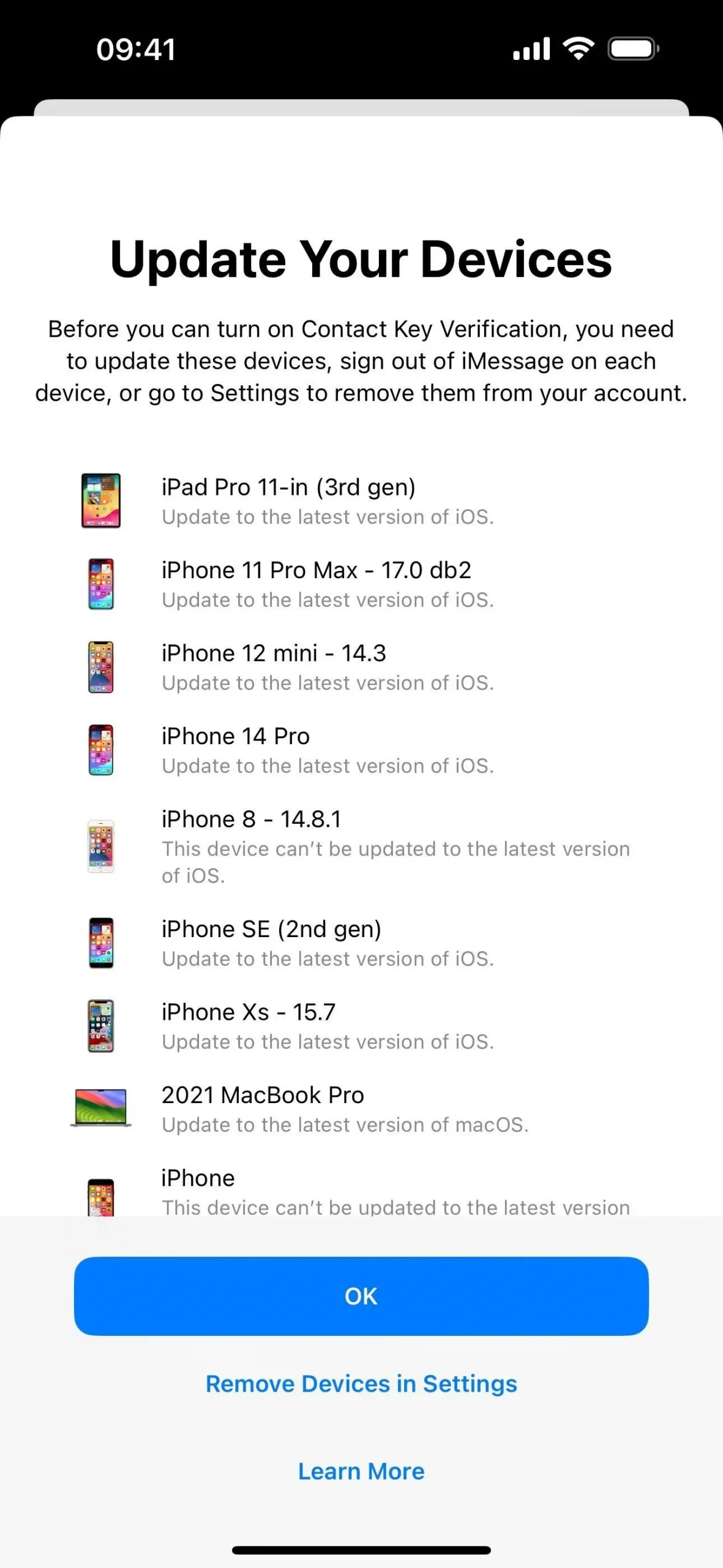
10. Messages in iCloud Syncing (Settings App)
When you visit Settings –> [Your Name] –> iCloud –> Show All (Apps Under iCloud), you’ll see that the “Messages”open has been renamed “Messages in iCloud.”Its description has changed slightly to focus on restoring or setting up a new iPhone rather than continuing your conversations from all devices.
Securely store your messages in iCloud in case you need to restore this iPhone or set up a new one.
As before, it shows the total size of messages stored, but there are also new options for “Keep Messages”(30 days, 1 year, or forever) and “Sync Now,”and you can see exactly how many messages are being stored and when Messages last synced.
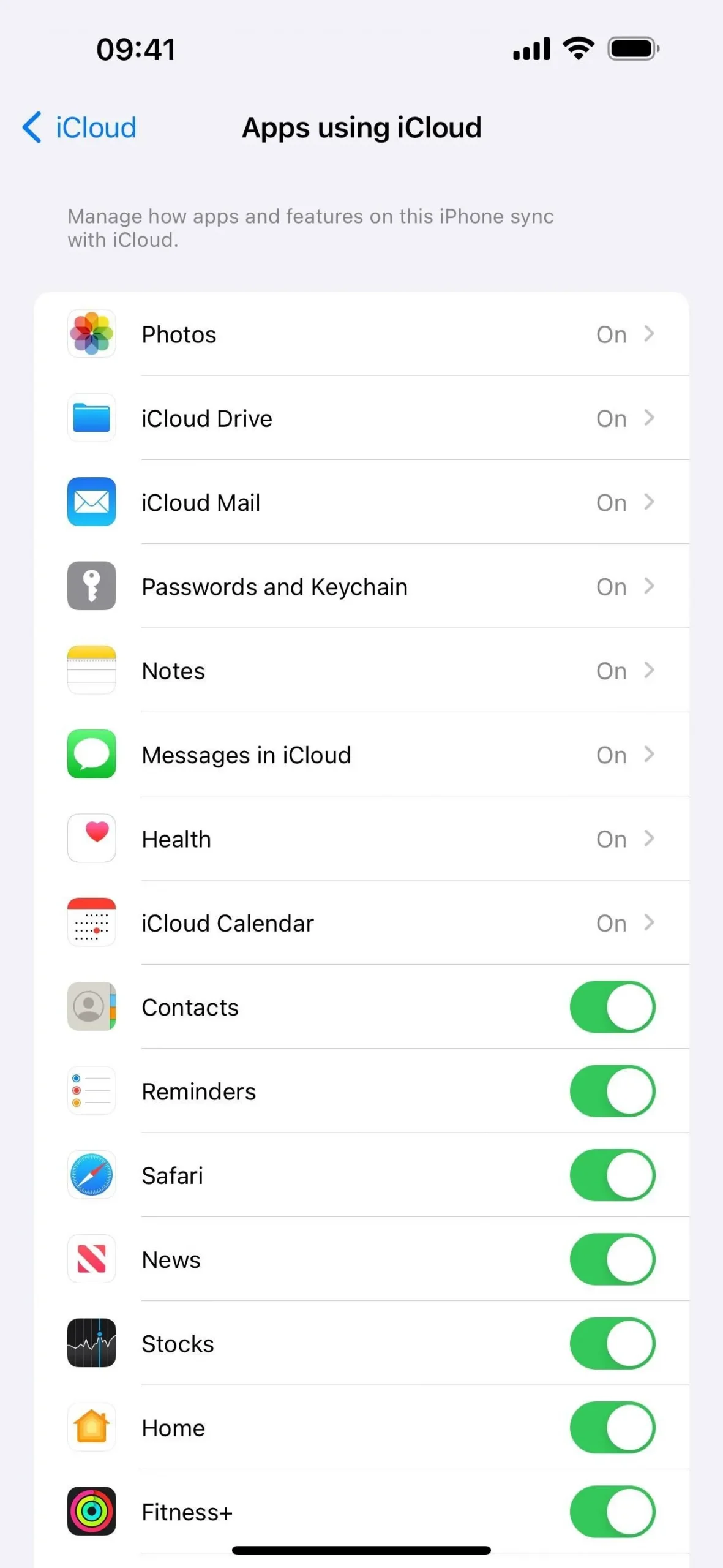
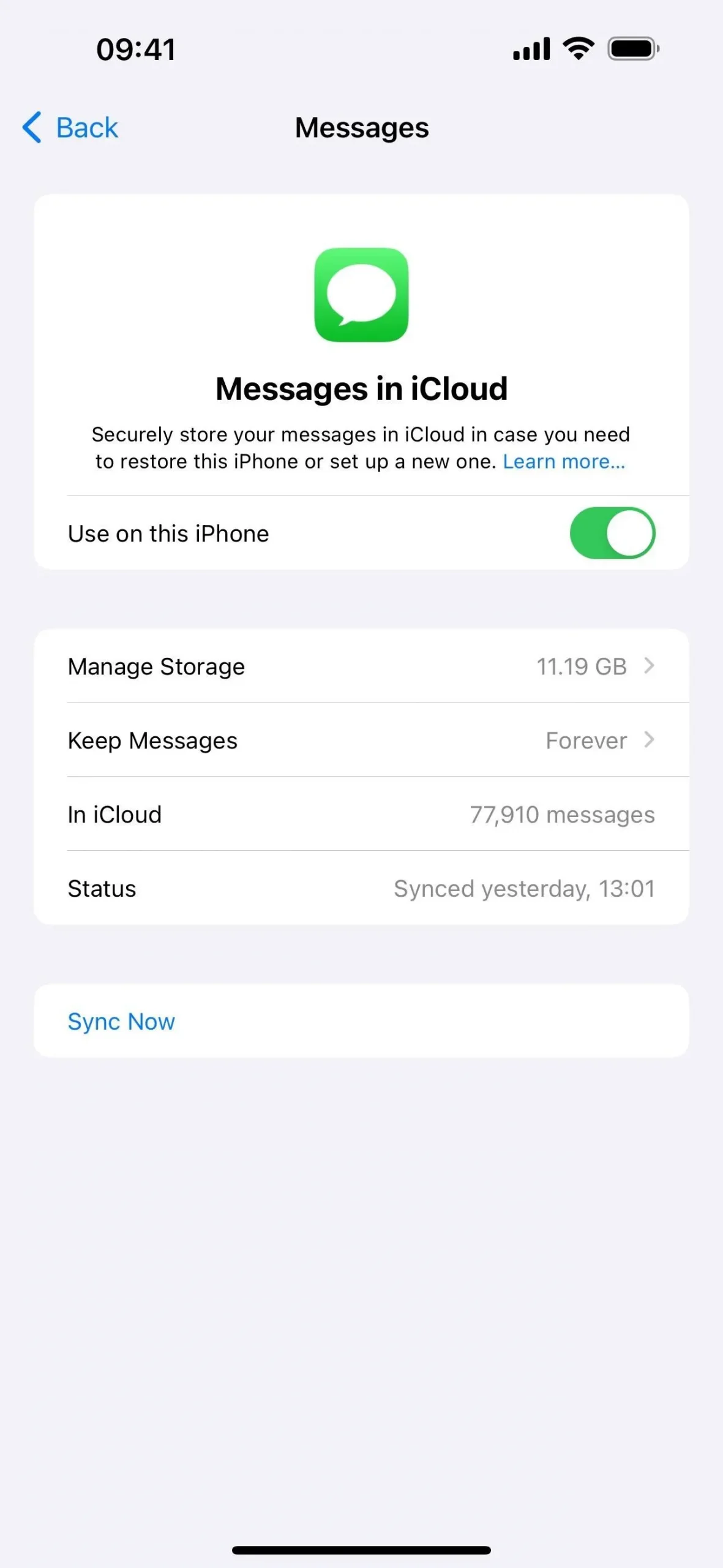
11. New Navigation Buttons (TV App)
In the Apple TV app, a few of the navigation buttons at the bottom have been redesigned. The “Watch Now”tab has a TV icon instead of the play button, and the play button is now incorporated into the “Library”tab’s icon.
- More Info: Your iPhone’s TV App Is Getting 7 Big Features and Changes with iOS 17.2
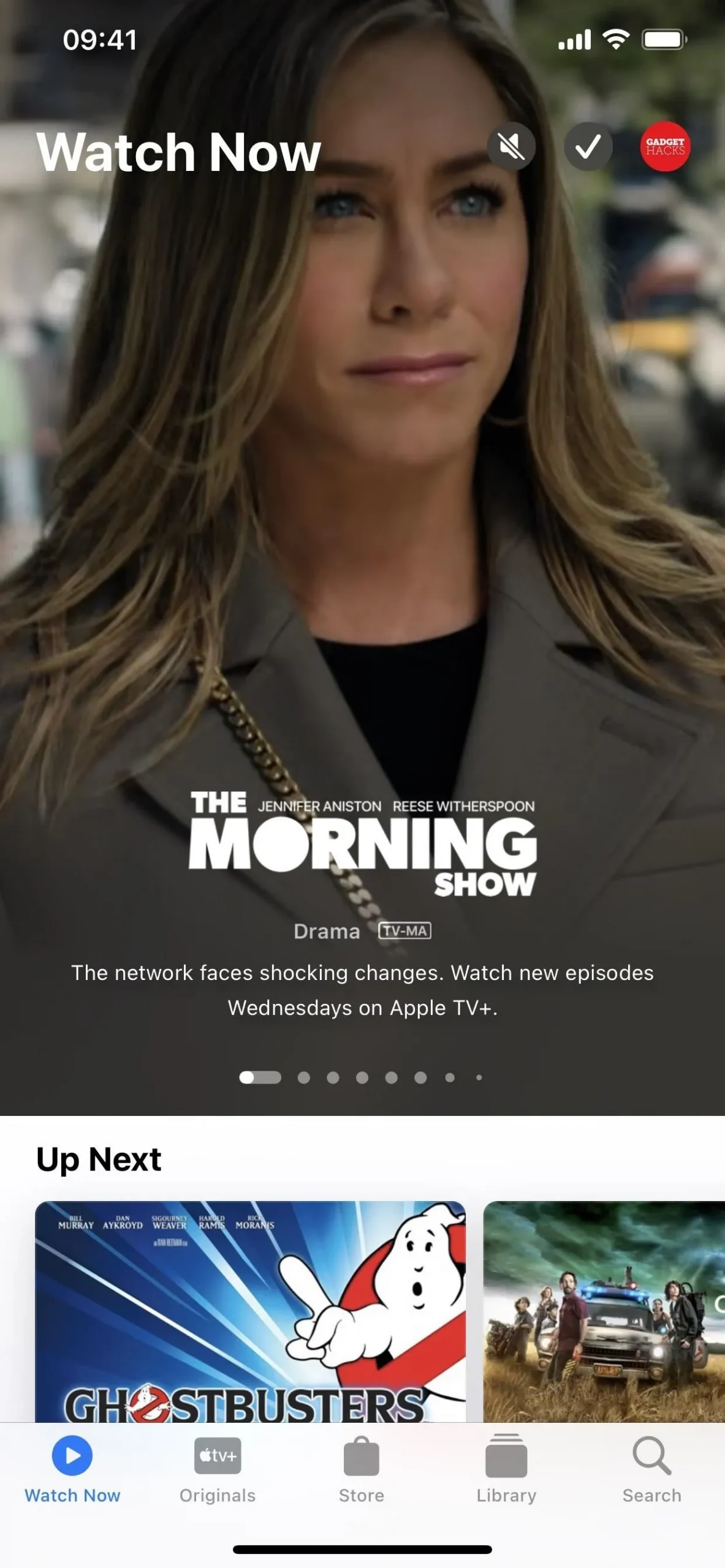
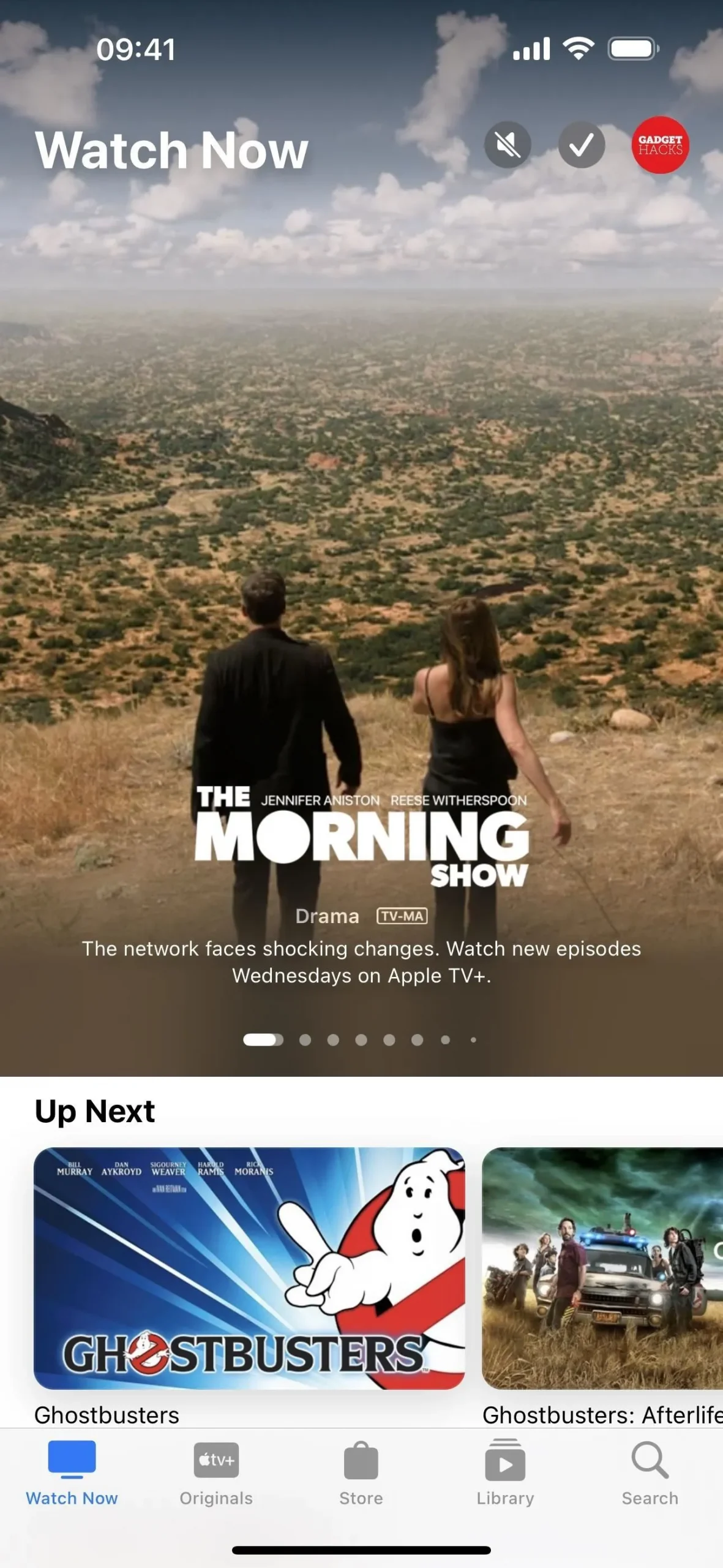
12. Merged Store Content (TV App)
The “Store”section in the Apple TV app also sees a change on iOS 17.2. Instead of tabs at the top for Movies and TV Shows to help you narrow by content type, the tabs are gone, and all content is merged. So movies and TV shows occupy the same now-expanded page slots and sections below.
In addition, when browsing through collections in the store, the back button will simply say “Store”instead of “Movies”or “TV Shows”now.
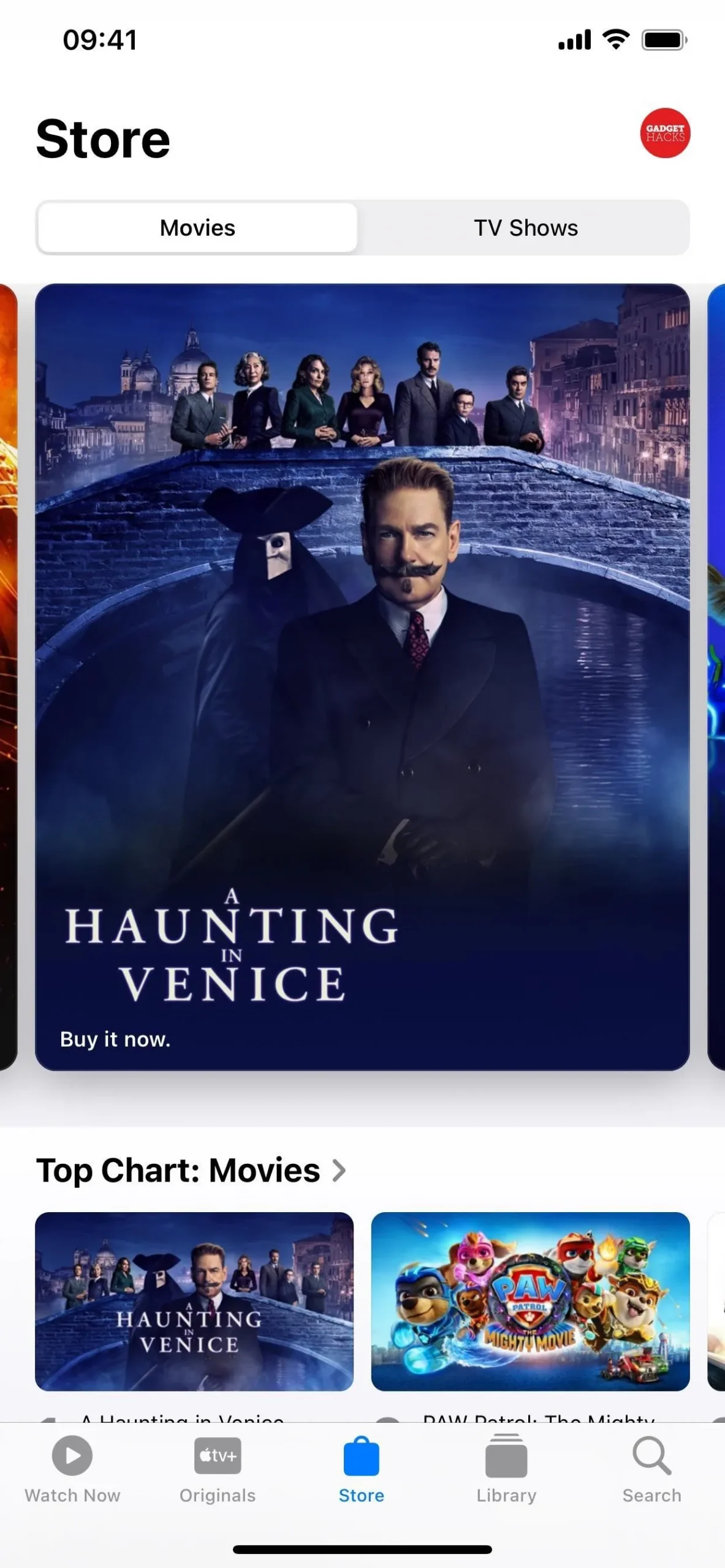
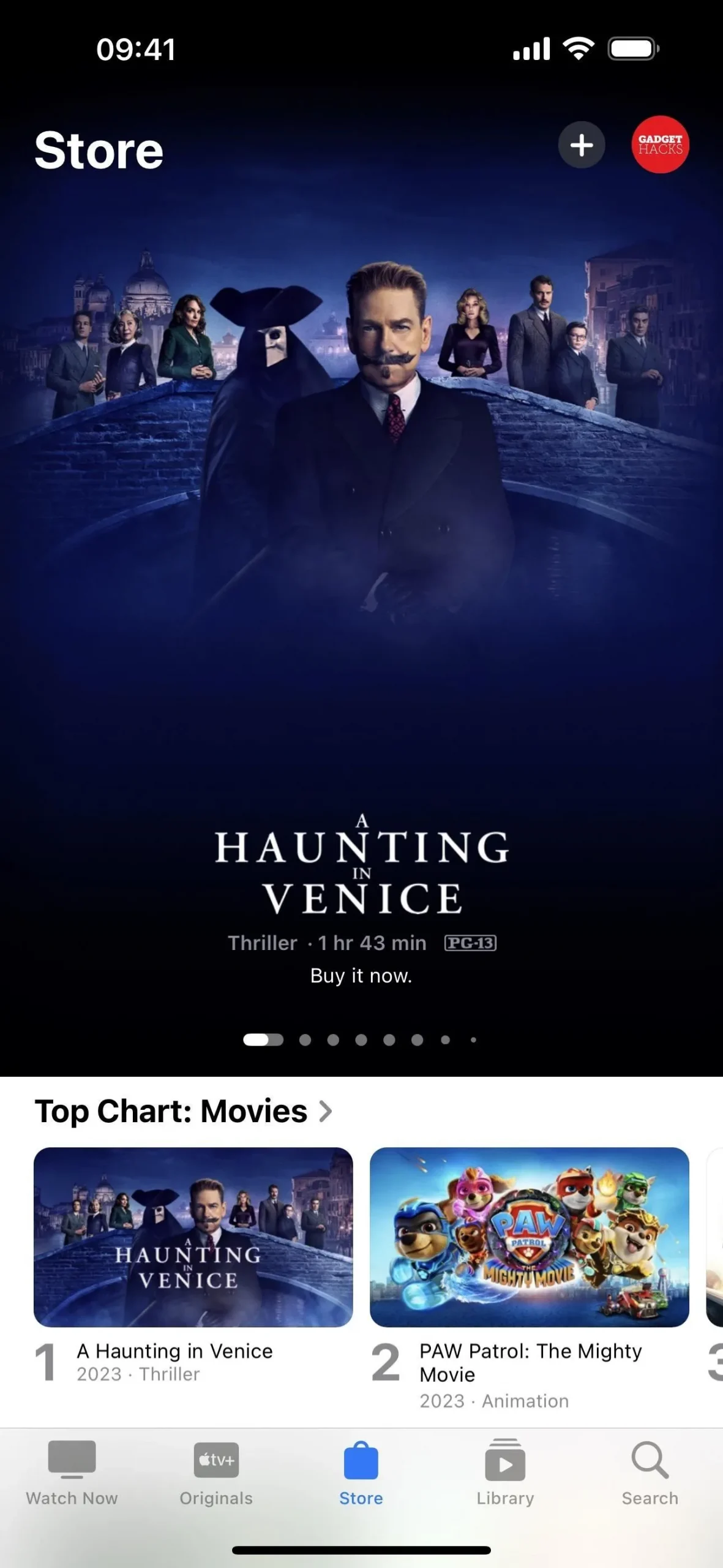
13. Glyphs for Genres (TV App)
In another slight change for the Apple TV app, when you go to Library –> Genres, you’ll no longer see blue text for each genre. Instead, there are new blue symbols to the left of the now black or white (depending on Light/Dark mode) genre text. For example, Kids & Family has balloons, Thriller has a shark, and Horror has a Jason-style hockey mask.
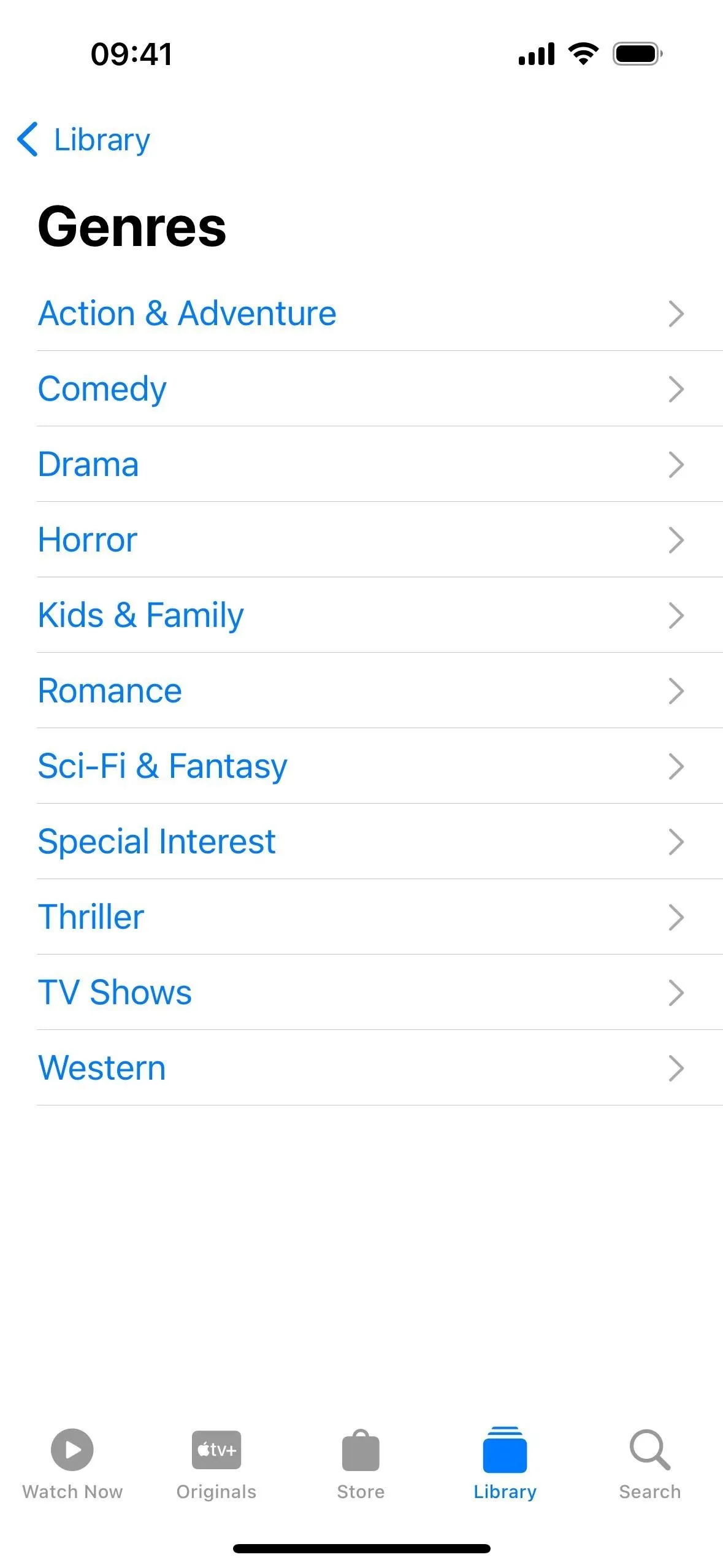
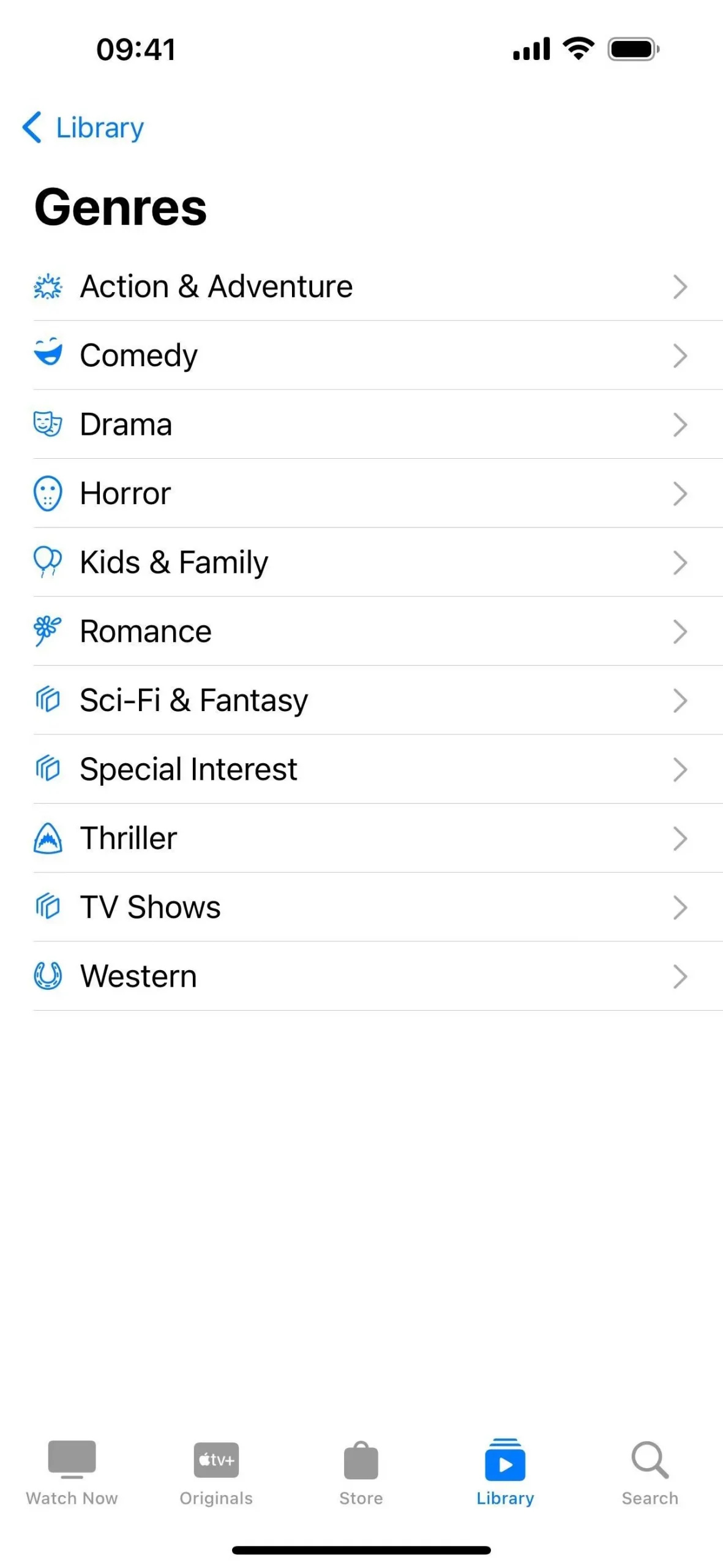
14. New Icons for Your TV Channels (TV App)
Also in the TV app, the “My Channels”section in the Watch Now tab is replaced by a “My TV“section. The circle icons with the channel logos have changed to rectangular cards. Each card has the channel’s logo and the cover art for a highlighted TV show.
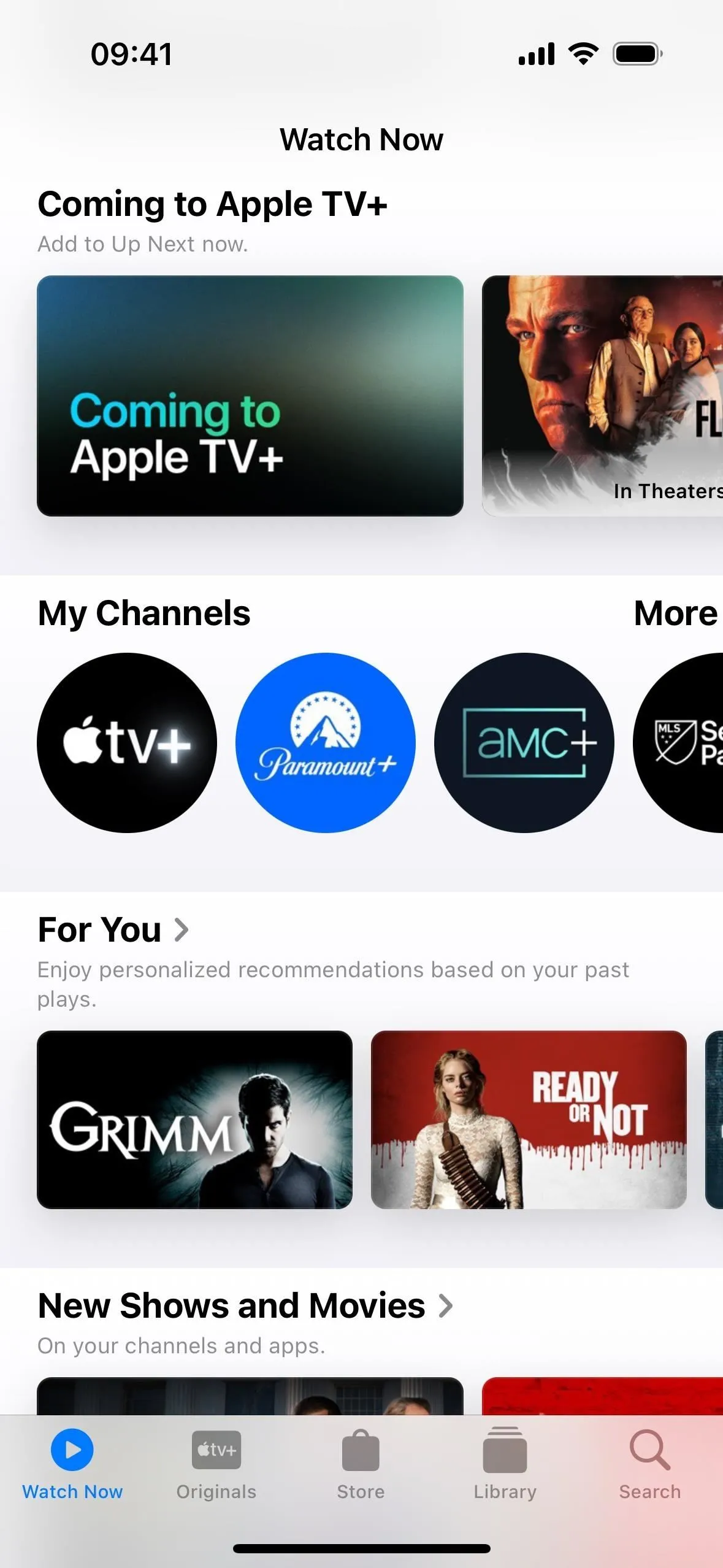

15. Your TV Channels Show Non-Apple Subscriptions
The first part of the new My TV section shows the Apple TV Channels subscriptions you use the most, but it also shows other subscriptions found on your device that you frequently use. These can be from the streaming service directly or via a cable subscription.
For example, if you subscribe to AMC+ and Paramount+ through Apple and Disney+, Max, and Hulu through those services directly or via a cable subscription, with their apps installed, you’ll see them together.
Swipe past My TV, and the old “More Channels to Try”is now just “More TV.”The remainder of your subscriptions via Apple or third parties appear here.
All your subscriptions must be connected to the TV app to see them in My TV or More TV, and you can tap your profile pic and select “Connected Apps”to see them all. Toggling a service off will let you disconnect it with or without keeping your watch history.
Swipe past all your subscriptions to find the usual A-to-Z list of available Apple TV Channels, as well as any services you subscribe to but disconnected.
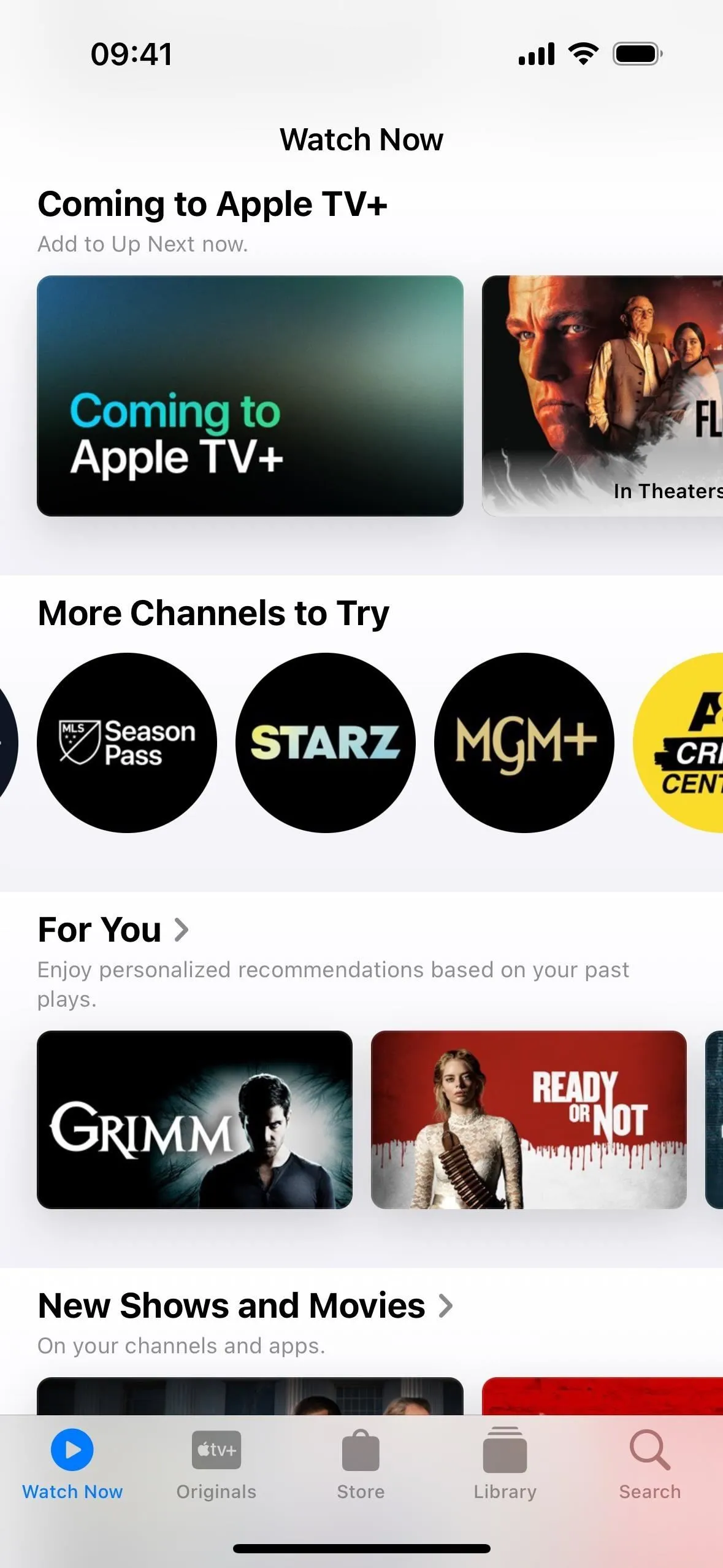
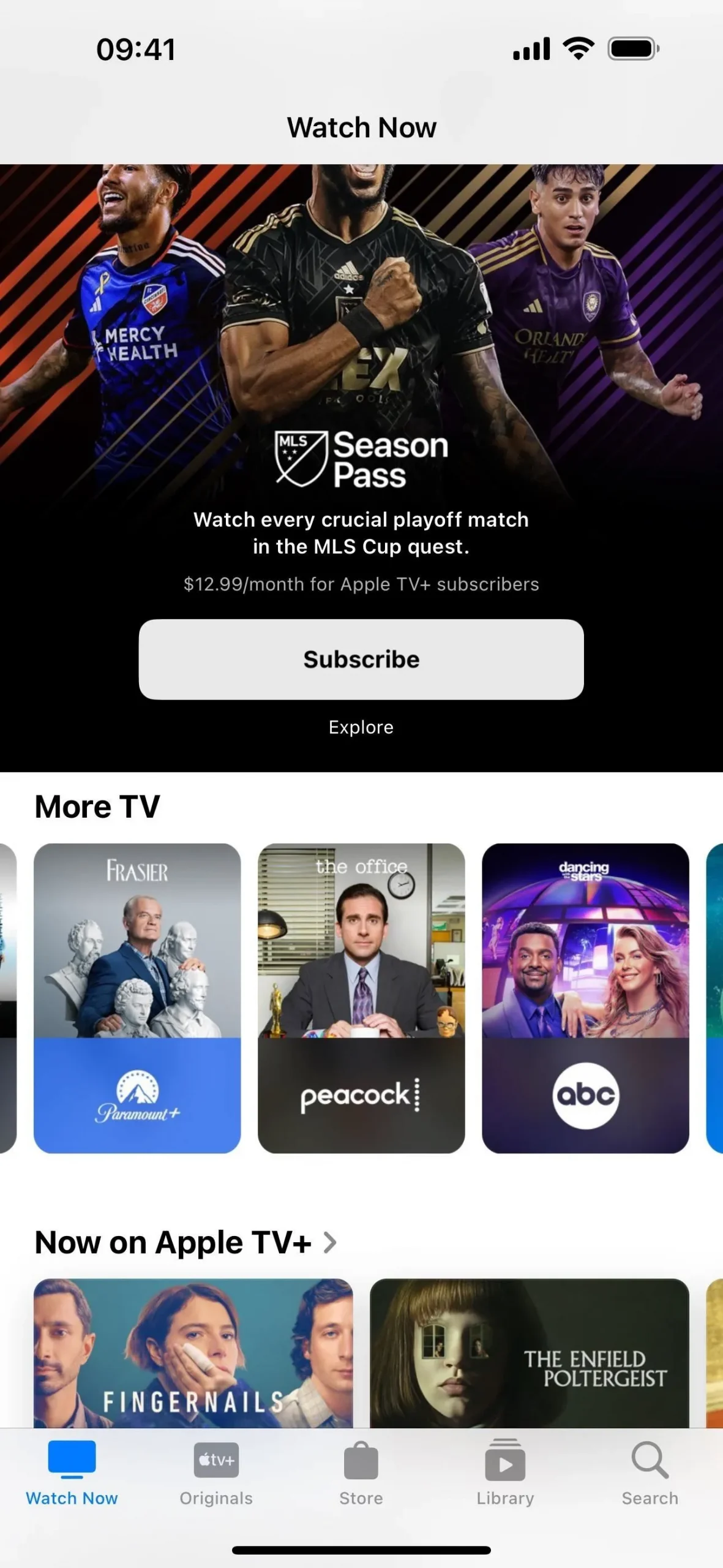
16. Info + Up Next Links from Playback Controls (TV App)
Continuing with new features for the TV app, there is now helpful information available via the playback controls. Tap to unhide the controls during video playback, and you’ll see links below the timeline bar for “Info”and “Up Next.”
Info gives you the content’s description, genre, runtime, Rotten Tomatoes rating, parental guidelines rating, etc., and a “Details”button, which pushes the current video to picture-in-picture view so you can visit the content’s page in the TV app, and a “Play From Beginning”button, which restarts the media.
Up Next shows you a vertical list under the video of everything in your queue, where you can jump to a different video or tap the ellipsis (•••) next to a title to see options to visit the show/movie page, share it, remove it from Up Next, and mark the movie or all episodes as watched. You can also long-press a video in the list for the same options.
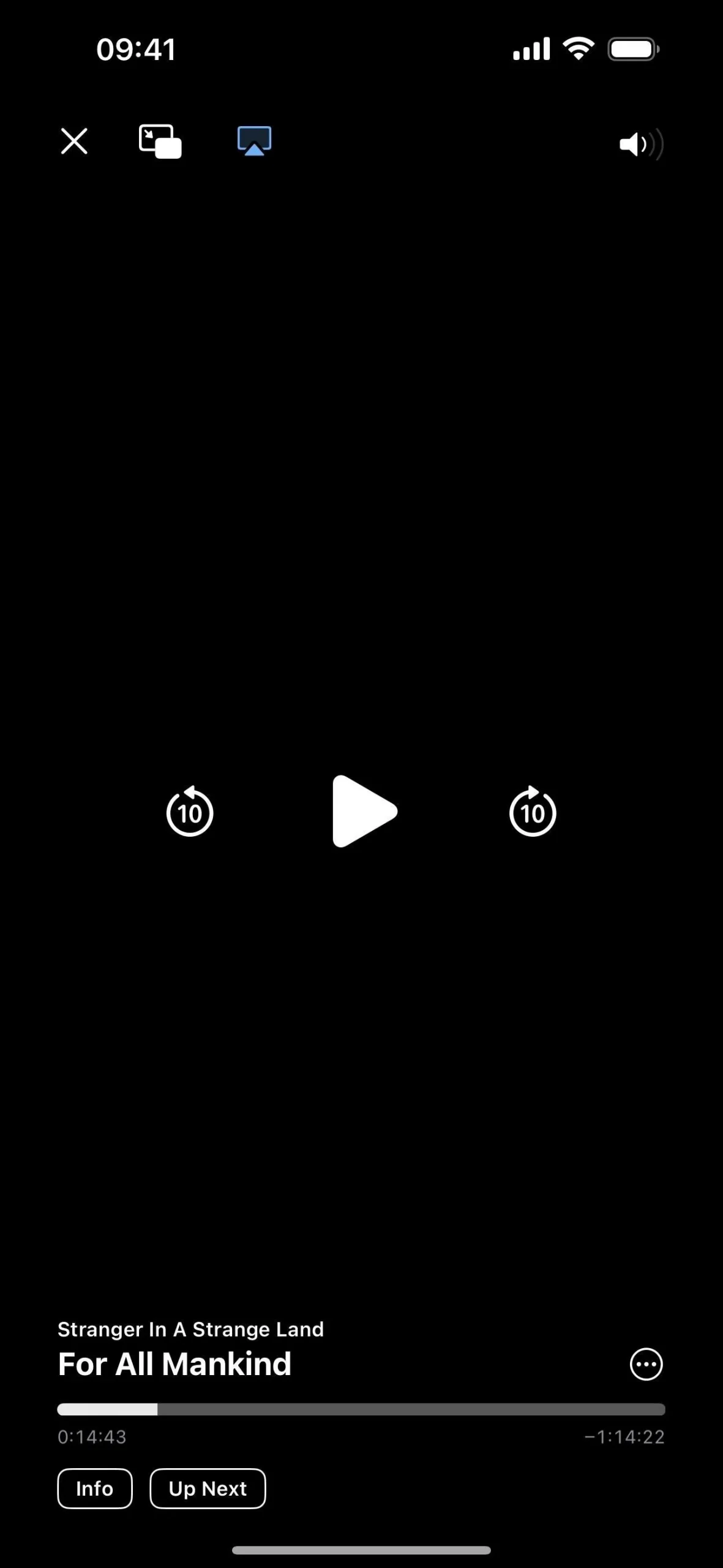
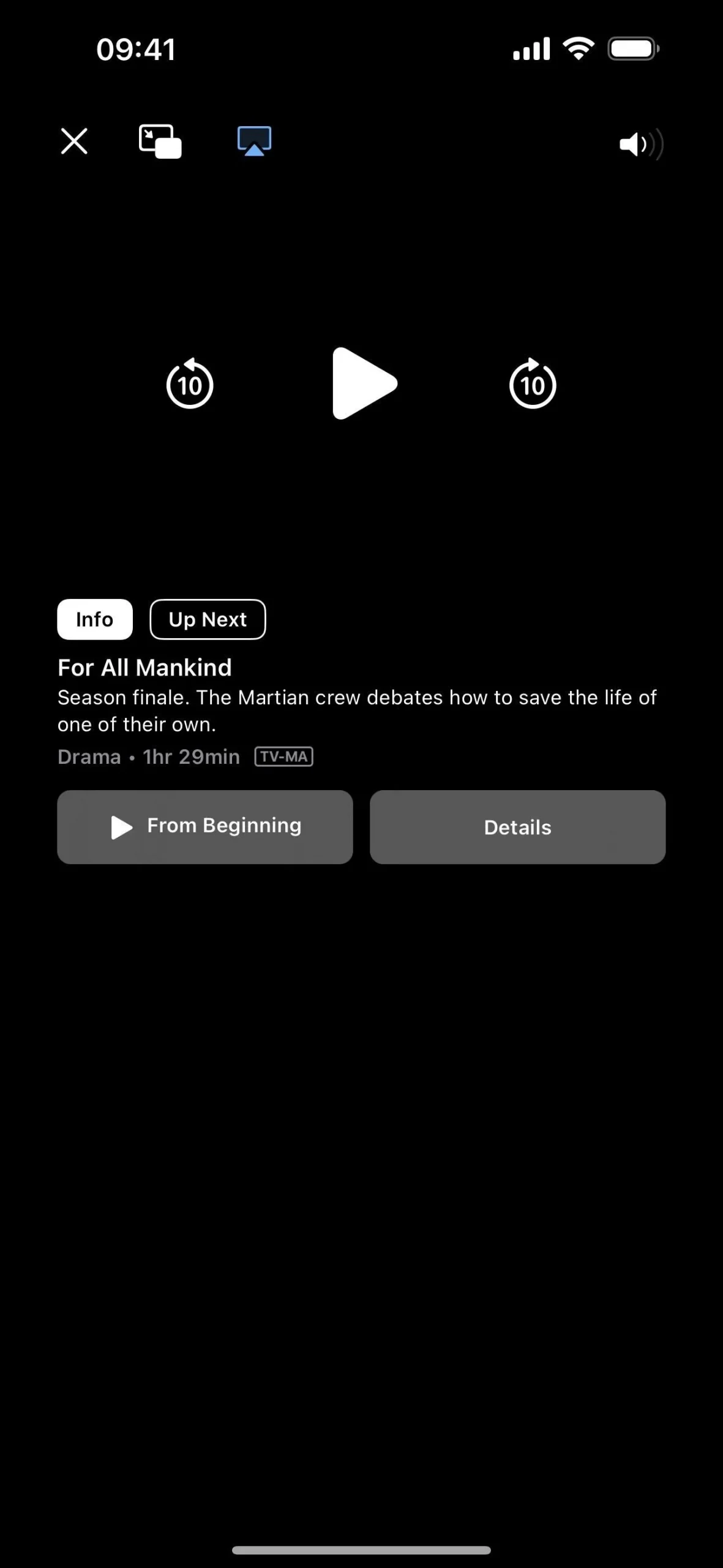
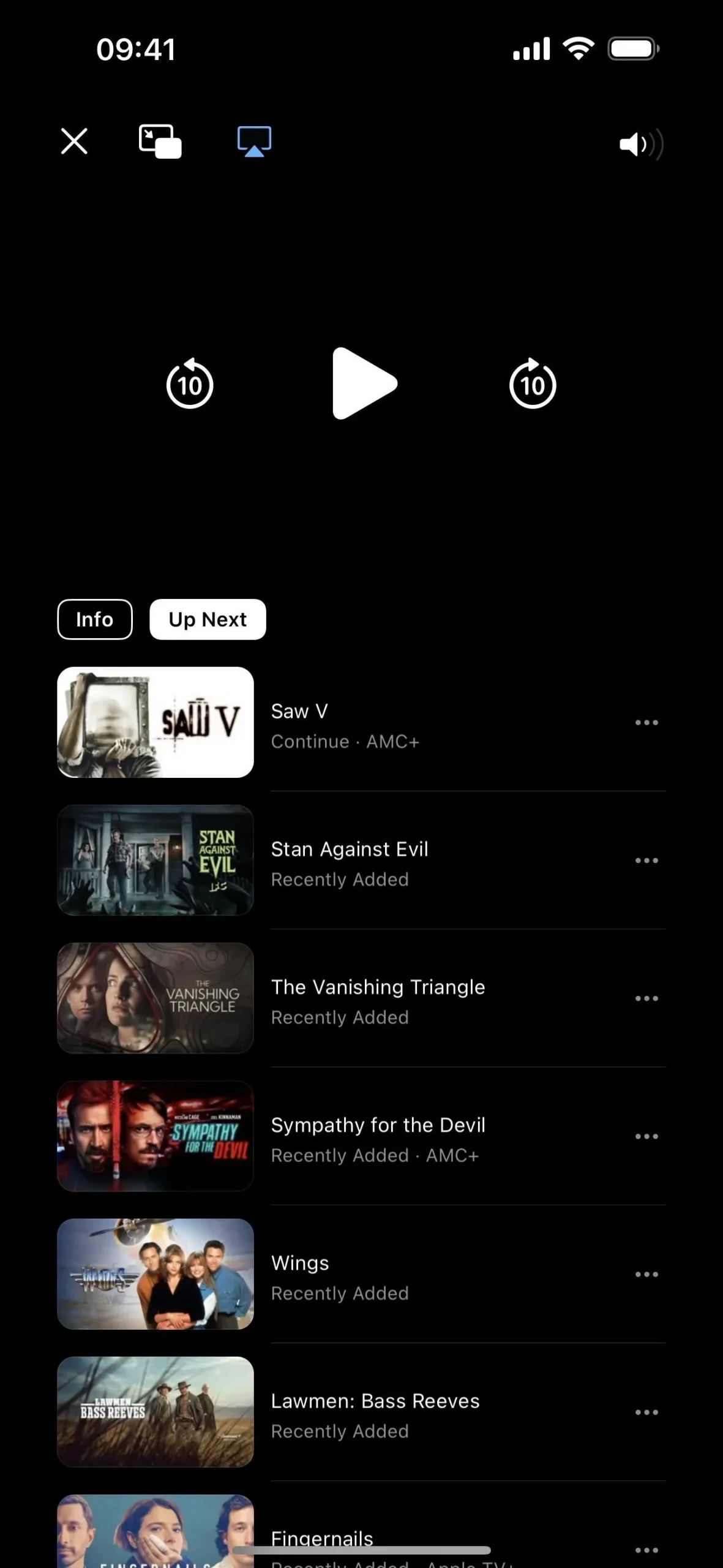
17. Other Playback Control Changes (TV + Safari Apps)
In a more minor change to the TV app, which also applies to the video player in Safari, the AirPlay button has been moved to the top left next to the Picture in Picture button. When in landscape orientation, the ellipsis (•••) button in the bottom right is no longer visible, replaced by three icons for Playback Speed, Languages, and Subtitles (though not all icons will show in Safari’s video player if those options are not available).
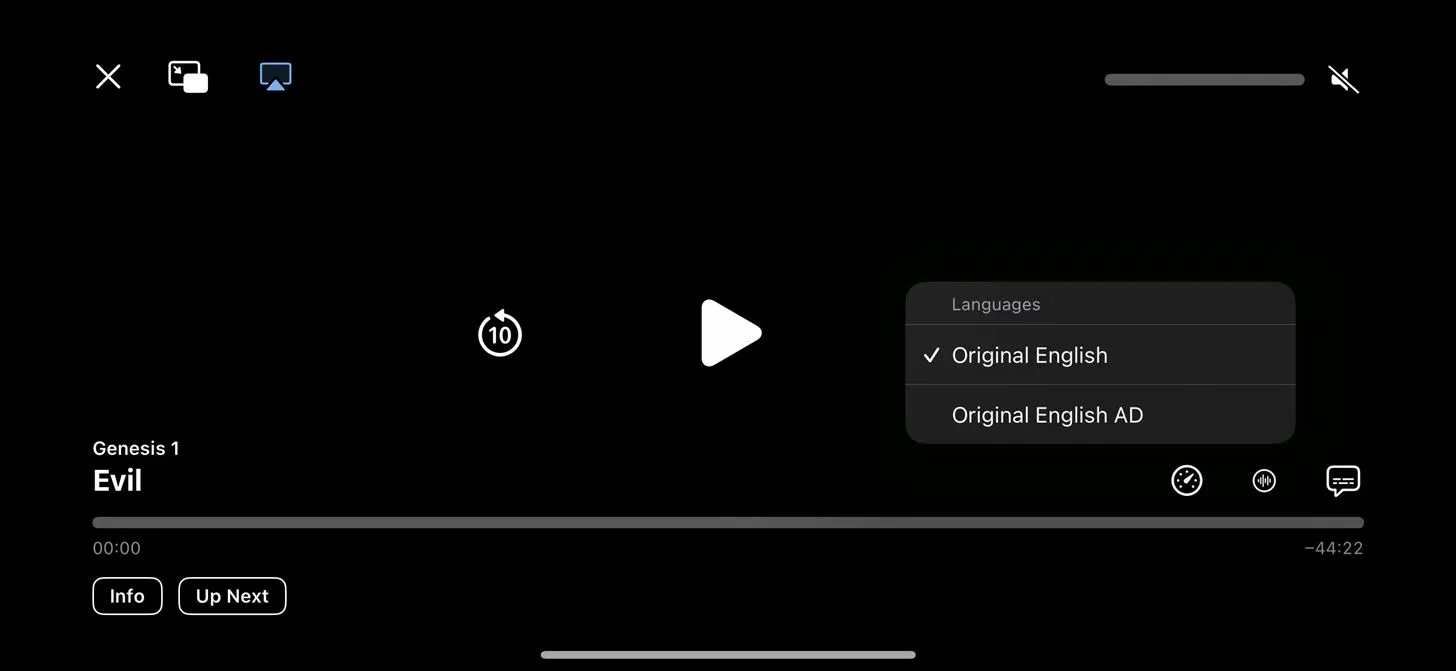
18. Local Awareness for Emergency Alerts (Settings App)
Visit Settings –> Notifications –> Emergency Alerts, and you’ll see a new “Local Awareness”option. The description states, “Apple can use your approximate location to improve the timeliness, accuracy, and reliability of emergency alerts.”
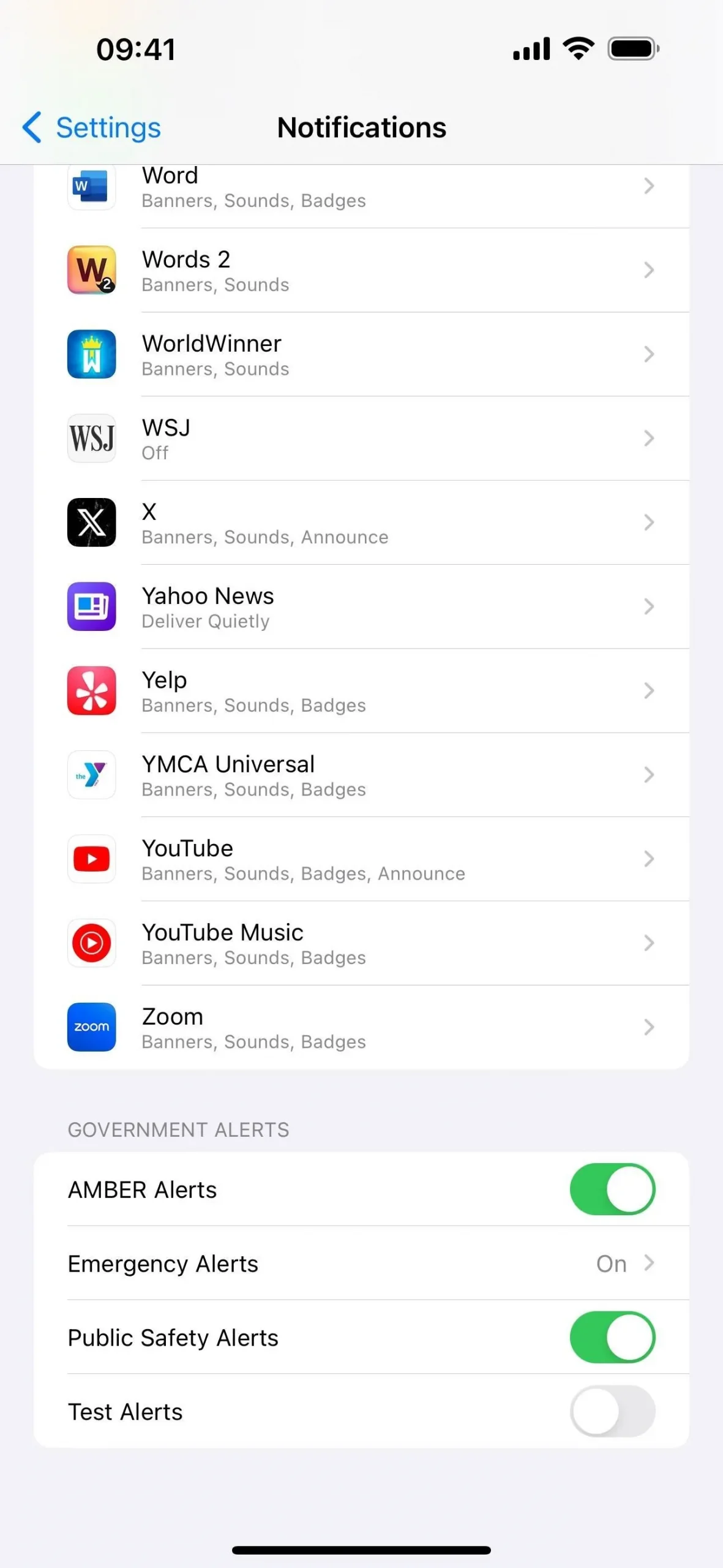
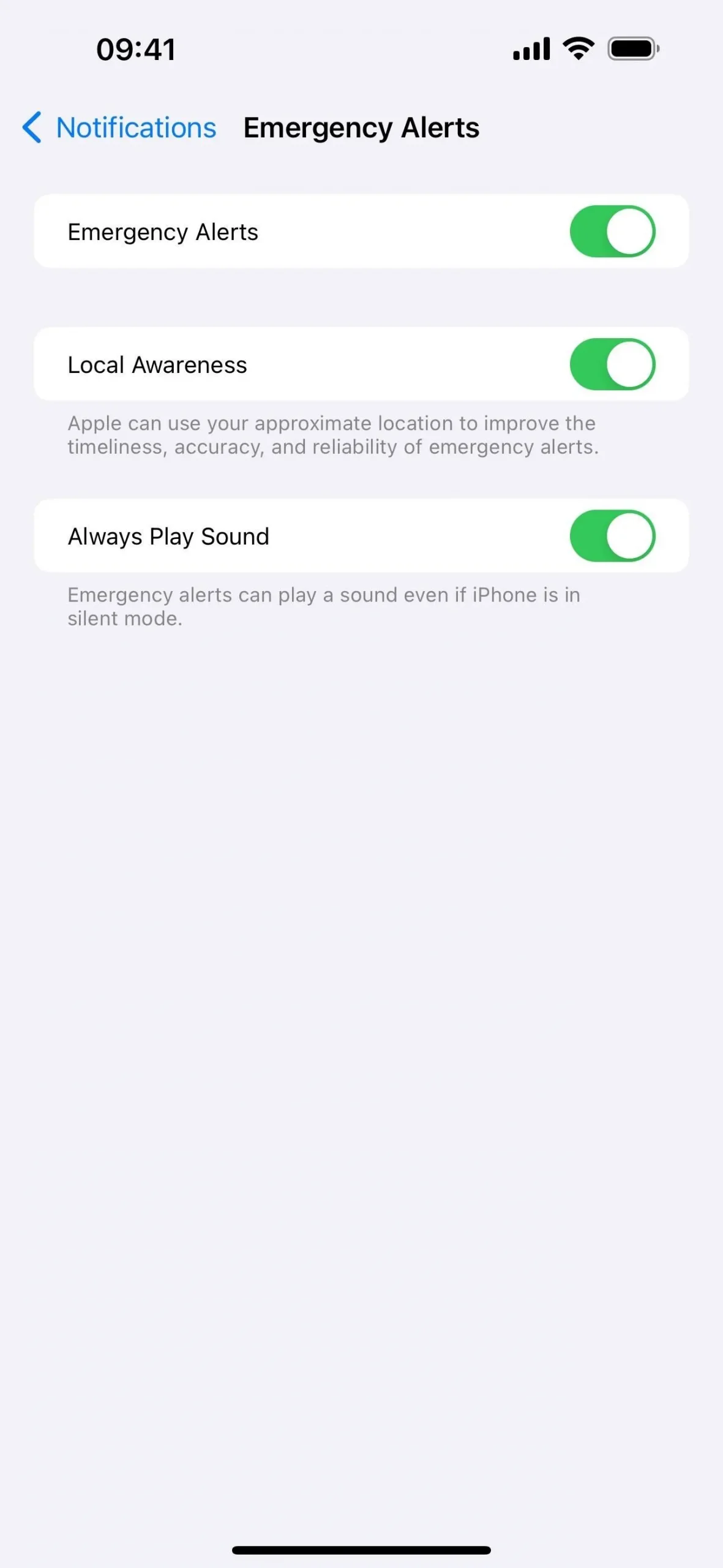
19. Total Precipitation (Weather App)
When you open up the detailed forecast in the Weather app, the Conditions window now has a section below the Chance of Precipitation chart for the total precipitation. On the current day, it will show totals for the past 24 hours and the next 24 hours. Yesterday’s view will show the actual precipitation amount for that day. And all future days will show the forecasted total.
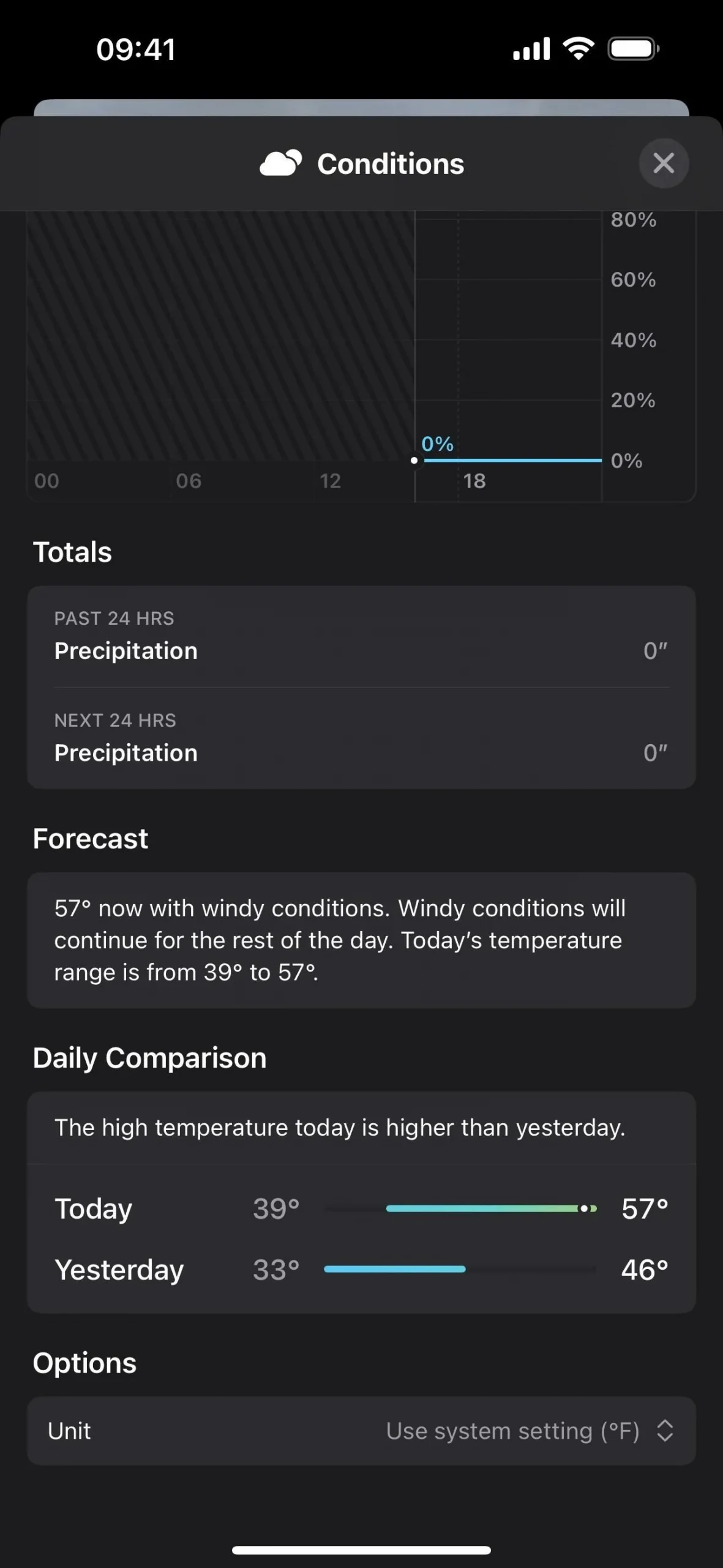
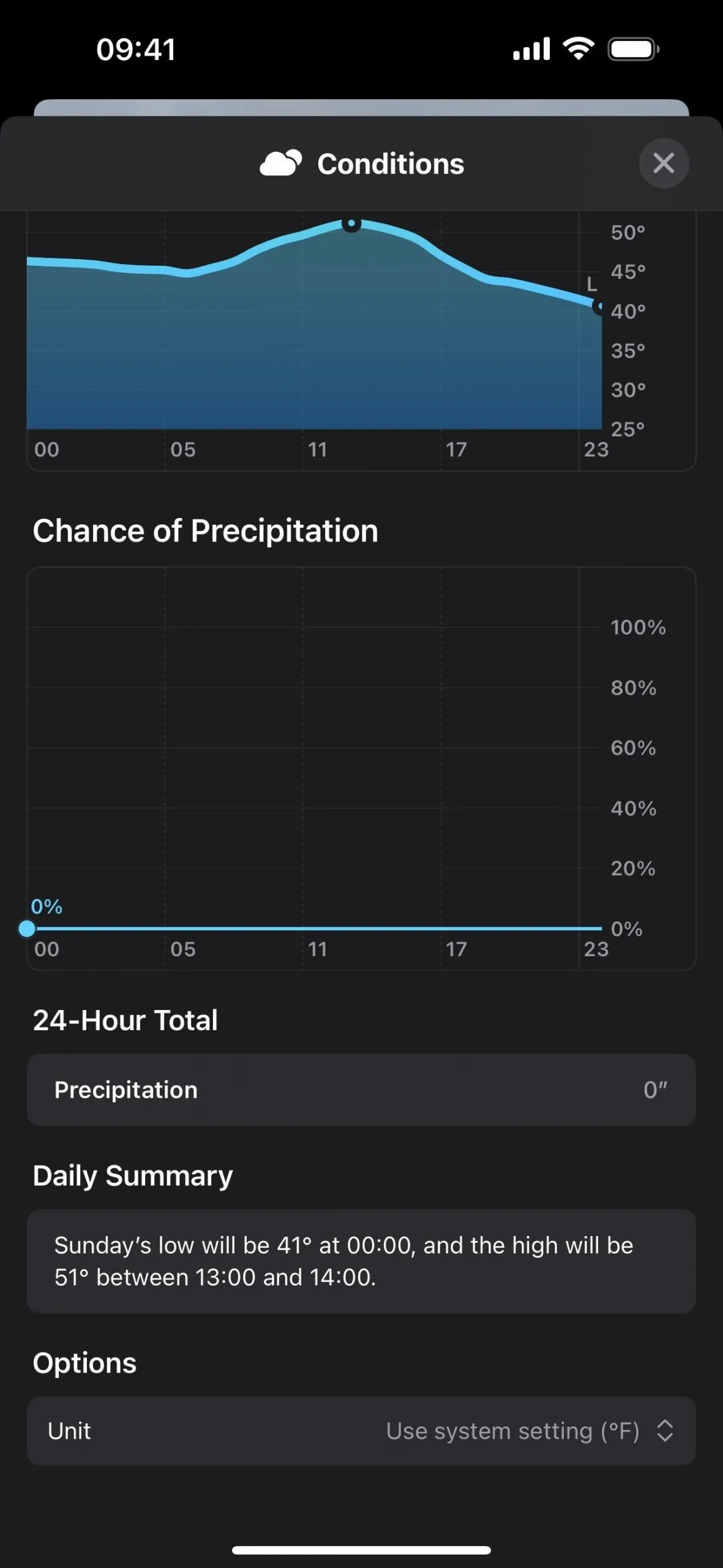
20. New Weather Widgets (Home Screen)
If you want to get more details about the current weather without having to open the Weather app, iOS 17.2 gives you three new small widgets for your Home Screen.
- Details gives you a mini-view of the current temperature, highs/lows, chance of precipitation, UV index, wind speed, and air quality.
- Daily Forecast gives you a mini-view of the current temperature, highs/lows, and the weather forecast for the next few days.
- Sunrise and Sunset gives you a mini-view of the upcoming sunrise or sunset times for your location.
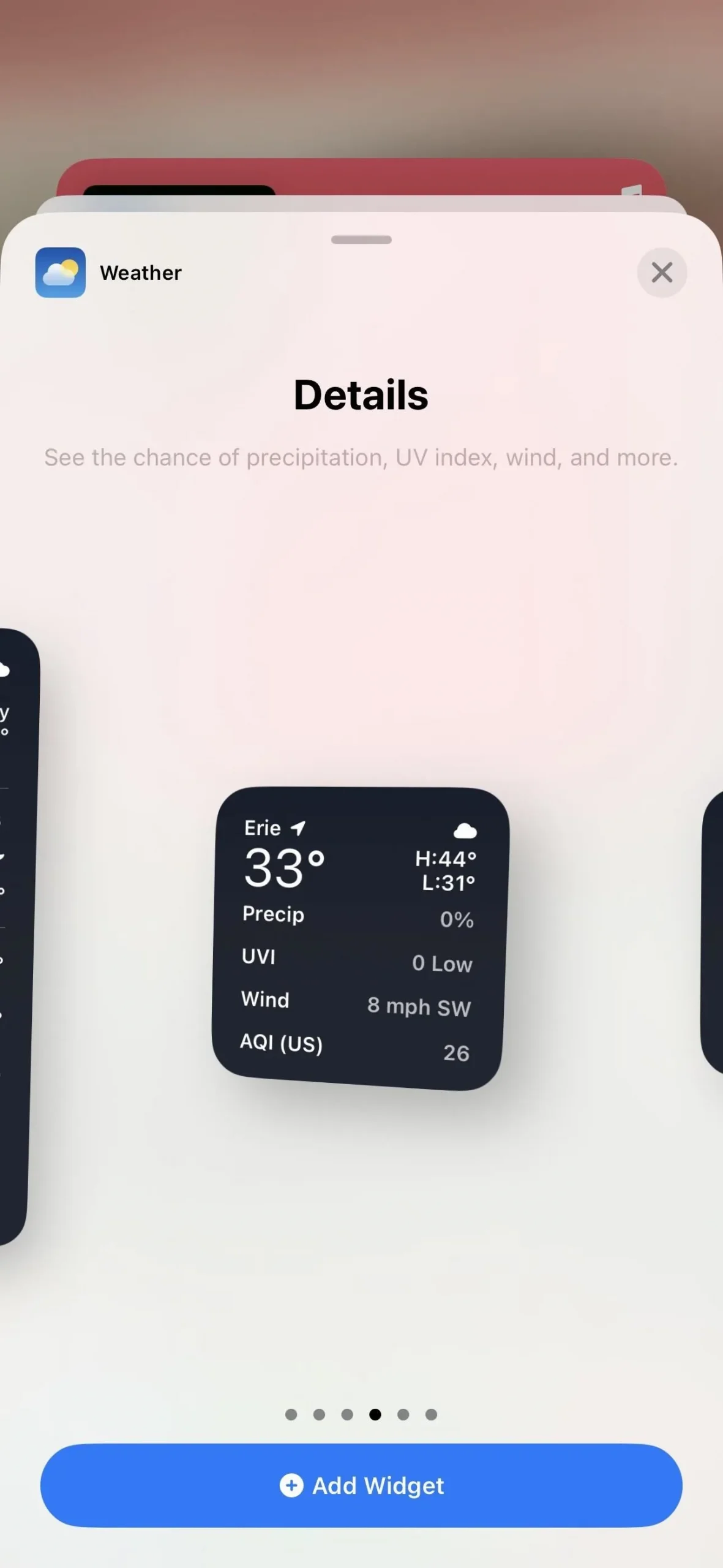
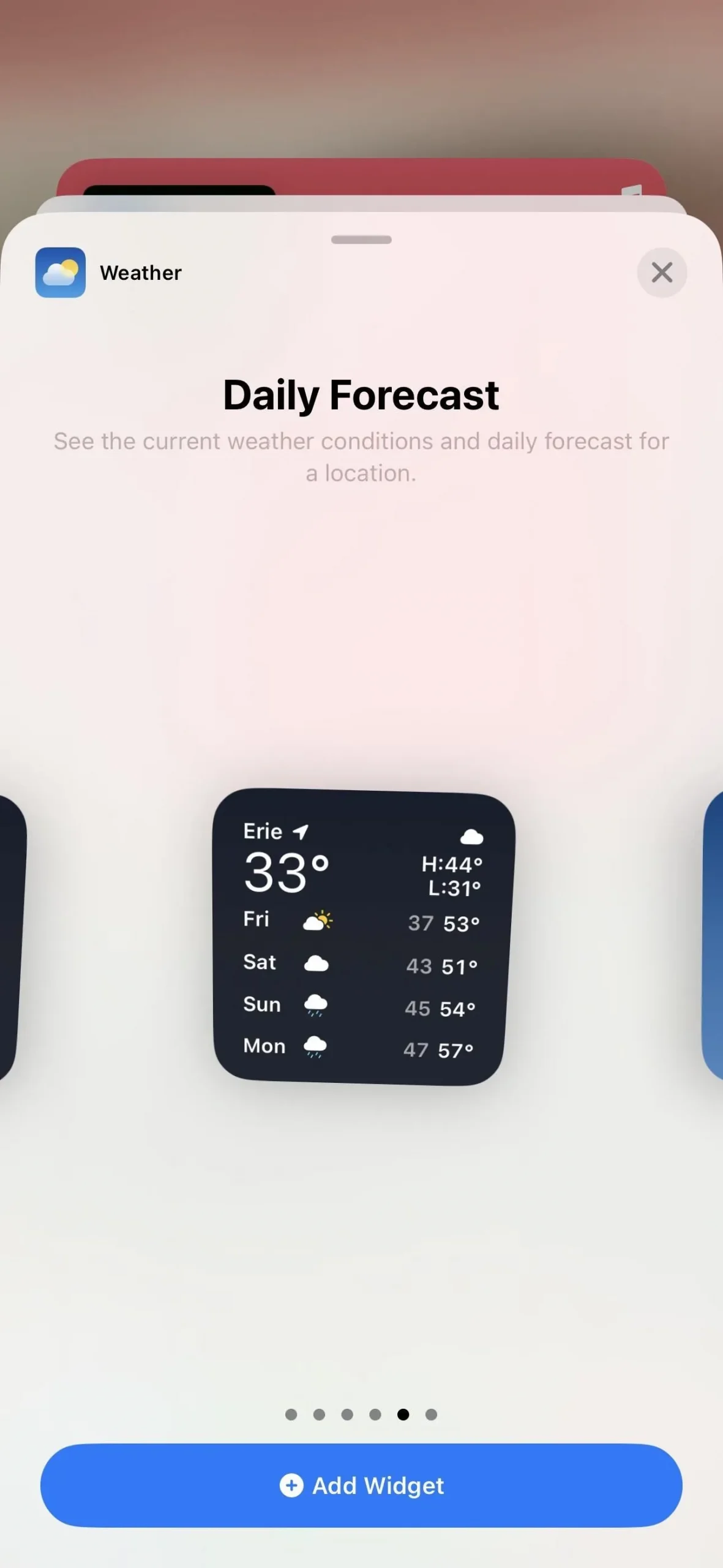
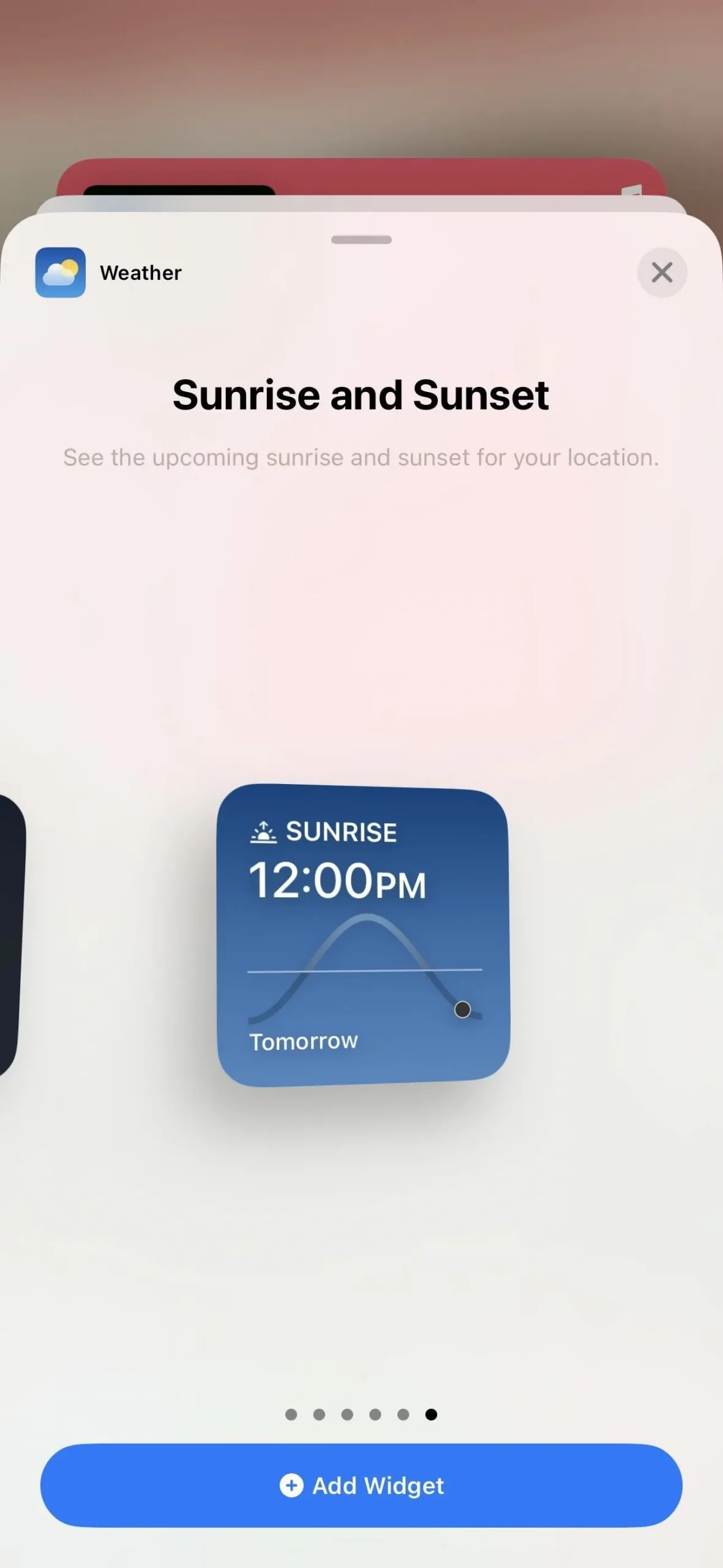
21. Digital Clock Widget (Home Screen)
The Clock app also has a new widget for your Home Screen that displays the current digital time. What you see is what you get here, as there is no way to change the digital clock style (like you can in Standby).
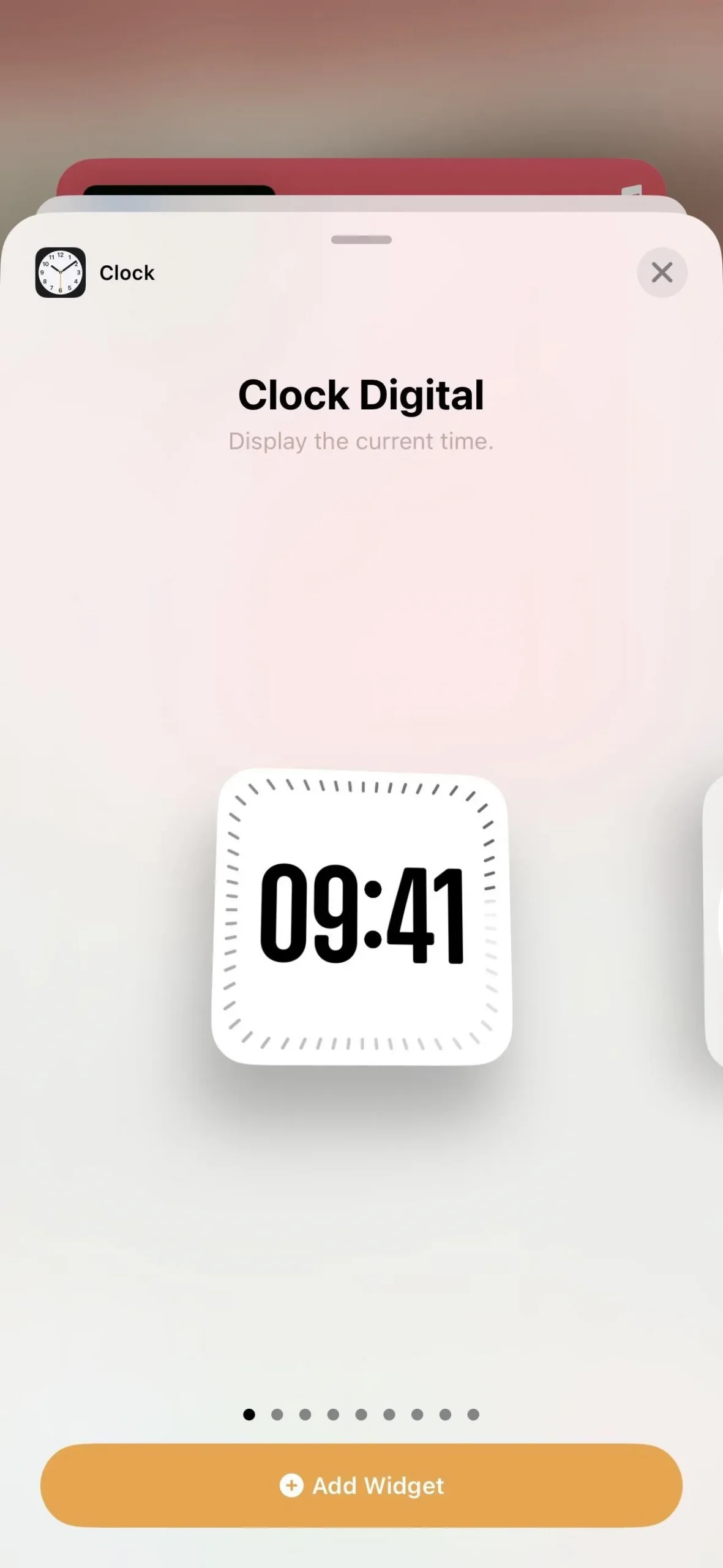
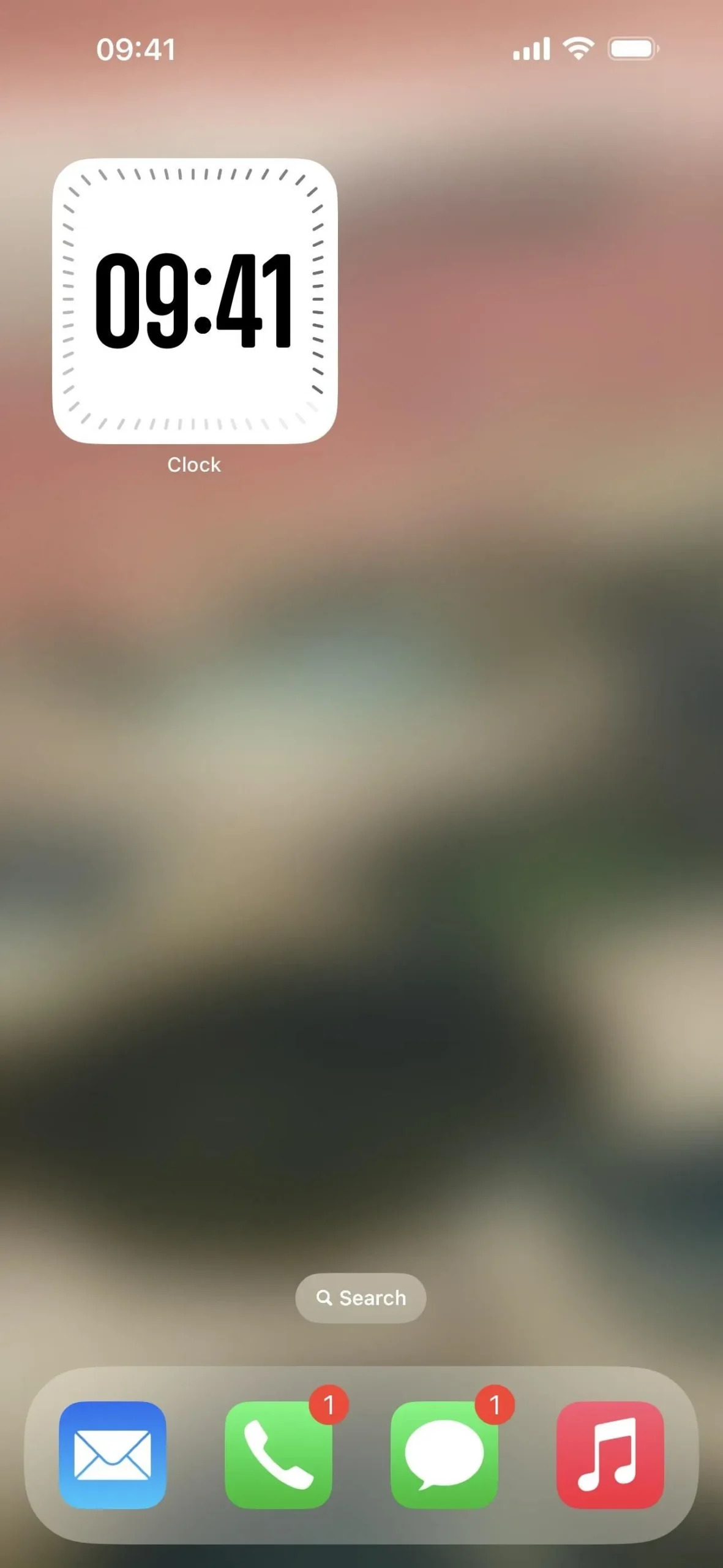
22. Updated Wind Widget (Lock Screen)
In other widget news, the Wind widget on the Lock Screen has been redesigned. Instead of seeing the wind direction as abbreviated text, for example, W, NE, or SSE, you’ll see a compass with the arrow pointing toward the direction the wind is flowing.
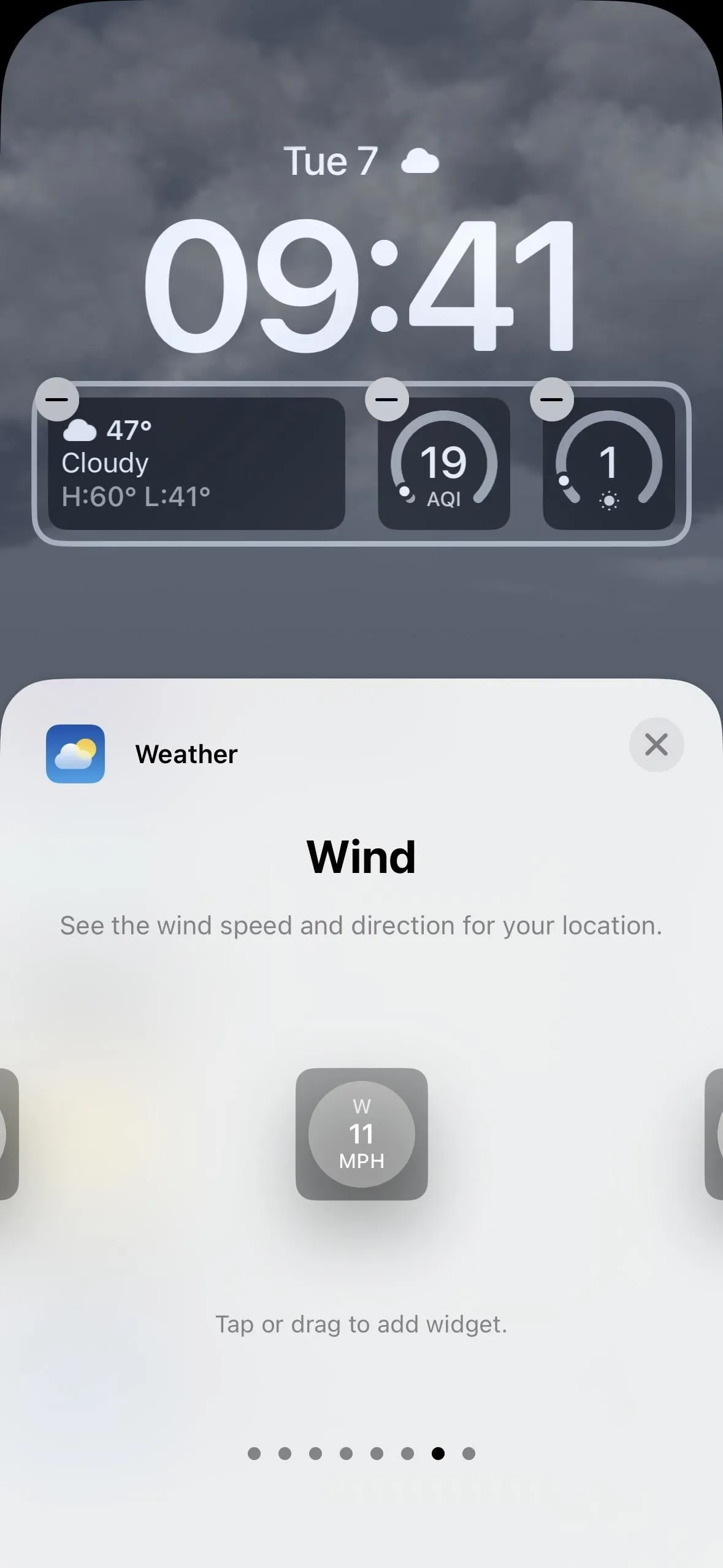
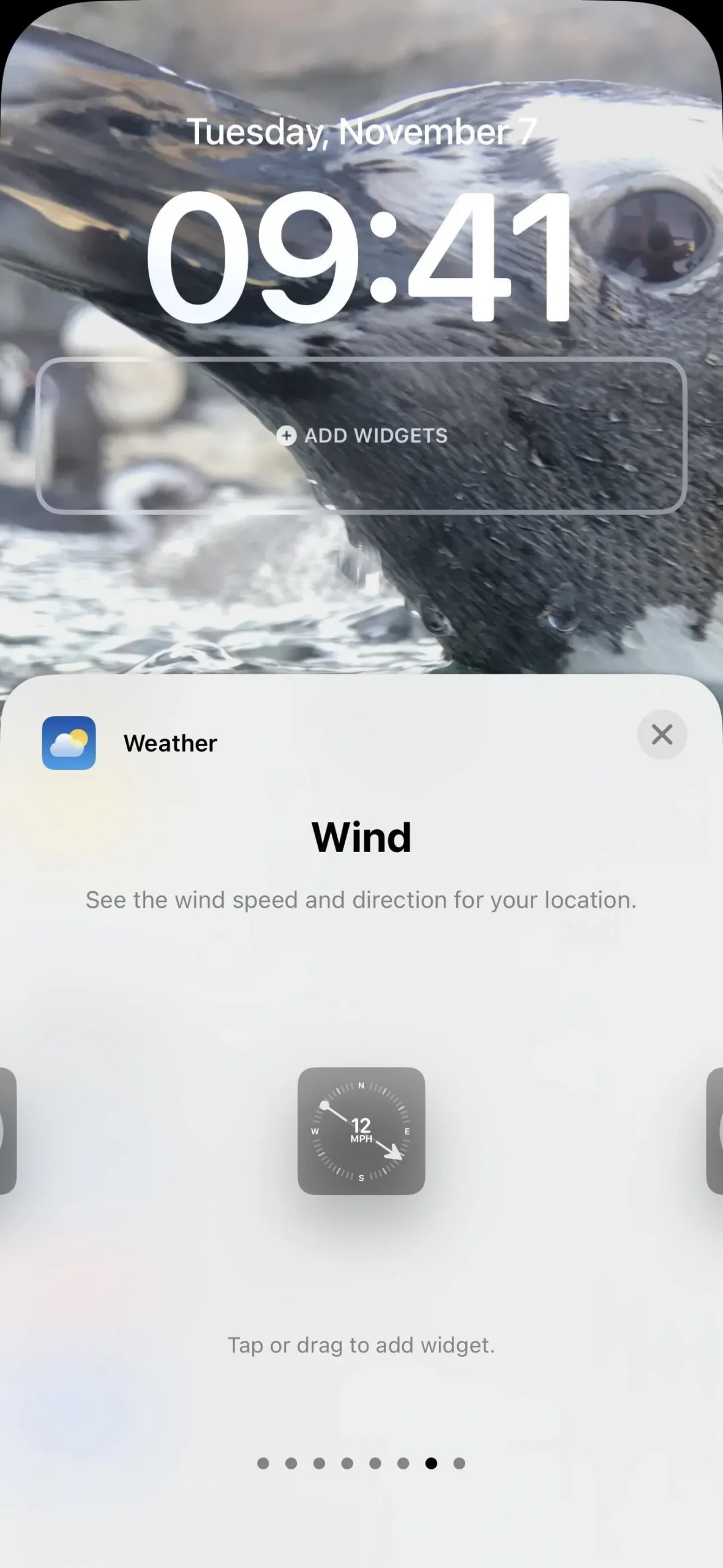
23. Rainbow Text for Contact Posters (Contacts App)
A small change for Contact Posters lets you select a rainbow color for text when creating or editing a new poster in the Contacts app.
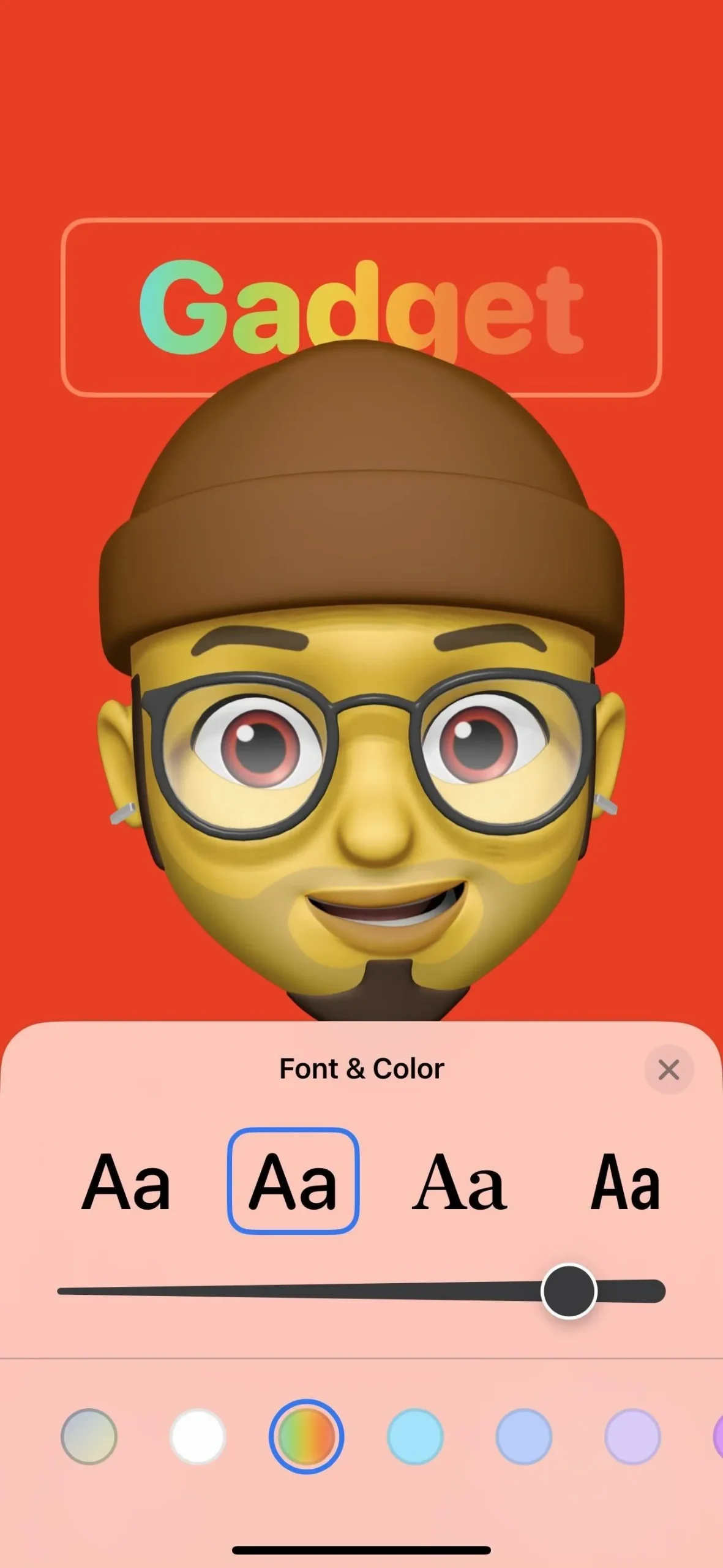

24. Combined Page Animation Style Menu (Books App)
In the Books app, the Themes & Settings options for books have combined the layout (scroll) and page turn style buttons into a single page navigation style button. The new “Fast Fade”is the same page-turning animation as “None”before, and “Scroll”was the option that was its own button before.
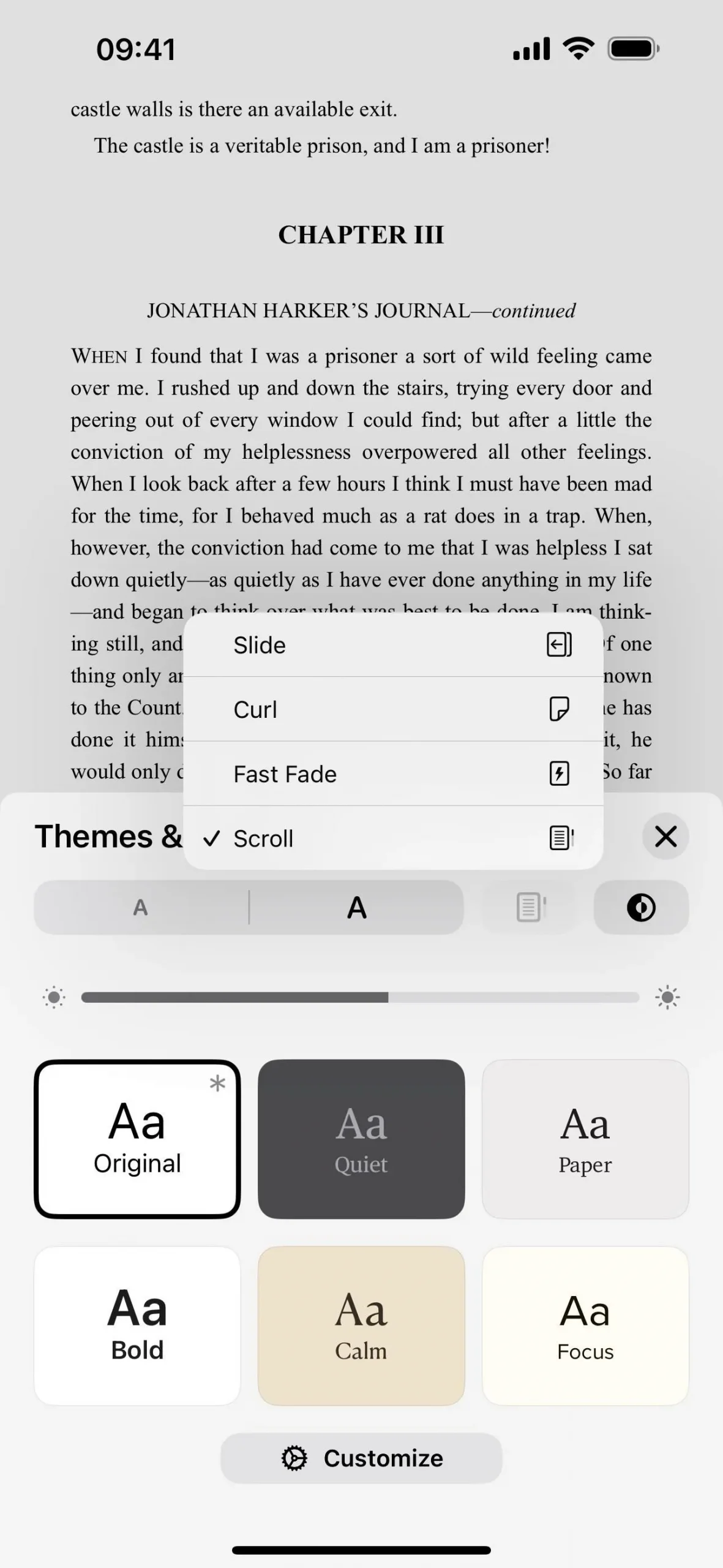
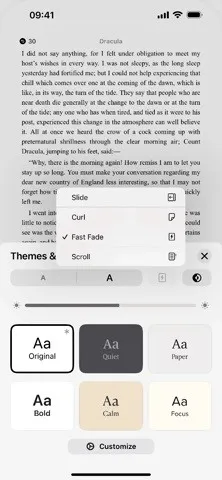
25. Automatically Invert Images (Books App)
Apple also snuck into the Apple Books app a new opt-in preference available via Settings –> Books –> Reading to “Automatically Invert Images.”When you enable it, certain black-and-white images will invert whenever dark themes are used to improve contrast.
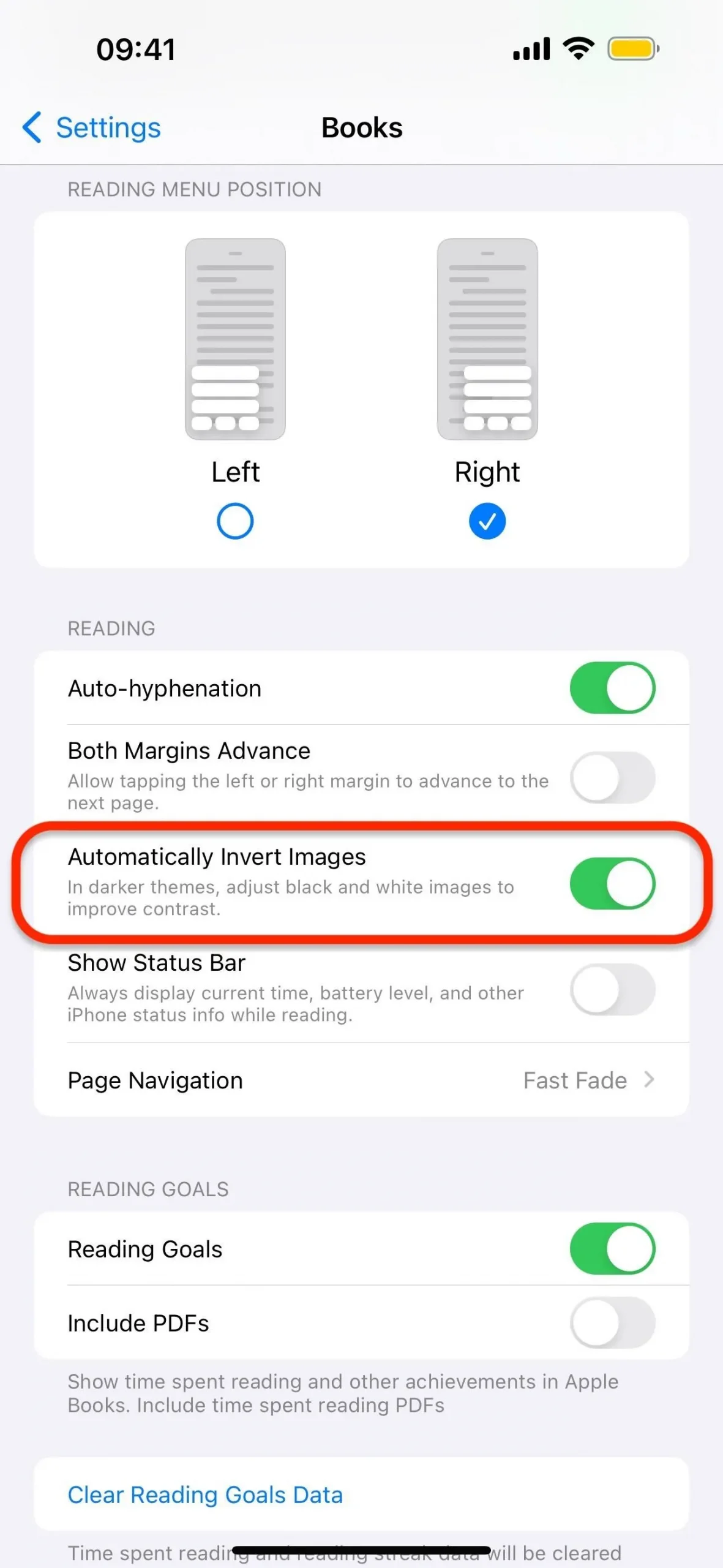
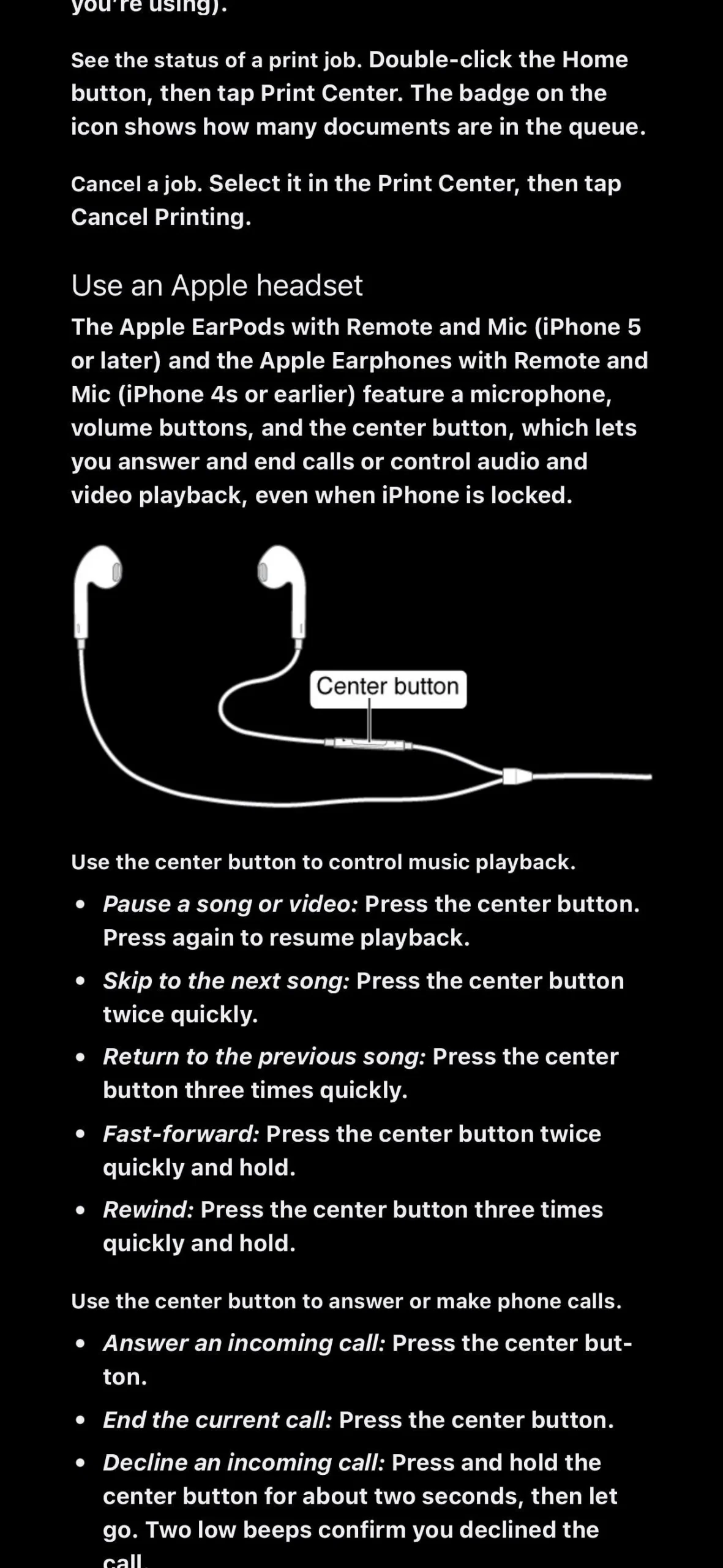
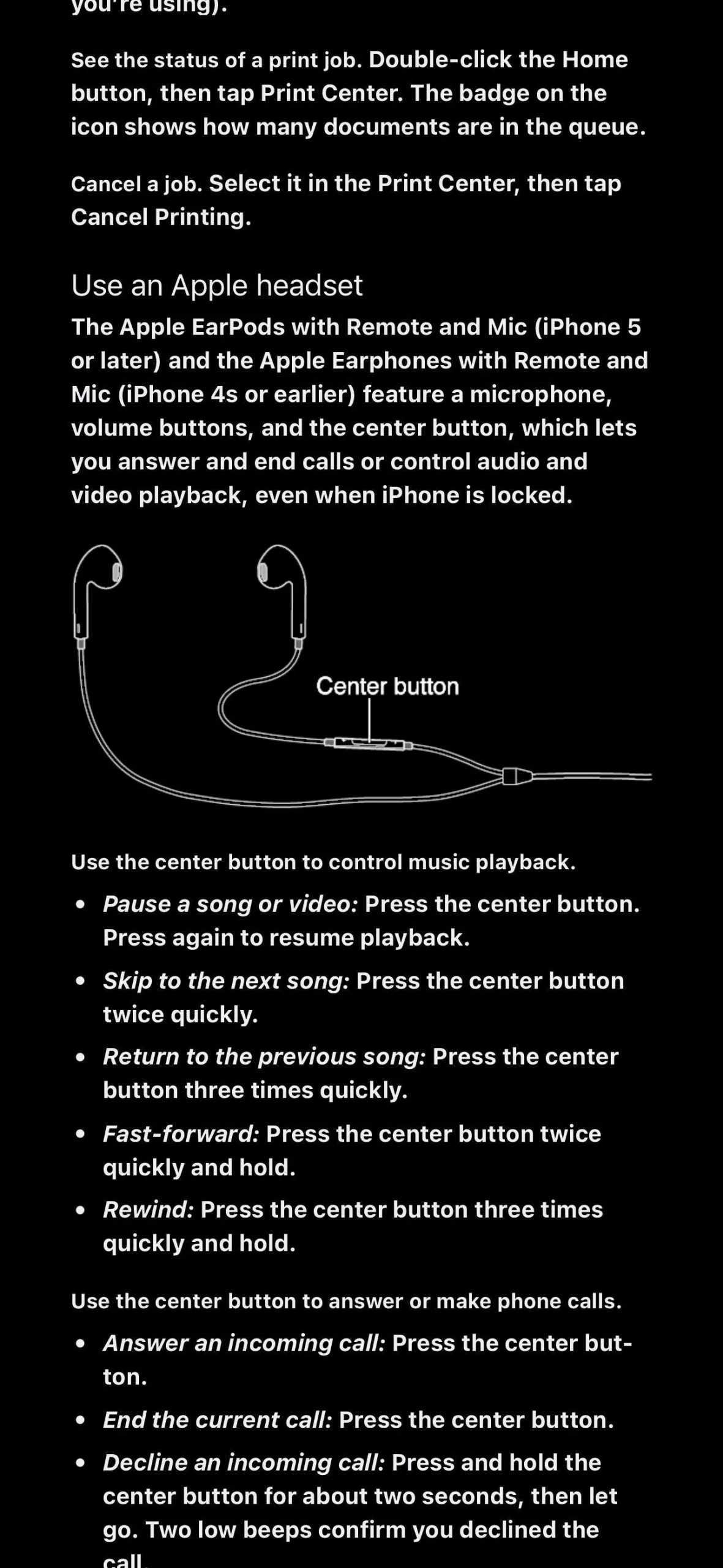
If you ever want to view the un-inverted image in the dark theme with the setting on, tap the image to expand it, then hit “Invert,”and you should see the original. When you minimize the image, it should return to the inverted version.

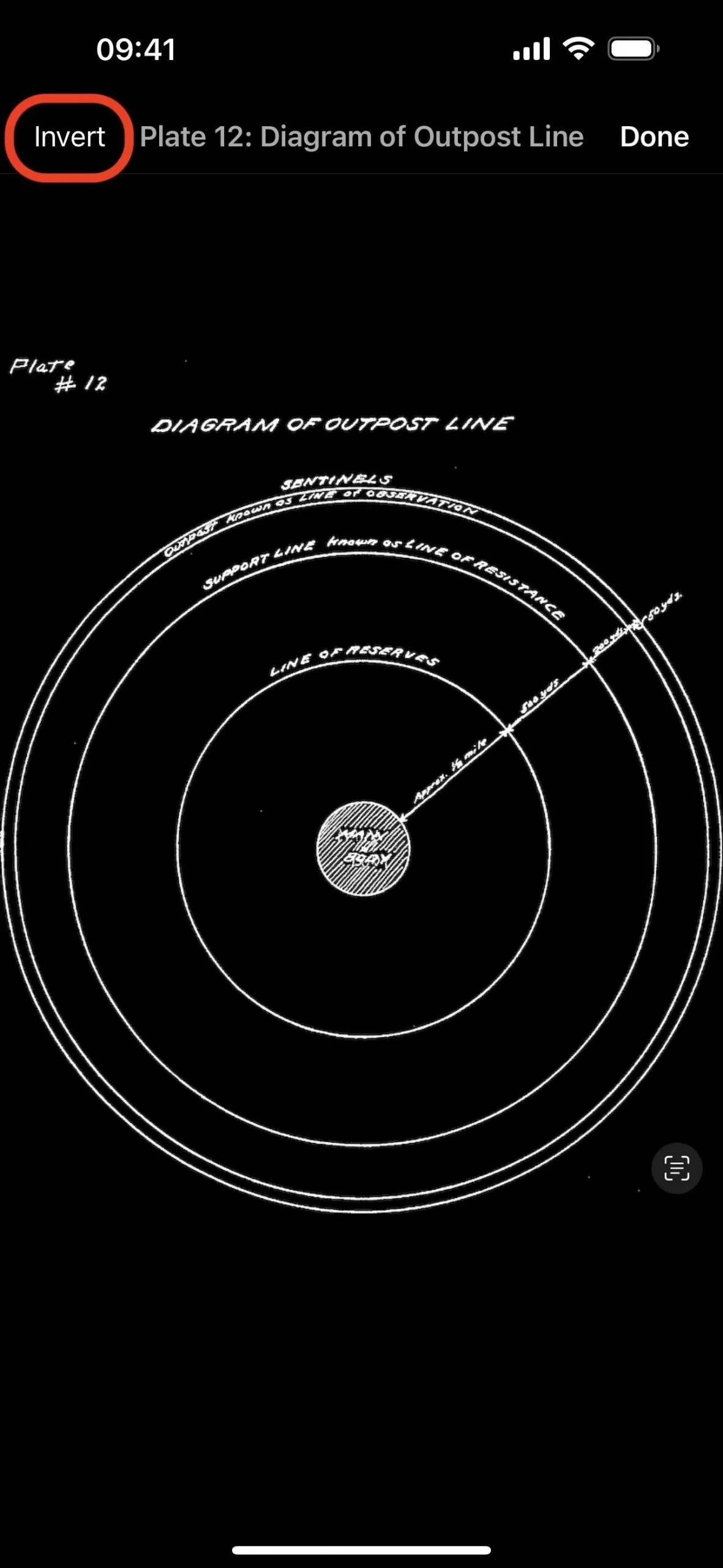
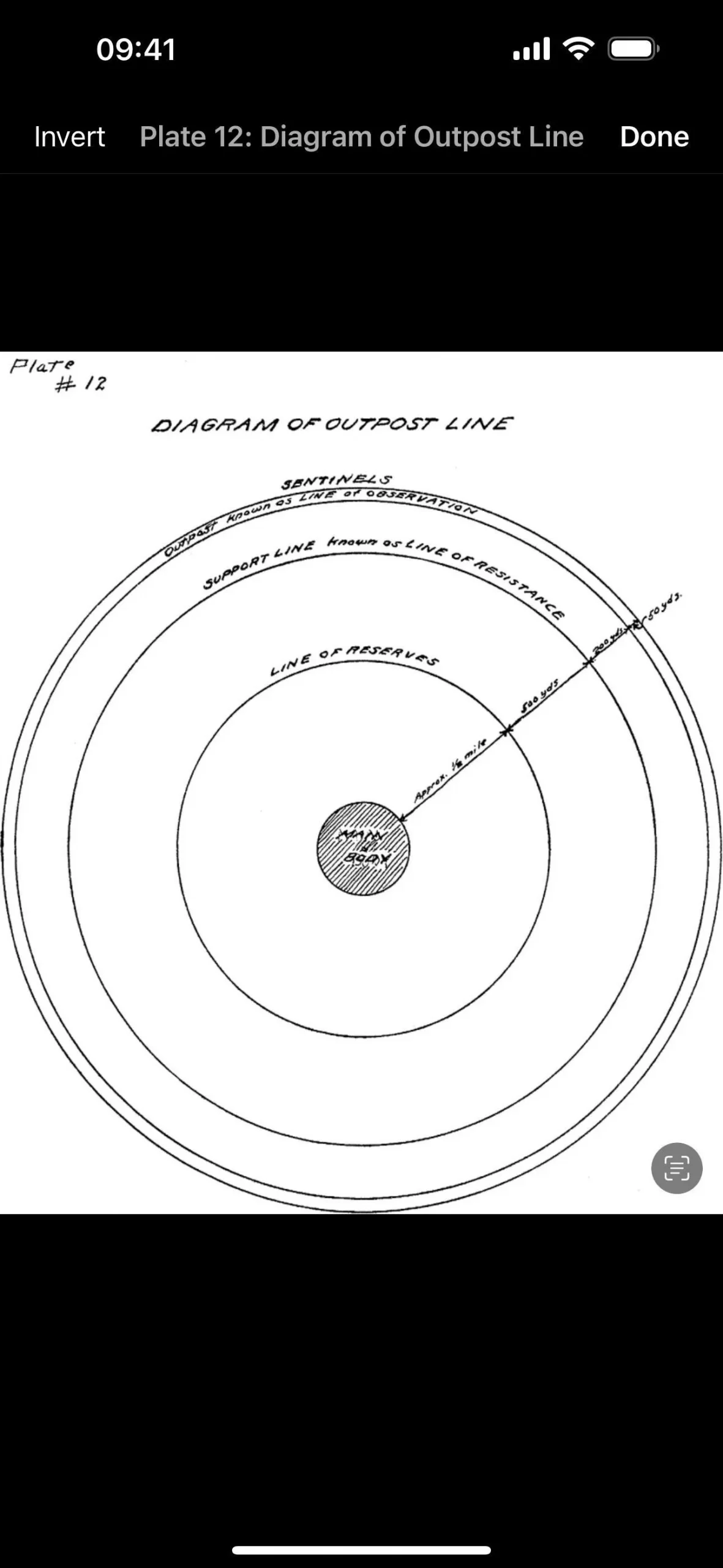
26. AirPlay Receiver Toggle (Settings App)
In Settings –> General –> AirPlay & Handoff, there’s a new “AirPlay Receiver”toggle that lets you stream or share content from Apple Vision Pro to your iPhone. Turn it on, and “Allow AirPlay For”will appear where you can select between “Current User”(where only devices signed into the same Apple ID can AirPlay to your iPhone) or “Everyone.”You can also use the “Require Password”setting to further control who can AirPlay to you.
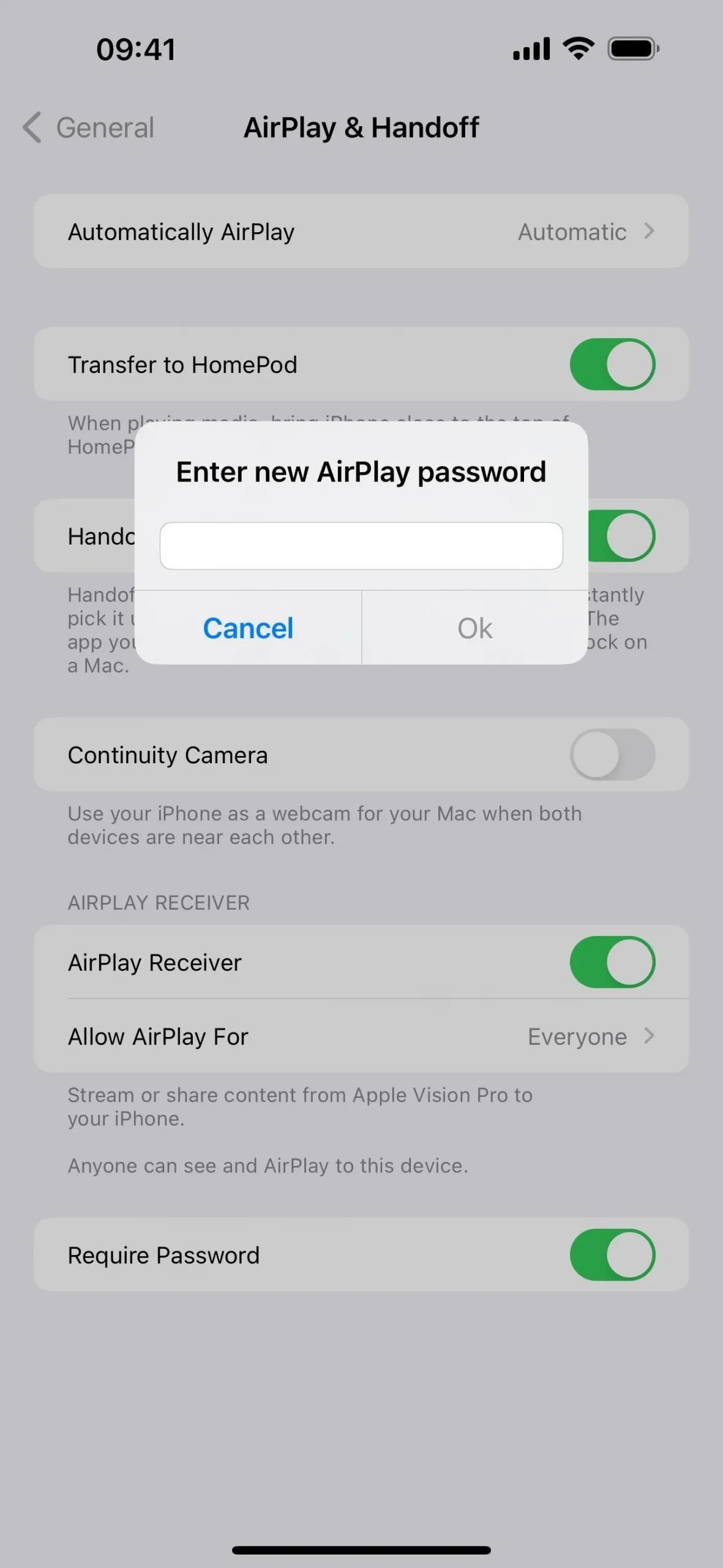
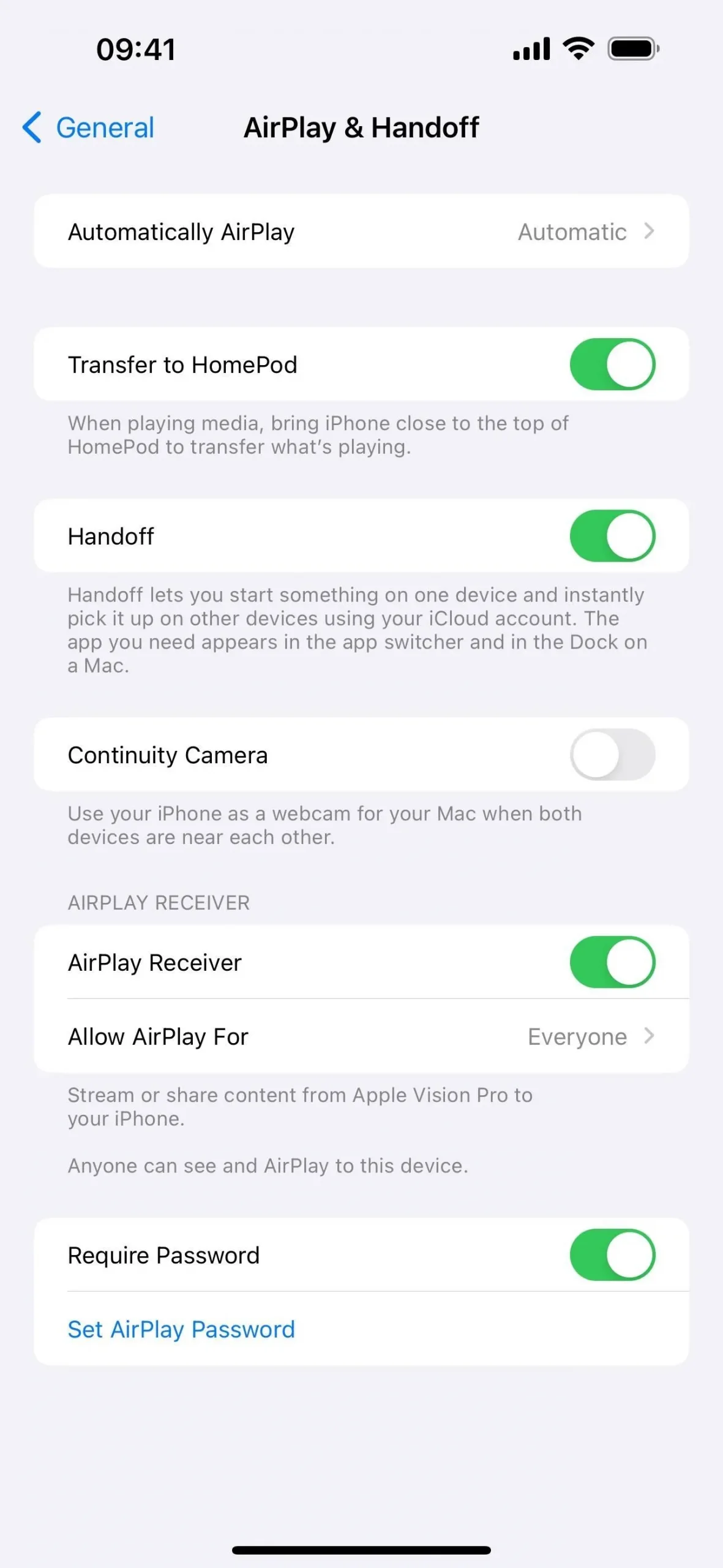
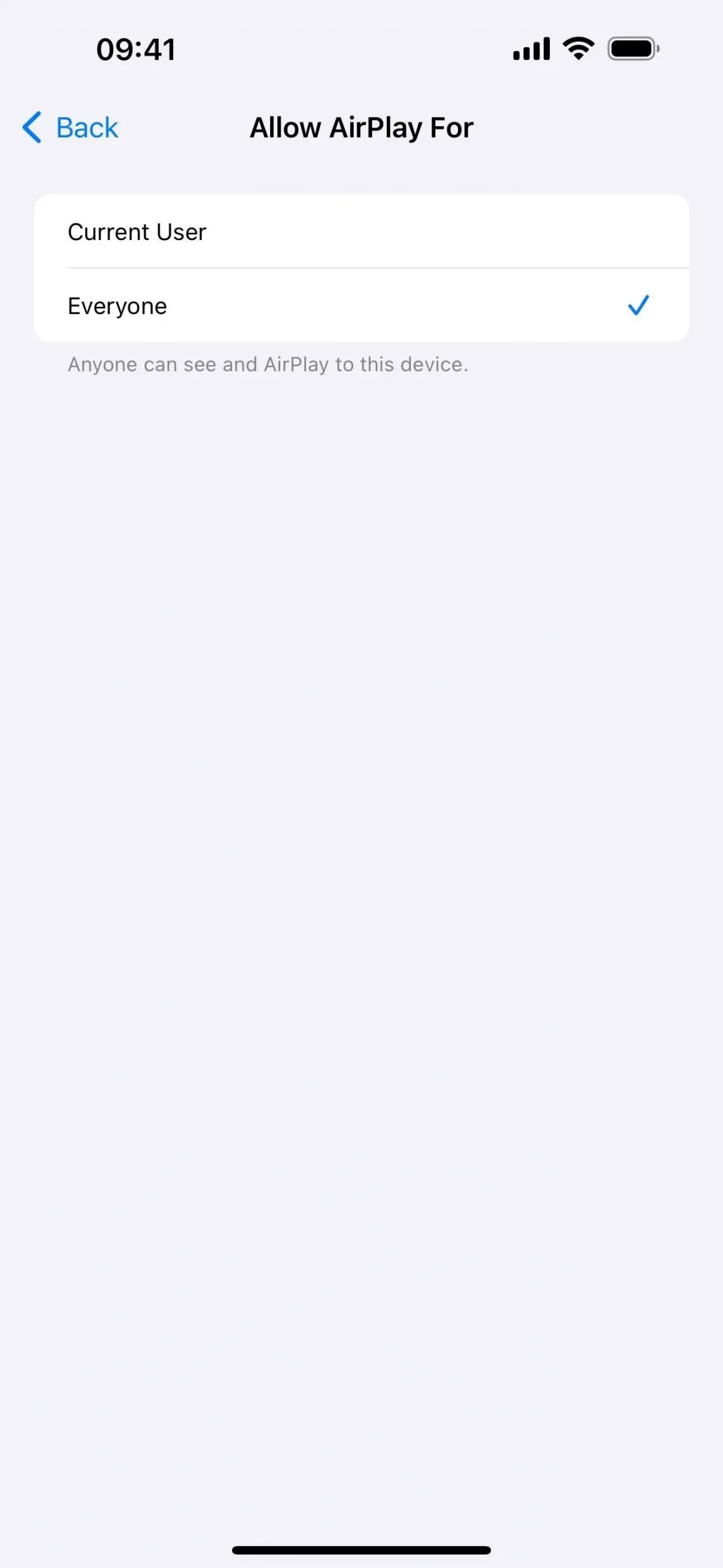
27. Live Activities for Special Coverage (News App)
The News app’s preferences in Settings now include a switch for Live Activities. With it enabled, you can follow special coverage events such as elections and awards ceremonies, and maybe even breaking news stories.
- More Info: Apple News Has 7 Big Updates on iOS 17 You Should Know About — Here’s Everything That Changed
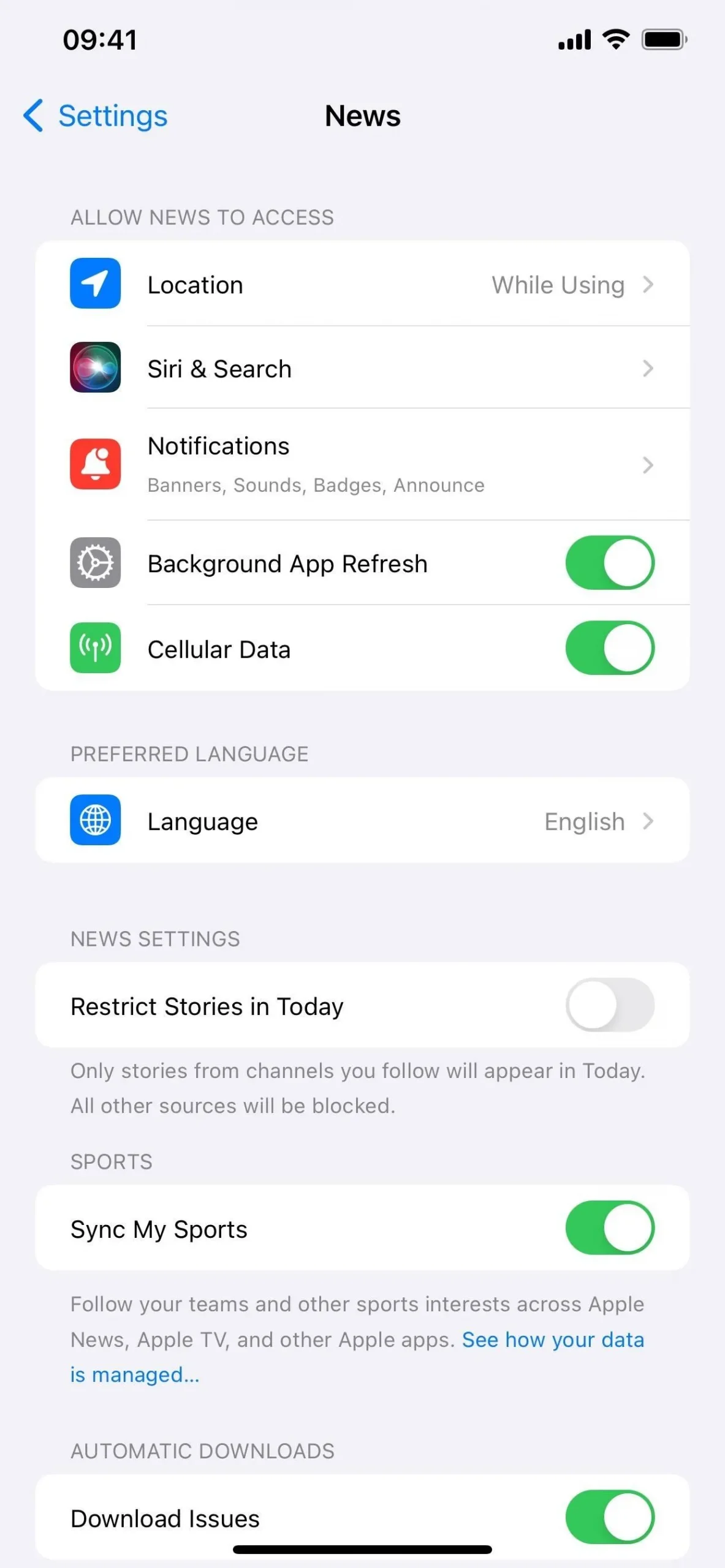
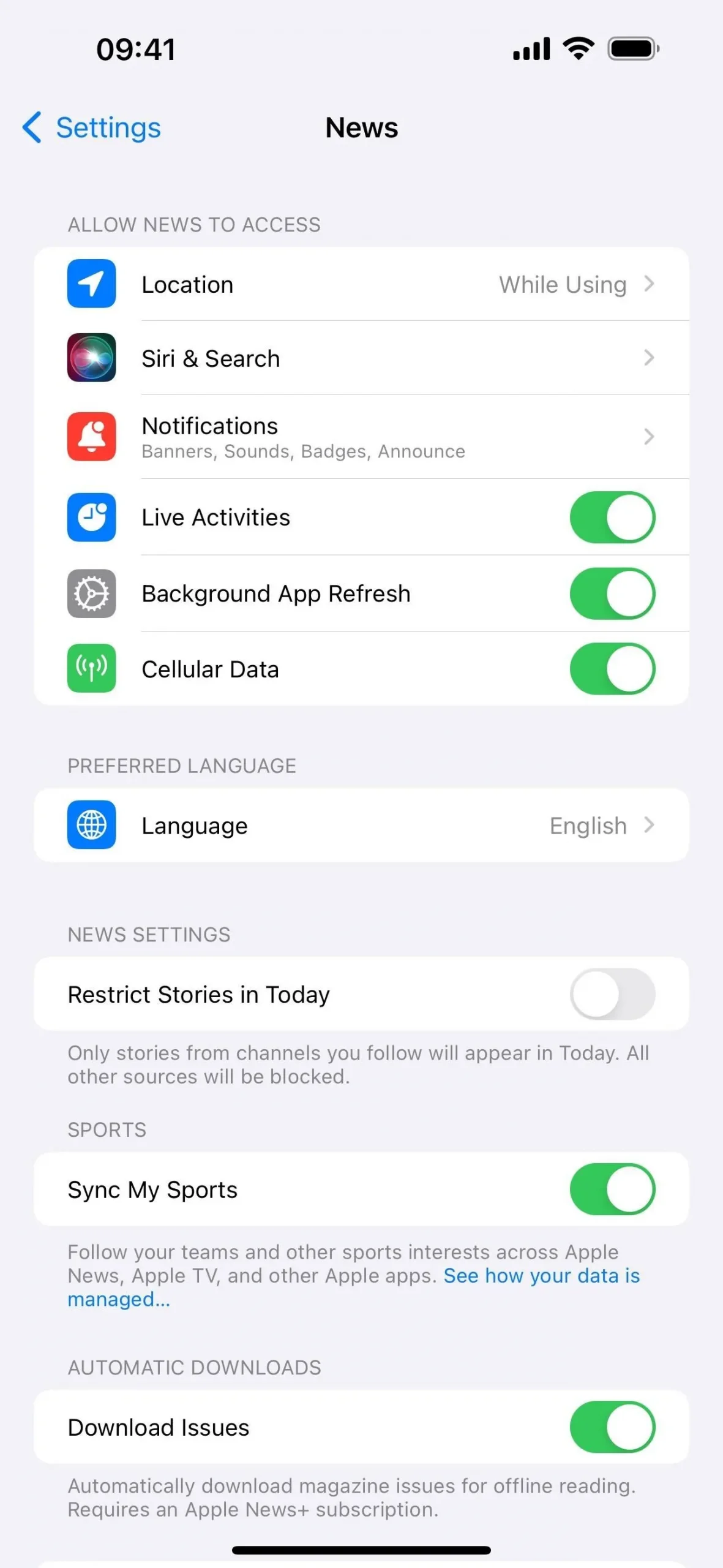
28. Button Changes in News Articles (News App)
In an odd change, the Suggest More or Less button at the top of articles in the News app has been moved from the right side to the left on iOS 17.2. It’s been on the right side since iOS 16.5 when it moved from the bottom to the top bar.
The move seems to be because of a new Share button, which takes the old spot of Suggest More or Less. The article view hasn’t had a Share button since iOS 14.
With the Suggest More or Less button now occupying the left side, the Save Story bookmark icon is gone. That means you have to open the More Actions (•••) menu or tap the new Share button to find the option to save stories.
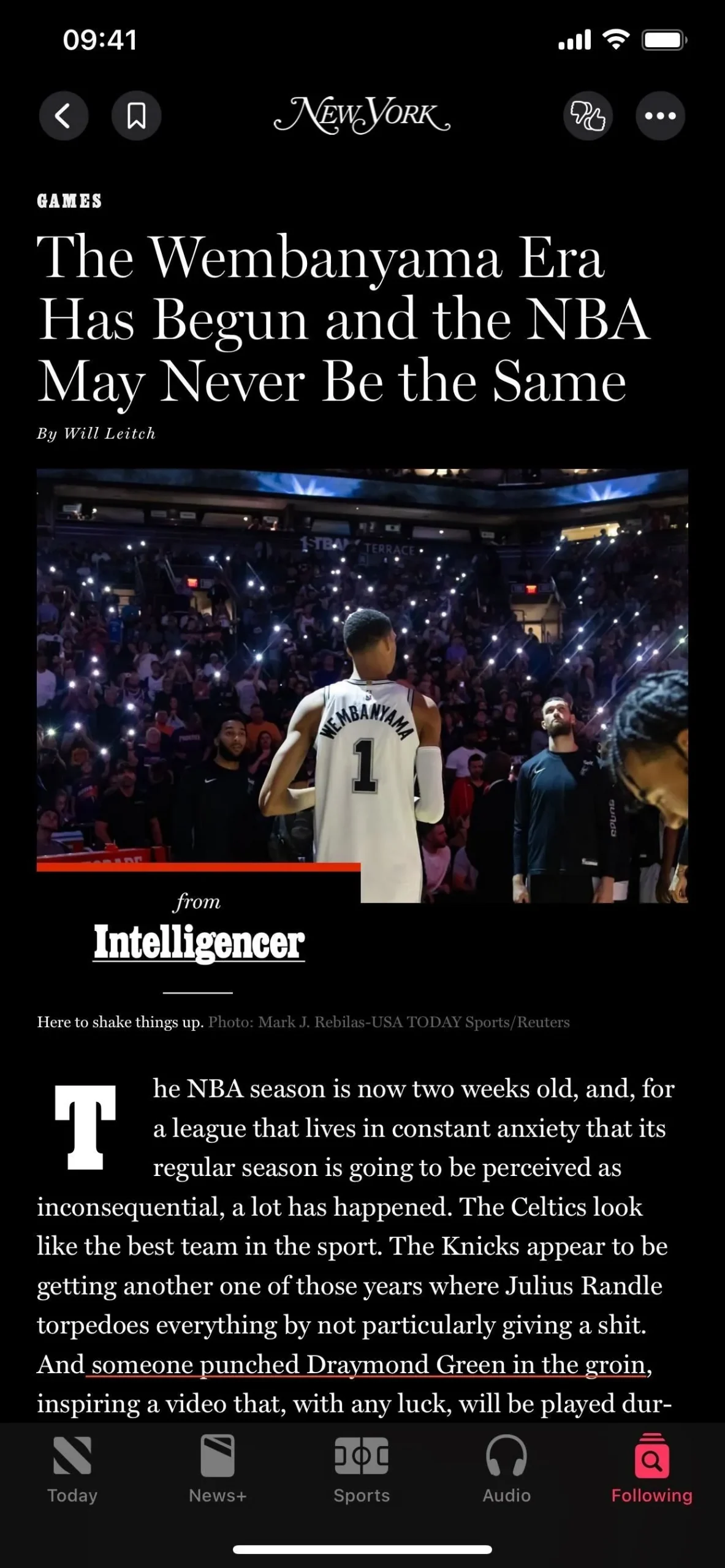
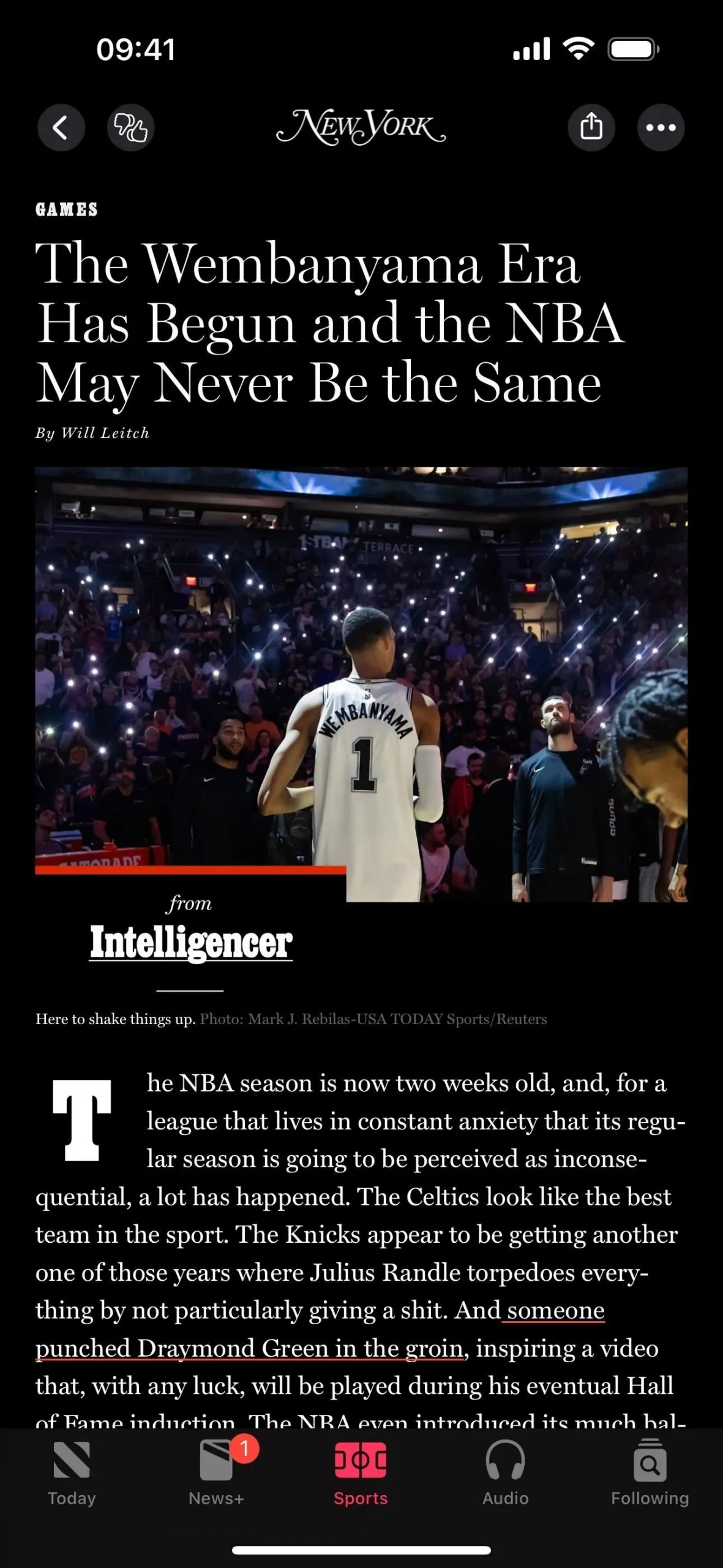
29. Help Improve AR Location Accuracy (Maps App)
The Maps app has a new option that lets you help Apple improve augmented reality location accuracy when using AR features such as viewing immersive walking directions or refining your location. When using one of the AR features in Maps in a supported area, you may be prompted to “Help Improve AR Location Accuracy”for everyone, and you can “Allow”or “Don’t Allow”it.
You can also access the option via Settings –> Privacy & Security –> Analytics & Improvements –> Improve AR Location Accuracy. The description reads:
Send Apple data about the size and shape of buildings and other physical features around you when you refine your location in Maps by scanning your surroundings. The data isn’t attached to your Apple ID and can’t be used to identify you or anyone else. Learn more…
The “Learn more”link opens a webpage that’s not currently indexed by search engines or Apple’s website, but it’s still accessible at maps.apple.com/vl.
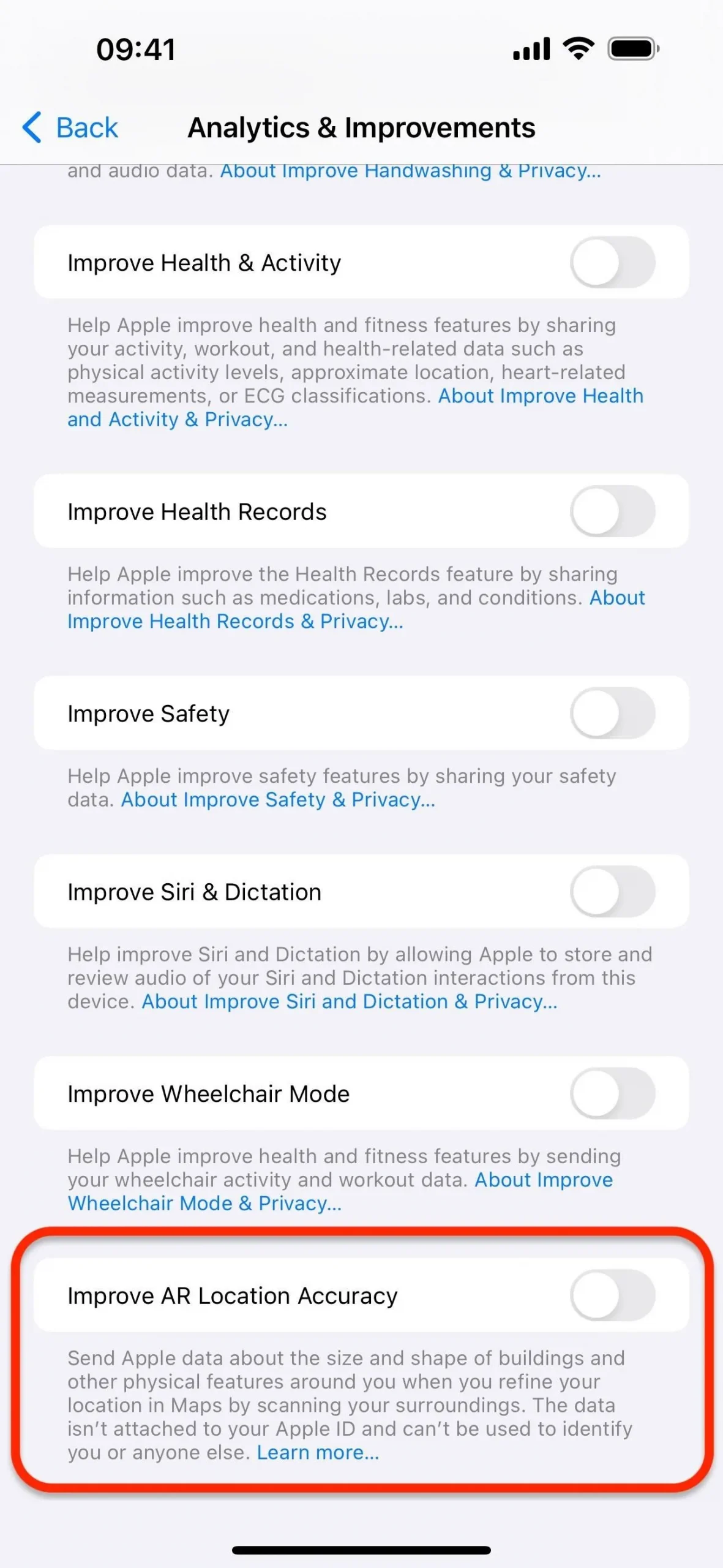
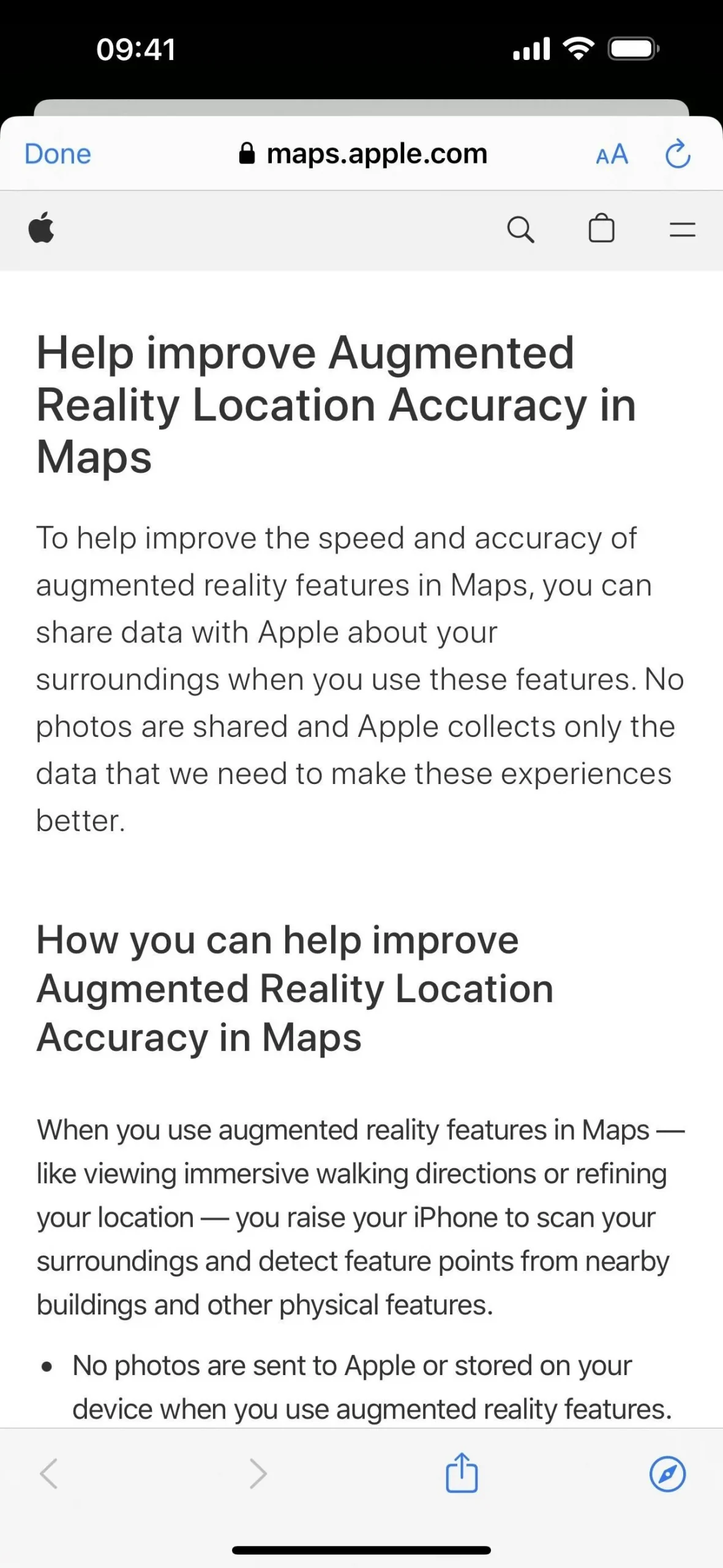
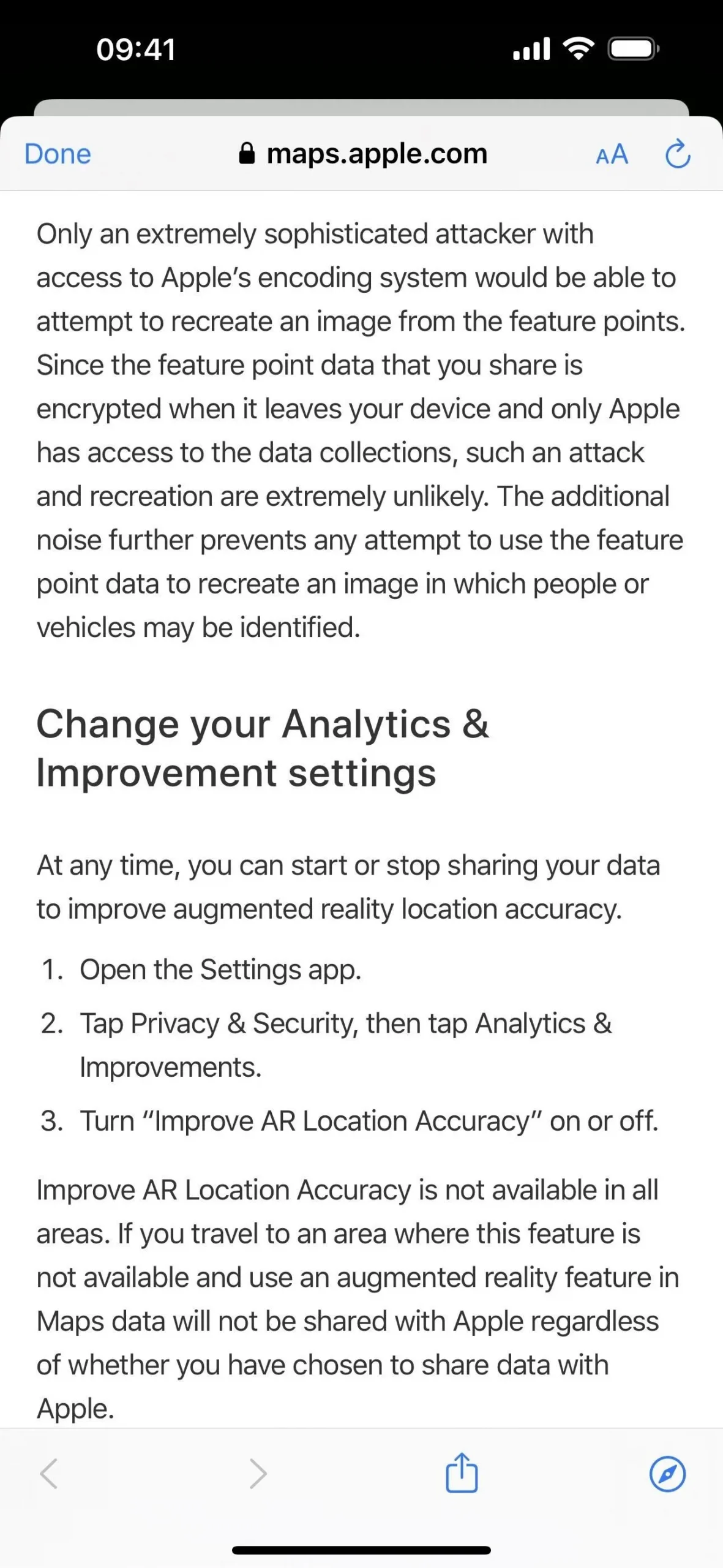
30. Teachers Can Quick Start Students’ Devices
Teachers may be able to use Quick Start to sign students in on an iPad, iPhone, or iPod touch with iPadOS 17.2 and iOS 17.2. During Quick Start, the teacher’s device would say on the setup prompt: “Use your [Apple ID] account to sign in one of your students on a nearby [iPad/iPhone/iPod/nearby device].”