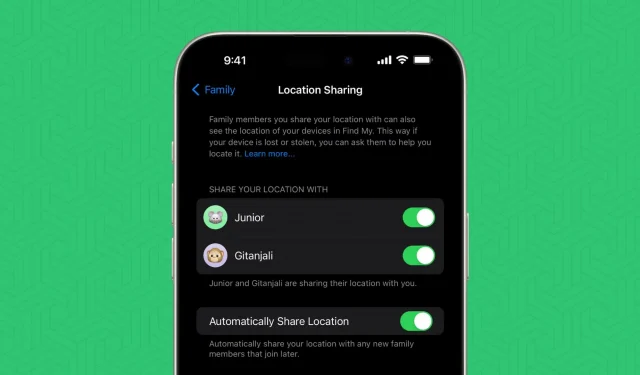In this tutorial, we will show you how to see the location of your spouse, kids, family members, and friends directly from your iPhone.
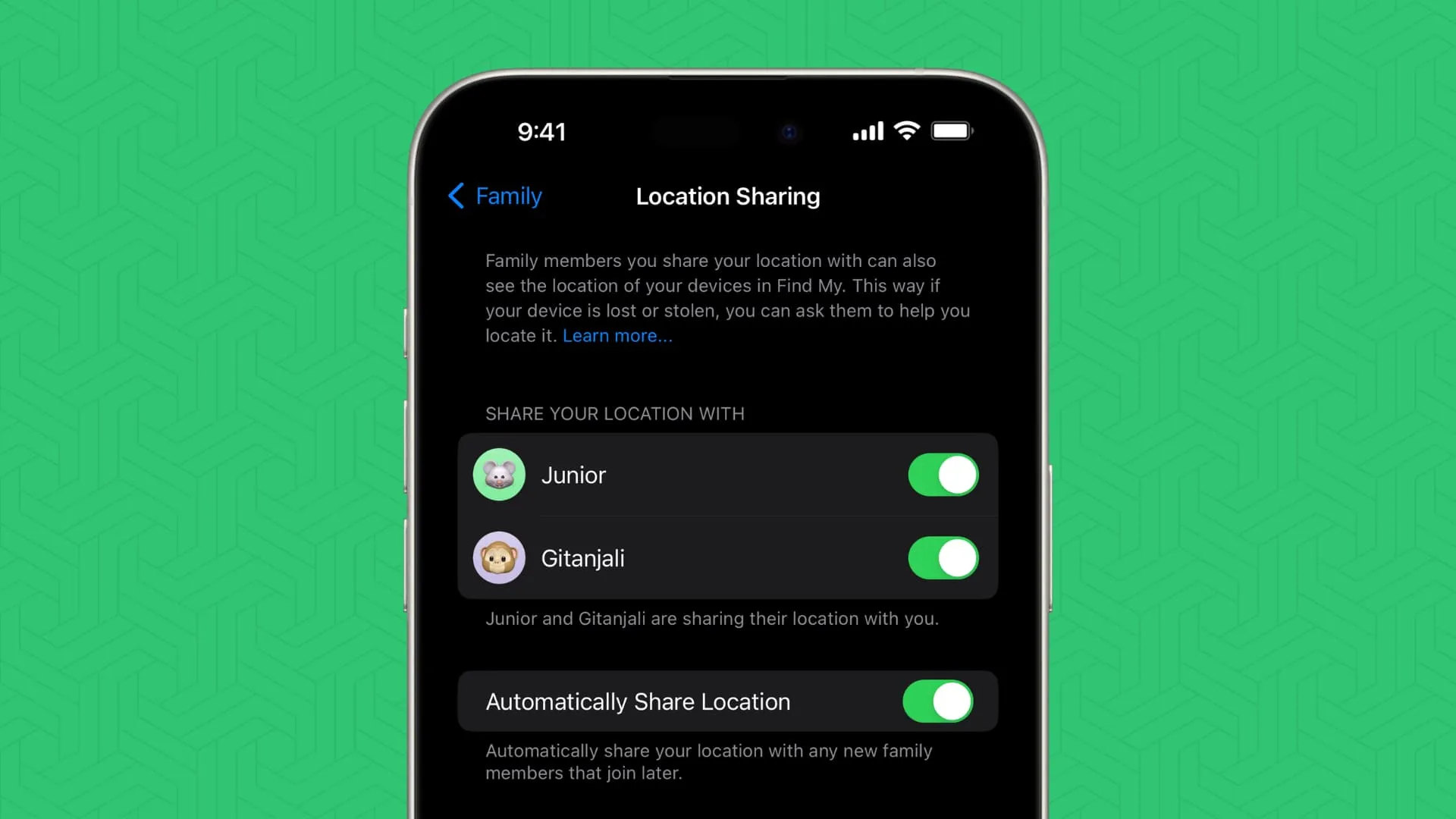
Requirements
- The person whose location you want to always see should have an iPhone with an active internet connection.
- You also need to have an iPhone, iPad, or Mac with Apple’s Find My app.
Two ways to set this up
Option 1: Using iMessage: This method is useful if you do not want to go through the steps of adding a person to Family Sharing, which makes it a great option to see the location of your friends.
Option 2: Using Family Setup: This setup is a bit lengthy compared to the Messages app method, but still very easy.
Using the Messages app
These steps should be followed on the person’s iPhone who is sharing their location.
- Open the Messages app.
- Compose a new message or go inside the existing iMessage conversation you’re having with the person with whom you want to share your location.
- Tap the plus button and choose Location.
- Tap Share and select Indefinitely.
- Now, that person can open the Find My app on their Apple device and go to the People tab to see your location (more about it in Step 2 under the Family Setup method).
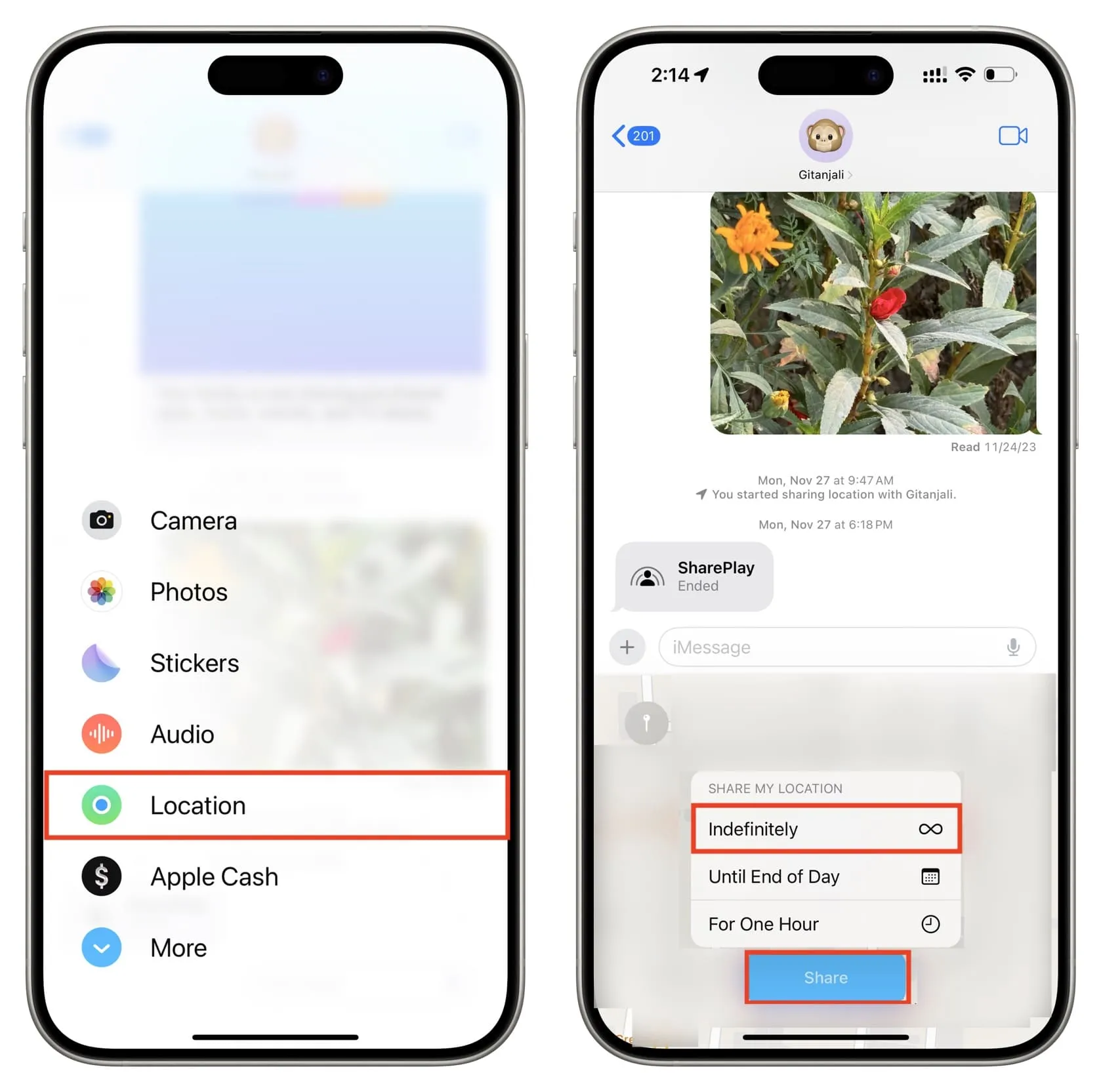
Using Family Setup
This is the method you should use to know the location of people in your direct family (ie. spouse and kids).
Step 1: Add the person to Family Sharing
- Open the Settings app on your iPhone or iPad and tap Family. If you don’t see it, tap your name from the top, followed by Family Sharing.
- Tap the add member icon from the top.
- From here, tap Invite Others (or create an Apple ID for your child), follow the on-screen instructions, and then share the invite via Messages, Mail, or AirDrop. They will get an alert on their iPhone where they must accept your request to be a part of the family. If the person is near you, you can tap Invite in Person and then ask them to enter their Apple ID and password.
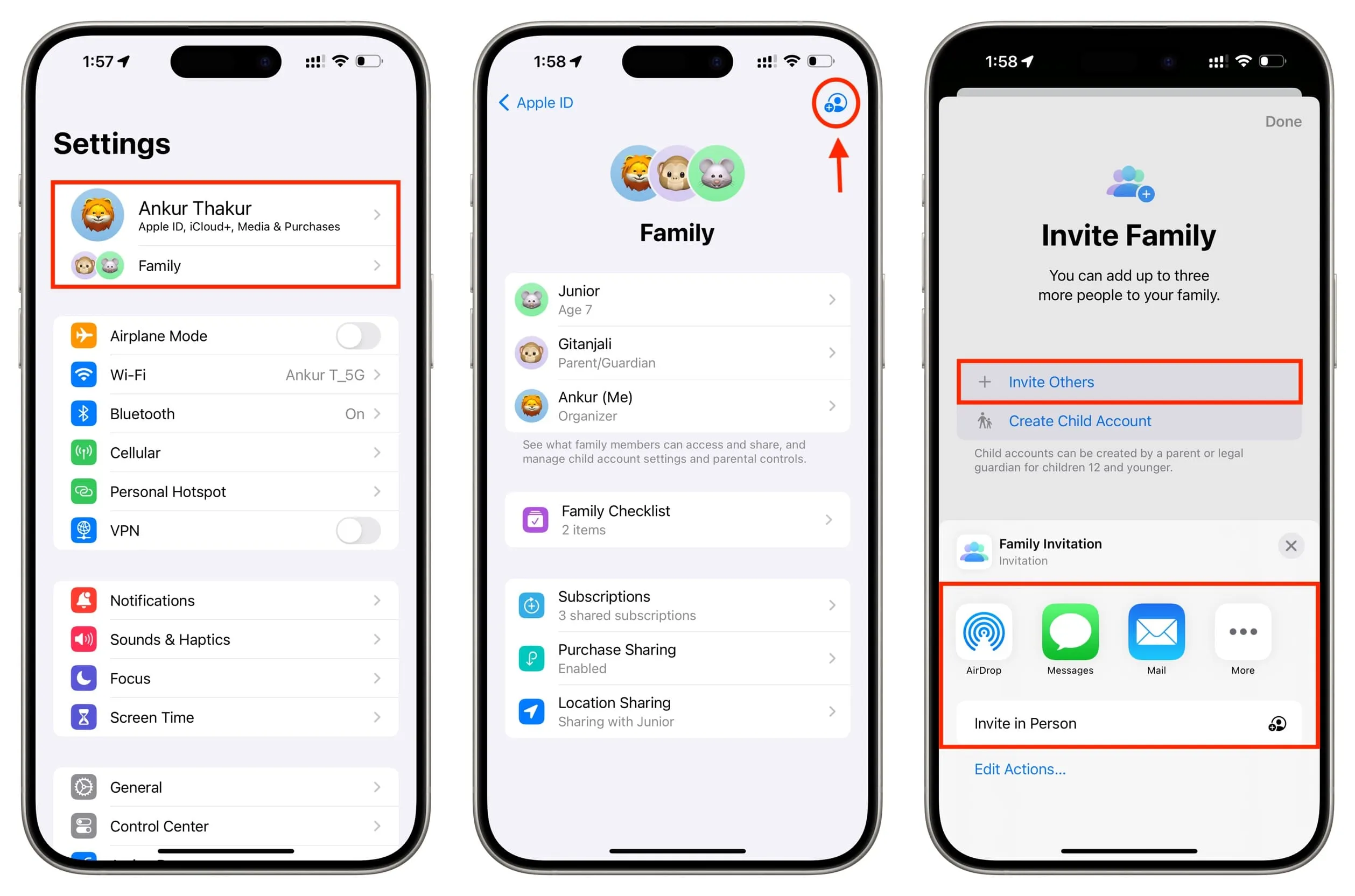
Step 2: Turn on permanent location sharing
You will have to follow these steps on the family member’s iPhone or ask them to do so.
- Open the Settings app and tap Family from the top. You can also tap your name > Family Sharing.
- Tap Location Sharing from the bottom.
- Turn on the switch next to the name of the family member with whom you want to share the location with.
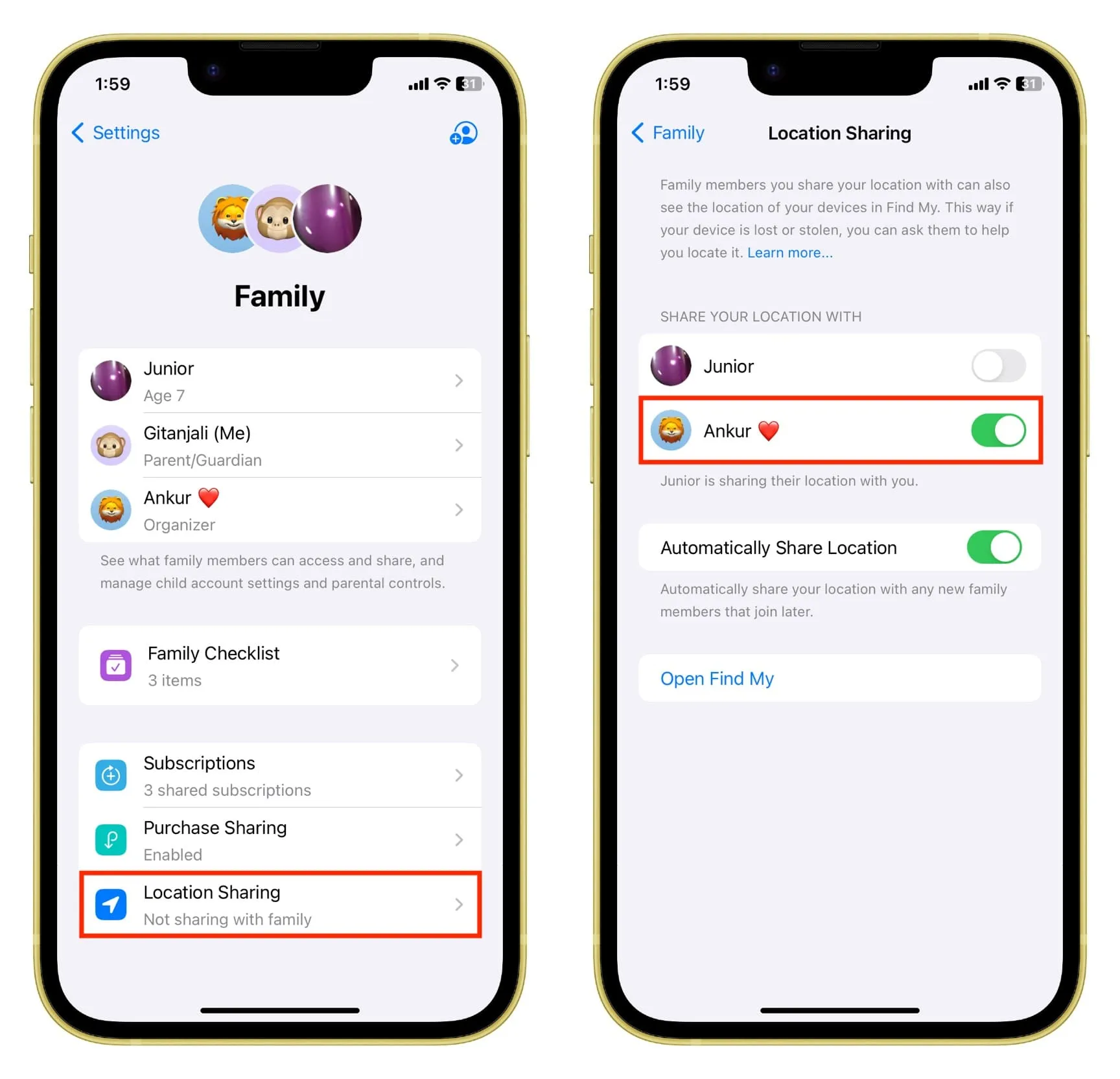
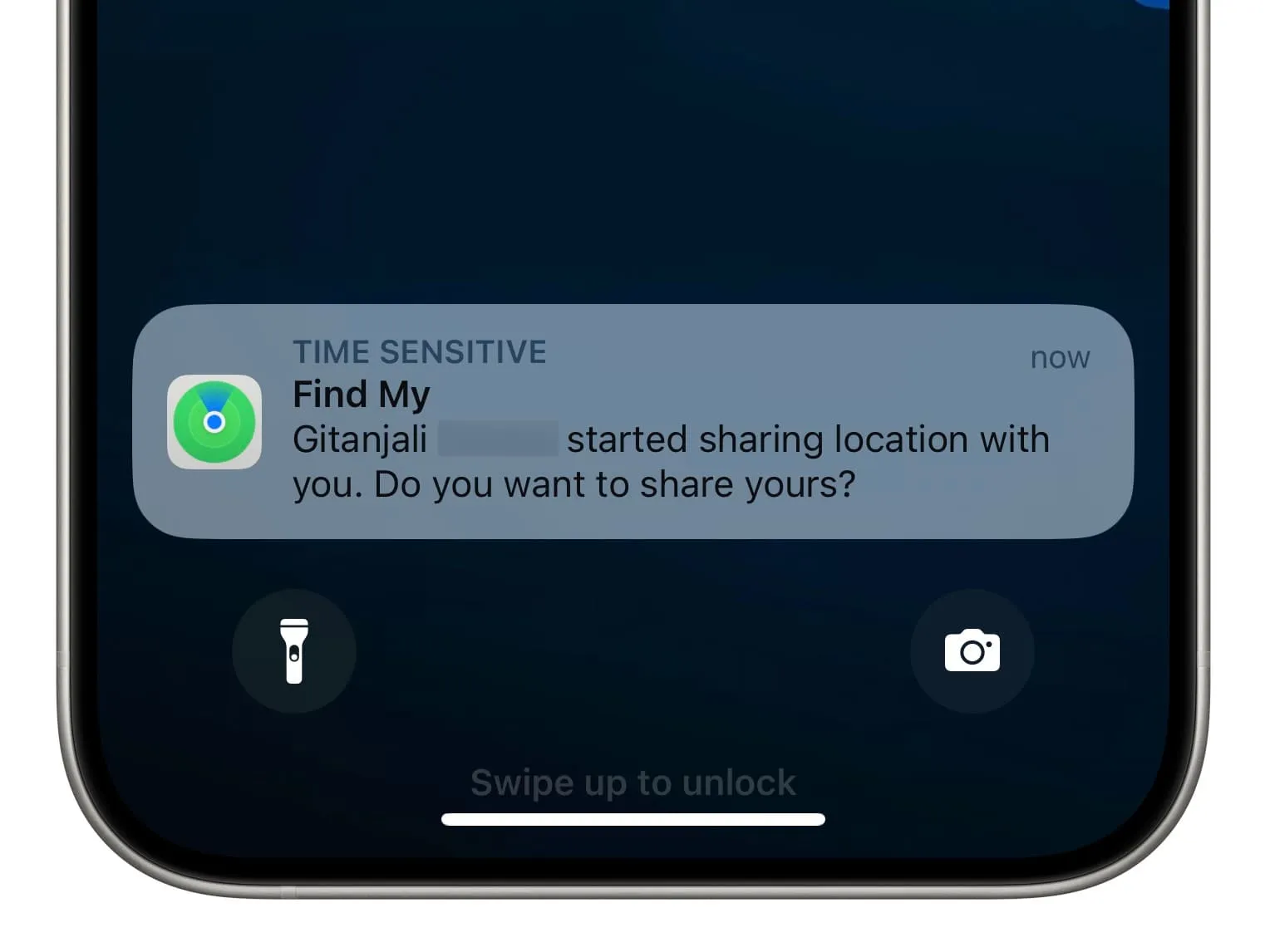
See the location of your friend or family member
With everything set up, you can now see the location of your friend, kid, spouse, or added family member by following these simple steps.
- Open Apple’s Find My app on your iPhone, iPad, or Mac.
- Go to the People tab.
- Tap the name of the person whose location you want to see.
- Now, you will see their whereabouts on the map as well as the name of the place under their name. It will also show Live, Now, 1 minute ago, or something similar to let you know when this location was captured or last updated.
- You can even tap Add in the Notifications tile and get notified when the member arrives at a particular location, leaves a location, or is not at a location.
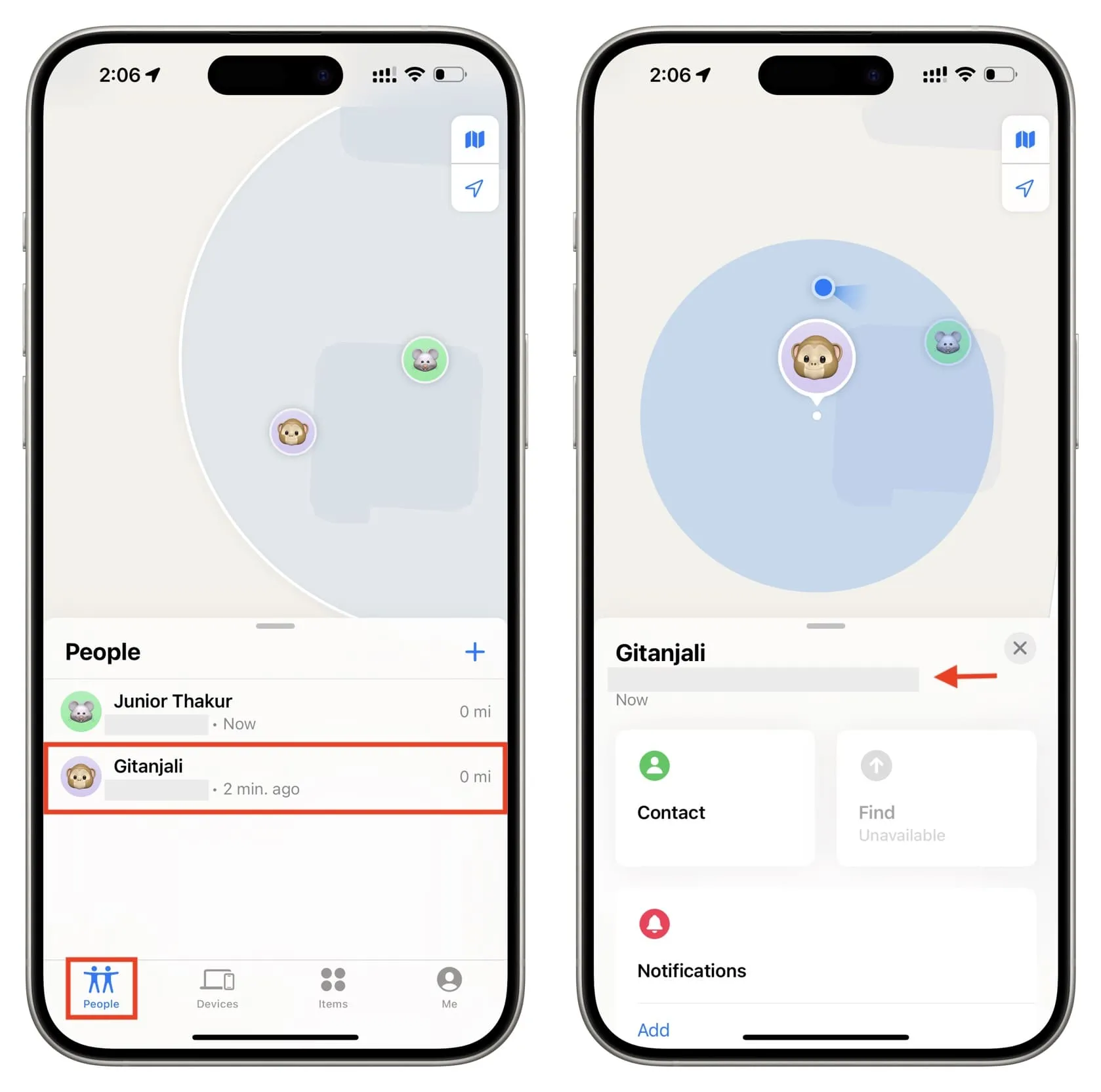
Unable to see a friend or family member’s location
You may not be able to see the most recent location if the person’s iPhone is:
- Out of cellular network area and not connected to a Wi-Fi network
- In Airplane mode
- Has Location Services turned off. To fix this, go to Settings > Privacy & Security > Location Services and make sure Location Services is on. Next, tap Share My Location and ensure the switch next to Share My Location is enabled.
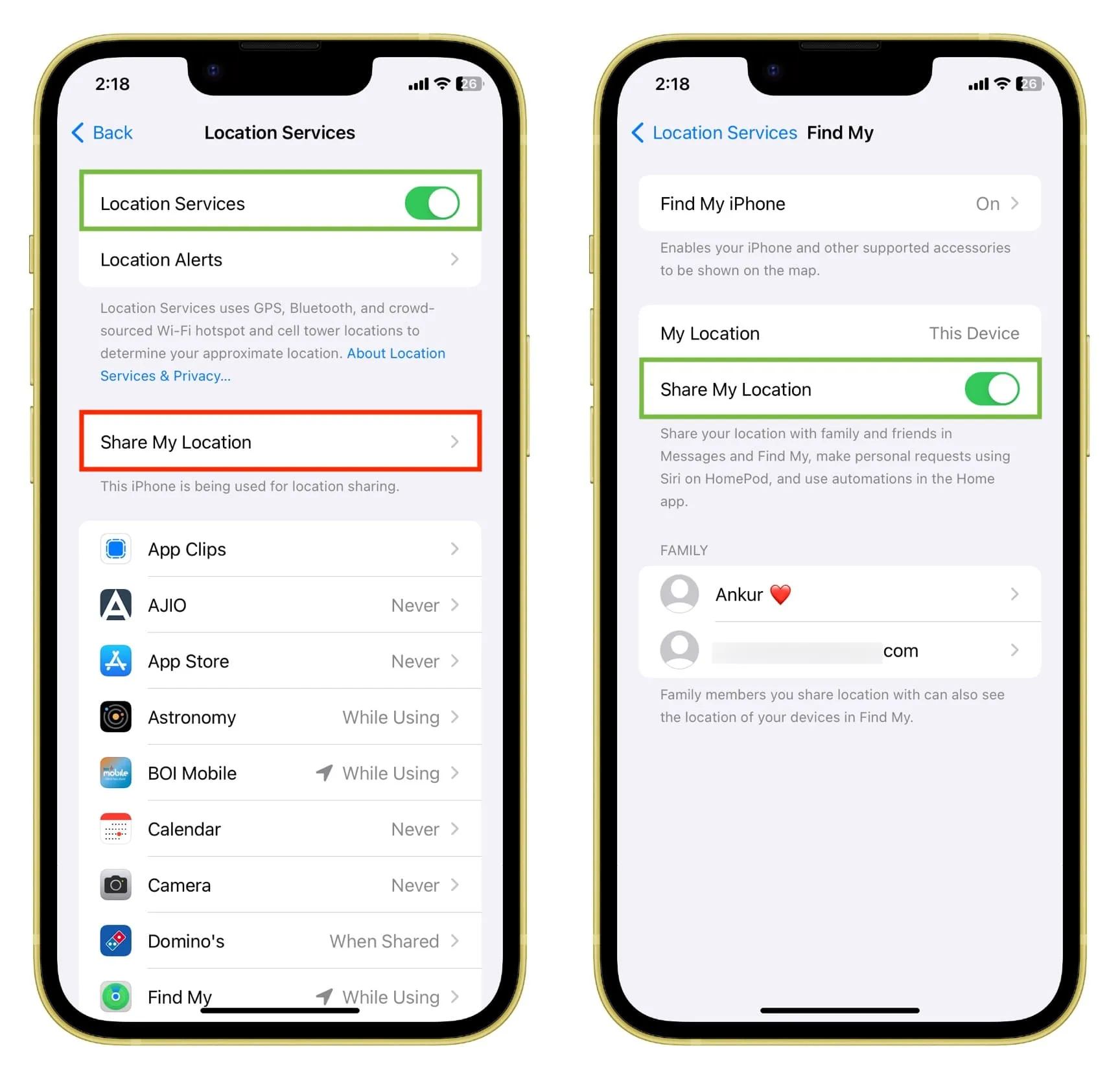
It can also happen that there is a temporary Find My outage on Apple’s end, or the family member has stopped sharing their location with you.
How people can stop sharing their location with you
It’s easy to pause location sharing if you no longer want to disclose your whereabouts.
- Go to the Find My app > People Tab > and select the person.
- Scroll down and select Stop Sharing My Location.
Share more with family members: