Unless you’ve been living under a rock, you’ve probably heard all about TrollStore 2 by now and how it expands upon the original TrollStore’s iOS & iPadOS 14.0-15.4.1 support by adding iOS & iPadOS 15.5-16.5, 16.6 beta 1, and 17.0 support.

There are several ways to install TrollStore 2 on newer firmware, and one of our favorites is by way of the installer in the Misaka package manager app since it’s both easy to use and works particularly well.
The Misaka installation method for TrollStore 2 supports only arm64e (A12 and newer) devices running iOS & iPadOS 16.2-16.5 and 16.6 beta 1. If you have a supported device, then you should find this tutorial especially helpful as we’ll be walking you through the process step-by-step.
What you need to know
Before we get started, let’s talk about TrollStore. TrollStore is effectively a perma-signing utility for. ipa files. This means that you can ‘sideload‘ these apps without having to re-sign the app with your Apple ID every seven days as you ordinarily would after using traditional sideloading services such as AltStore or Sideloadly.
While TrollStore 2 supports a wide variety of firmware, we should reiterate that the Misaka package manager can only install TrollStore 2 on arm64e (A12 and newer) devices running iOS or iPadOS 16.2-16.5 and 16.6 beta 1. That’s because Misaka uses the Kernel File Descriptor (kfd) exploit to work its magic, and these are the device and firmware versions that kfd most comfortably supports.
If you’ve ever used TrollStore on older firmware before, then you should know that installing TrollStore 2 on newer firmware grants you the same capabilities as the original TrollStore all thanks to a newer CoreTrust bug. Apps that get perma-signed with TrollStore 2 are entitled to elevated privileges.
Lastly, we should note that you need to have Misaka on your iPhone or iPad before you can move forward with this tutorial. If you don’t already have Misaka installed, then you can follow the steps below to get it on your device.
Installing TrollStore 2 with Misaka
To install the TrollStore 2 perma-signing utility on your iPhone or iPad running iOS or iPadOS 16.2-16.5 or 16.6 beta 1 with the Misaka package manager app, be sure to follow the steps below very carefully:
1) Ensure that you have Misaka installed already. If you don’t, then you can install it via the tutorial below:
- How to sideload Misaka with Sideloadly
2) Launch Misaka from your Home Screen:
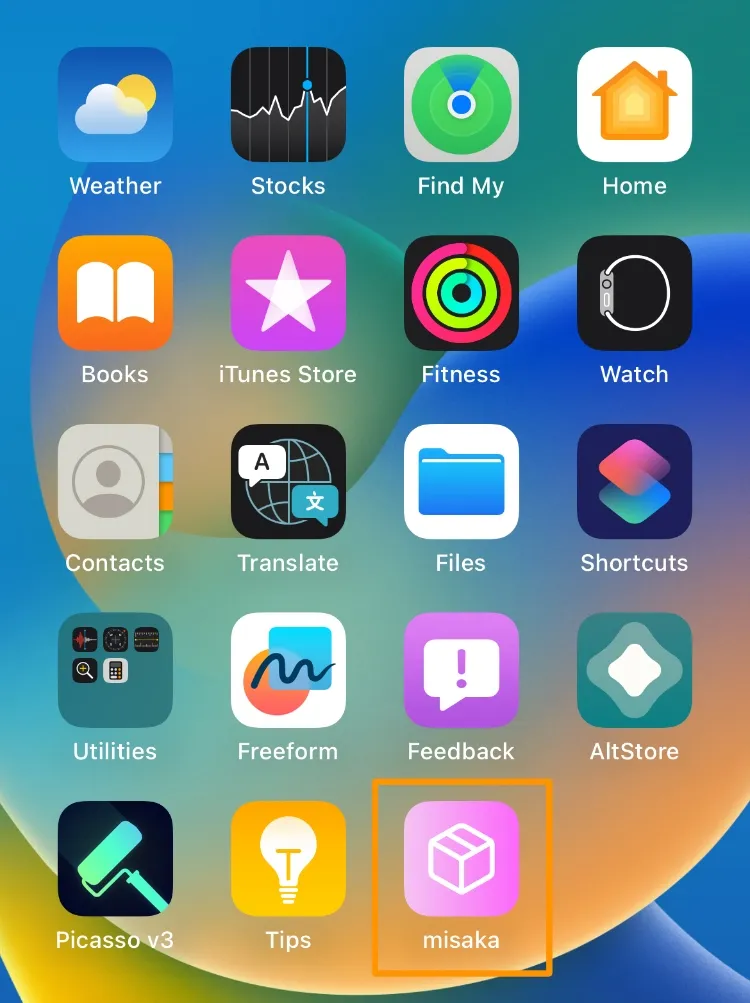
3) Tap on the Preferences button at the top-left of the app:

4) Turn on Developer Mode option if it isn’t already turned on, then return to the Misaka Home Page:
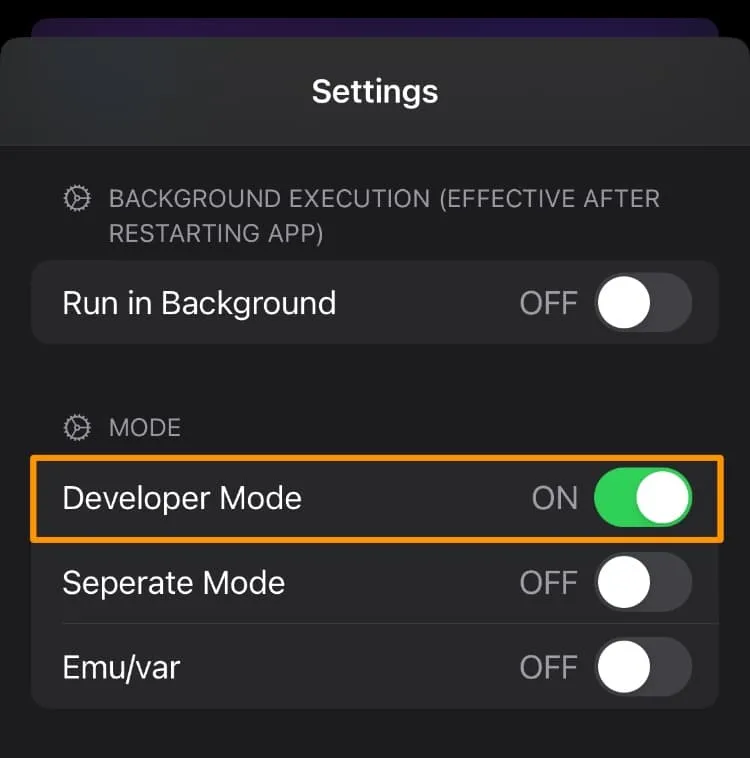
5) Tap on the Packages (Emu/var) tab:
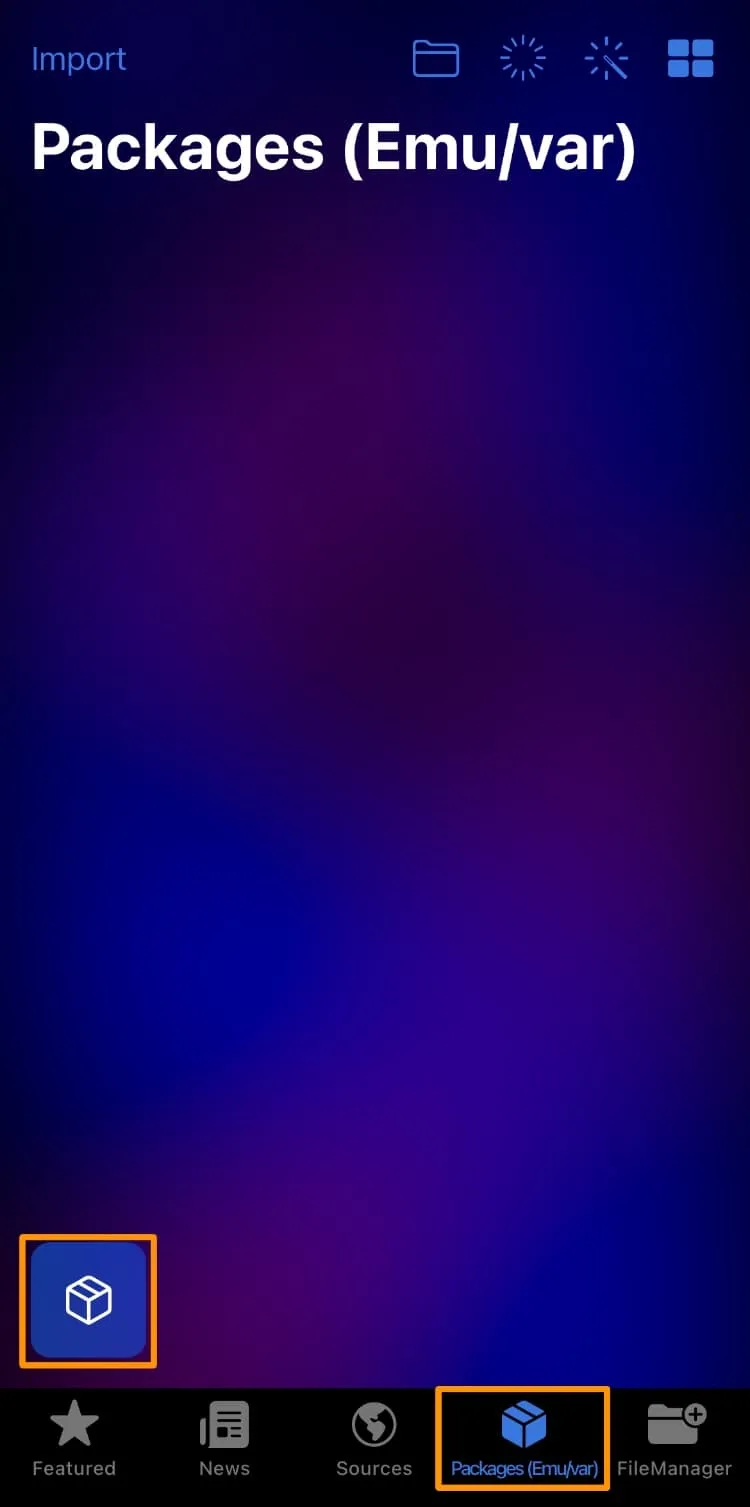
6) Tap on the Packages button in the bottom-left of the app.
7) Tap on the Install TrollStore button:
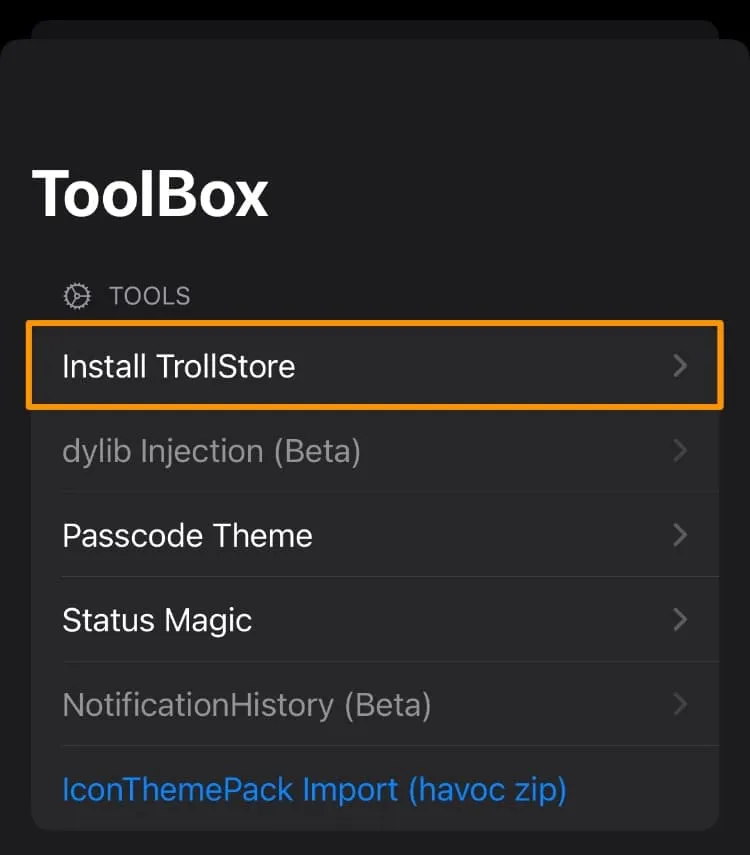
8) Tap on the app you want to use for the TrollStore installer:
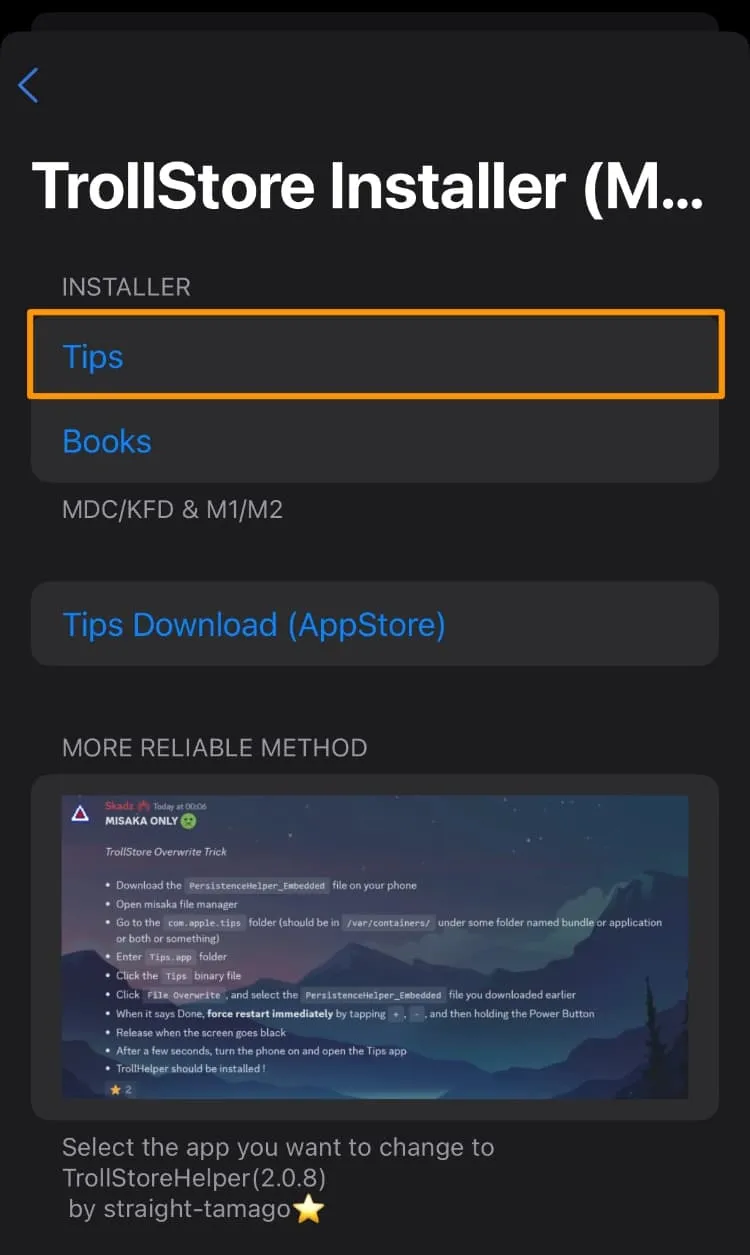
9) Tap the OK button in the pop-up:
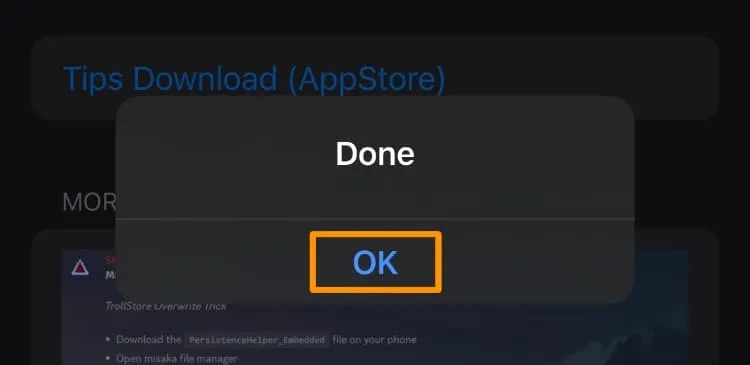
10) Return to the Home Screen and launch the app you selected in step 8:
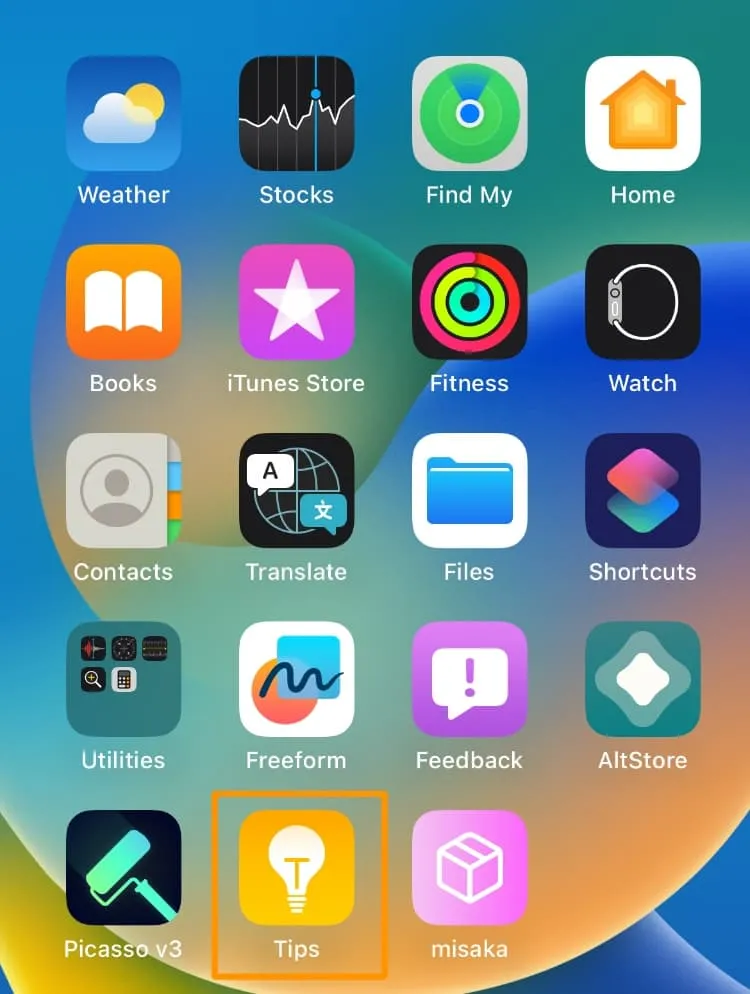
11) Tap on the Install TrollStore button:
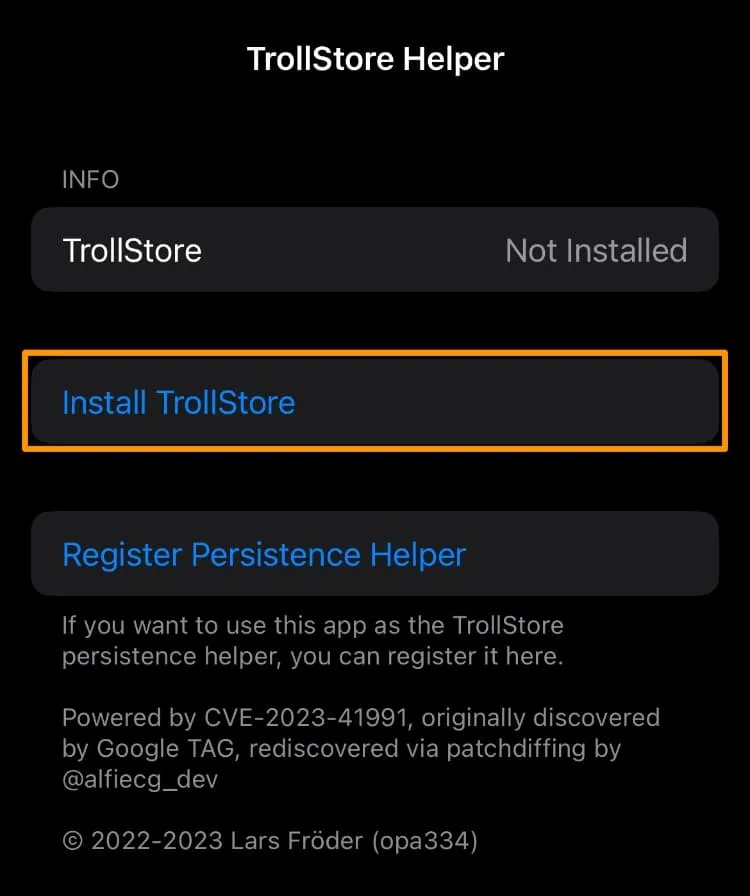
12) When finished, TrollStore should appear on your Home Screen. Launch it:
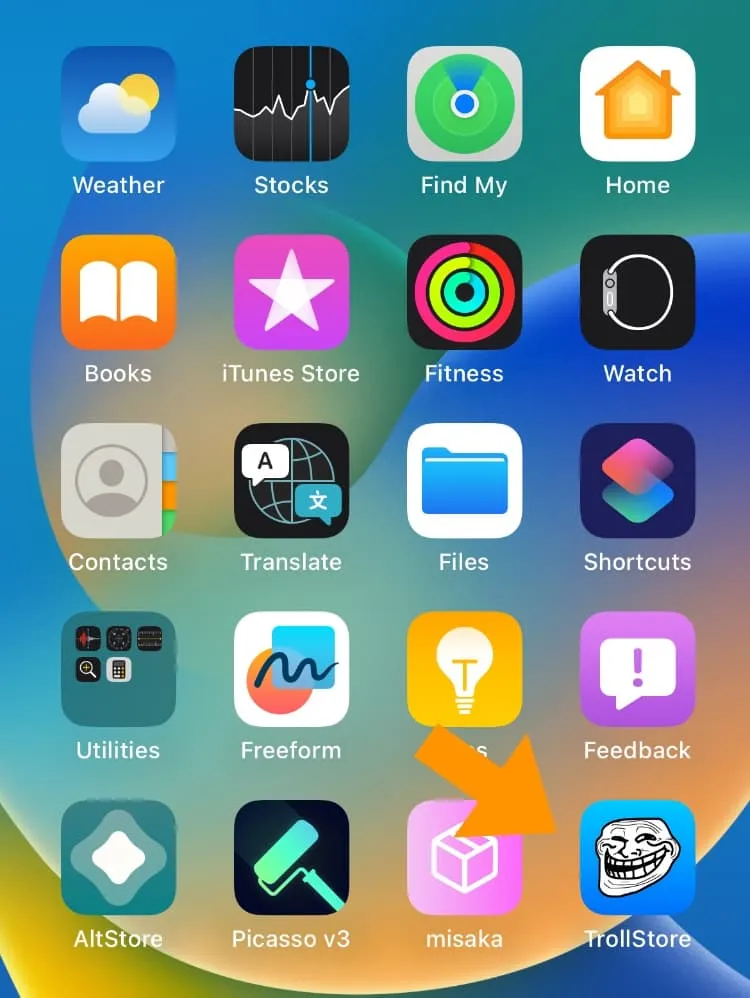
13) Tap the Settings tab:
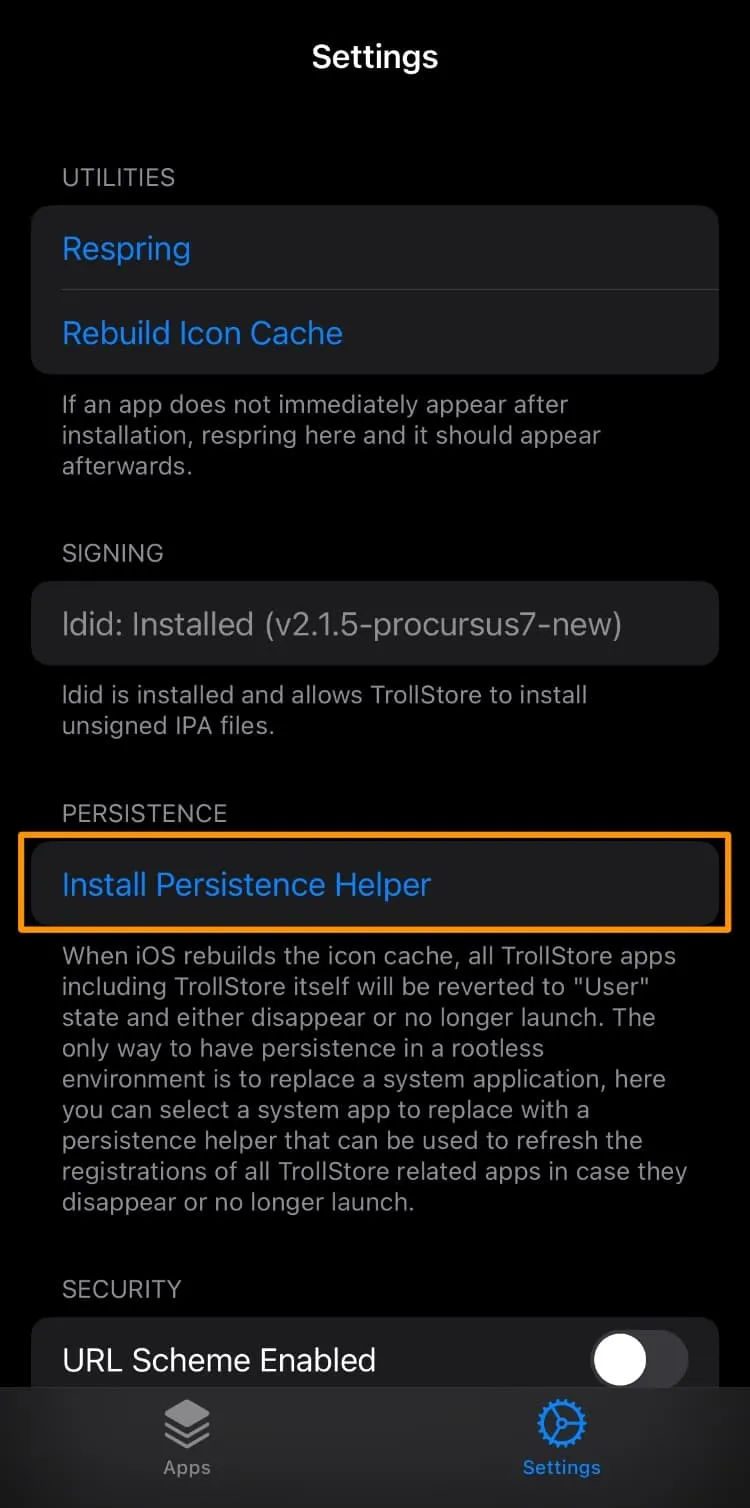
14) Tap on the Install Persistence Helper button:
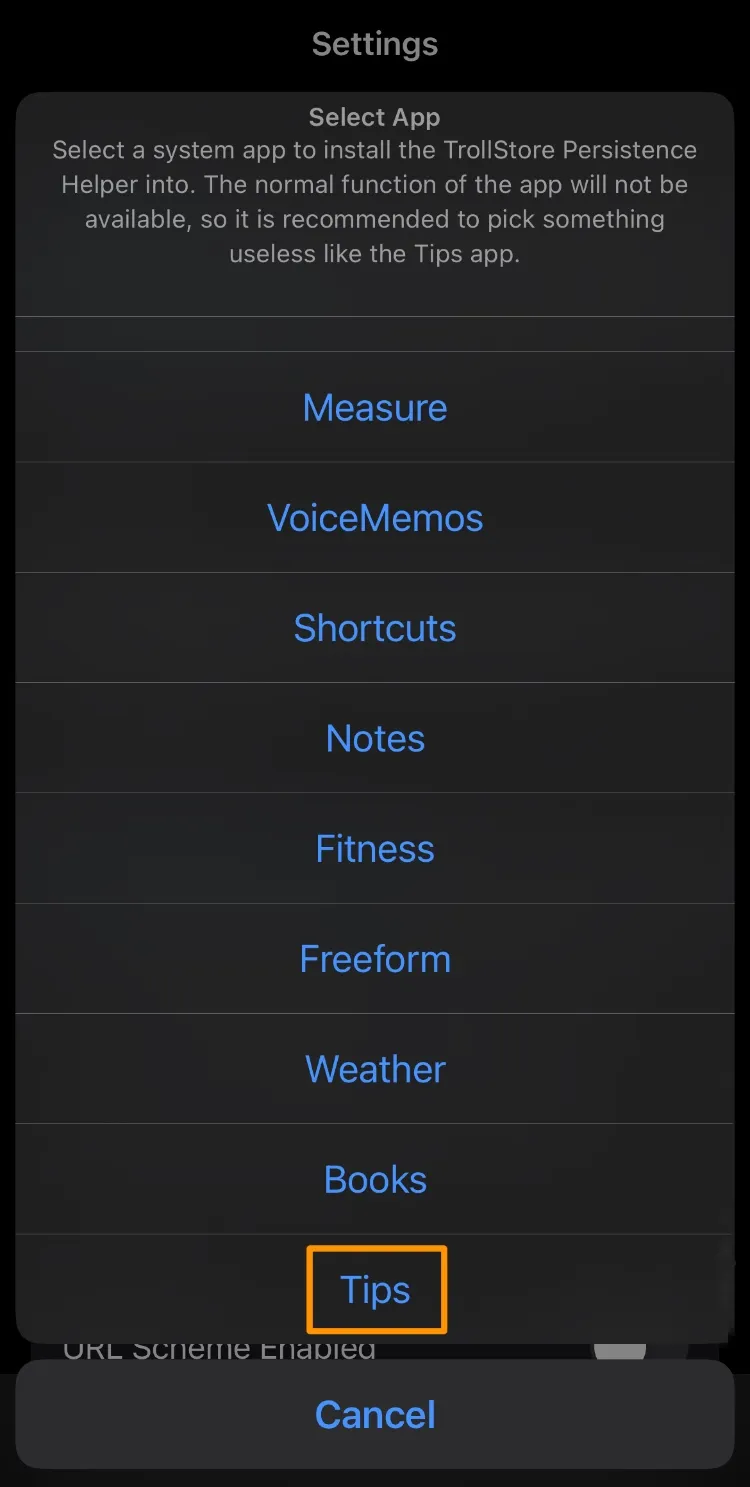
Congratulations! You’ve just installed TrollStore and you’re ready to start perma-signing. ipa files!
Conclusion
Having access to TrollStore is a valuable asset for many people, especially in this day and age where jailbreaks seem to be getting particularly rare.
Also see:
- How to install TrollStore on jailbroken iOS & iPadOS 14.0-14.8.1 devices
- How to install TrollStore on non-jailbroken checkm8 devices (A9-A11) with SSH Ramdisk
- How to install TrollStore on non-jailbroken iOS 15.0-15.6.1 devices with TrollHelperOTA
Take pride in your TrollStore installation by avoiding firmware updates, and be sure to talk to your friends about this cool hack and why they should consider trying it out themselves.


