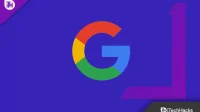The SafeSearch feature in Google search hides explicit results from all platforms in the search stream. For children under 13, it will be automatically enabled, while for adults and older children, it will be automatically disabled. Even from desktop to mobile, you can easily change the default settings for yourself or your family across all devices.
The World Wide Web can be insecure. You will most likely come across different types of content, some of which may not match what you originally wanted to see. Google has introduced the SafeSearch option to all of its accounts to ensure safe browsing. Here’s how to enable or disable SafeSearch on Google Search for your account, as well as your child’s account.
Content:
- 1 What is Google SafeSearch?
- 2 Turn off SafeSearch on Google Search for PC.
- 3 How to Disable Safe Search in Google Search on Mobile Browser
- 4 How to enable/disable safesearch in the Google app on Android and iOS
- 5 Still unable to disable Google SafeSearch?
What is Google SafeSearch?
Users can filter explicit search results with Google SafeSearch. This filter applies to web results, images, and videos. For parents, businesses, and educational institutions, SafeSearch is essential. You don’t have to worry about explicit content showing up in search results if this option is enabled.
Why is Google limiting my searches?
The reason why Google restricts your search queries can be due to various factors. This can be the result of malicious scripts or downloads, content that violates policies, policy violations, or a variety of other legal and ethical issues that may affect users. Google can protect users by taking the necessary steps to detect content that needs to be blocked.
Turn off SafeSearch on Google Search for PC.
To disable the SafeSearch filter, open a web browser on Windows, Mac, Linux, or Chromebook and navigate to Google Search first.
- With the Google browser open, go to Google search.
- Select “Settings”in the lower right corner of the Google website.

- Now in the Settings menu, select Search Settings.

- “Search settings.”page will appear, disable “Enable SafeSearch”by clicking this link in the “SafeSearch Filters”section.


- After that, scroll down and save the setting by clicking the “Save”button.
How to Disable SafeSearch in Google Search on Mobile Browser
In the mobile browser, except for the name of the setting, Disable SafeSearch is almost the same.
- Open your mobile browser and go to Google Search.
- At the bottom of the page, click “Settings”in the footer.

- If a pop-up menu appears, select Search Settings from the list.

- A selection of safe search filters will appear as soon as you go to the search settings page.
- Disable SafeSearch, then check or uncheck the box next to Enable SafeSearch.

- Once the process is complete, scroll down and click the Save button at the bottom of the screen.

SafeSearch can be used to filter web search results.
Strict, Moderate, and No filter are the three categories by which Windows 11/10 allows you to filter your search results. You can set the priority by following the instructions in this article. You can do this using the Group Policy Editor, the Registry, or Windows Settings.
How to disable or enable the SafeSearch setting or filter in Windows 11
Microsoft made sure that Windows 11 was easier for people to use than its predecessors when it was first released. Some features that were not available in earlier versions of Windows can be used by modifying the Registry Editor. Windows 11 has added many of these as part of its settings. In Windows 11, you can enable or disable SafeSearch or a filter. The process is the following:
- Right-click the Start button and select Settings from the menu.

- Click the “Privacy & Security”tab in the list on the left side of the “Settings”window.

- In the right pane, click Search Permissions.

- There are three options under SafeSearch: Strict, Moderate, and Off. The results will be as follows:

- Strict: It excludes videos, photos, and profanity from web search results.
- Only explicit videos and images are removed from web search results; the text is not the same.
- OFF: Nothing is filtered out from web search results.
- The default is set to Moderate.
How to Enable/Disable SafeSearch in the Google App on Android and iOS
- Open the Google app on iOS or Android.
- Now click the profile button in the top right corner. Then select “Settings”from the pop-up menu.
- Check the Hide Explicit Results box on the settings page.

- On the next page, check the box next to the Explicit Results Filter option to

- Activate SafeSearch and turn it off to deactivate SafeSearch.
Still unable to disable Google SafeSearch?
It’s important to keep in mind that there are several official explanations as to why you might be experiencing this issue. To avoid this, first consider the causes and then consider solutions.
- Whether your device is locked or the network you use.
- If your parent or legal guardian installed it.
- If your school or organization has installed it.
- Your ISP may have added a default SafeSearch filter to comply with legal requirements.
In each of these scenarios, you won’t be able to disable Google SafeSearch. Hence. you should contact your network administrator, parent organization, organization, or ISP, respectively, and ask them to remove or remove this restriction.
Conclusion
So, that concludes our guide on how to disable Google SafeSearch. This post will inform you about the various methods that should fix this issue if you want to disable it. Disabling Google SafeSearch is so easy! I hope this information was useful to you.