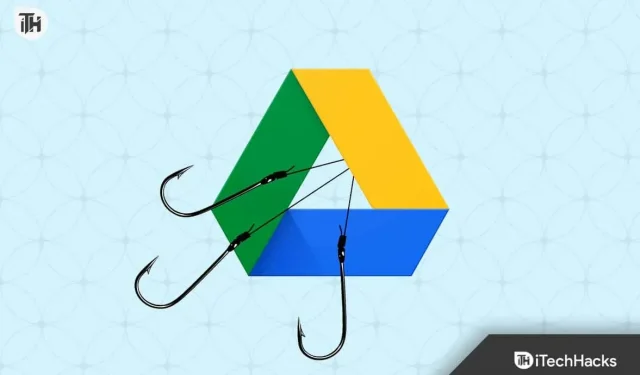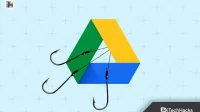Google Drive is one of the most popular apps used by millions of users. To ensure everything is interconnected with the services of various Google applications, the developers have provided users with access to Google Drive for free storage and sharing with other users. Initially, users receive a portion of the storage space for storing their files for free. Google has announced that the first 15 GB will be free for users to store anything in their Google Drive. However, if you need more storage space, you should buy one.
Millions of users use Google Drive on a daily basis to share different things simply through a link. Also, many users have bought additional storage plans as more users find it good to upload all important images, videos, files, etc. to Google Drive as it is safer than physical storage.
Many users have done this, but some are confused about the issue. They are looking for an answer to the question: “If I share a folder on Google Drive, can they see my other folders.”We all know that this is not a difficult question, so we have a guide to help you properly share Google Drive folders, as well as an answer to your request. So let’s start with it.
How to find out who has access to your Google Drive files
We all know that millions of users use Google Drive to share files with friends and family, as well as online with different users. However, users are worried about whether the files they share are visible only to users or other folders in Google Drive are also visible to users. The answer is no. Files you share with friends, family, and others are only visible to them. However, other folders that are private/public in your Google Drive won’t be visible to any user until you share them via permission or a link. We will list the steps to find out who can access your Google Drive files. So, check out the steps below.
- Open Google Drive in a browser.
- Now go to the folder for which you want to check access.
- After that, right-click on the file or folder.
- Click the Share button.
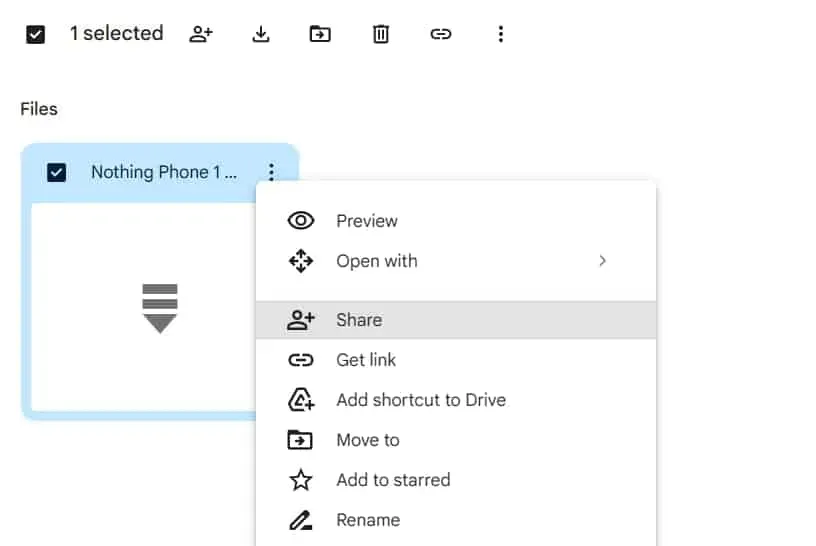
- You will now see the users who have access to your files.
- In addition, you will see if you have created any direct file sharing links with users.
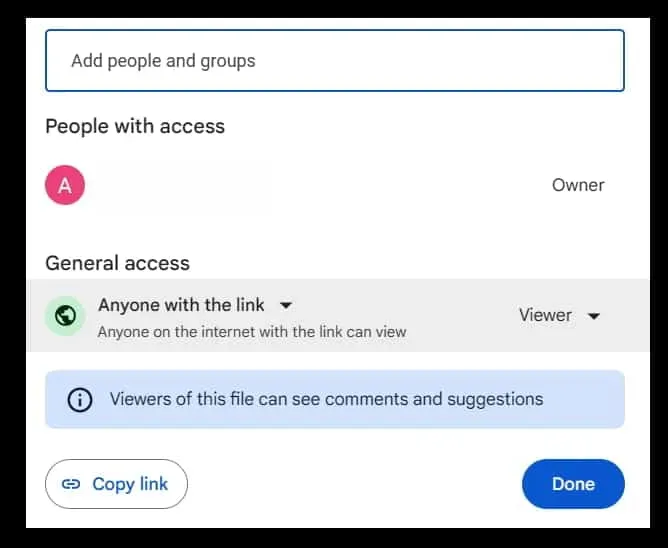
- You can revoke permission from the same window. That’s all.
By following the steps above, you may have an answer to your question: “If I share a folder in Google Drive, can they see my other folders.”Now let’s check the steps you need to follow in order to properly share Google Drive with other users.
We know that it is very important for users to share folders/files with the right person; otherwise it will create big problems for you. Google Drive is one of the fastest ways to share files. However, you should be aware of the steps you need to take to properly share Google Drive with other users. We have listed the steps for you to follow when you share files with users. So, check them out below.
- First of all, open Google Drive on your system.
- Now sign in to Google Drive.
- Upload the file and folder you need to share.
- Now open that file or folder and right click on it.
- There you will see the Share button option. Click here.
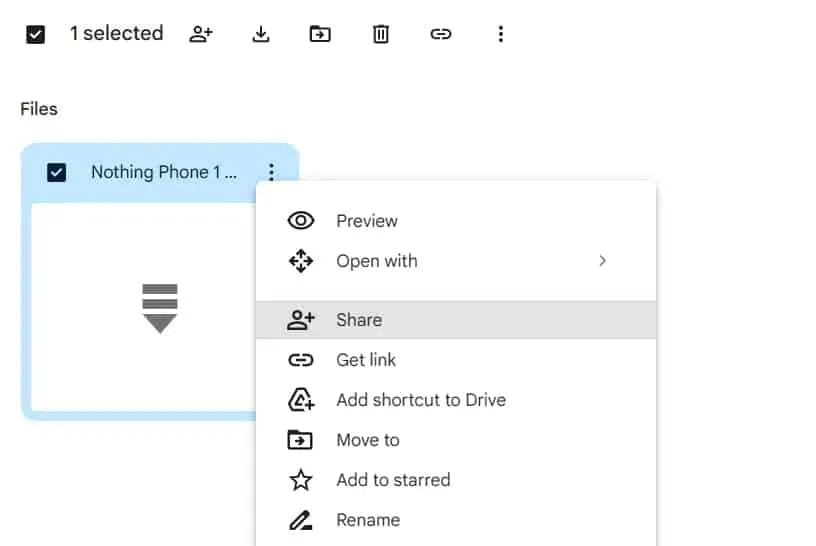
- After clicking on the “Share”button, a window will appear on the screen.
- You will get two options for sharing downloaded files. The first option is to directly add the email of the users you want to share so that they can receive an invitation. The second way is to create a share link with the permission of the viewer, commenter, and editor. You can also give the specified permission when sharing with email.
- Viewer: If you make a user a viewer of a shared Google Drive file, they can only view the file and do nothing with it.
- Commenter: Users with the Commenter ability can add comments to the file you’re sharing. This is mainly provided to users if you need to get feedback.
- Editor: Users with the ability to edit will be able to modify files.
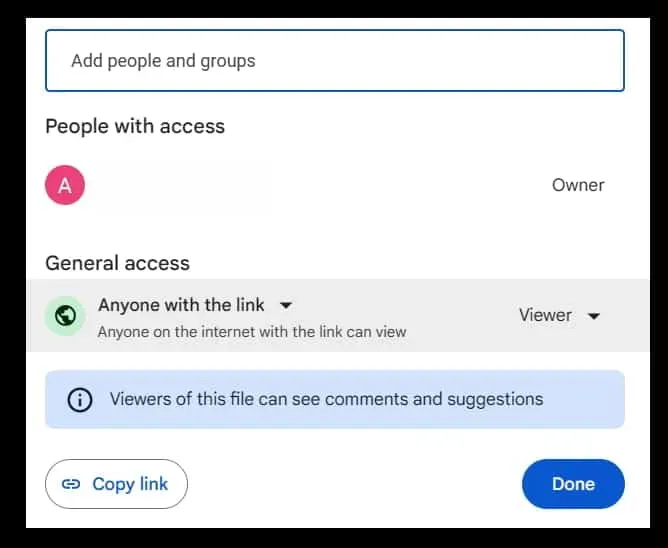
- Once you have completed the settings, click Finish.
- Now open the link in another tab and see if you can access it. You can also try sharing it with other mail that is registered on another device. That’s all.
Note. The person who shares a folder or files with other users is the owner. The owner can change the role of other users. So you can change it any time you want.
No, users can only see the folder you share with them with the proper permission. No one can check what folders you have in your Google Drive. Also, Google cares about your privacy, so you don’t have to worry about it until you give other users access to other folders. When sharing any Google Drive folders, double-check your email ID and the settings you made when you created the link or shared it with others.
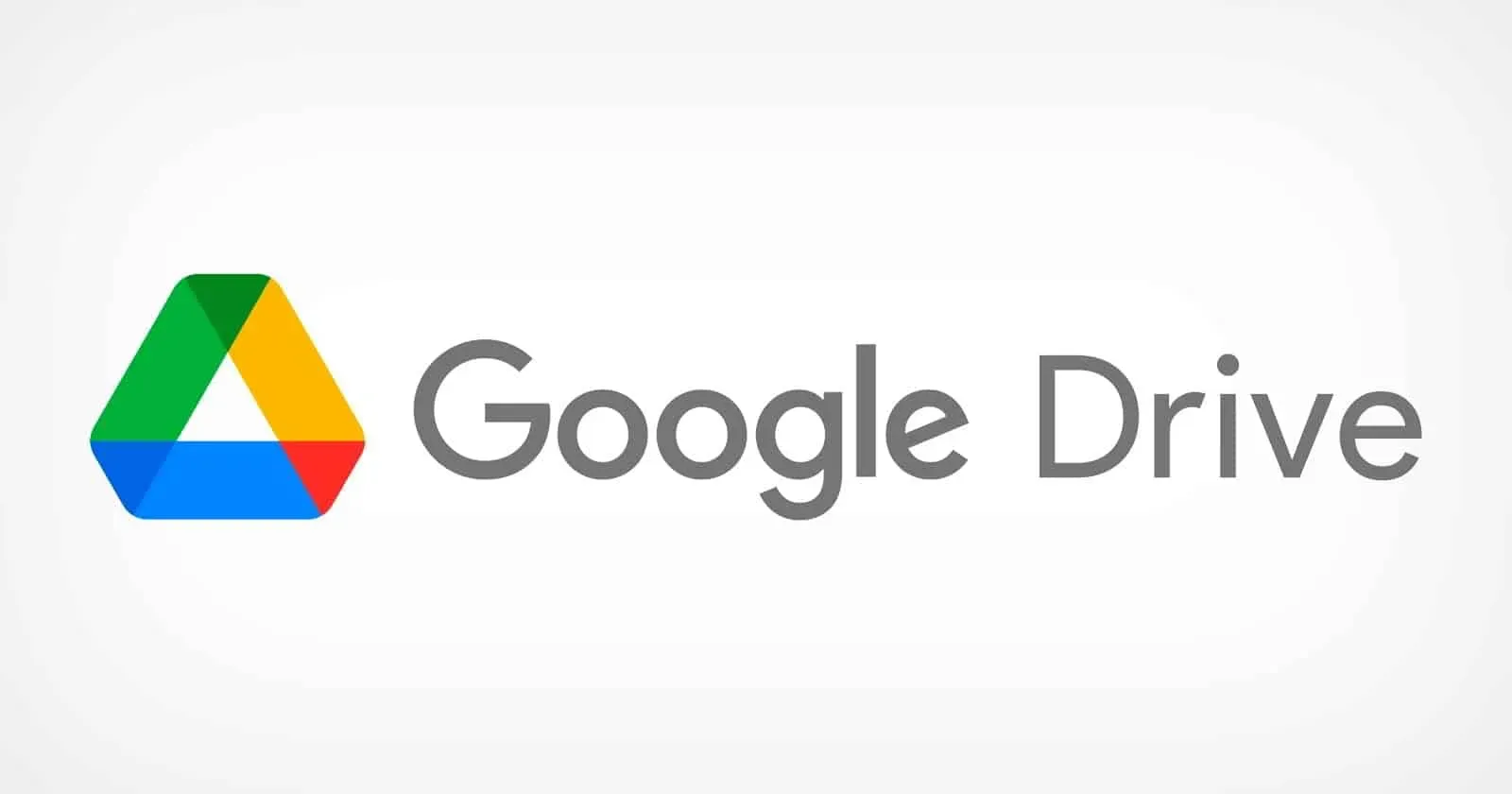
We have also listed steps that users can easily follow to check who has access to shared folders. Along with that, we have also shared the correct ways you need to follow in order to create a folder share link. We hope the above steps will help you a lot in sharing your Google Drive files.
Summarizing
Thousands of users have been puzzled as to whether users will be able to see other folders uploaded to Google Drive. In this guide, we have answered user questions along with a proper explanation. We have also shared the steps that users need to follow in order to properly share a folder/file with other users.
We hope this guide has helped you understand how to properly access and share your drive. It’s all for today. If you still have any doubts, please let us know in the comments section below.