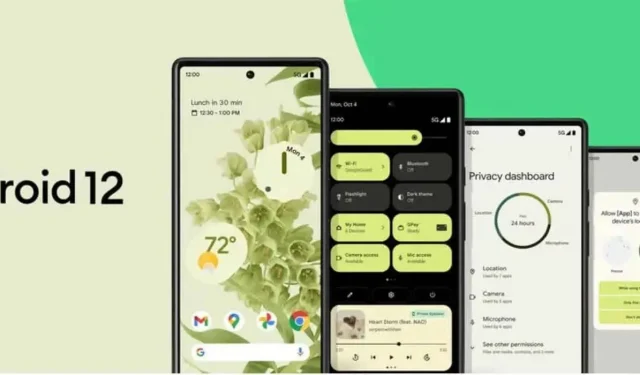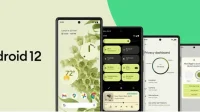Android 12 brings a number of new features. Some of them are already well known and presented, others are much more hidden. Here are 4 very interesting ones.
Whether you have a Pixel 6 or another Android smartphone, the latest version of Google’s Android 12 mobile operating system has a number of little-known features. Features that you, of course, would be useful to know. The rollout of Android 12 began last fall for the Pixel 6 and Pixel 6 Pro, and since then the version has been offered to select smartphones from other brands such as Samsung, OnePlus, Xiaomi, and more.
Android 12 has several new features that set it apart from Android 11, including privacy management tools, a new design called Material You, and more. As is often the case when a new major version of an OS is released, the best features are often hidden away. These are features that have not been announced, features that need to be more or less dug deep into the system. For example, Android 12 has a dedicated gaming mode, but it’s tucked away in the Settings app. There is also a shortcut to your device’s notification history. Handy when you miss an important notification.
Android 12 is still very young, there are certainly other elements to discover, but here are four very useful hidden features.
Android 12 keeps your notification history easily accessible
Have you ever had a notification disappear without reading it? Android has been offering notification history for a while now, but you had to access it and sometimes needed to install a third party app.
In Android 12, simply scroll to the very bottom of the notification window to see the History button. Click on it and you will see the latest notifications as well as warnings from the last 24 hours.
If you see “Management”instead of “History”, your notification history is not enabled. To do this, tap Manage, select Notification History, and slide the switch to the On position.
Android 12 makes big phones look smaller
The new one-handed mode in Android 12 might not be a feature that could make headlines, but it could make a big difference in everyday use. This is especially true if you have a large screen smartphone like the Galaxy S21 Ultra.
This new mode puts the screen in the bottom half, making it easier to access a quick shortcut or notification. To use it, place your finger on the small bar at the bottom of the screen and swipe down. It may take you a few tries, but once you get the hang of it, it should be easy to replicate.
Before you can do that, you need to enable it in Settings > System > Gestures > One Hand Mode and toggle it to the On position. Under this button, there are two options: “Show screen within range”or “Show notifications”. Select the first option and close the Settings app.
Android 12 has a dedicated gaming mode.
If you play a lot on your Android device, you’ll be pleased to know that Google has added a dedicated gaming mode to Android 12. When it’s activated, your smartphone starts a series of operations, such as activating Do Not Disturb mode. when you start playing.
But you wouldn’t know this mode exists if you didn’t look far, far away in your notification settings for it. Specifically, in Settings > Notifications > Do Not Disturb > Schedule. There, check the box next to Game Mode to enable it. Then click on the gear-shaped settings icon to enable both options.
Game mode does not work with all games. Asphalt 9, for example, is deprived of this, but Call of Duty Mobile has the right to do so. With this feature enabled, you can get your phone to optimize for gaming with a single tap, or even see your current frame rate.
Android 12 has a new app layout, but it might be Pixel-only.
The grid that your apps are laid out on the screen is usually 4×4, 5×5, or 6×6 (or a similar combination). That being said, Android 12 on the Pixel 5 has a new option that might seem pretty fun at first glance, 2×2. It may be pixel-limited, but we can only hope other manufacturers adapt it as it might be practical for those who need large icons.
Switch to 2×2 mode by pressing and holding on the home screen, then select Styles & wallpapers > Grid > 2×2.