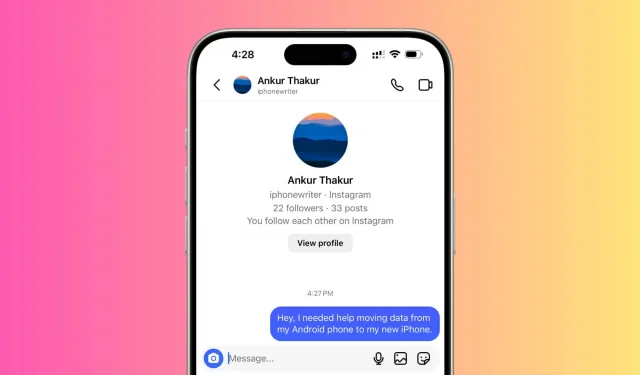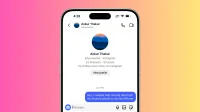Encountering issues while trying to send Instagram Direct Messages from your iPhone? In this guide, we explore practical solutions and troubleshooting steps to fix this issue.
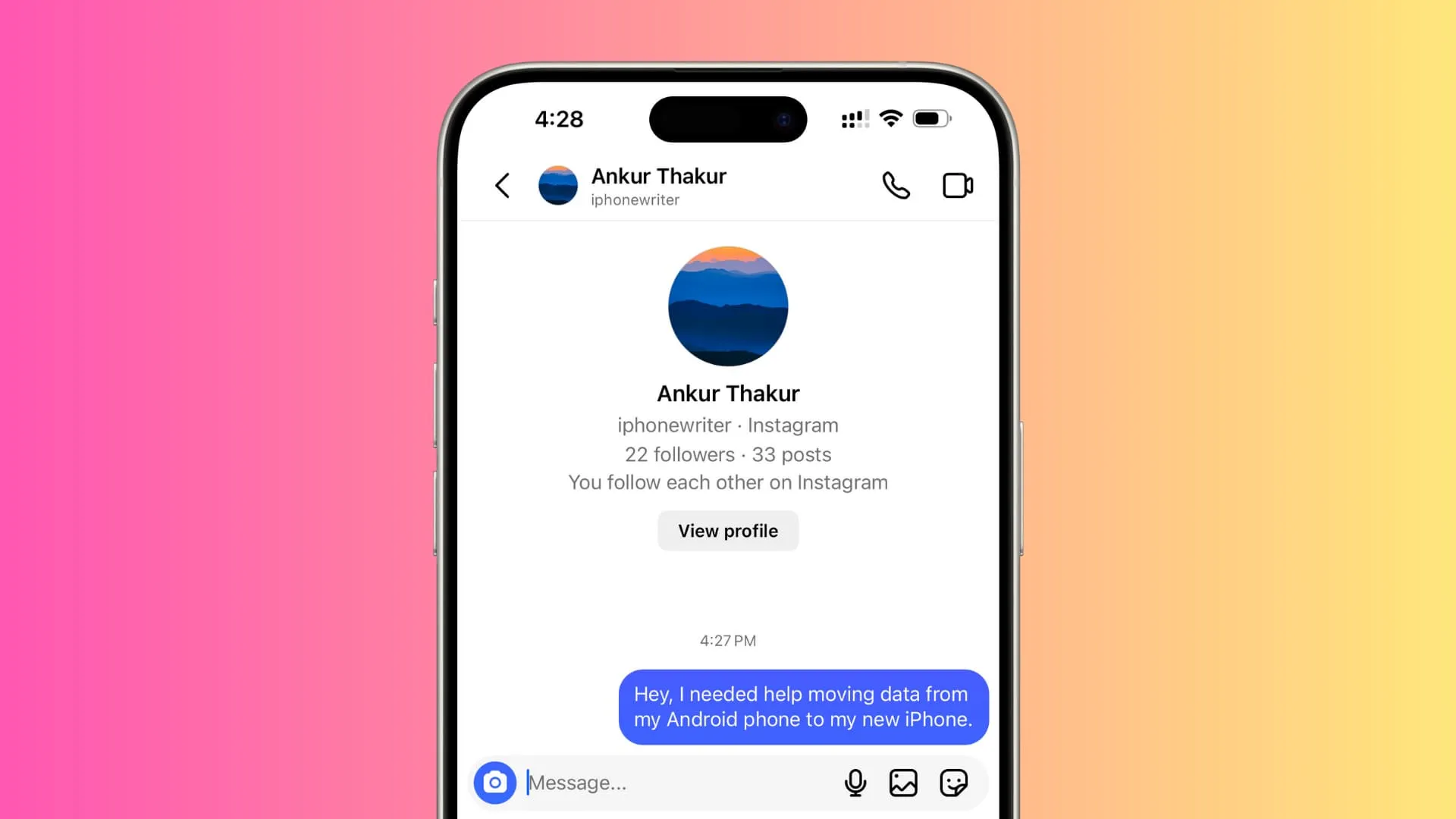
1. If you don’t see the ‘Message’ button
When you go to an Instagram public or private profile and do not see the Message button, tap the three dots icon from the top right and choose Send message. Now, type your message and hit the send button.
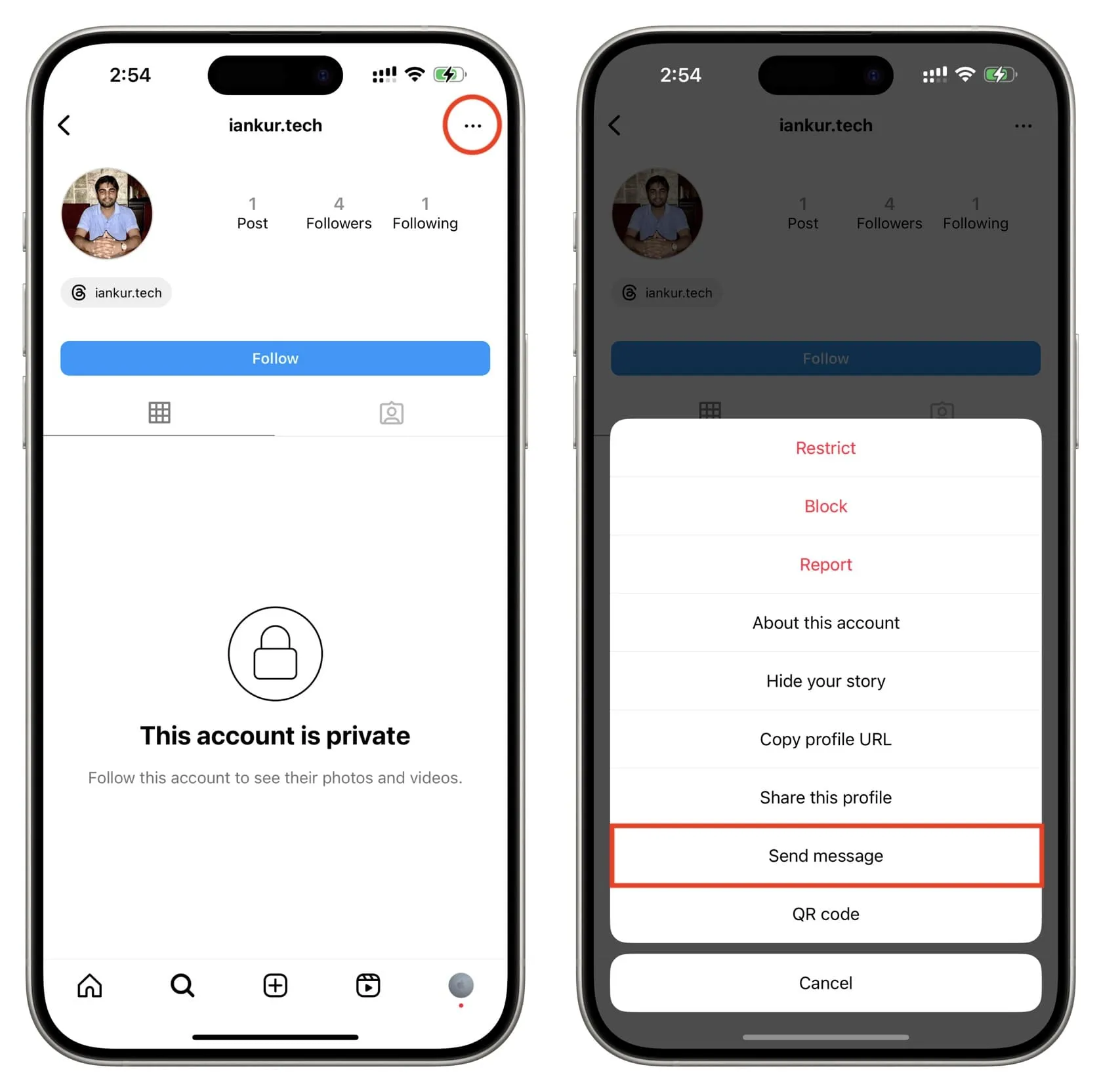
Important: If you cannot reply to someone’s Instagram story with a message, it means they have turned off replies to their stories.
2. Check your internet connection
Before proceeding further, ensure you have a working Wi-Fi or cellular data connection. To do that, open the Safari browser and try visiting a website.
If it does not work, follow these tutorials:
- How to fix cellular data not working on iPhone or iPad
- How to fix no cellular data during a phone call on iPhone
- What to do when your iPhone or iPad can’t connect to Wi-Fi
If it works, and you’re on cellular data, open the iPhone Settings app > Cellular and make sure the switch next to Instagram is green, which means the app is allowed to use mobile data when your phone is not connected to Wi-Fi.
3. Force Quit and reopen the Instagram app
Sometimes, a glitch may prevent certain parts or features of the app from working. Simply close and reopen the Instagram app to fix it.
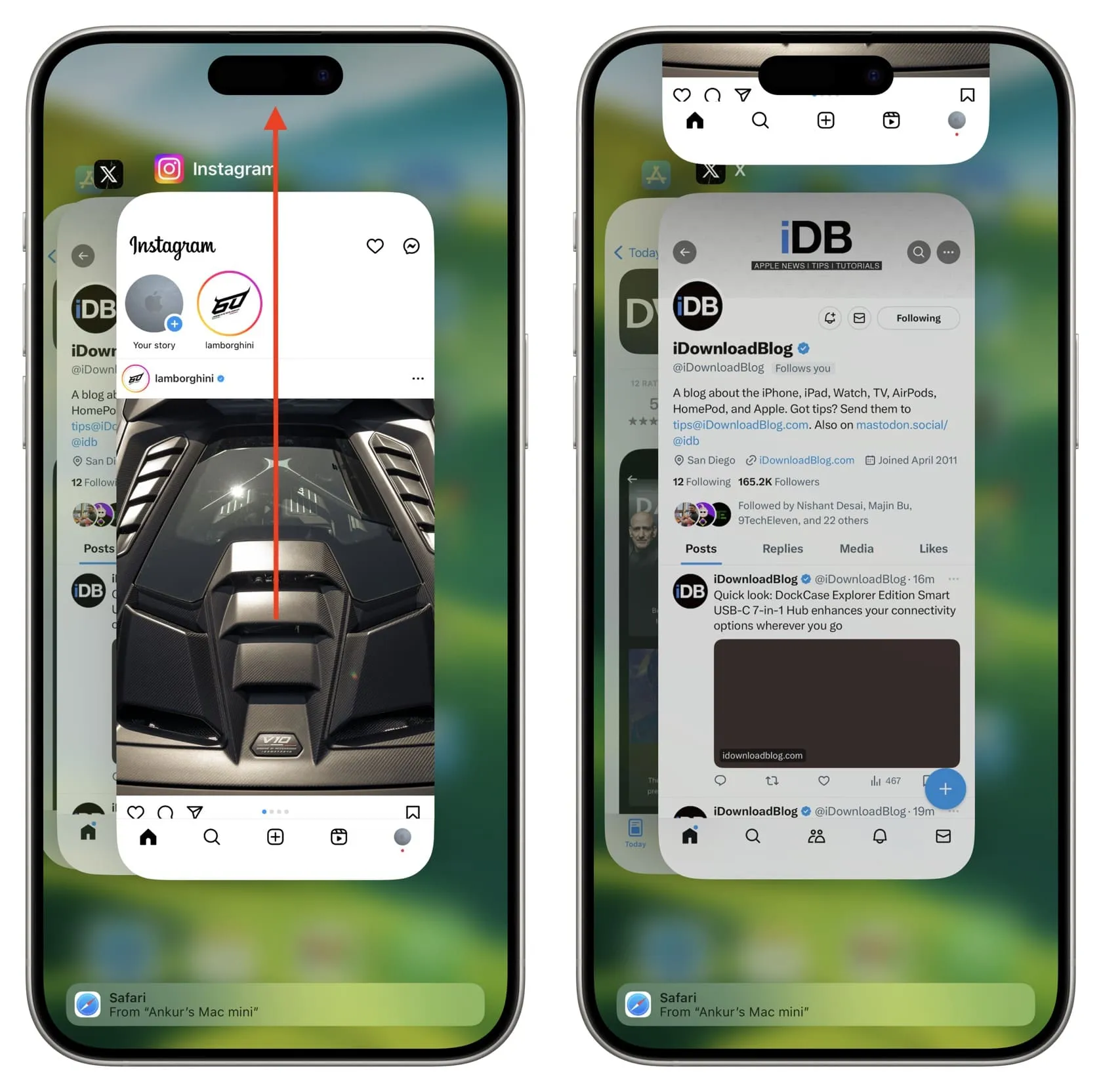
4. Restart your iPhone
It can also happen that your phone has developed some temporary issues. Just turn off your iPhone, wait a minute, and turn it back on.
5. Update the app
Bugs in the app may prevent you from sending messages or lead to other issues. Tap this App Store link to update the Instagram app on your iPhone.
6. You have hit your Instagram message sending limit
While Instagram does not give a clear number, they do say, “Instagram has limits in place to stop direct messages that people may not want to get, like spam.”
Unofficial sites claim you can message around 50 to 100 new people daily. But this number may be far less for new or recently created accounts. On the other hand, large accounts may not have such restrictions.
7. Maybe it’s a celebrity account with DM limit exceeded
In exceptional cases or during major events (like a World Cup win), it can happen that the celebrity account you are trying to message is overloaded with a wave of messages, and Instagram has put temporary restrictions to manage the barrage of new messages or to ensure the messages are not sent via bots.
In this case, try messaging after a while.
8. Follow that account to get messaging privileges
Sometimes, you may not see the “Message” button unless you follow that account. So, do that and see if it helps.
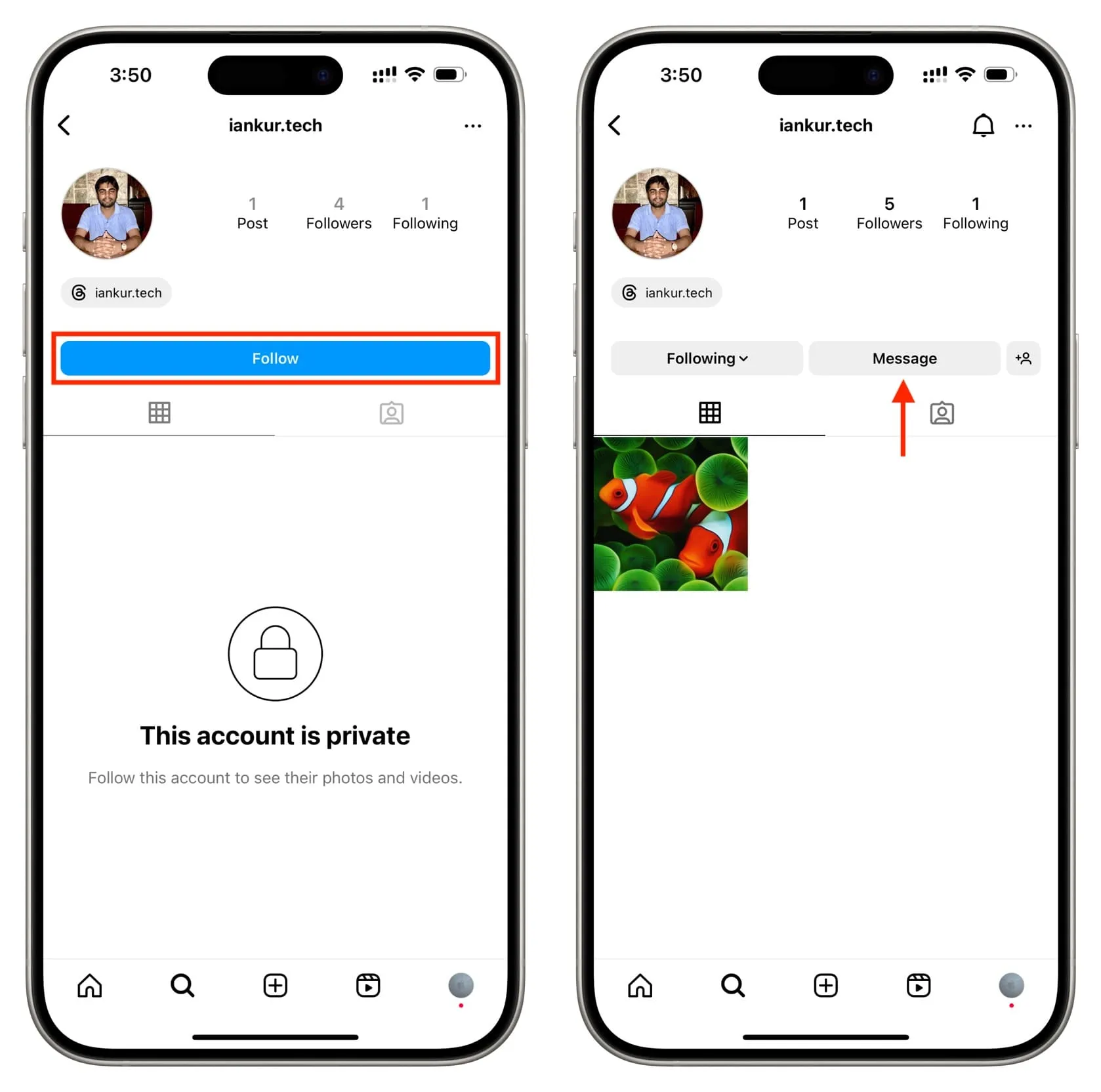
9. The person blocked you
It can also happen that the account you’re trying to message has blocked you. In this case, you can’t send them messages.
Usually, when you’re blocked and still somehow visit the account’s profile page with a direct link, you will notice that the number of posts for their profile says 0 even though they have made posts. This is one of your cues to know you’re blocked.
10. The account no longer exists
If you were already talking with an Instagram account but then suddenly can’t send a message, that could be because the account was deleted by the user or suspended by Instagram. It can also happen that the user has temporarily deactivated their account or blocked you.
11. Check if Instagram is down globally or in your area
In some cases, Instagram may be down because they are facing a technical outage. Google “Is Instagram down in your city/country name.” Sites like DownDetector will give you more info.
12. Wait for a short while
If you cannot send a message now and have followed the above steps, I’d recommend waiting an hour or more before you go to the remaining solutions. Maybe the problem will be fixed automatically by then.
13. Log out of Instagram and log in again
Before you do that, make sure you remember its password, or check if it is saved to your iCloud Keychain. If not, be ready to reset the forgotten password.
Here’s how to log out from the Instagram app on your iPhone and log back in:
- Open the app and tap your profile picture from the bottom right.
- Tap the menu icon from the top and choose Settings and privacy.
- Tap Log out from the bottom of this screen.
- Now, restart your iPhone.
- Open the Instagram app and log back in.
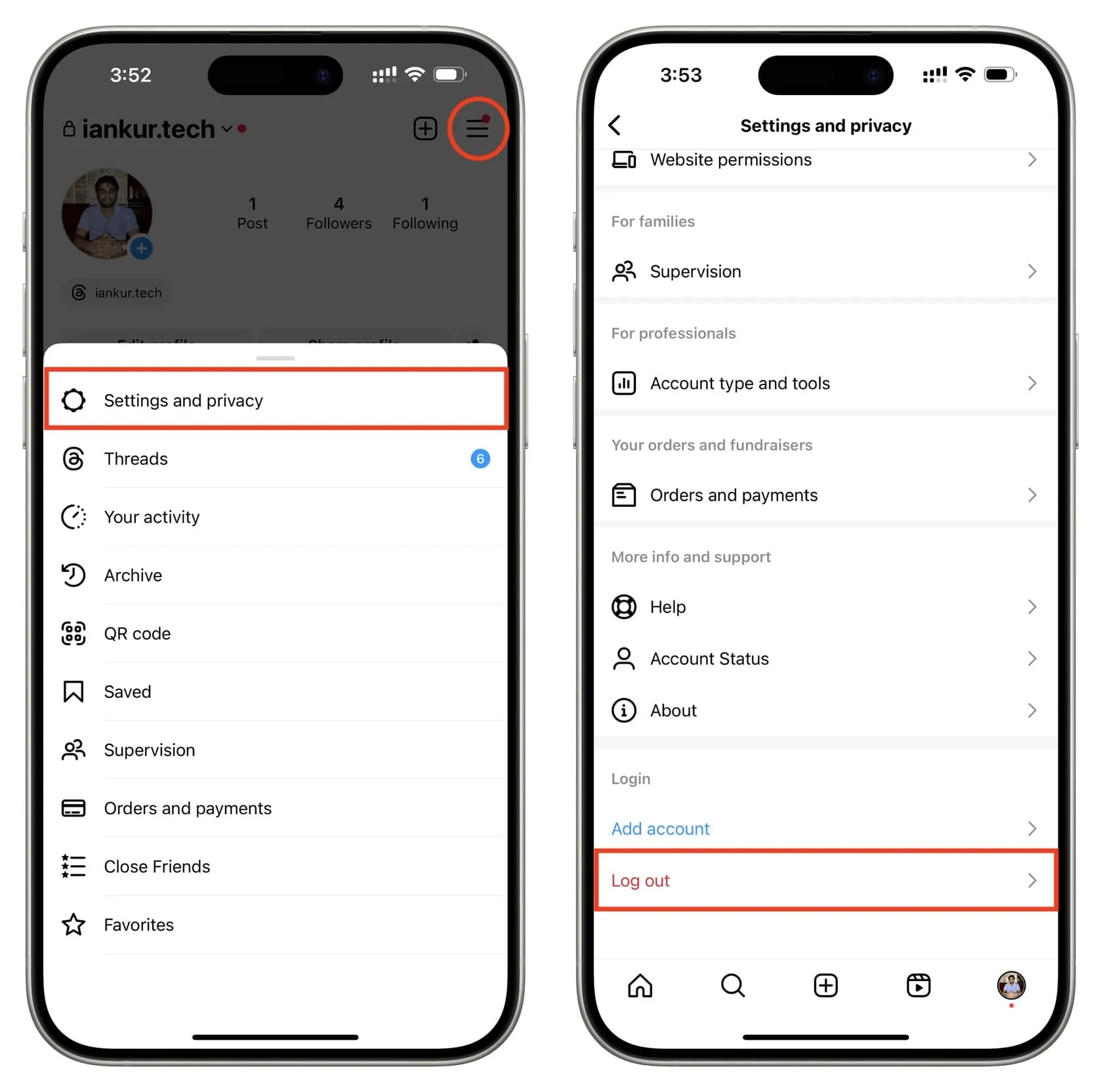
14. Delete the app and reinstall it
Sometimes, the problem you face in the Instagram app can only be fixed by uninstalling it and downloading it again.
15. Use Instagram in a web browser
If you have tried everything and still can’t send messages using the iOS app, try logging in to instagram.com in a web browser.
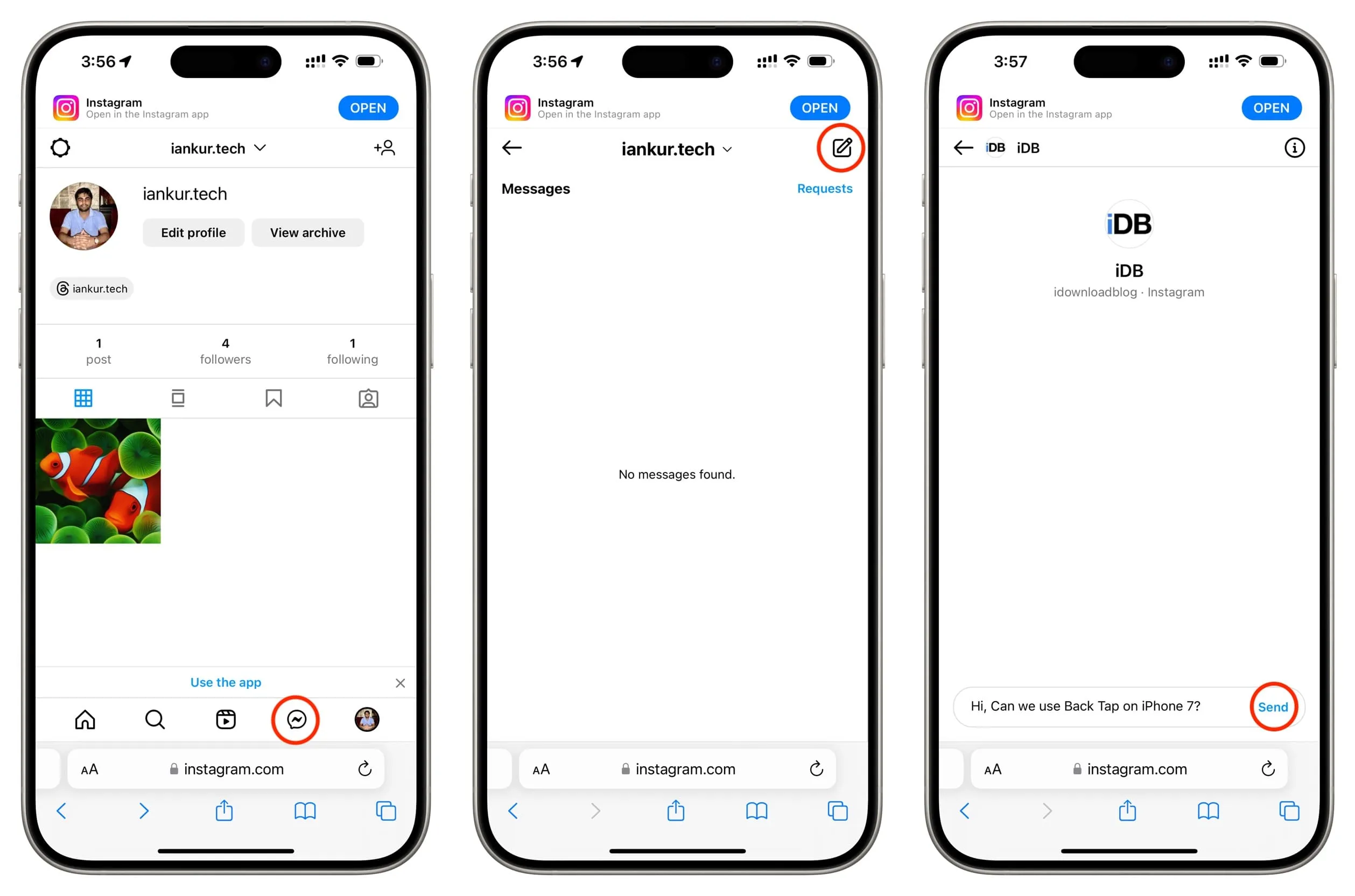
16. Try group chat
If you cannot send a DM to a particular Instagram user, create a group chat with them and at least one other person/account. After that, send a message to this group chat, and the concerned person may get to see it.
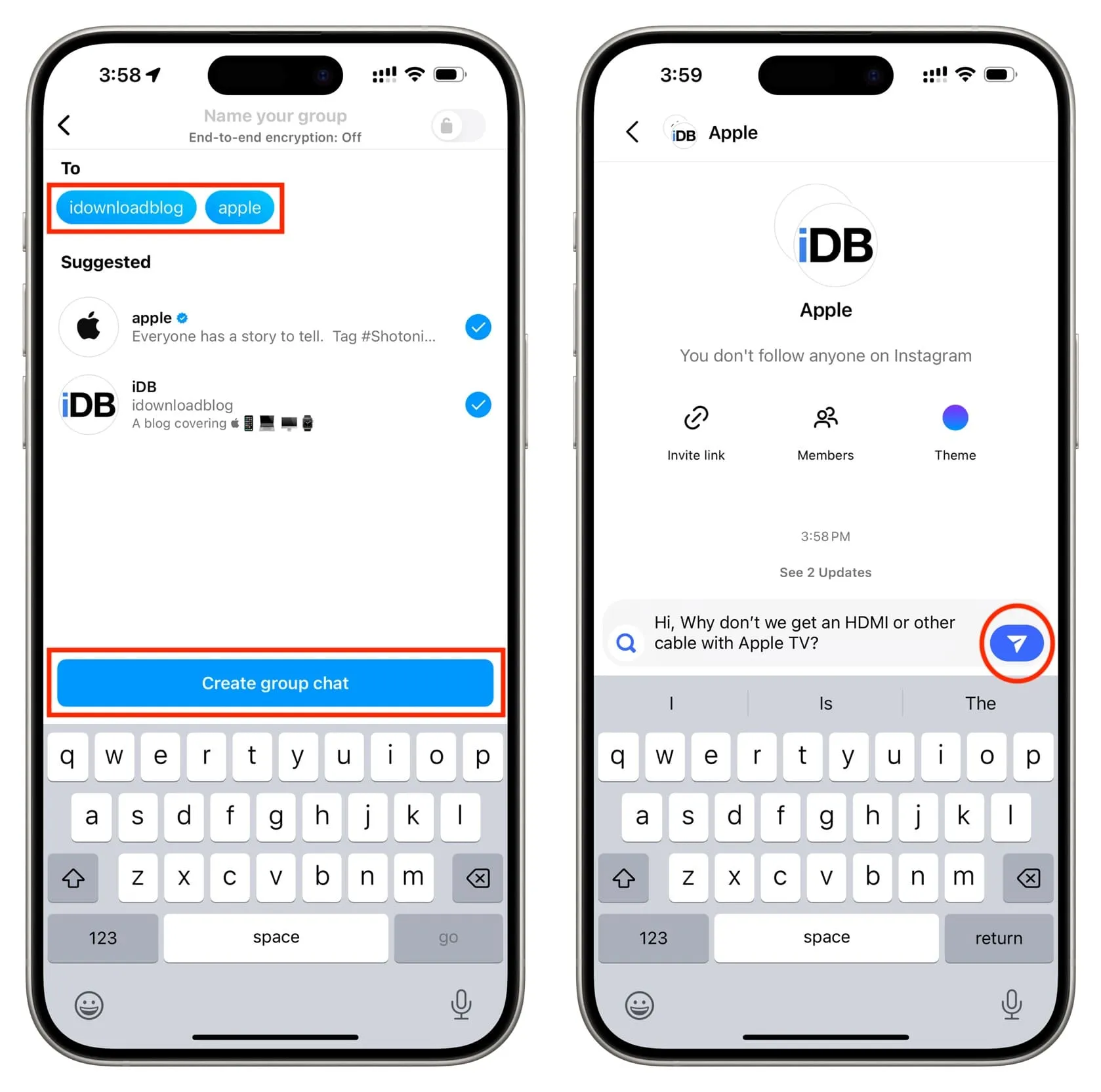
17. Leave a comment on their post
Lastly, if nothing works at the moment, and you still want to send a message, you can leave a comment on one of their posts.
But remember that this is only effective if the account is small, as large Instagram accounts receive hundreds of comments per hour. So, the chances of seeing and responding to your comment are next to zero.